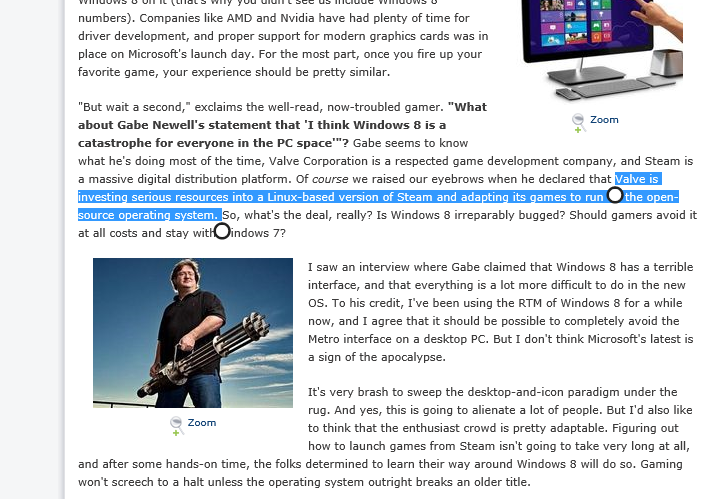The Definitive Windows 8 Review And User Guide
The new version of Windows is now available on store shelves, and we have the complete lowdown on Microsoft's latest operating system. Join us as we thoroughly dissect the Windows 8 UI (Metro), Apps, Desktop, Gestures, IE10, SkyDrive, and Windows Store.
Gestures, Text Selection, And Copy/Paste
So far, all of our navigational references have centered on the use of a mouse. Months after the Windows 8 launch, that's how most of us will still be working our way around the operating system.
But it's a well-established fact that Windows 8 was designed with touch in mind. On this page, we'll walk you through the built-in multi-touch gesture, text selection and copy/paste functions, as well as cover the on-screen keyboard.
Mutli-touch Gestures
The Windows 8 UI supports the following multi-touch gestures:
| Gesture | Name | Mouse Equivalent or Effect |
|---|---|---|
TapLeft-Click
SlideLeft-Click, Hold, Drag
Press and HoldHover
Get Tom's Hardware's best news and in-depth reviews, straight to your inbox.
Drag to CloseLeft-Click, Hold, Drag to bottom
Pinch/Stretch To ZoomCtrl + Scroll Wheel
RotateN/A
Swipe From RightActivates the Charms Bar
Swipe From LeftActivates the Switcher
Swipe From Top/BottomActivates the App and Navigation Bars
Swipe In and Out From Left EdgeCycle Through Recent Apps
The Toshiba Satelite S995 does have a Windows 8-compatible trackpad, which is supposed to work with Windows 8 gestures. In practice, it's pretty hit-or-miss, but unfortunately mostly miss. All of the multi-touch gestures are slow, at best, and sometimes they're completely unresponsive. Even the simple two-finger scroll and pinch-to-zoom actions are choppy. Swiping from one edge or the other is basically a bust.
On this model laptop, the trackpad surface is textured and slightly recessed. This makes the swipe-from-edge gesture difficult to pull off without the texture slowing you down, or the small recess causing your fingers to jump directly onto the pad instead of coming in from the actual edge. We're not sure if this experience should be blamed on bad drivers, poorly-designed hardware, or a combination thereof, but Toshiba's Satellite P845t-S4310, which comes equipped with a modern clickpad and touchscreen, changes everything for the better.
All of the gestures work flawlessly on Toshiba's higher-end model. In fact, the touch sensitivity is on par with, if not better, than a third-generation iPad. I guess this one all comes down to input hardware and drivers. As an admitted hater of trackpads, if Windows 8 can get us closer to making Apple-style clickpads and smooth scrolling standard features, then I'm excited.
Text Selection And Copy/Paste
The touch-oriented functionality of text selection and copy/paste are very much related in Windows 8. Individual words are easily selected by simply tapping on the word and highlighting it between two text selectors (represented by white dots with thick black outlines). Additional text can be added by dragging the dots. Tapping any highlighted text then brings up the option to cut, copy, or paste.
Pasting happens in the reverse order. Just tap an area that accepts text input, such as a search box, location bar, or email body. This brings up a flashing cursor and one text selector dot. Simply tap the dot to display the cut, copy, and paste options again.
Current page: Gestures, Text Selection, And Copy/Paste
Prev Page App And Navigation Bars Next Page Two Keyboards: One Virtual, One Physical-
deftonian decisions, decisions... part of me wants to upgrade, the other part is afraid there's no turning back. I'll keep reading reviews and eventually make the decision. However, thanks Tom's, and not for posting the review, but for not posting another apple article.... :)Reply -
mayankleoboy1 Adam, where are the UI performance improvement benchmarks ?Reply
Win8 is supposed to have everything GPU accelerated, to "better handle big texts" like MS-Word.
So how will you measure FPS in MS-Word ?Plus, how do you measure the 2D performance improvements, the much touted smoothness of win8 ? -
Upgraded to Windows 8 Pro yesterday for $15 on a brand new all in one computer I bought the same day and already, have lots of problems. A lot of my the software I had running on Windows 7 Ultimate worked fine and now don't work at all. The brand new computer I bought with the touch screen... well the touch screen doesn't work and the manufacturer has not driver update to fix it. I'm hoping this will change in time.Reply
-
jasonw223 Just bought 3 copies for my desktop / HTPC / wife's PC. There are quite a few haters out there - but I quite like it. I think if more people gave it a try (like the reviewer) that it would grow on them.Reply
Also, if anyone wants to buy my Transformer Prime, let me know lol. -
agnickolov I'm getting an upgrade copy for my wife's computer. She's struggling with Vista, so this should help I hope... (It better, she's getting a 128GB Samsung 830 as well.) For myself I'll likely stick with Windows 7 Ultimate.Reply -
DjEaZy agnickolovI'm getting an upgrade copy for my wife's computer. She's struggling with Vista, so this should help I hope... (It better, she's getting a 128GB Samsung 830 as well.) For myself I'll likely stick with Windows 7 Ultimate.... why you are torturing your wife... it's hardly an update from vista to 8... the one is slow but windows, the other is quick, but nothing like windows... be a good husband and get her Win7 too...Reply -
SteelCity1981 Without Aero the Windows in Windows 8 looks like something you would see in Windows Windows 9x which makes Windows 7 with Aero look more modern then Windows 8 without Aero. I would even say Windows XP's Luna Windows looks more modern then Windows 8 Windows.Reply
I gave Windows 8 a chance for months in its preview version and not much has changed since the preview version went to the RTM version and always found myself navigating back to Windows 7. I mean Windows 8 felt like an OS that had things i didn't want then an OS that had things I did want. I didn't want a Modern UI as my main screen. I didn't want MS to get rid of the start menu, I didn't want Aeroless Windows that looks like something you would see on Windows 9x. Sure there are programs like classic shell the helps ease the pain of not having a start menu, but that won't be a gurantee to always work esp if MS tries to block it from working with future update patches to Windows 8. And even if they don't patch it all i'm doing is trying to make Windows 8 look like Windows 7 so why don't just stick with Windows 7 instead if that's the case.
Now I think Windows 8 is great on touch screen devices, but for pc's it's another story. Which is why I always thought that MS should have made two diff versions of Windows 8 one for touch screens and one for non touch screens without the Modern UI and with a start menu. Those two simple changes would have made a lot more people that use anon touch screen pc more satisfied with Windows 8.
I read people on here saying people are haters of Windows 8, but those so called haters of Windows 8 reflect on reality off the frustration that most consumers will feel the first time they try to use Windows 8. I think what some of you are missing is the avg consumer that aren't tech savvy doesn't like a lot of change presented to them at once, because it took them a while to understand the Windows that they are using now and making a big change to that will generate almost instant frustration and this is where I feel MS is at a big disconnect with Windows 8 and the avg consumer who are vastly makeup the computer market and when you impose something that seems radical to them and what they have been soo used to for years, it's going to have a big negative effect on that product. -
JOSHSKORN Now that I think about it, I don't even use my Start Button. Everything I need, I have tucked away in quick launch. Very rarely do I find myself looking at my Start Button, unless I need the Control Panel.Reply