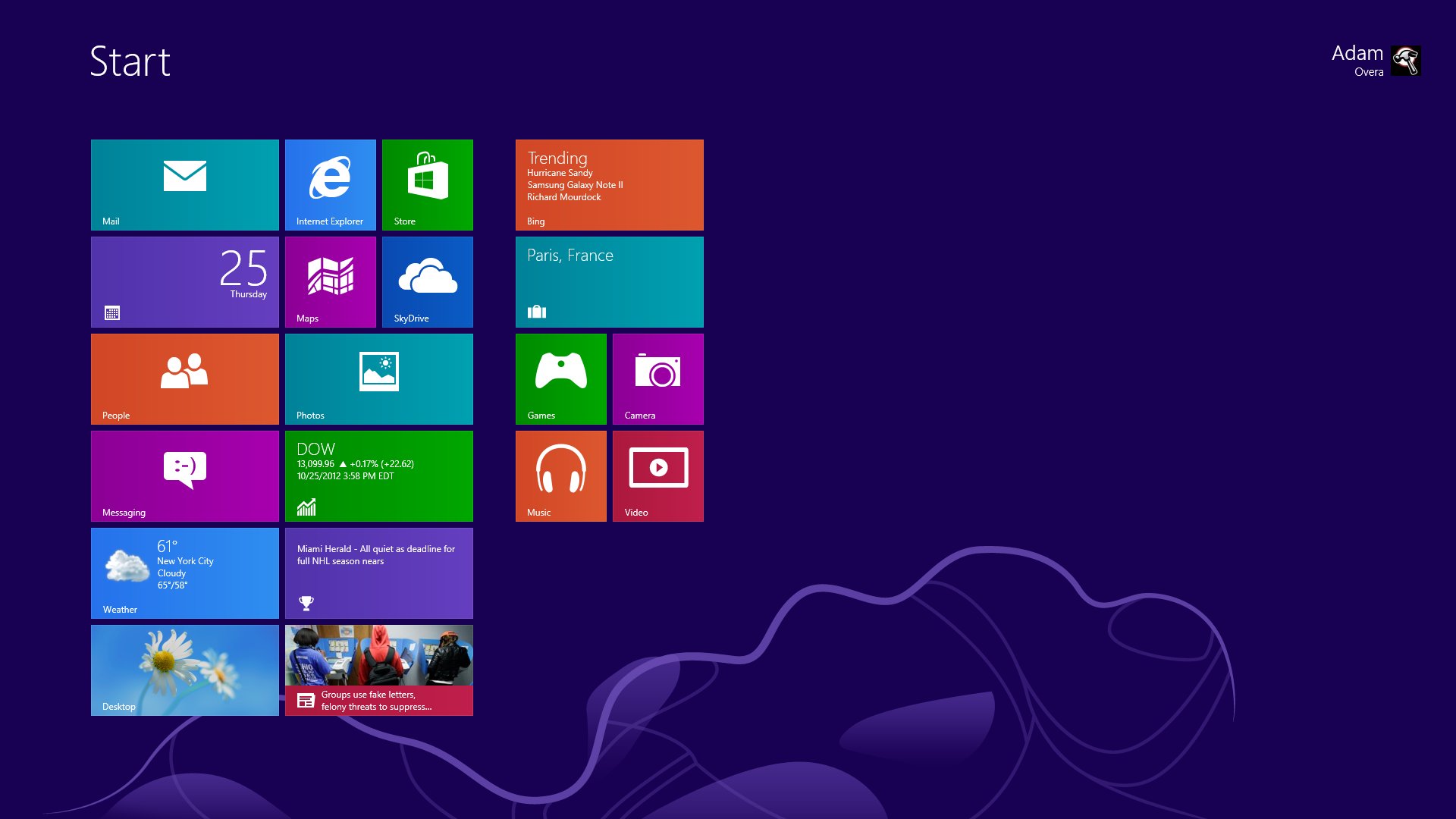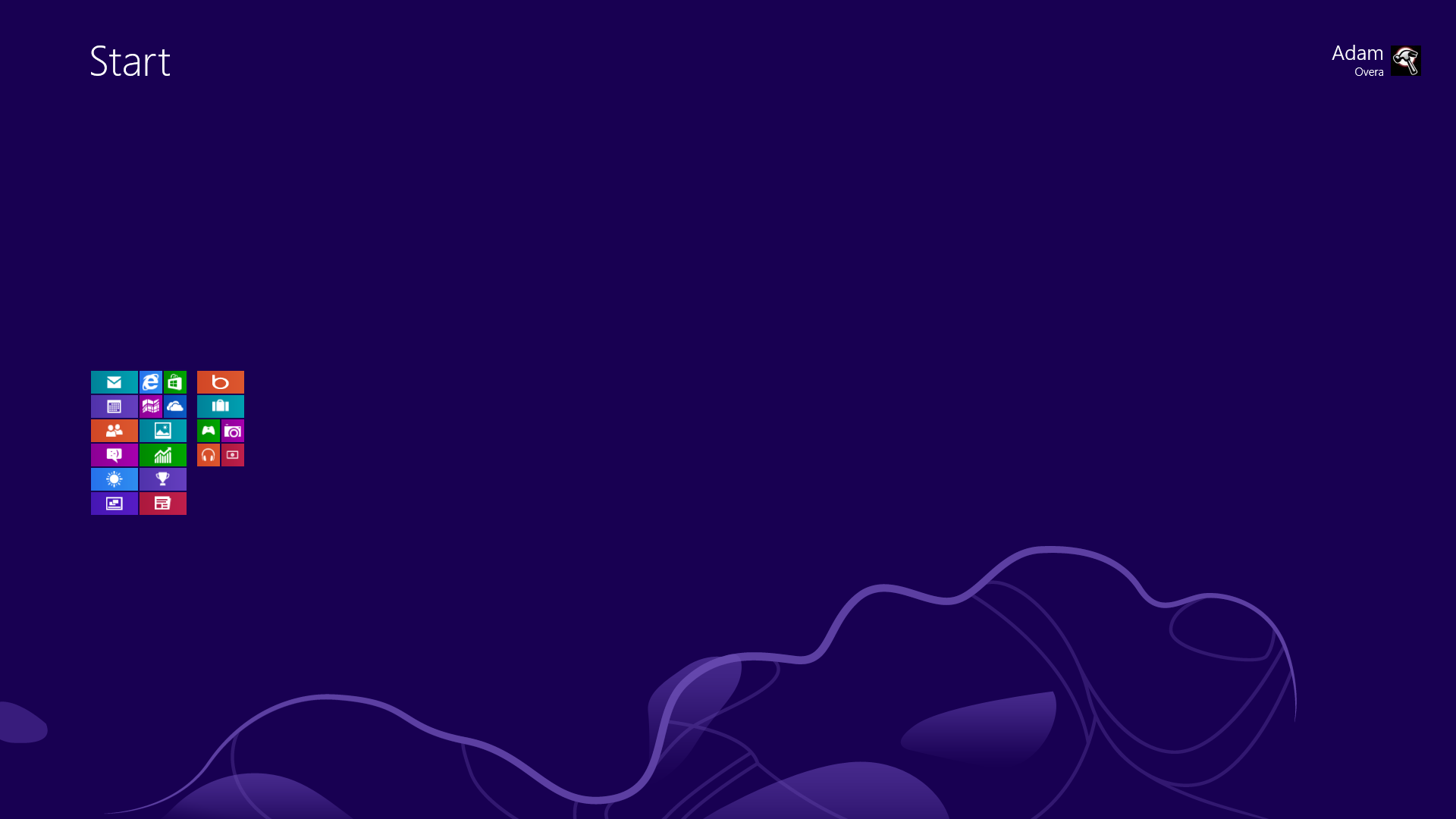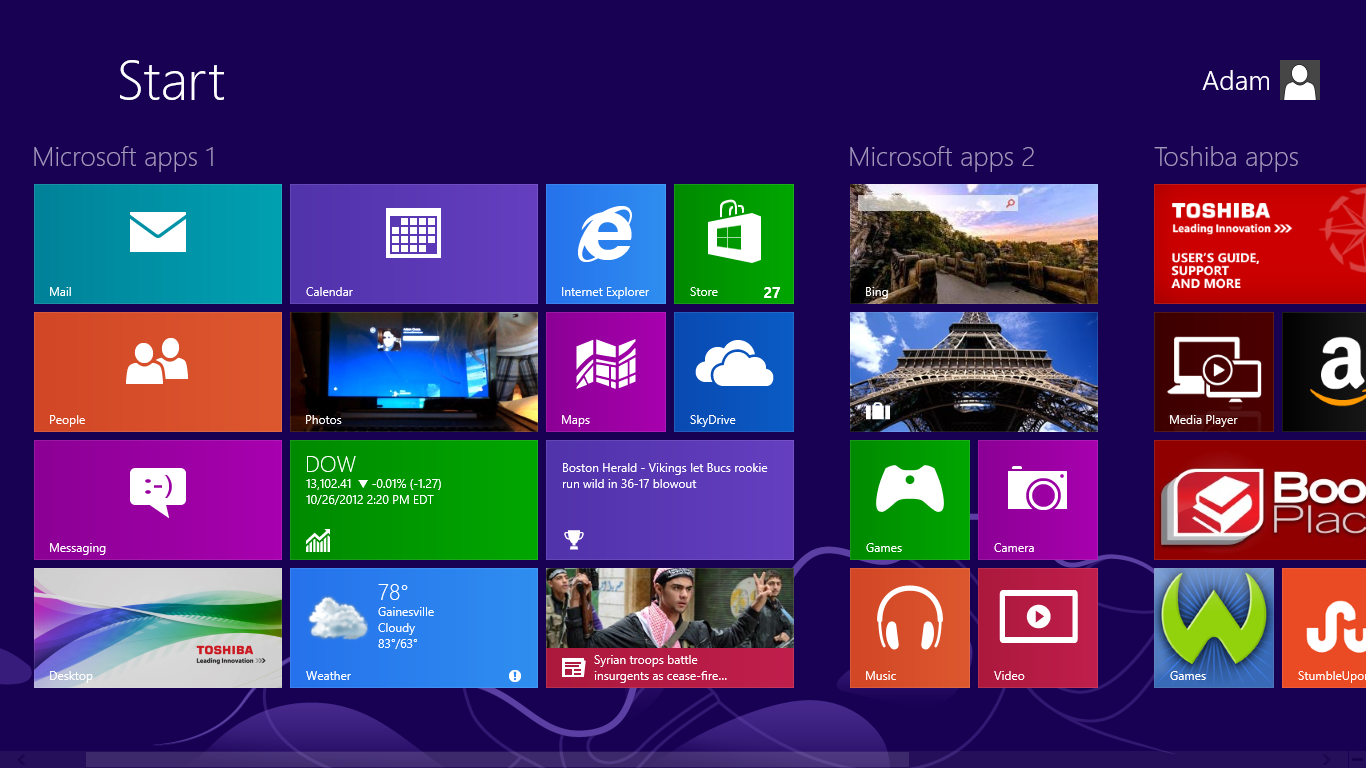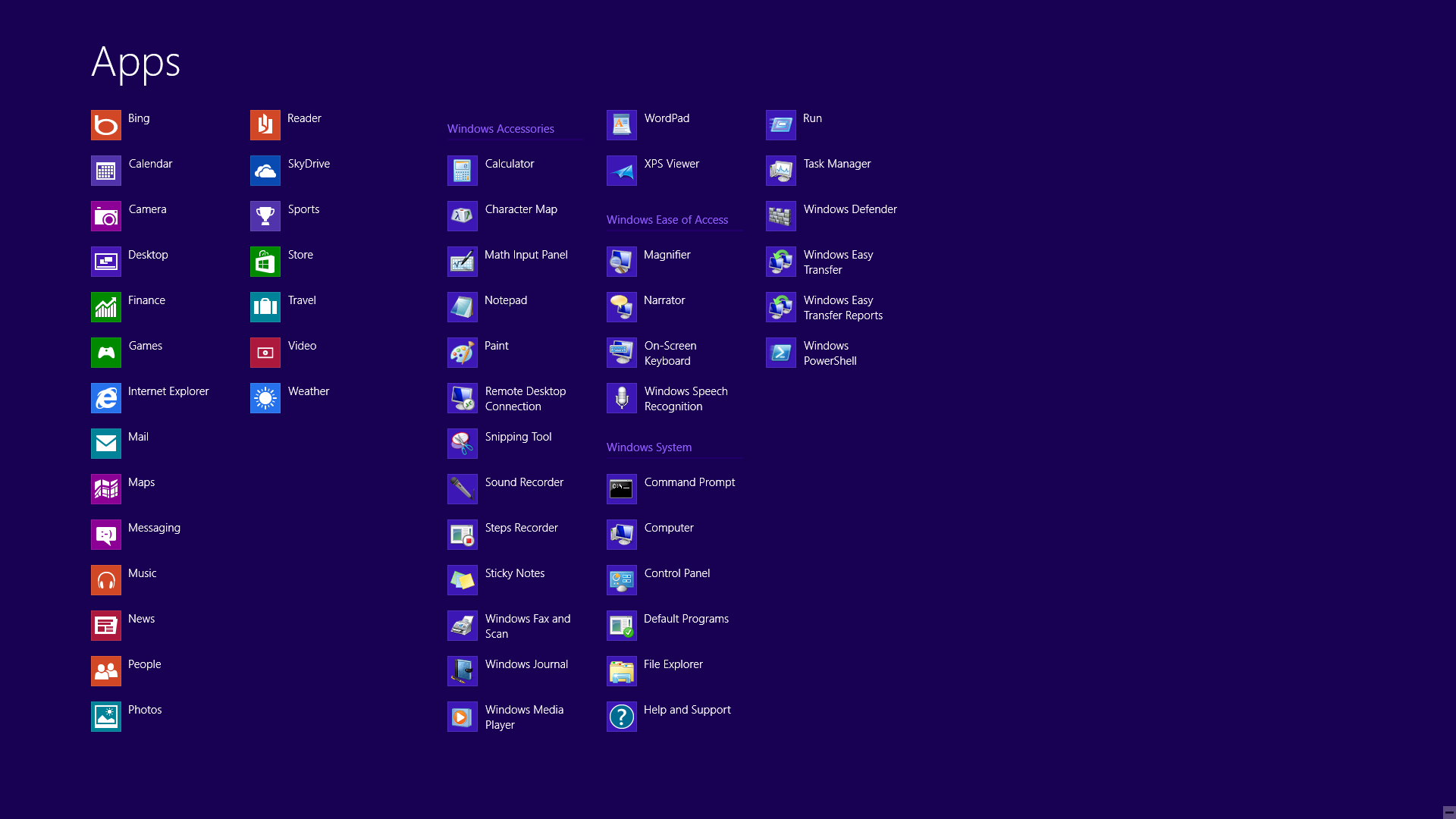The Definitive Windows 8 Review And User Guide
The new version of Windows is now available on store shelves, and we have the complete lowdown on Microsoft's latest operating system. Join us as we thoroughly dissect the Windows 8 UI (Metro), Apps, Desktop, Gestures, IE10, SkyDrive, and Windows Store.
Windows 8 Start Screen
The first thing you're sure to notice in Windows 8 is the colorfully-tiled Start screen. Yes, the good ol' Start menu is officially toast. A full-screen menu of sorts replaces the simple pop-up we've used since Windows 95.
Also startling to most users is the fact that Windows 8 boots to the Start screen instead of the classic Windows desktop. But worry not. See that big tile at the bottom of the first column? The one with the two daisies on a blue background? Click that tile and you'll get ported to a much more familiar environment (we'll cover the Windows 8 desktop soon, but first, let's try to make some sense out of the new UI).
Live Tiles
Windows 8 applications are represented by brightly-colored live tiles. More than mere icons, live tiles can display and update app data. For instance, the Weather app stays current with local weather conditions. The Store app displays the number of available app updates. And our own Tom's Hardware app displays the headline of our latest article.
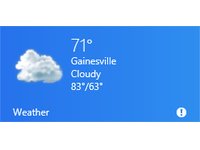
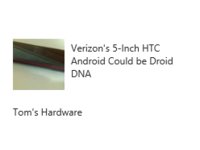
Tiles can be rearranged by simply clicking and dragging them to another location. The live updates can be disabled, and tiles can be re-sized to take up one or two vertical icon spots. They can also be unpinned or even uninstalled from the Start screen. Right-clicking on a tile brings up the App bar (detailed later) with all these options.
Although desktop apps can be pinned to the Start screen, they don't appear as live tiles, but as regular icons within a tile (again, more on this later).
Tile Groups
Get Tom's Hardware's best news and in-depth reviews, straight to your inbox.
Tiles can be organized into groups, which are at least two tiles wide, but can be as large as you desire. In other words, you can create a bunch of two-tile-wide groups, one mammoth group of tiles, or any combination in-between.
In order to create a group of tiles, simply drag a tile into a blank area next to or between existing groups. An opaque vertical bar appears, indicating where the new group is to be created.
You can zoom out for a bird's-eye view of the entire Start screen by clicking the minus sign in the bottom-right corner. On a touchscreen-equipped device, this can also be achieved with a two-finger pinch-to-zoom gesture.
In this view, you can rearrange entire groups of tiles by clicking and dragging, just as you did with individual tiles in the regular view. Right-clicking on any tile group brings up the App bar, which gives you an option to name that group of tiles.
User Picture
Your picture and name appear toward the upper right-hand corner of the Windows 8 Start screen. Clicking this area yields a pop-down menu with the options to change your user account picture, lock the screen, or log out.
All Apps
But the apps that appear on the Start screen don't cover everything you get in Windows 8. What happened to Calculator, Paint, and Remote Desktop, for example?
All of the non-Windows 8 UI apps, including the ones listed above, plus Notepad, WordPad, and the Run command, are in All Apps. Right-clicking anywhere on the Start screen opens the App bar. All Apps is on the far right end of it. Clicking on All Apps takes you to an Apps screen, which is somewhat similar to the old Start menu, but with the menu trees expanded out into a full-screen list.
The Windows 8 UI apps are listed first, followed by categorized listings of all legacy Windows apps. You can right-click on any of them to bring up an option to pin to the Start screen or Desktop taskbar (along with opening a new window, running as administrator, and navigating to the folder containing the app).
-
deftonian decisions, decisions... part of me wants to upgrade, the other part is afraid there's no turning back. I'll keep reading reviews and eventually make the decision. However, thanks Tom's, and not for posting the review, but for not posting another apple article.... :)Reply -
mayankleoboy1 Adam, where are the UI performance improvement benchmarks ?Reply
Win8 is supposed to have everything GPU accelerated, to "better handle big texts" like MS-Word.
So how will you measure FPS in MS-Word ?Plus, how do you measure the 2D performance improvements, the much touted smoothness of win8 ? -
Upgraded to Windows 8 Pro yesterday for $15 on a brand new all in one computer I bought the same day and already, have lots of problems. A lot of my the software I had running on Windows 7 Ultimate worked fine and now don't work at all. The brand new computer I bought with the touch screen... well the touch screen doesn't work and the manufacturer has not driver update to fix it. I'm hoping this will change in time.Reply
-
jasonw223 Just bought 3 copies for my desktop / HTPC / wife's PC. There are quite a few haters out there - but I quite like it. I think if more people gave it a try (like the reviewer) that it would grow on them.Reply
Also, if anyone wants to buy my Transformer Prime, let me know lol. -
agnickolov I'm getting an upgrade copy for my wife's computer. She's struggling with Vista, so this should help I hope... (It better, she's getting a 128GB Samsung 830 as well.) For myself I'll likely stick with Windows 7 Ultimate.Reply -
DjEaZy agnickolovI'm getting an upgrade copy for my wife's computer. She's struggling with Vista, so this should help I hope... (It better, she's getting a 128GB Samsung 830 as well.) For myself I'll likely stick with Windows 7 Ultimate.... why you are torturing your wife... it's hardly an update from vista to 8... the one is slow but windows, the other is quick, but nothing like windows... be a good husband and get her Win7 too...Reply -
SteelCity1981 Without Aero the Windows in Windows 8 looks like something you would see in Windows Windows 9x which makes Windows 7 with Aero look more modern then Windows 8 without Aero. I would even say Windows XP's Luna Windows looks more modern then Windows 8 Windows.Reply
I gave Windows 8 a chance for months in its preview version and not much has changed since the preview version went to the RTM version and always found myself navigating back to Windows 7. I mean Windows 8 felt like an OS that had things i didn't want then an OS that had things I did want. I didn't want a Modern UI as my main screen. I didn't want MS to get rid of the start menu, I didn't want Aeroless Windows that looks like something you would see on Windows 9x. Sure there are programs like classic shell the helps ease the pain of not having a start menu, but that won't be a gurantee to always work esp if MS tries to block it from working with future update patches to Windows 8. And even if they don't patch it all i'm doing is trying to make Windows 8 look like Windows 7 so why don't just stick with Windows 7 instead if that's the case.
Now I think Windows 8 is great on touch screen devices, but for pc's it's another story. Which is why I always thought that MS should have made two diff versions of Windows 8 one for touch screens and one for non touch screens without the Modern UI and with a start menu. Those two simple changes would have made a lot more people that use anon touch screen pc more satisfied with Windows 8.
I read people on here saying people are haters of Windows 8, but those so called haters of Windows 8 reflect on reality off the frustration that most consumers will feel the first time they try to use Windows 8. I think what some of you are missing is the avg consumer that aren't tech savvy doesn't like a lot of change presented to them at once, because it took them a while to understand the Windows that they are using now and making a big change to that will generate almost instant frustration and this is where I feel MS is at a big disconnect with Windows 8 and the avg consumer who are vastly makeup the computer market and when you impose something that seems radical to them and what they have been soo used to for years, it's going to have a big negative effect on that product. -
JOSHSKORN Now that I think about it, I don't even use my Start Button. Everything I need, I have tucked away in quick launch. Very rarely do I find myself looking at my Start Button, unless I need the Control Panel.Reply