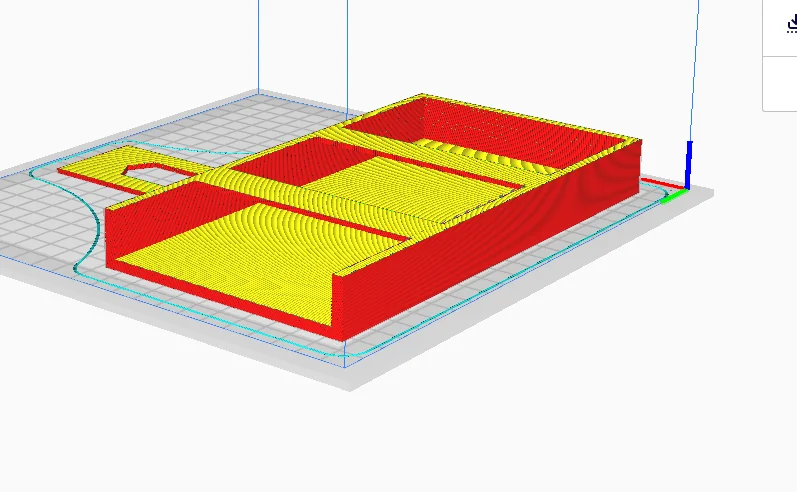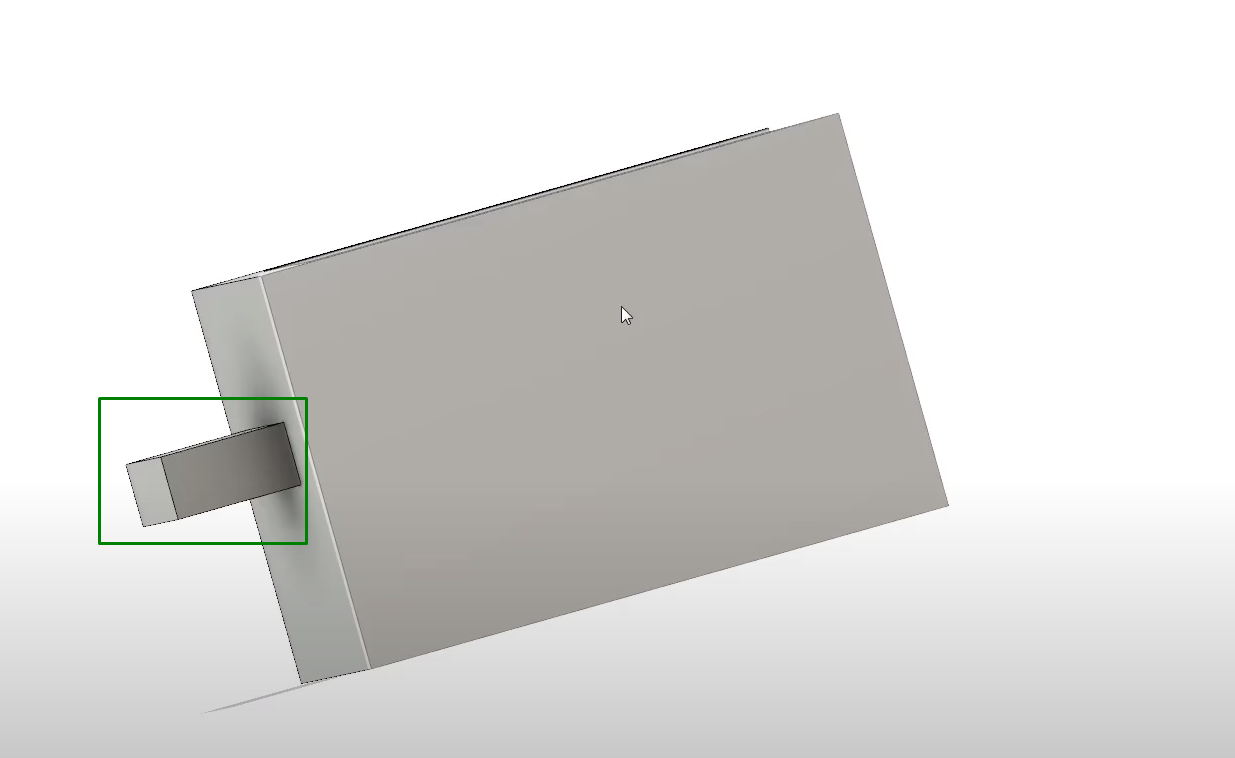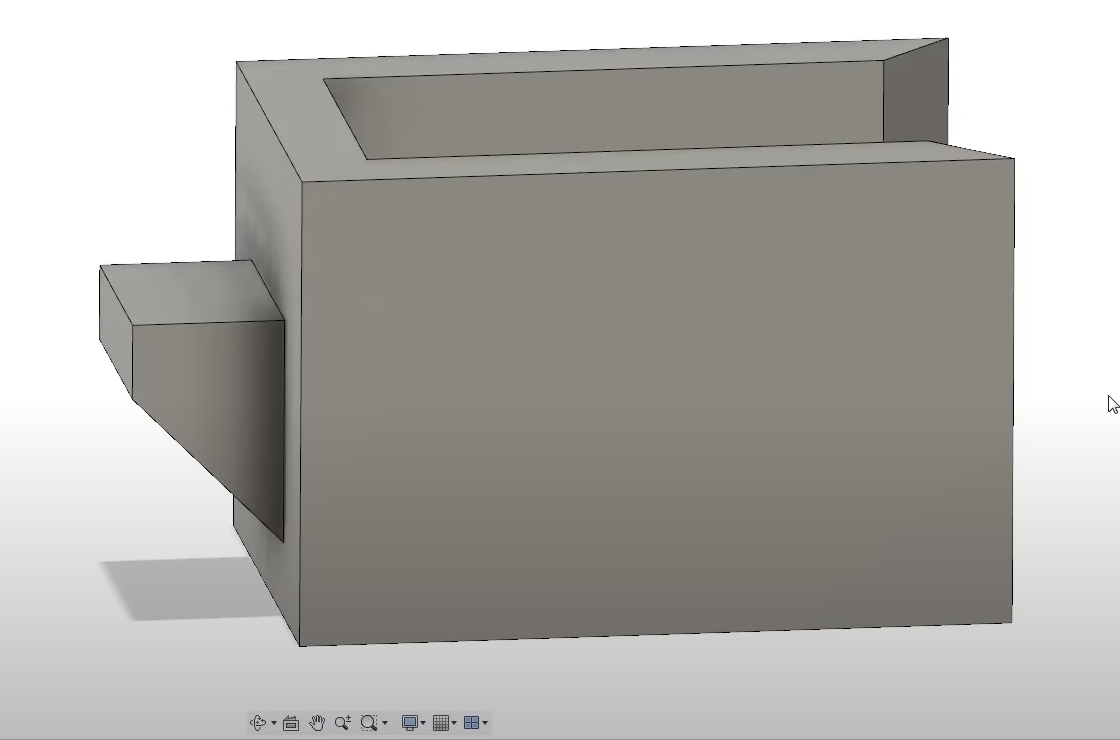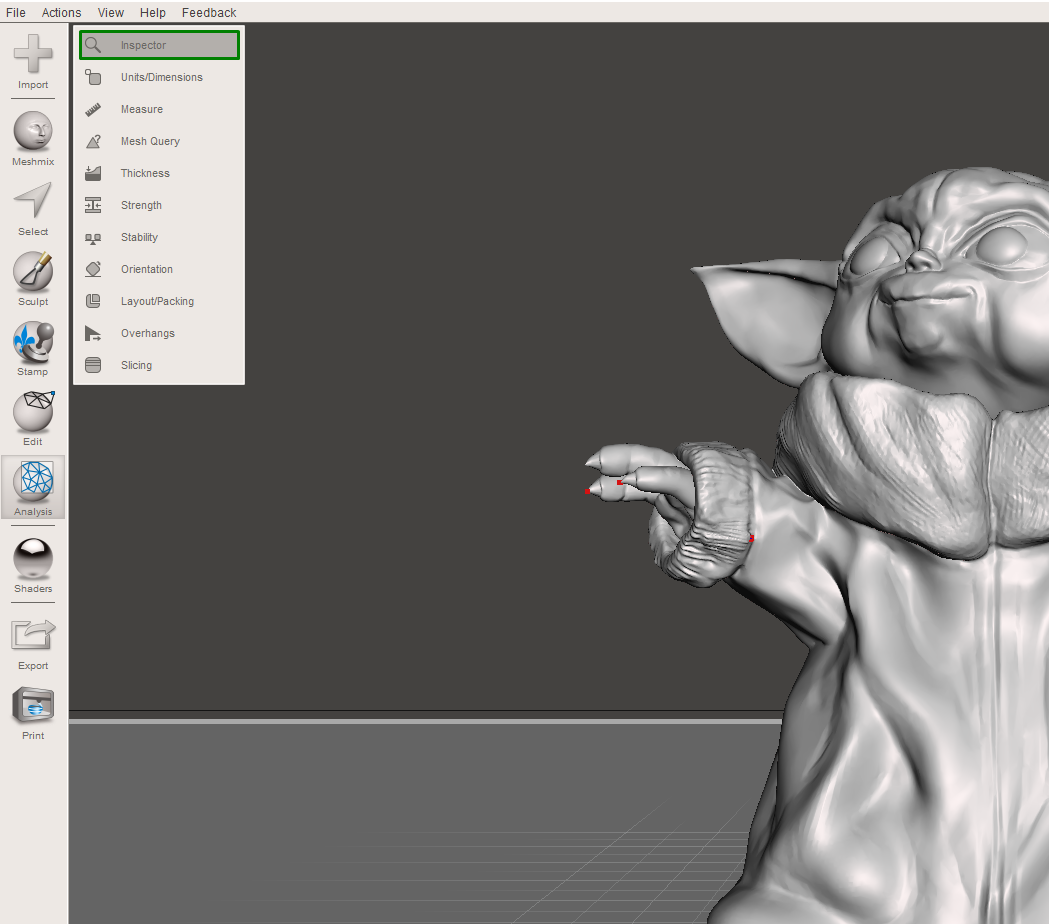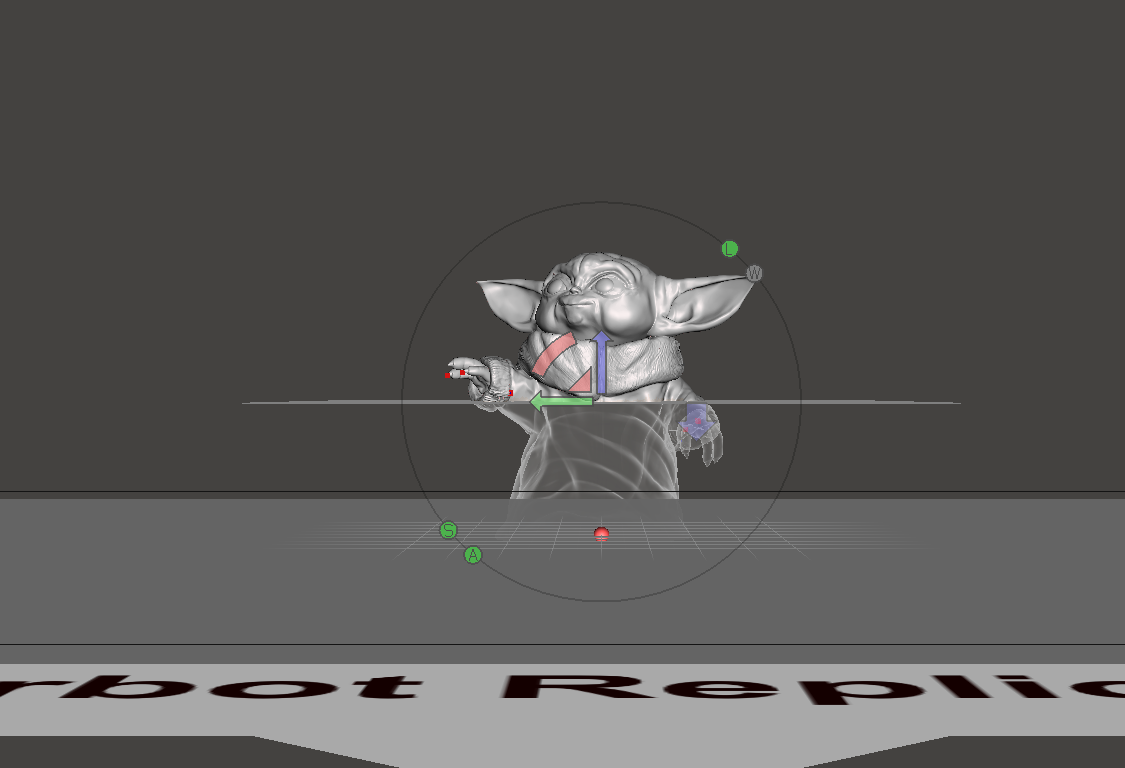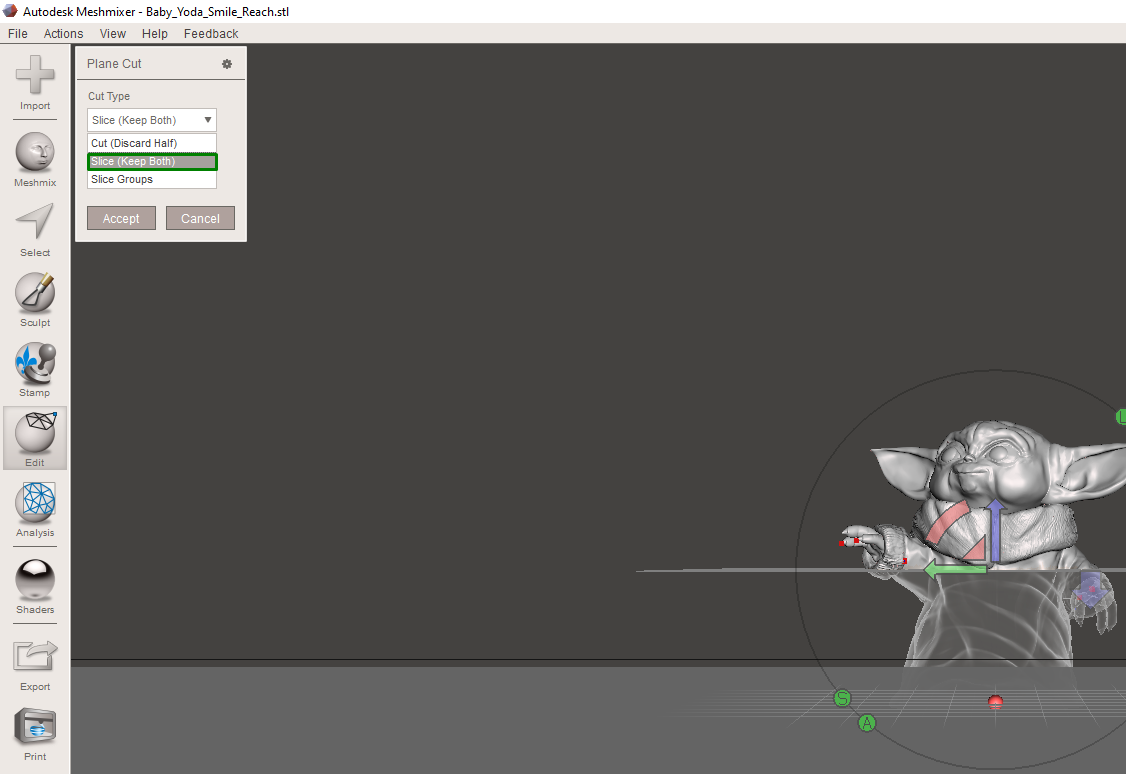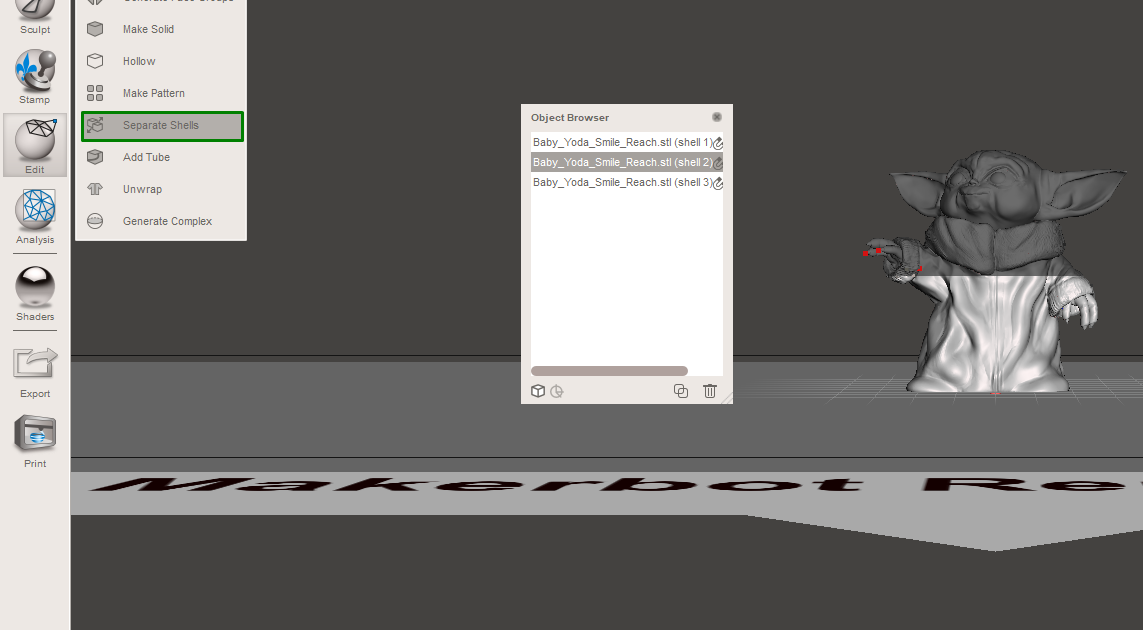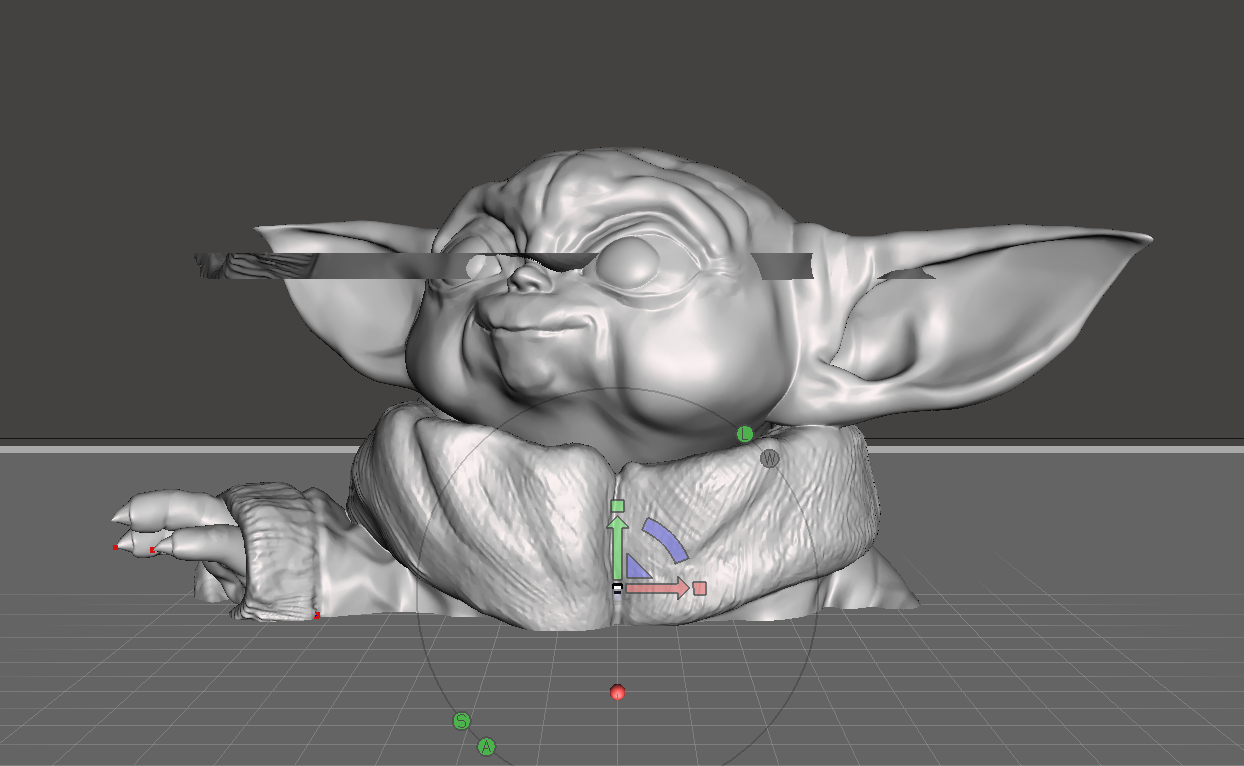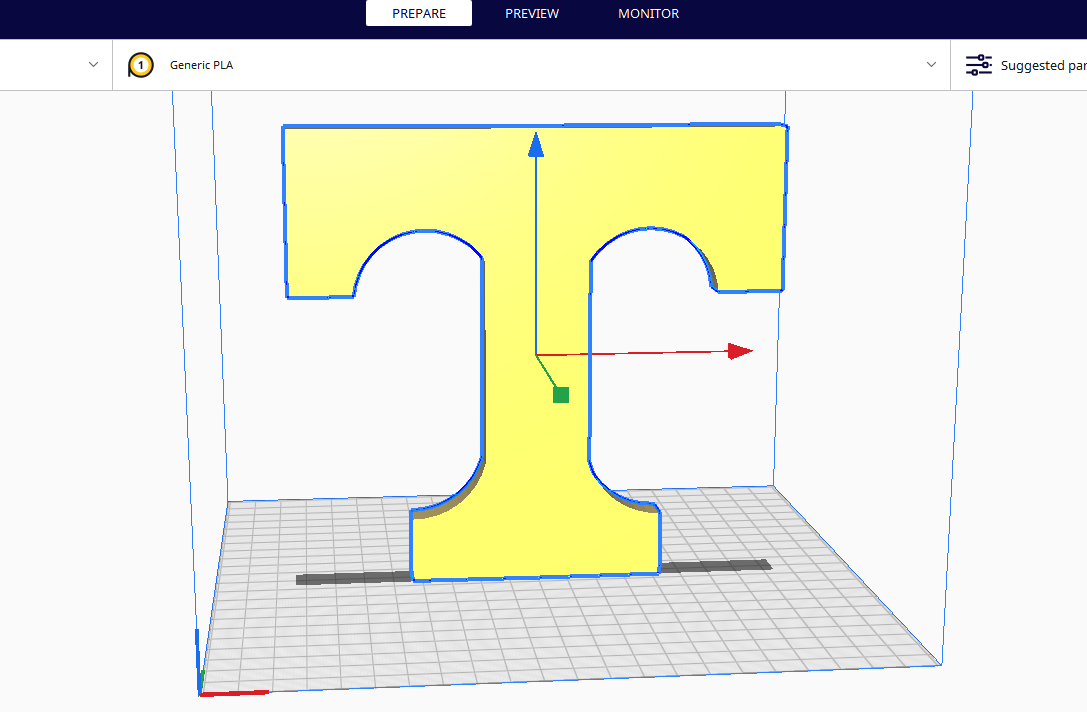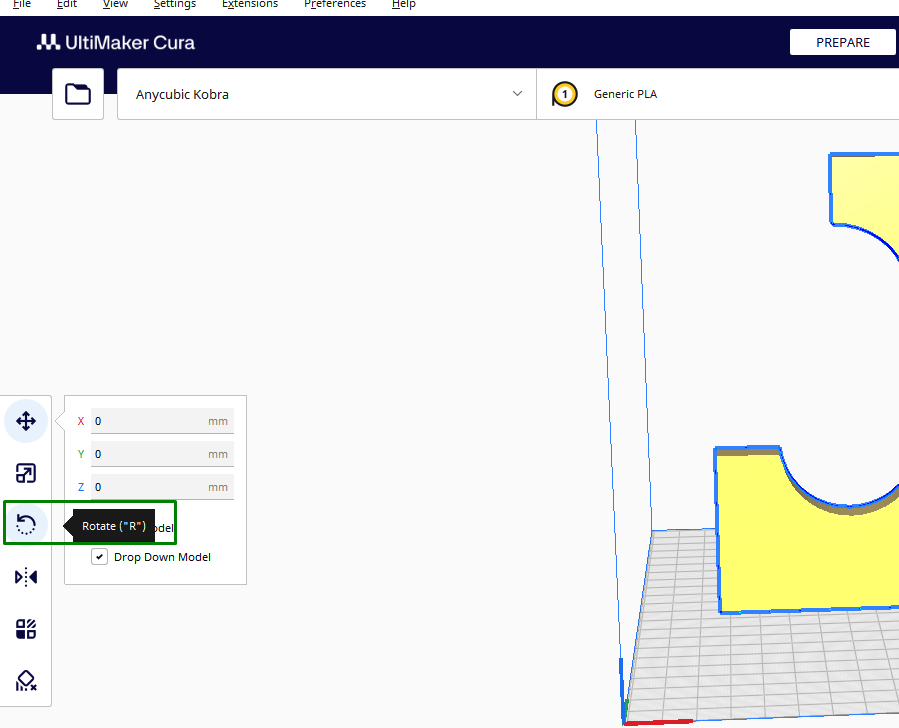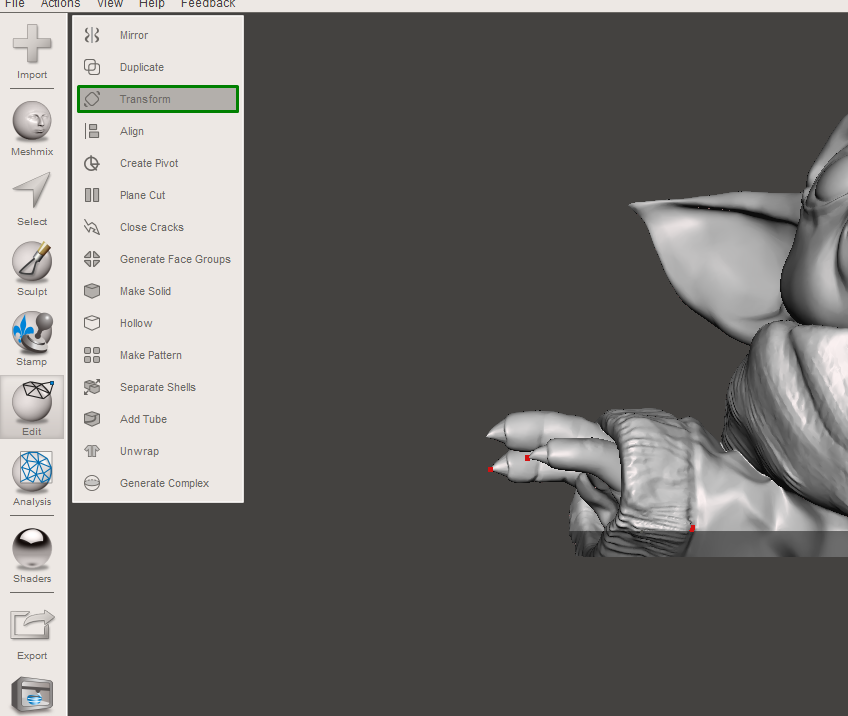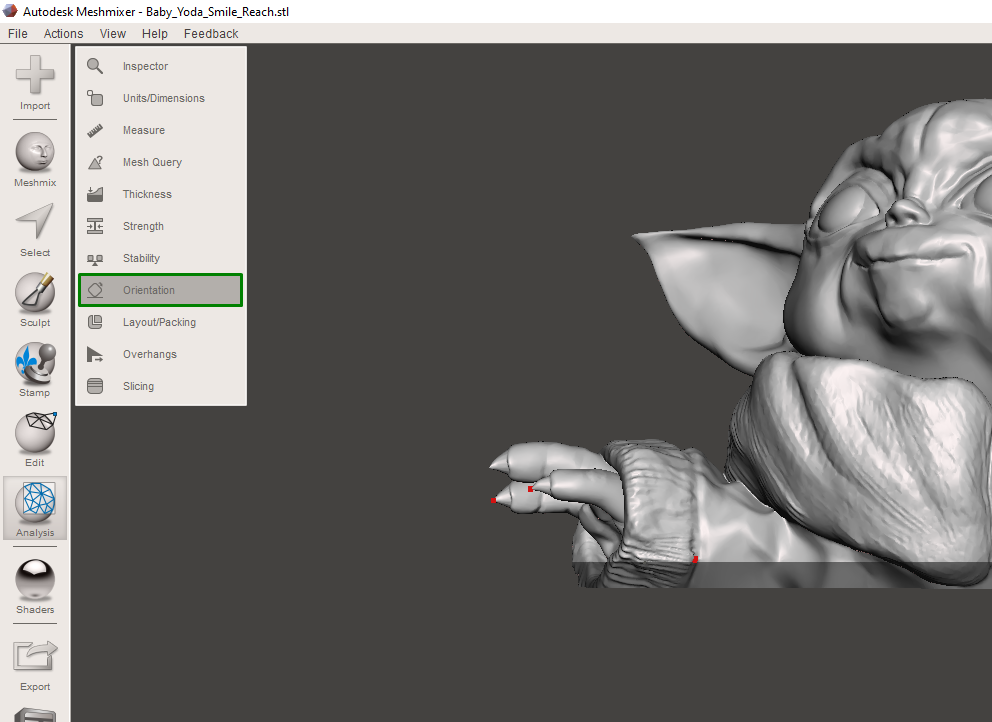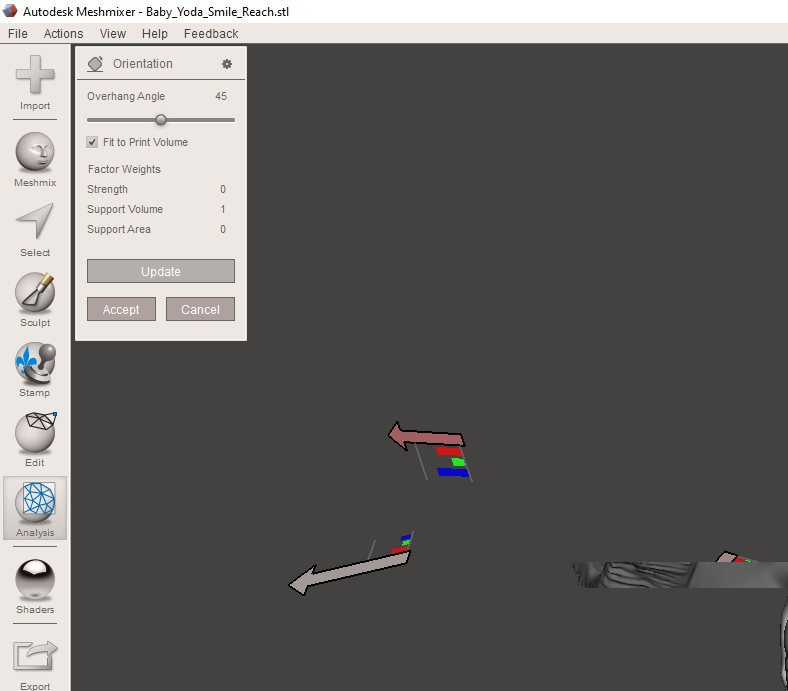How to 3D Print Without Supports
Eliminate the need for supports in your design by observing appropriate design considerations, properly orienting the design, or by splitting it.

If a section of your 3D model extends beyond 45 degrees from the vertical, it will require supports to print successfully. Even the best 3D printers cannot print mid-air, and support structures provide a solid foundation for complex overhangs, some bridges, and even holes, and this helps prevent issues like warping and deformities in the prints. Even though supports are crucial, they are always difficult to remove. If you don’t want to deal with them, there are things you can do to ensure you print your design successfully without using supports, and we have discussed them below.
Design Considerations
To create 3D models that you can print without 3D printing supports, you should start from the initial design stage by minimizing complex structures. To avoid supports, you should ensure that the overhang angles are not extending more than 45 degrees from the vertical section. You should also consider the YHT rule to know which designs require supports and which do not.
Any design with a “Y” shape is safe to 3D print without supports, “H” has a bridge-like structure, and you can print it too without supports. However, if the bridge is more than 5mm, you must use supports. The designs with a “T” structure need supports to hold the parts as they will be printed on the air.
In addition to that, you can also design your 3D model in different parts and then assemble them after 3D printing. You can start by identifying the sections of your 3D model that you can 3D print separately. For example, in the design below, you can design the hands, head, and other body parts individually and later attach them.
Also, for the design below, you can design and 3D print the top bars separately and combine them later with the main part.
As you design them separately, you must consider how the components will fit together when assembling the final model. This is important to avoid having issues in the long run. If your 3D model has some areas sticking out at an angle that will require supports, as shown, you can add a 45-degree overhang on it.
After adding a 45-degree overhang, it appears as below.
Get Tom's Hardware's best news and in-depth reviews, straight to your inbox.
This should be able to print well without the need for supports.
However, if you have the file designed already, you can proceed to the next step to learn how you can split it.
Split and Orient Your 3D Model
The first method to avoid overhangs is to split your design and orient it. You do this by analyzing the design, identifying areas with overhangs, and then dividing the model from these areas. There are various tools and techniques that you can use to do this, but we are going to use Meshmixer as it is easier to use. Follow the steps below to split your design:
1. Download Meshmixer and launch it. After that, import the model you would like to split.
2. Inspect the model for issues by going to Edit > Inspector.
If there are issues, you will click on Auto Repair All. If there are no issues, you can proceed to cut it.
3. Go to Edit > Plane Cut. You will notice menus appearing on the design that you can use to rotate or move the plane cut until you find the exact section you would like to cut from.
4. Ensure that in the Cut type section, Slice (keep Both) is selected so that you don’t lose the other part that you have cut.
5. Go to Edit > Separate Shells, and you will see a window pop up with different versions of your design.
You can then select the section that you see will be 3D printed easily without supports and then delete it from the workspace to remain with the one that you need to cut further.
6. Adjust the position by going to Edit > Transform and then use the points that appear on the design to adjust it.
You can then continue to split the design using the steps above until you have pieces that you can print without using supports. The next step is to orient the pieces to ensure that it’s easier to print. After splitting and slicing your design, you can 3D print them separately and then glue the pieces together.
Some designs only require you to orient it and you won’t need supports. For example, in the design below, if you print it as it stands, you will need to use supports.
However, if you rotate it so it lies flat or the bottom selection faces up, as shown below, it will be 3D printed easily.
To orient the design on Cura slicer, you can select the Rotate option from the left-hand section.
If you are working on Meshmixer, you will go to Edit > Transform, and you will see points appearing on the design that you will use to transform it.
Also, Meshmixer has an option to help you know the perfect orientation for your design. You can get this by going to Analysis > Orientation.
In the new window that launches, you can set the minimum overhang angle that your printer supports and then click Accept.
You should be able to see the new orientation of your design in the workspace.
Using Sacrificial Layers And Bridges
If you have a design with a short bridge, you can 3D print it easily without supports. However, if there is a hole in it, it will be difficult as the printer will try to create the hole in mid-air. To avoid this, you can use a thin layer of material under the hole so the printer can use it as a foundation. After 3D printing, you will need to remove these additional bridges. But the good thing is that it doesn’t require a lot of work as compared to supports.
In addition to using sacrificial bridges in the holes, you can 3D print them without supports by changing their shapes. Instead of using the usual round holes, you can use diamond-shaped ones, which tend to print well.
In addition to the above strategies, lowering the layer height and 3D printing speed helps print overhangs without facing many issues. But if all the above methods are difficult to you or don’t work on your design, you can use Cura tree supports as they are easy to remove.
Related Tutorials
More: How to Use PrusaSlicer: A Beginners Guide
More: 5 Ways Fix Z Banding in 3D Printing
More: How to Use FreeCAD for 3D Printing
More: How to Convert OBJ Files to STL Files for 3D Printing
More: How to Clean and Cure Resin Prints
Sammy Ekaran is a freelancer writer for Tom's Hardware. He specializes in writing about 3D printing tutorials and guides. You can find more of his work on various publications, including Makeuseof, All3dp, and 3Dsourced.
-
Geef How to 3D Print Without SupportsReply
All within a few seconds I glanced at the post name and thought it read How to 3D Print Without Sports. Then I imagined what I would do after starting a 3D printer up since it takes so long. Sports is a good idea. Watch some football or something. :LOL: (y) -
Tutor2 Reply
Haha, that's funnyAdmin said:Removing supports is always challenging, especially if they are located in difficult-to-reach or delicate parts of the print. Get to know the tips to consider to avoid them.
How to 3D Print Without Supports : Read more -
Conor Stewart Replyif the bridge is more than 5mm, you must use supports.
This is just false. Bridges can easily be much longer than 5 mm without much sagging. On a half decent printer even over 60 mm bridges can manage fine. -
Cynthia22 Reply
I agree with you. Though I think instead of risking and printing a long bridge without them you can use it just to be safe especially when there are holesConor Stewart said:This is just false. Bridges can easily be much longer than 5 mm without much sagging. On a half decent printer even over 60 mm bridges can manage fine.