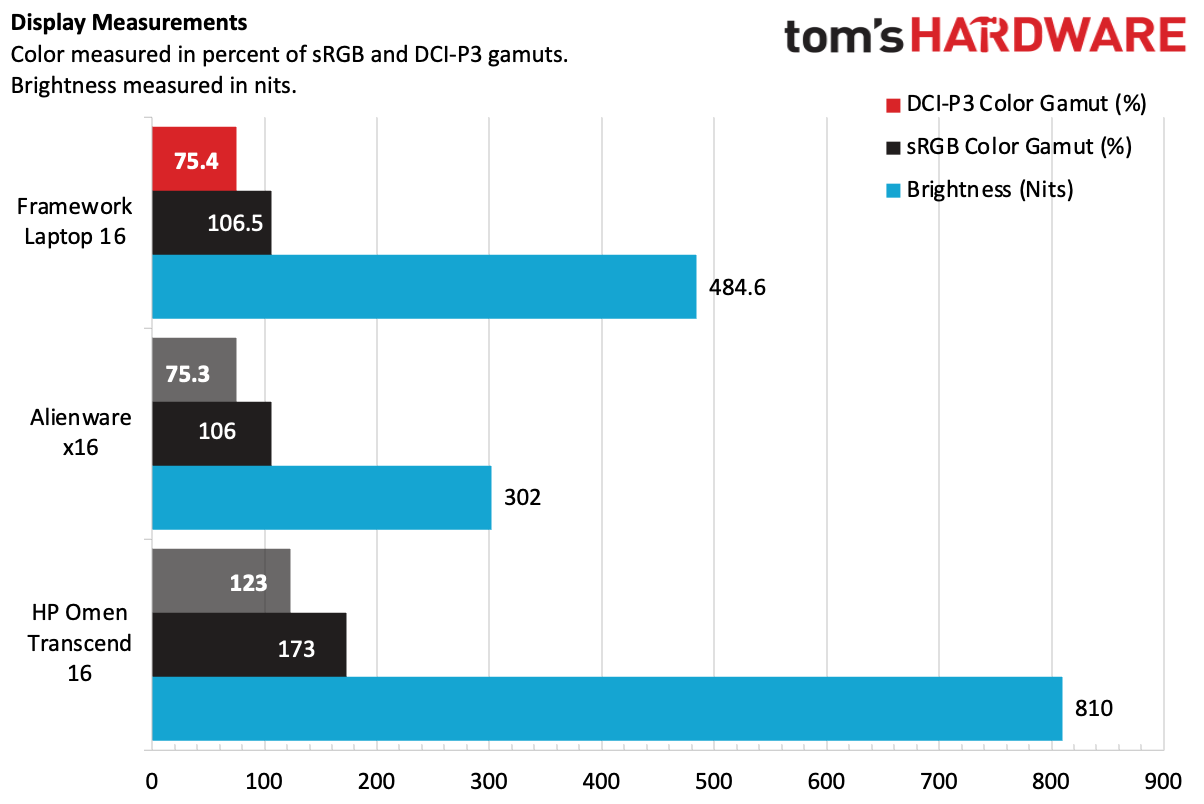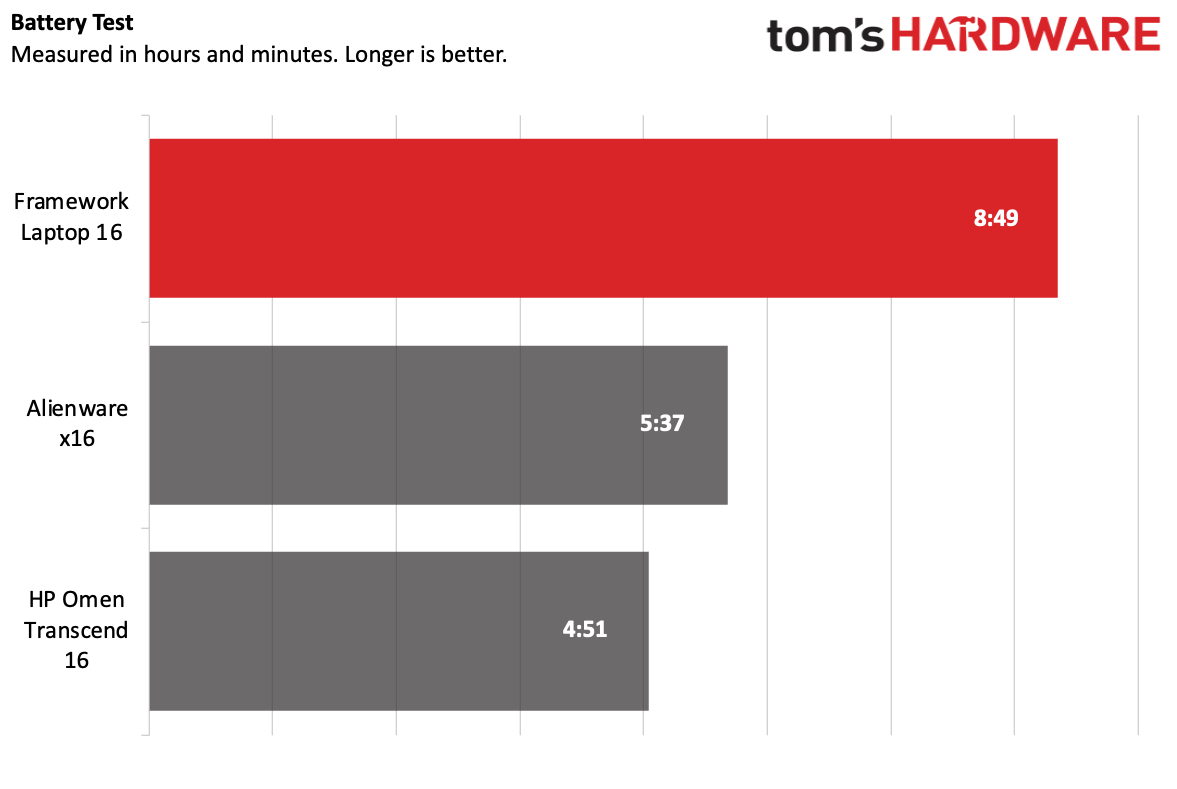Tom's Hardware Verdict
The Framework Laptop 16 is the most customizable laptop we've ever seen, with tons of input and port options, and the promise of upgradable graphics. It has a bright screen and solid battery life, but it's expensive, and you could get something with more performance for the price.
Pros
- +
Extremely customizable
- +
Bright, vivid display
- +
Solid battery life
- +
Upgradeable graphics… but be cautious
Cons
- -
Similarly priced gaming laptops are much more powerful
- -
Keyboard module is mushy
- -
More complicated than previous Frameworks, albeit by design
Why you can trust Tom's Hardware
I'm not quite sure what the Framework Laptop 16 is. It's a laptop, sure, but it denies traditional categorization. It's Framework's first laptop with discrete (and upgradable) graphics, but it's unclear if it's aimed to be a gaming laptop or a powerful productivity notebook.
Or you can eschew the graphics altogether for something lighter. You can add various keyboards and numpad options, including an RGB macropad, and you can place the touchpad in multiple spots. This is, simply put, the most customizable laptop I've ever seen. What category it fits in is really based on the way you build it.
But at $1,749 as tested you're getting into pricey territory — add $400 for the graphics, and even more for the various input modules and expansion cards, and you're spending as much as you would on some of the best gaming laptops.
The various input options, expansion choices, and graphics swaps make the Framework Laptop 16 not just its most customizable laptop, but also its most complicated. People familiar with the inner workings of PCs will do the swaps no problem, but I do think Framework is starting to hit a point where you do need a degree of expertise coming in.
That makes the Framework Laptop 16 an exciting experiment. It may not be the best performer for the price, but it offers a great screen, solid webcam, and the promise of future upgrades, as long as you're willing to pay the price and get in the weeds.
Design (and construction) of the Framework Laptop 16
The Framework Laptop 16 is unlike anything I've seen before. To the uninitiated, it may not look particularly complicated — or that different from the existing Framework Laptop 13. But it's a deeply complicated machine with a level of customization I've never seen before.



But to start, it's a laptop. It has a CNC aluminum lid with Framework's cog logo stamped in it. Like some gaming notebooks, this laptop has a bit of a butt, which is part of the AMD Graphics module that came preinstalled in our "Performance Pro" configuration. But while many companies put the majority of their ports on a rear like this, Framework's graphics module only has a USB Type-C port, and otherwise serves as exhaust for the GPU fans.
Lifting the lid for the first time leads to something unexpected. While the 16-inch anti-glare display is there with a black (by default, though you buy alternates) bezel with a thick chin, and a touchpad is about where you'd expect it to be, what isn't there is a keyboard. At least, not yet. You'll have to install that. Exactly what you get depends on how you configured the laptop, but it will always include a keyboard module, touchpad module, and spacers, with the possibility of a number pad, macropad, and LED Matrix spacers.
To attach the modules, you open two latches on either edge of what will become the keyboard deck. You'll have to remove the touchpad spacers and the touchpad module itself — those just slide out. It's about as easy as DIY gets. This leaves you with an empty piece of the chassis. From here, you have to insert your keyboard, applicable spacers, a number pad, macro pad, or LED Matrix.



There are some limits to the combinations that you'll want to read up on before positioning your pieces. You can place the touchpad directly below the keyboard, or one space to the left. For example, with the keyboard centered, you can only have the touchpad centered or offset to the right, not the left. If you put the keyboard on the right (presumably if you want a number pad on the left), you can't put the keyboard in the center or left. But if the keyboard is set to the left, the touchpad can be both centered or left-aligned.
Sliding the keyboard in is easy enough. You put it in at an angle and lower it magnetically into connectors on the chassis. You can do the same thing for your number pad, macropad, or other accessories, and to move them, you just pull them up with a tab.
Get Tom's Hardware's best news and in-depth reviews, straight to your inbox.
The touchpad and its spacers slide in in a similar fashion, and then you re-lock the deck latches.
This design allows for a lot of customization, which I applaud. I'm not a big fan of number pads on my personal laptops, so I could easily see sticking with the default assortment of parts. But some people will want fancy mini LED matrices or like the idea of a macropad. And more importantly, if one of these parts dies, it's easy to replace.
There are a ton of options to pick from, and Framework is happy to sell them to you. The standard keyboard, for instance, has white backlighting (and comes in a variety of languages), but for an extra $50, you can get RGB backlighting (English only, for now). A numpad module (with white backlight) is $19, while an RGB macro pad is an extra $59. Black spacers for the keyboard come standard, while switching to orange, gray, or a new lavender color are $5 increase. A color shifting option is $10, while LED Matrix designs are $39 each.
The downside of this design is that there are some seams, and they're noticeable. While everything is guided by magnets and fits snugly, you can see where the modules and spacers are separated, and they can be off by a smidge, which is extremely annoying to me. Framework says that it's adjusting the placement of teflon on the bottom of the touchpad and spacers on units meant for buyers, which should mean less friction, and, I hope, fix this issue.
The keyboard and macros are controlled by the open-source software VIA, which you may have seen to customize enthusiast keyboards. Though Framework is primarily leaning on a browser-based version of the software that primarily only works on the keyboard module. I think those unfamiliar with VIA will have a bit of a learning curve here.
I really think Framework needs to work on the software. It should be way easier to program an RGB macropad, which effectively works as a number pad out of the box.


Ports will depend on what you choose to buy. The Framework Laptop 16 has room for six ports expansion cards, up from four on the original Framework Laptop. There's no more built-in headphone jack — now that's an expansion card. Options include USB Type-C or USB Type-A ($9 each), HDMI or DisplayPort ($19 each), a microSD card slot ($19) a 3.5 mm audio jack (#19), and Ethernet $39). Black spacers
Like with the modules, there's some homework to do for optimal port placement. Unlocking the slots and removing and inserting the USB-C based cards is easy enough, but only certain slots allow for charging, and putting some cards in the wrong slot can increase power consumption.
You can only charge from the back four ports, while only three of the six ports support display output (we actually screwed the display output one up at first, and you may see it in some photos in this review.). You can put USB Type-A in any port and it will work, but in the back corner it will lead to higher power consumption, and presumably lower battery life. USB Type-C works in any port, but only the back two allow full USB 4 speeds. Once you've decided on your layout, you can slide the cards in, and then flip the lock switches.
From there, the system should turn on. Ours came with the AMD graphics module preinstalled, but if you need to switch to an expansion bay shell and rely on integrated graphics, there are instructions for that
With the graphics module installed, the Framework Laptop 16 is 5.29 pounds and measures 14.04 x 10.63 x 0.82 inches. If you opt for the expansion bay shell and integrated graphics, the system is a slimmer 0.71 inches thick and weighs a slighter 4.63 pounds. With the GPU in, it's in range (albeit it a bit lighter) with full-fledged gaming laptops, like the HP Omen Transcend 16 (14.53 x 10.21 x 0.93 inches, 5.4 pounds) and the Alienware x16 (14.36 x 11.41 x 0.73 inches, 5.67 pounds.)
Framework Laptop 16 Specifications
| CPU | AMD Ryzen 7 7840HS |
| Graphics | AMD Radeon 780M (integrated), AMD Radeon RX 7700S (8GB GDDR6, 100W TGP, in graphics module) |
| Memory | 16GB DDR5-5600 (2x 8GB) |
| Storage | 512GB M.2 2280 PCIe Gen 4 SSD |
| Display | 16-inch, 2560 x 1600, 165 Hz, anti-glare, FreeSync |
| Networking | AMD RZ616 Wi-Fi 6E, Bluetooth 5.2 |
| Ports | Six expansion card slots of your choosing, Expansion bay |
| Camera | 1080p, privacy switch |
| Battery | 85 Whr |
| Power Adapter | 180W GaN over USB Type-C |
| Operating System | Windows 11 Home |
| Dimensions (WxDxH) | 14.04 x 10.63 x 0.82 inches (356.58 x 270 .95 mm) with graphics module 14.04 x 10.63 x 0.71 inches (356.58 x 270 x 17.95 mm) with expansion bay shell |
| Weight | 5.29 pounds (2.4 kg) with graphics module 4.63 pounds (2.1 kg) with expansion bay shell |
| Price (as configured) | $1,749 + $400 graphics module, before expansion cards, keyboard modules, and spacers. |
Upgradeability of the Framework Laptop 16
While shuffling around the Framework's modular input mechanisms is easy enough, actually getting into the device is slightly harder than on the 13-inch Framework. That being said, the broad strokes: taking off the keyboard and touchpad and entering through the top of the laptop — is the same.
First, you have to remove all of the input modules, which is easy enough. Then, you have to pull a cable in the metal plate, helpfully labeled number 1. From there, you can use a T5 screwdriver (one comes with the laptop), to remove 16 captive screws labeled 2 through 17.


Our pre-built model came with a single 512GB SSD installed. If you want to add another, there's room for a smaller M.2 2230 SSD underneath the longer 2280 drive that came with it. The DDR5 memory is upgradeable, as is the battery and, in theory, the motherboard (this is Framework's latest AMD board, but it does have a history of delivering upgrades at this point).
The other upgrade, of course, is the GPU. At the moment, the Radeon RX 7700S is the only option. But it is an upgrade for those who buy the Framework Laptop 16 without it. Alternatively, you can swap back and forth between an expansion bay shell and the graphics shell. Our prebuilt model came with the GPU attached.
This is more advanced than many of Framework's other upgrades to date (and there are guides to install the graphics shell or the expansion bay shell), partially because it involves access to sensitive electronics even some experienced PC builders might not be used to. That being said, following the instructions is easy enough.


You start the same way, removing the keyboard and touchpad modules. But here, you have to open a door (you can use a finger) to the interposer. (On the bright side, this doesn't require removing the mid-plate and loosening its 16 screws.) Four captive screws are in between you and removing the GPU interposer (three screws on the expansion bay interposer), and then it pulls out easily.


From there, two more captive screws hold either module in place. Then close the interposer door and flip the system over and you can slide the GPU module or expansion shell out. I didn't have any issue getting these modules out, but I found the GPU module goes in easier than the expansion bay.
If you're already getting the GPU, I'd suggest leaving it in there full time, unless the weight and slight thickness difference is going to make a massive difference to you.
Productivity Performance on the Framework Laptop 16
We tested the Framework Laptop 16 with an AMD Ryzen 7 7840HS, 16GB of RAM and 512GB of storage. The graphics module added a discrete AMD Radeon RX 7700S GPU.
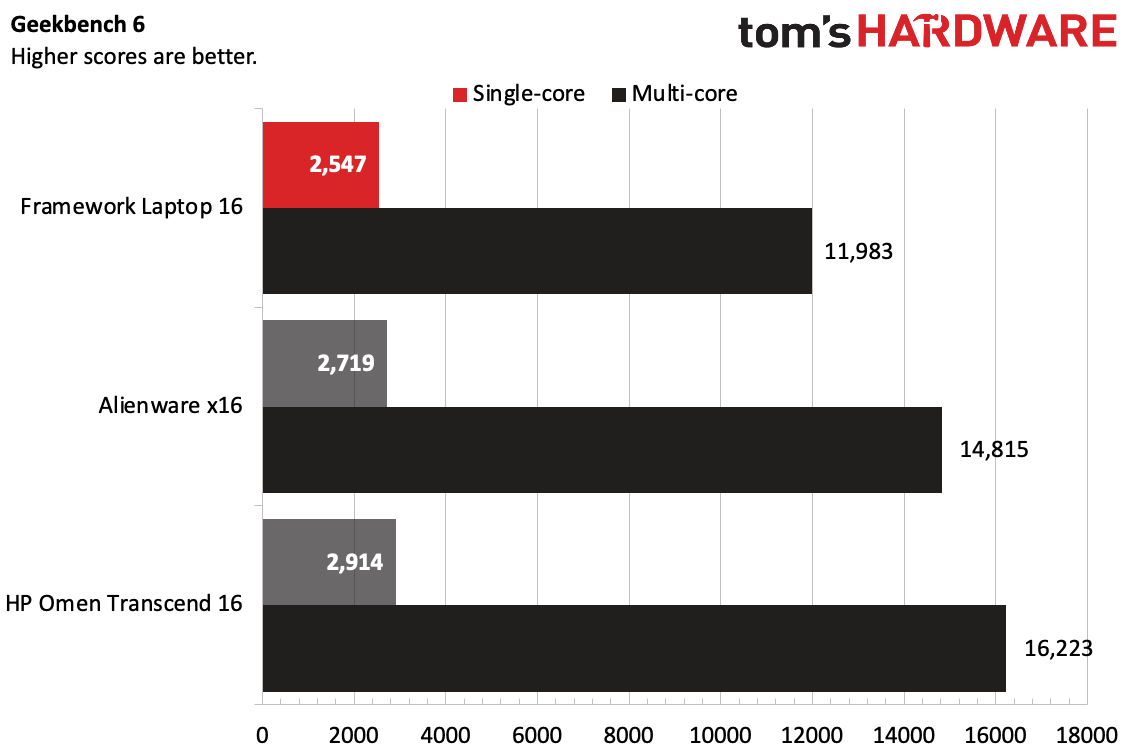
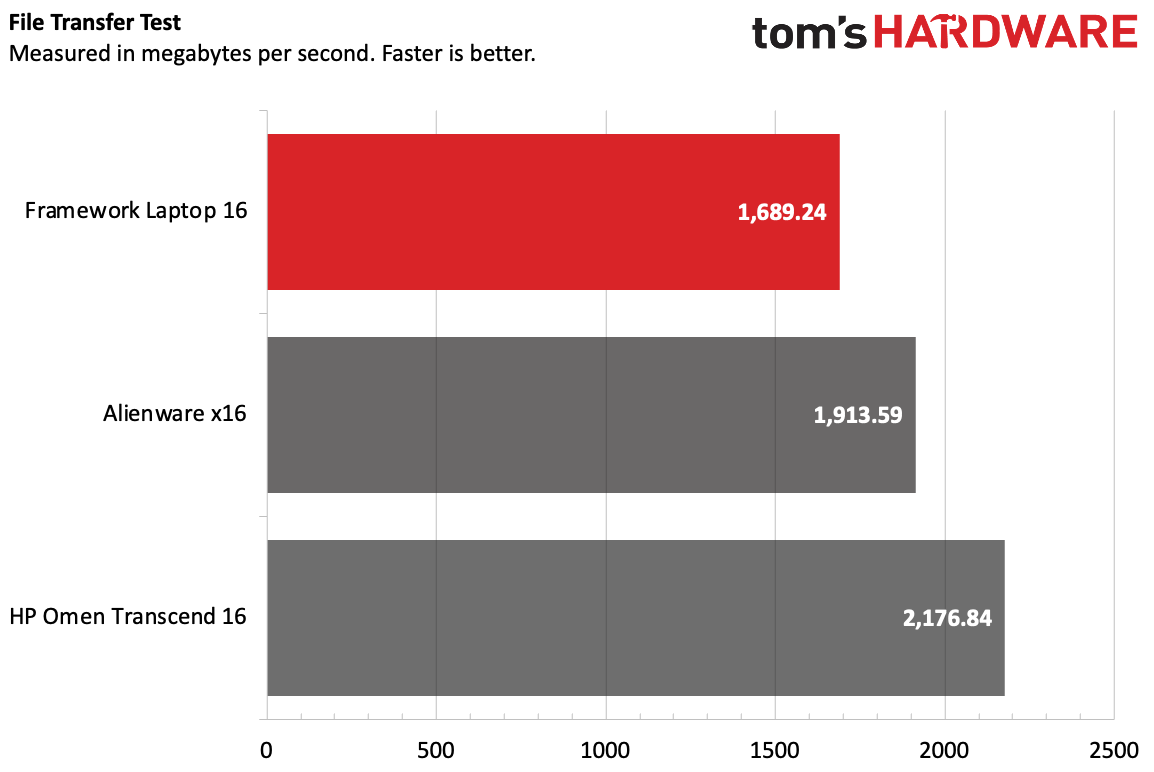
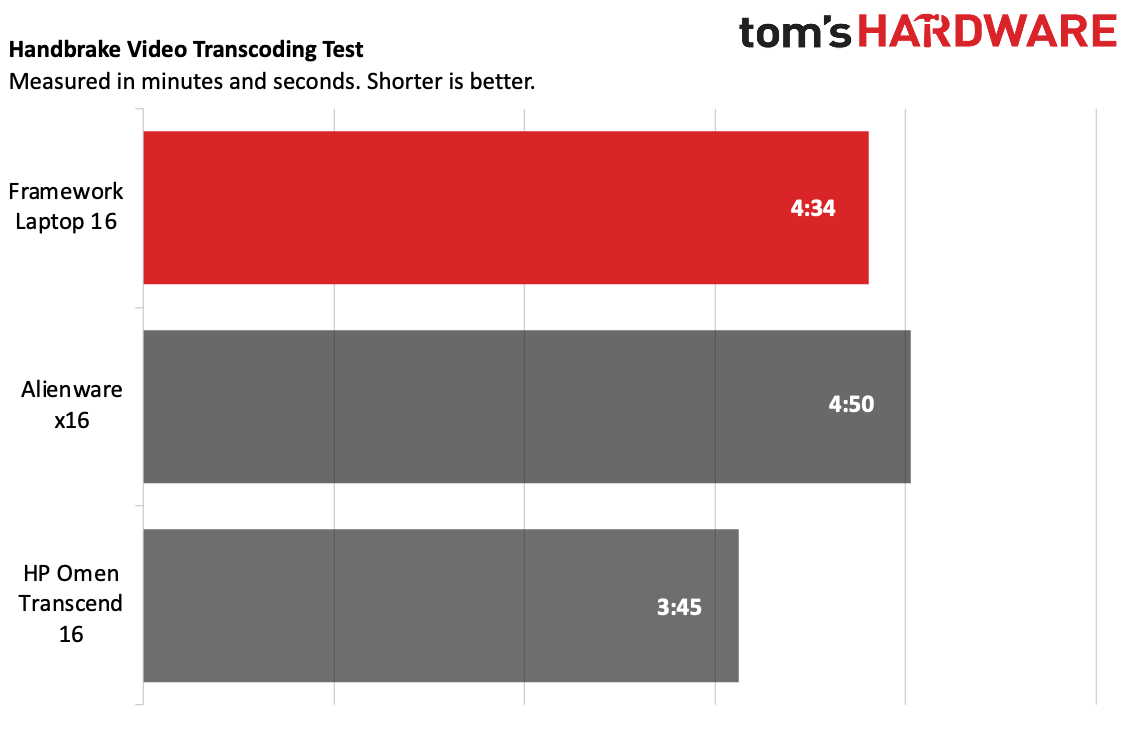
On Geekbench 6, the Framework achieved a single-core score of 2,547 and a multi-core score of 11,983. Both the more expensive Alienware x16 (Intel Core i9-13900HK) and similarly priced HP Omen Transcend 16 (Intel Core i9-13900HX) outperformed the Framework. Those are more powerful processors, to be sure, so this isn't a surprise, but they also aren't all that far off in price and size.
On our file transfer test, the Framework Laptop 16 transferred 25GB of files at 1,689.24 MBps, which is serviceable for most tasks, but falling in third behind the gaming notebooks.
The Framework held its own more closely in Handbrake, where it transcoded a 4K video to 1080p in 4 minutes and 34 seconds, beating the Alienware (4:50) but falling behind the Omen.
Gaming and Graphics on the Framework Laptop 16
Framework hasn't come out and called the Framework Laptop 16 a gaming notebook. I'm not sure it wants to back itself into that corner. In theory, using the regular keyboard and a numpad, this could be a regular productivity laptop. But with graphics, an RGB keyboard and a rainbow macro pad, it sure seems like one.
So we compared the Framework Laptop 16 to some dedicated gaming laptops. In the 16-inch size, and at this price point, we've often seen them with high-end Nvidia GPUs, so we'll see how the RX 7700S in the graphics module holds up.
I took Control, one of my favorite games, for a spin on the Framework, setting it at 1920 x 1200 on high settings with medium ray tracing presets. As I explored the Oldest House and found its endangered power plant, the game ran between 40 - 48 frames per second with a few stutters. Cutting ray tracing entirely (unfortunate, considering how good this game looks with it) and ropping down to medium settings kept me more reliably just above 50 fps, albeit it again with a few hiccups. The fans spun up nice and loud during gameplay, to keep the system cool.
So yes, the Framework Laptop 16 can run games. But as you'll see in our charts here, other gaming laptops over $2,000 (which the Framework certainly is once you add the discrete graphics) get more powerful graphics that can play games at higher presets. In the case of the Framework, you'll have to turn the resolution or some settings down. The Framework fell behind the Omen Transcend 16 (Nvidia GeForce RTX 4070 Laptop GPU) and the Alienware x16 (RTX 4080 Laptop GPU) in every test, and really only came close in one.
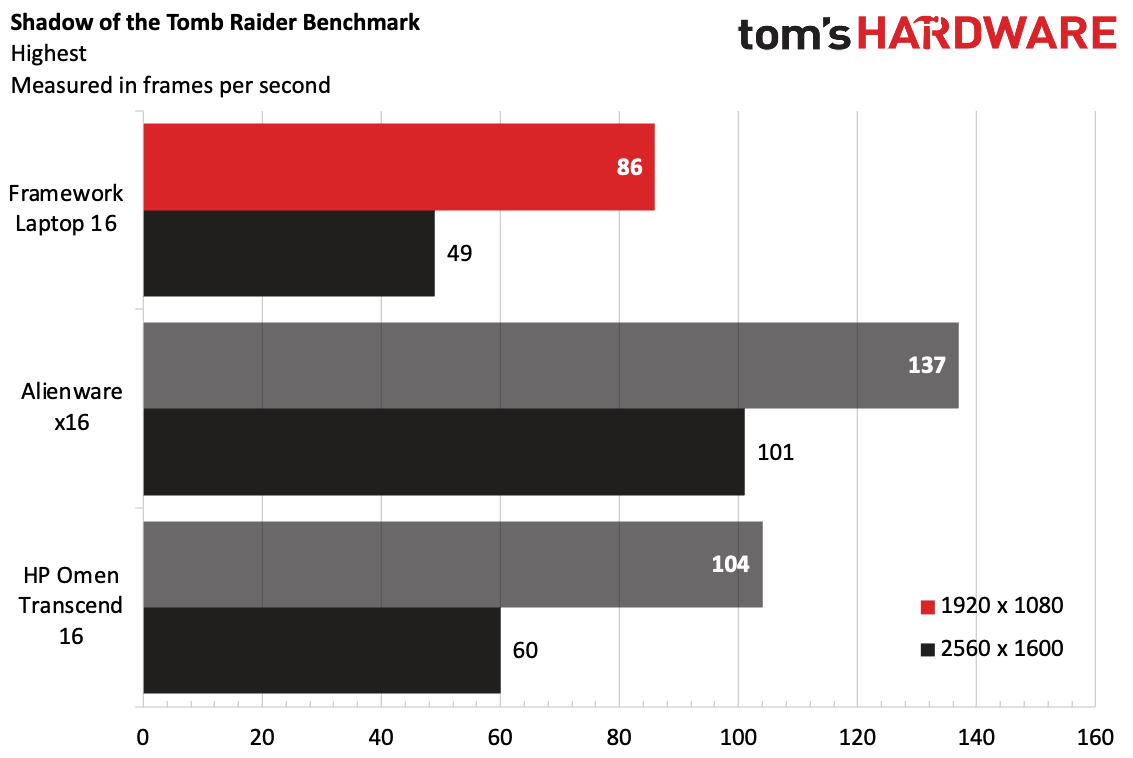
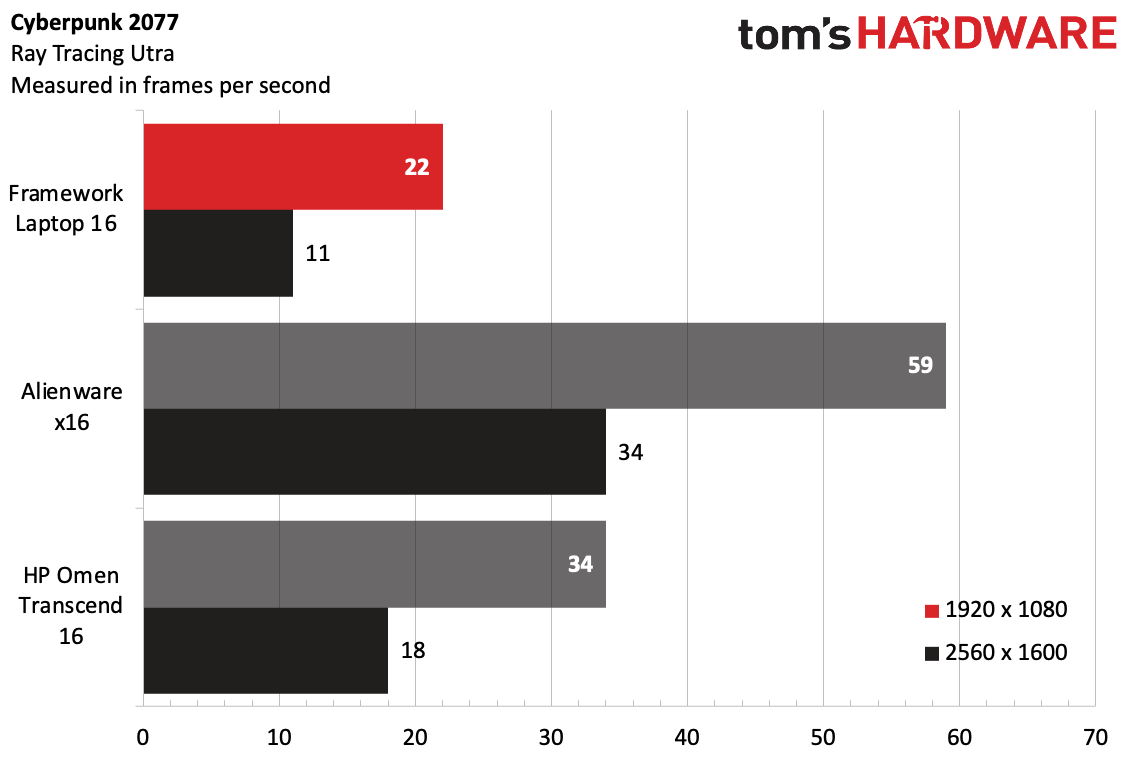
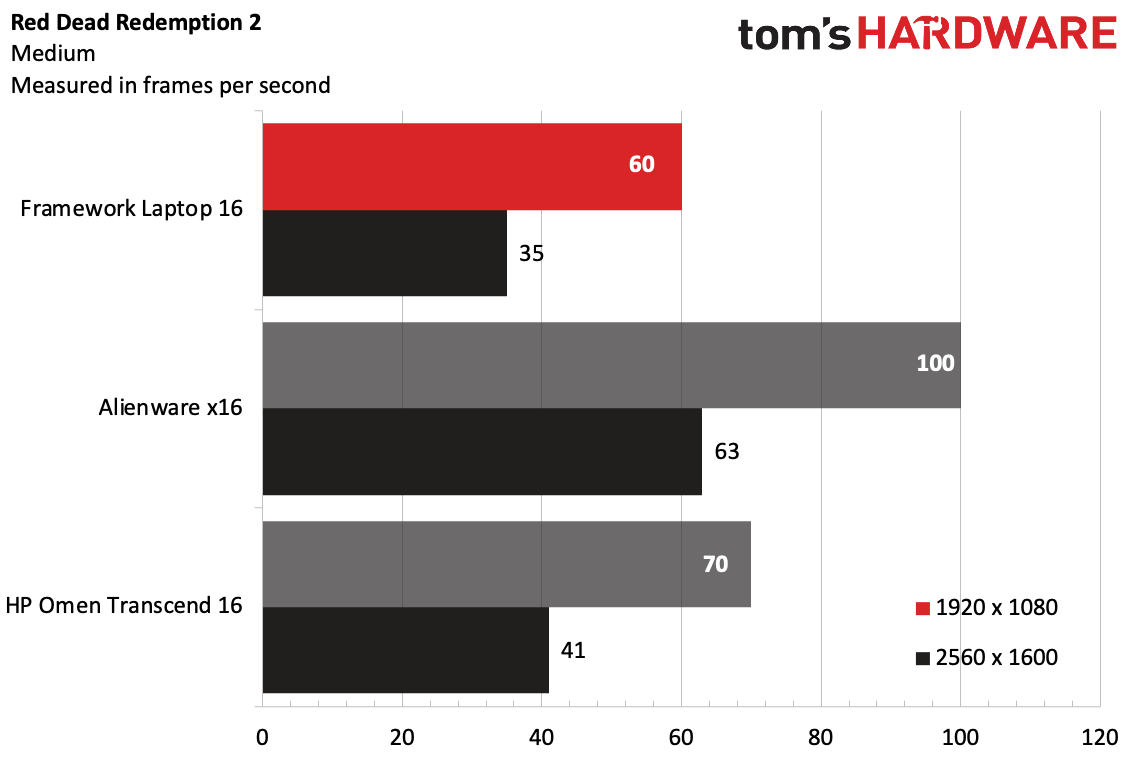
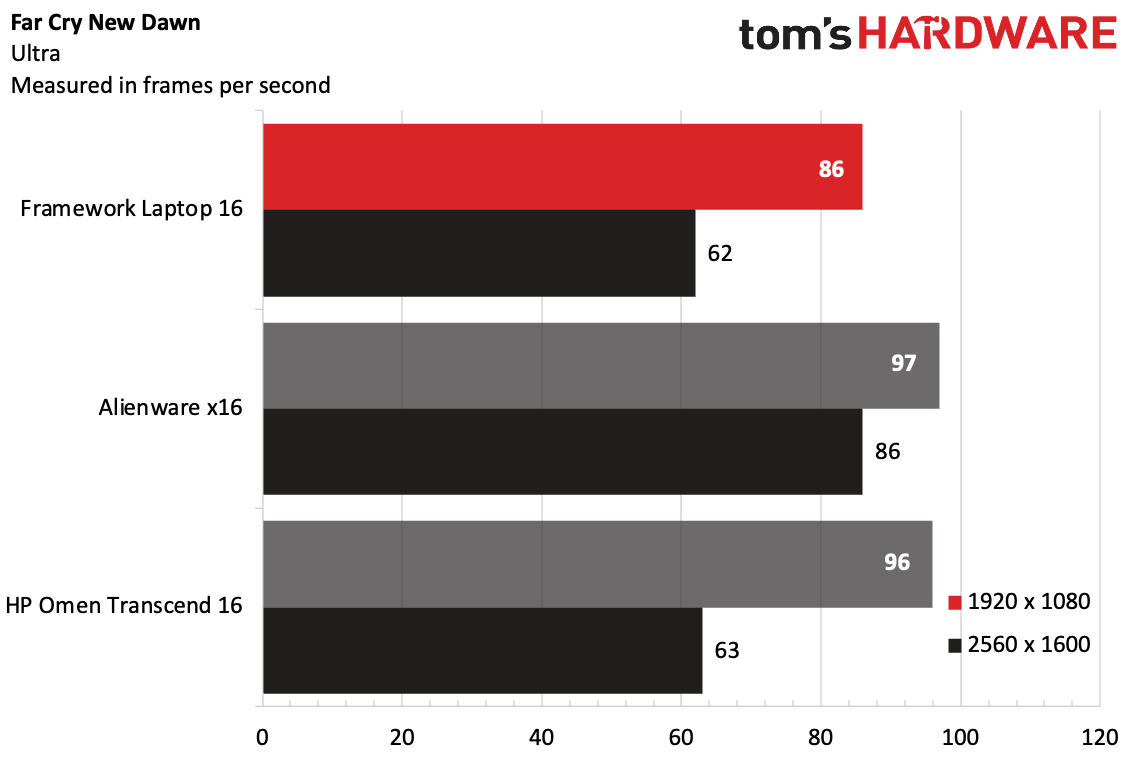
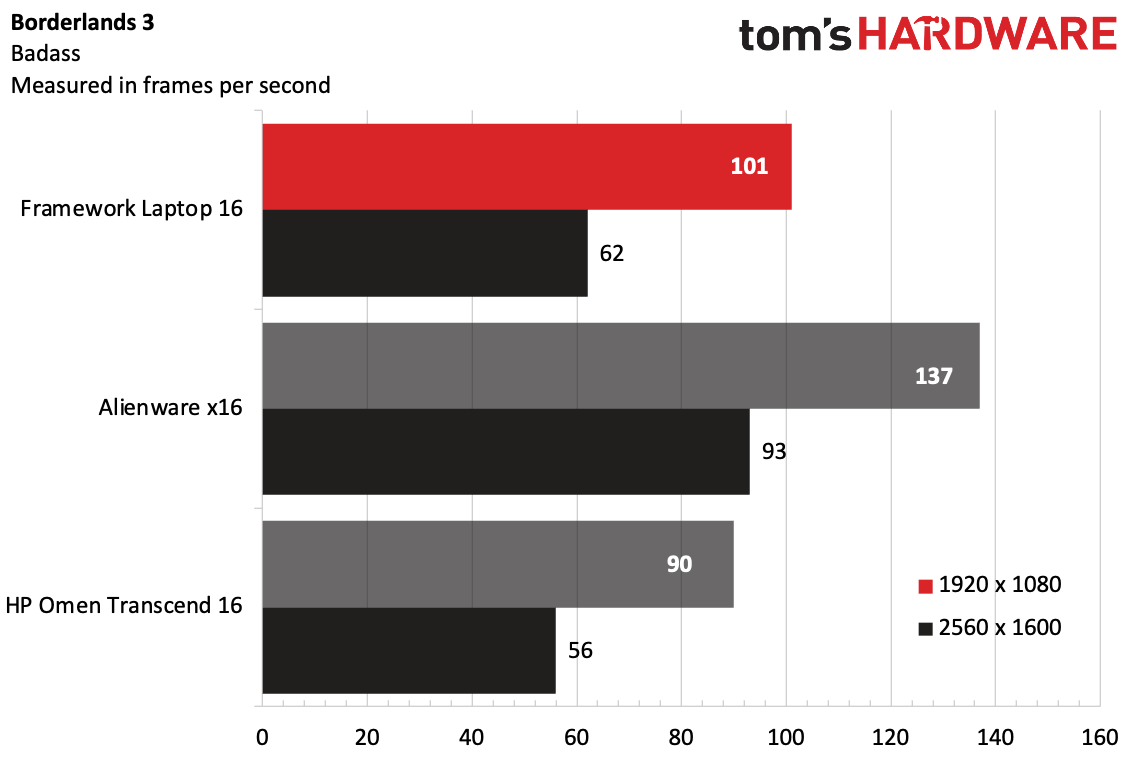
On Shadow of the Tomb Raider's highest settings, the Framework reached 86 fps at 1080p and 49 fps at 2560 x 1600.
Cyberpunk 2077 was unplayable on ray tracing ultra, which we usually use for gaming laptops in this class. The Omen just passed that test, and only at 1080p. You'll have to turn the settings down for this game. Red Dead Redemption (medium settings) showed how you might do that — the Framework played the game at 60 fps at 1080p but dropped to 35 fps at 2560 x 1600.
The Framework played Far Cry New Dawn on ultra at 86 fps at 1080p and 62 fps on its native resolution. And on Borderlands 3, the all-AMD Framework surpassed the Omen, coming in at 101 fps at 1080p and 62 fps at 2560 x 1600 on the "badass" preset.
We stress test gaming laptops with Metro Exodus, running 15 runs at the RTX preset. The Framework Laptop 16 ran the game at an average of 53.74 fps and was fairly stable throughout. The CPU ran at an average clock speed of 3.49 GHz and measured 57.76 degrees Celsius. The GPU cores ran at 2,044.44 MHz and measured 62.57 degrees Celsius.
Display on the Framework Laptop 16
Framework's 16-inch anti-glare display comes with a resolution of 2560 x 1600 and can run up to 165 Hz. It can get decently bright, though I do think the anti-glare coating is far better for work than for games or other media.
A 1080p trailer for Madame Web looked about as decent (the actual colors, not the movie, though I'm sure that'll be a gas in other ways) on this screen than on others I've seen it on. It's a dark trailer, but could still make out the red lines on Ezekiel Sims' sort of anti-Spider-Man suit, and the screen showed off several shades of green in a number of scenes set in forests and jungles.
The screen looked great as I played one of my favorite games, Control. That game features a lot of red lighting, which was bright and vibrant as it colored cement-gray surfaces throughout the oldest house.
Framework's panel covers 106.5% of the sRGB color gamut and 75.4% of the DCI-P3 space. The Alienware x16, with the same resolution but faster refresh rate, was almost identical at 106% sRGB and 75.3% DCI-P3. The HP Omen Transcend 16, with a Mini LED panel, outperformed at 123% sRGB and 173% DCI-P3.
The Framework's 16-inch display measured an average 484.6 nits of brightness, beating the Alienware (302 nits) but falling way behind the Omen's Mini LED screen (810 nits).
Keyboard and Touchpad on the Framework Laptop 16
The keyboard and touchpad modules on the Framework Laptop 16 will vary depending on how you buy it. You can read in the design section about all of the ways this will affect positioning, as well as the option for a left-adjusted keyboard with a numpad or macropad or a centered one. Those are all decisions that are up to you.
What I can tell you is how they feel, regardless of positioning. (For what it's worth, I often used the keyboard and mouse left adjusted, as I was also trying out the macropad and numpad.) I found that the keys, which Framework says offer 1.5 mm of travel, were a bit mushy for my taste. I hit 105 words per minute on the Monkeytype typing test, which is adequate but not my best.
I did have a few times where the touchpad didn't listen to exactly what I wanted to do, but those were few and far between, and for the most part, it worked as I expected it to, including multi-finger Windows gestures. The click is OK, though I do wonder if Framework could benefit from a haptic touchpad here.
Audio on the Framework Laptop 16
The Framework Laptop 16 features stereo speakers. I know this because I've opened it up (also, it's on the spec sheet). But when I listened to music while working on the machine, the left speaker seemed to do all of the work.
In the Yeah Yeah Yeahs "Burning", the vocals were clear, as were guitar riffs and quieter keys. Drums were apparent, but not terribly punchy. And while the volume was enough to make music fill a room. Vocals, keys, and guitars seemed to favor the left speaker — perhaps that's how it's tuned — everything seemed slightly left-adjusted, even though it otherwise sounds good.
"There was a bug in the smart amp DSP in which the left or right channel may be attenuated at certain times," Framework told me. "We’ve found the root cause of this, and a fix will be implemented for all customer laptops."
There's no software to adjust the speakers.
Battery Life on the Framework Laptop 16
If you're comparing the Framework Laptop 16 to gaming laptops, it did a solid job on our battery test. It streamed videos, browsed web pages, and ran OpenGL tests with the screen at 150 nits for 8 hours and 49 minutes. That's better than the Alienware (5:37) and the Omen (4:51), both of which have Nvidia and Intel components.
Heat on the Framework Laptop 16
While powering through 15 runs of the Metro Exodus benchmark, we measured the Framework Laptop 16's skin temperatures to get an idea of how warm it can get under load.
The keyboard module measured 99.3 degrees Fahrenheit (37.39 degrees Celsius). The touchpad was cooler at 88.7 F (31.5 C). The hottest spot on the bottom of the laptop measured 109 F (42. 78 C), near the exhaust.
During the Metro test, I could really hear those fans pushing heat out of the graphics module. You'll want to use one of the best gaming headsets to drown it out.
Webcam on the Framework Laptop 16
The 1080p webcam on the Framework Laptop 16 is decent enough to be used for regular calls.
It caught a solid amount of detail, down to individual eyelashes if you look close enough. My eyes were the same steely blue as they are in person. There was a bit of grain in stills, but it's tolerable.
Framework includes a webcam shutter switch next to the webcam, which turns it off when you don't want anyone snooping. Next to that is one for the microphone.
Software and Warranty on the Framework Laptop 16
Framework makes almost no changes to Windows 11, which is refreshing. The only real additions are links in the Start menu to Framework support and to a dedicated Framework Laptop 16 webpage, which has guides to setup your system, downloads for new drivers and firmware updates, and instruction manuals on input modules, expansion cards, customization and more. Chances are, there's something in there you'll want to check out at some point. There's also a link to the Framework Marketplace, which could be helpful but feels a bit like an ad.
In a way, I feel Framework may have finally hit the point where it needs more dedicated software. There is a lot of software in beta, such as configuration apps and online drawing tools for its LED Matrix panels, and some of those have .exe files that are buried in Github code you can find links to on Framework's website.
The keyboard software, using VIA, is currently entirely web based. I get that Framework doesn't want to put bloat onto people's systems, but it should absolutely work on making options available for those who do want them.
The company can't, of course, strip the bloat that comes with Windows 11, like links in the start menu to Spotify and Camo Studio, among others.
Framework sells the Laptop 16 with a one-year warranty.
Framework Laptop 16 Configurations
We reviewed the Framework Laptop 16 in its $1,749 "Performance Pro" configuration featuring an AMD Ryzen 7 7840HS, 16GB of RAM and 512GB of storage. The graphics module adds an extra $400 for a total of $2,149, and that's before adding any additional input modules beyond the keyboard and touchpad as well as any expansion cards, of which six are effectively required. (The cheapest option for 6 expansion cards would be $54 and exclusively USB Type-C and Type-A ports).
The base "performance" system is $1,699 and is the same as the Performance Pro, but it uses Windows 11 Home instead of Pro.
Lastly, there's overkill, with the AMD Ryzen 9 7940HS, 32GB of rAM, and 1TB of storage for $2,099 before GPU, modules, and expansion cards.
The DIY edition, with no RAM, storage, or OS, starts at $1,399 with a Ryzen 7 7840HS or $1,599 with a Ryzen 9 7940HS — again, that's before every little module, keyboard option, and expansion.
For the purposes of this review, Framework sent over a majority of the input modules and expansion cards, as well as both an expansion bay shell. Most people are unlikely to buy all of these.
Will the Framework Laptop 16 Get Upgraded?
When Framework first launched its laptop, I questioned whether it would see upgrades. Since then, there have been three revisions, and each new mainboard has fit the prior chassis. In that way, Framework has proven that it can support its systems as new generations of hardware come out.
Graphics are a different ballgame. Upgradeable graphics on a laptop have been tried before (Alienware being the most famous example) and it has never really panned out. What Framework is doing here with AMD is somewhat novel. The question is whether we'll see more. I'm sure Framework intends to release upgrades, and with its current track record, we don't expect the company will leave the graphics untouched.
That being said, this is a new form factor for graphics in laptops. And as GPU needs change, Framework may need to engineer new solutions. It hasn't announced any upgrades yet (which isn't surprising, considering this just launched), but I do worry that anything from power needs to cooling concerns could cause issues that Framework will need to engineer around — and that's before you get into different versions of PCIe.
I'd also like to see Nvidia and Intel get in on this. Framework has worked with both Intel and AMD on laptops and mainboards, and it would be great to see that kind of choice in graphics. But that might even get more complicated. (Sure, that might prevent you from using AMD SmartShift and other AMD technologies, but considering all of the other choices the customer gets to make here, maybe that should be one of them!)
Bottom Line
The Framework Laptop 16 is an incredible engineering achievement, providing the most customization I've ever seen on a laptop. It is, however, approaching a certain point of complexity that I might not suggest for those who aren't tech enthusiasts.
Don't get me wrong — Framework's laptops often leave me feeling empowered when I toy with them. But I think this 16-incher, with expansion modules, an expansion bay, and customizable input modules might be more complicated than anyone who already spends their time in the DIY PC community can handle. It's a lot of vocabulary and a lot of planning documents.
But for those with the patience to handle it, this is a chance to build your dream laptop - provided that PC is 16-inches and is using AMD parts. While I wish the build quality on the input module system was cleaner, it's still really cool.
The display is bright and vivid, as long as you don't mind anti-glare. Performance is decent, though in this price range (with graphics included), you can get a full-on gaming laptop that will be faster.
I'd argue that the Framework Laptop 16 isn't totally finished until we see GPU upgrades for it, so consider that if you decide to buy. I'm less skeptical than I was years ago, however, as the company has provided several upgrades for its 13-inch laptop as promised. But for many who aren't sure, you can get an updated HP Omen Transcend 16 laptop with an RTX 4070 and 14th Gen Intel Core for a similar price — around $2,100 — with more power.
The whole thing is a bit of an experiment, and requires a die-hard belief in Framework's DIY raison d'être. But for those willing to toggle, play, and look past a few seams, you can get something custom to your needs.

Andrew E. Freedman is a senior editor at Tom's Hardware focusing on laptops, desktops and gaming. He also keeps up with the latest news. A lover of all things gaming and tech, his previous work has shown up in Tom's Guide, Laptop Mag, Kotaku, PCMag and Complex, among others. Follow him on Threads @FreedmanAE and BlueSky @andrewfreedman.net. You can send him tips on Signal: andrewfreedman.01
-
Notton Why would you refer to it as a "Franken" laptop, when it's entirely composed of Framework parts?Reply
If I took the screen assembly from a Mac, and slapped it onto a Dell body, then I would consider that a Franken laptop. -
criticaloftom I second that; there are no third party parts for it (unless you class the non business entities such as the 3d printing mob) and it's focus is on recyclability of it's parts within it's own ecosystem.Reply
i find the title of the article misleading in a way that would disparage adoption for no good reason.
We are in an global era that is meant to be tackling it's carbon footprint and to put forth a negative biast to a product that is meant to be taking a risky stance in trying to combat e-waste is unprofessional as a writer; irresponsible in respect to the serious problems the world faces; and not a good look for Toms Hardware.
To call a laptop a frankenlaptop you would have to have one cobbled together from dead/defective parts, sourced by the end user; and made to work through unusual means (probably performing soldering/ or ghetto modding). Does the Framework laptop allow an end user to 'make' a frankenlaptop under such terms? No it does not.
My old laptop was a franken laptop because i soldered an adapter with a dodgy plug bypassing the dodgy pin reciever in the laptop from what i could scrounge (thus creating a hybrid laptop amalgam); that is not the directive of the framework laptop, nor is it of such intent.
The framework laptop is focused only on being able to have reusable parts. -
tamalero Reply
The performance claims based on price are also hilarious.criticaloftom said:I second that; there are no third party parts for it (unless you class the non business entities such as the 3d printing mob) and it's focus is on recyclability of it's parts within it's own ecosystem.
i find the title of the article misleading in a way that would disparage adoption for no good reason.
We are in an global era that is meant to be tackling it's carbon footprint and to put forth a negative biast to a product that is meant to be taking a risky stance in trying to combat e-waste is unprofessional as a writer; irresponsible in respect to the serious problems the world faces; and not a good look for Toms Hardware.
To call a laptop a frankenlaptop you would have to have one cobbled together from dead/defective parts, sourced by the end user; and made to work through unusual means (probably performing soldering/ or ghetto modding). Does the Framework laptop allow an end user to 'make' a frankenlaptop under such terms? No it does not.
My old laptop was a franken laptop because i soldered an adapter with a dodgy plug bypassing the dodgy pin reciever in the laptop from what i could scrounge (thus creating a hybrid laptop amalgam); that is not the directive of the framework laptop, nor is it of such intent.
The framework laptop is focused only on being able to have reusable parts.
You might lose a few % of performance
but you gain the change of just changing one part or "slot" from the laptop that you need to gain an upgrade.
Meanwhile, to get an upgrade, you might have to buy a whole entire new laptop if you with the competition. -
thestryker I think the DIY 16" could be a good long term value depending on how things go with the graphics port. After seeing how much money external graphics cost for NUC style PCs $400 for a 7700S doesn't really seem that bad (it's about the same perf as the 7600M XT which is being used for some of the docks and costs over $200 more).Reply
Even without the graphics the DIY version isn't too bad a deal as long as you know what you're doing. I don't think they're quite there with the pre-built though the pricing isn't absurd and if you had long term plans I could see the potential. -
scottslayer Odd that the Tom's Guide review score is 4.5 stars.Reply
Also odd is that every other review seems to be more favorable. -
tamalero Reply
Well, its an all AMD piece so...scottslayer said:Odd that the Tom's Guide review score is 4.5 stars.
Also odd is that every other review seems to be more favorable.
You know how much they love intel and Nvidia.