Tom's Hardware Verdict
Aside from mediocre contrast, the Asus Rog Strix XG27UCS is a stellar gaming monitor. It has a razor-sharp picture and incredibly precise and flexible video processing. For 4K gameplay, there is nothing better for the money.
Pros
- +
Sharp image with very high pixel density
- +
Pro-level color accuracy out of the box
- +
Premium video processing
- +
Effective backlight strobe that works with Adaptive-Sync
- +
Terrific value
Cons
- -
Mediocre contrast
- -
No speakers or USB ports
Why you can trust Tom's Hardware
Many gamers focus on frame rates when choosing a monitor. However, some users will sacrifice a little speed for higher resolution. 4K resolution, especially in smaller screen sizes, delivers the highest pixel density and, therefore, the sharpest picture.
If you plan to take this route, precise video processing is necessary. Regardless of resolution, frame rates below 150 fps will come with motion blur unless the panel’s overdrive is up to par. Asus is among the best at managing this issue, and the new ROG Strix XG27UCS is a perfect example. It’s a 27-inch 4K 3840x2160 IPS panel with 160 Hz, Adaptive-Sync, ELMB Sync, variable overdrive, HDR10, and wide gamut color. Let’s take a look.
Asus ROG Strix XG27UCS Specs
| Panel Type / Backlight | IPS / W-LED, edge array |
| Screen Size / Aspect Ratio | 27 inches / 16:9 |
| Max Resolution and Refresh Rate | 3840x2160 @ 160 Hz |
| Row 3 - Cell 0 | FreeSync and G-Sync Compatible |
| Row 4 - Cell 0 | ELMB Sync |
| Native Color Depth and Gamut | 10-bit / DCI-P3 |
| Row 6 - Cell 0 | HDR10, DisplayHDR 400 |
| Response Time (GTG) | 1ms |
| Brightness (mfr) | 400 nits SDR |
| Row 9 - Cell 0 | 450 nits HDR |
| Contrast (mfr) | 1,000:1 |
| Speakers | None |
| Video Inputs | 1x DisplayPort 1.4 |
| Row 13 - Cell 0 | 1x HDMI 2.1 |
| Row 14 - Cell 0 | 1x USB-C |
| Audio | 3.5mm headphone output |
| USB | None |
| Power Consumption | 22.5w, brightness @ 200 nits |
| Panel Dimensions WxHxD w/base | 24.2 x 15.4-20.1 x 8.6 inches (615 x 391-511 x 218mm) |
| Panel Thickness | 2.4 inches (61mm) |
| Bezel Width | Top/sides: 0.3 inch (8mm) |
| Row 21 - Cell 0 | Bottom: 0.8 inch (20mm) |
| Weight | 14.5 pounds (6.6kg) |
| Warranty | 3 years |
If you want the ultimate in smooth motion, an OLED is the way to go, but that choice comes with a high cost. A 27-inch OLED will require at least $800 from your budget. The XG27UCS sells for $460 at this writing making it an excellent value among the best 4K gaming monitors.
It has a few rare features in its class, starting with the 160 Hz refresh rate. It isn’t hard to find 4K monitors at 144 Hz, but higher speeds are less common. It is also one of the few gaming monitors that can run ELMB backlight strobing in concert with Adaptive-Sync. And it sets itself further apart by accomplishing that feat without artifacts. You also get a precise overdrive with 20 levels so you can accurately match with the framerate you’re able to run. If your system can only manage 120fps, the XG27UCS can hang.
Though it doesn’t have the high contrast and brightness of a Mini LED monitor, the XG27UCS delivers an extremely wide color gamut. I measured just a hair less than 100% of DCI-P3 with pro-level accuracy right out of the box. Though it includes a full set of calibration controls, you won’t need them. And there’s an equally precise sRGB mode available. HDR10 is supported with three additional picture modes, and you can opt for adjustable brightness if you find the near-500-nit peak too high.
The XG27UCS’s only fundamental flaw is low contrast. It’s an IPS panel so it’s rated for 1,000:1 natively, but I found it was just under 900:1 in tests and there’s no dimming available to give HDR content extra impact.
Gaming features abound with Asus’ full set of GamePlus enhancements. You get aiming points, including a dynamic crosshair, frame counters, timers, and a stopwatch. Alignment marks help with multi-screen setups. There are plenty of game-specific picture modes and you can save settings to multiple memories for easy recall. The XG27UCS also features Asus’ usual high standard of build quality and styling. The only things missing here are USB ports, internal speakers and LED lighting. But there is always the Swift lineup if you want every bell and whistle. The XG27UCS has everything you need and nothing you don’t for a reasonable price.
Get Tom's Hardware's best news and in-depth reviews, straight to your inbox.
Assembly and Accessories
The XG27UCS enters the room in a plain brown carton, devoid of the flashy graphics found on Swift products. Crumbly foam protects the three main component,s which don’t require tools for assembly. Cables come in a nice, zippered pouch and include IEC power for the internal supply plus DisplayPort.
Product 360




The screen is surrounded by a thin flush bezel with a trim strip at the bottom that features the ROG logo set off in black chrome. The base has a bit of red trim, a slot for your phone, and another ROG graphic on a little metal plate. In the back is a larger ROG logo molded into the smooth plastic cover and a few subtle lines to accent the screen size and Republic of Gamers moniker. It also says ROG with a logo on the upright, which has a small hole for cable management. On its top is a threaded fitting for things like webcams and microphones.
Ergonomics cover all adjustments, including 5/20 degrees tilt, 45 degrees swivel, and a 90-degree portrait mode. The stand’s height range is 4.7 inches (120mm), moving smoothly while staying in place once adjusted. The XG27UCS looks ready to stand up to years of use thanks to Asus' usual high standard of build quality.
Under the center of the panel is the small input panel with just one each of DisplayPort 1.4, HDMI 2.1 and USB-C. There are no additional USB ports, so you can’t use the XG27UCS as a peripheral hub. The USB-C has the same capabilities as the DisplayPort. All three interfaces support the full 160 Hz refresh rate at 3840x2160 pixels.
OSD Features
Reach around the XG27UCS’s back right side, and you’ll find a power toggle, three control keys and a tiny OSD joystick. They all operate with a rugged feel and positive feedback.
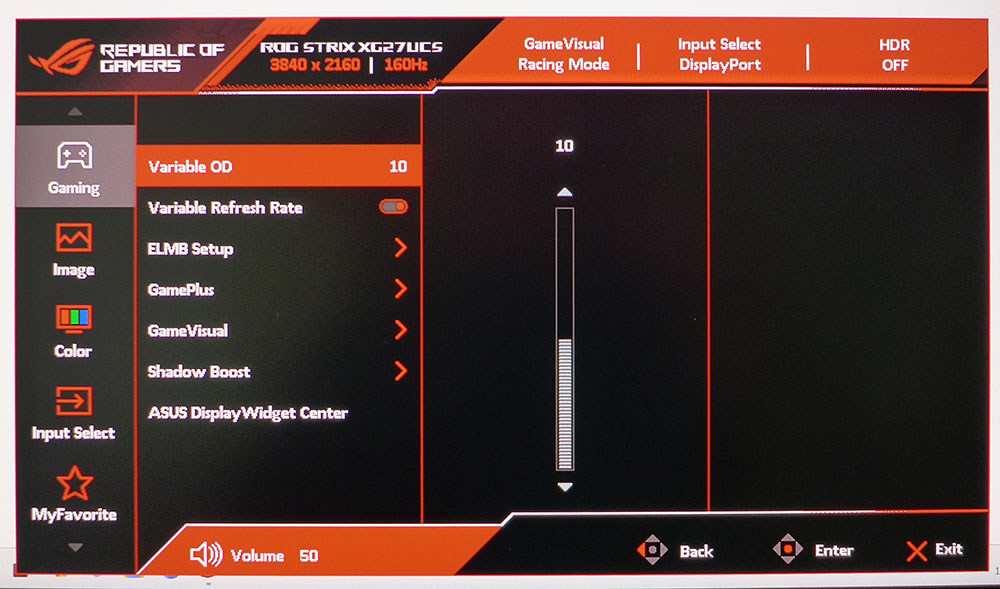
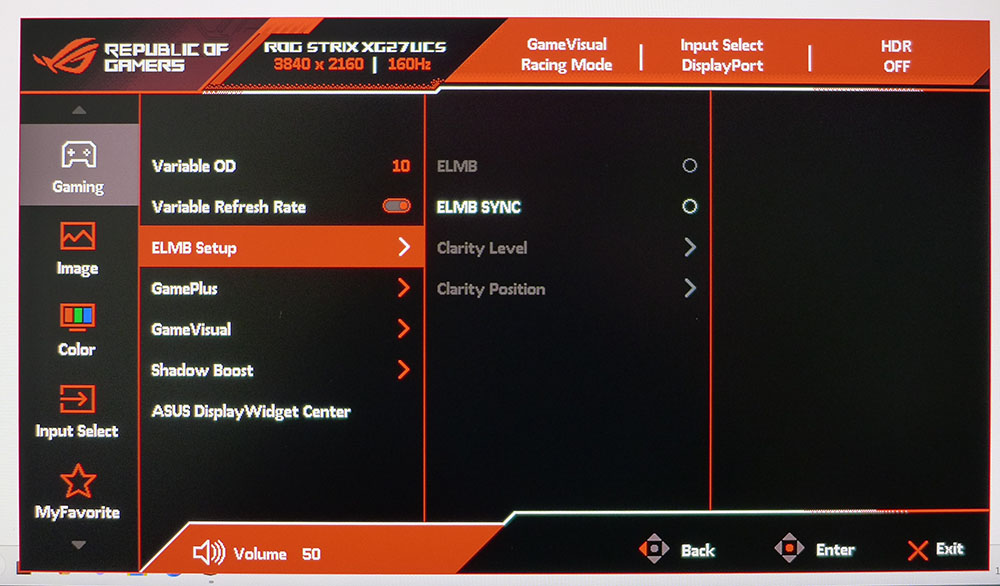
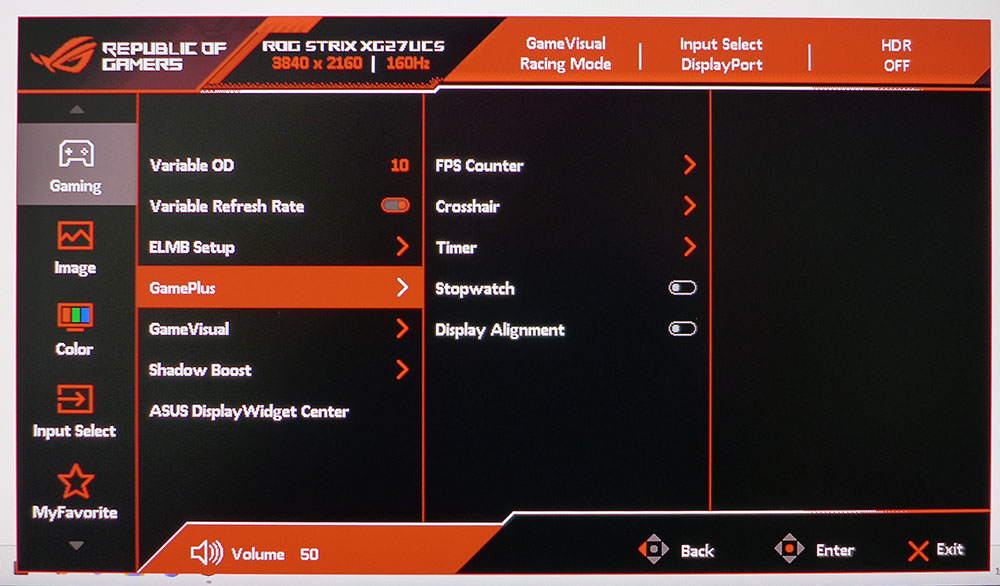
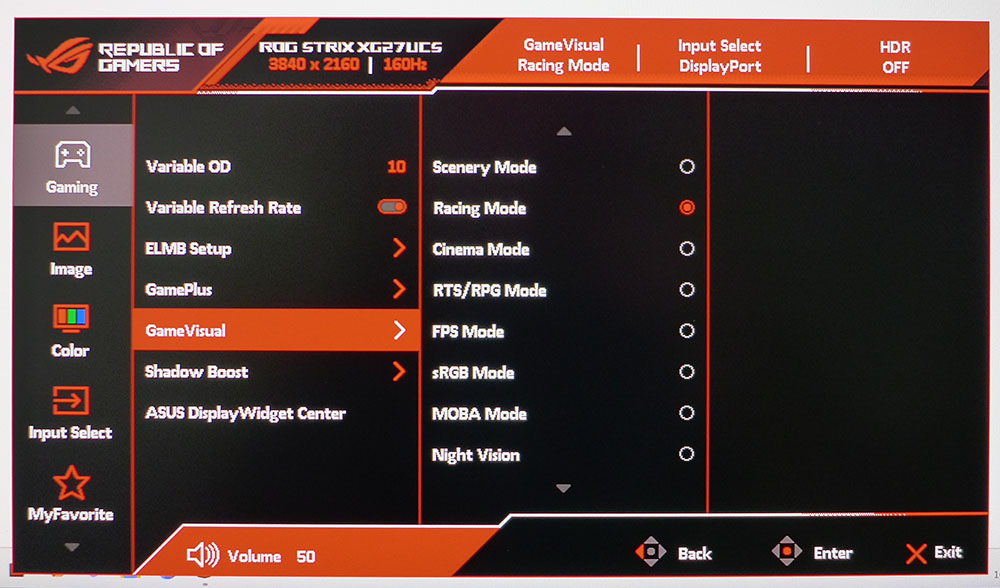
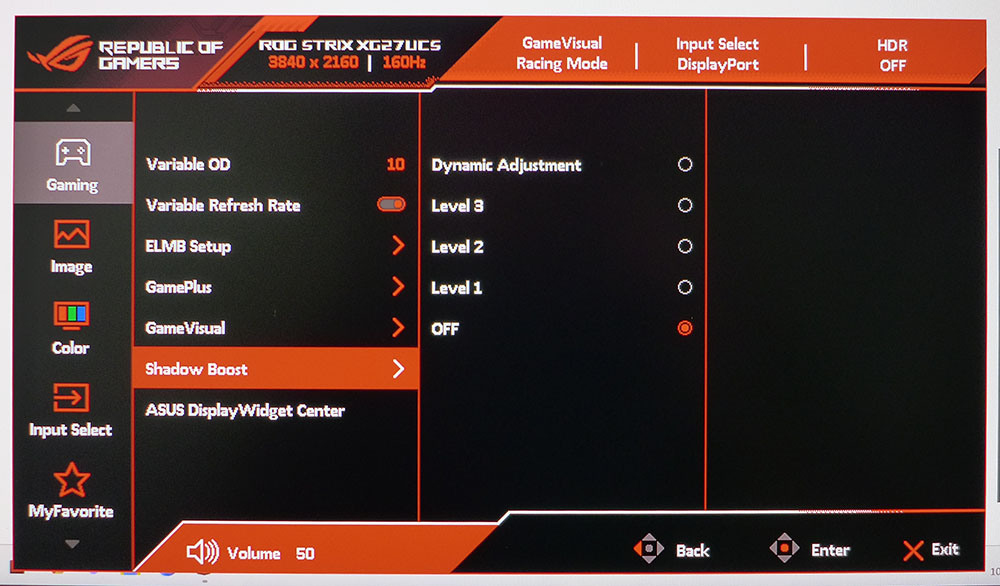
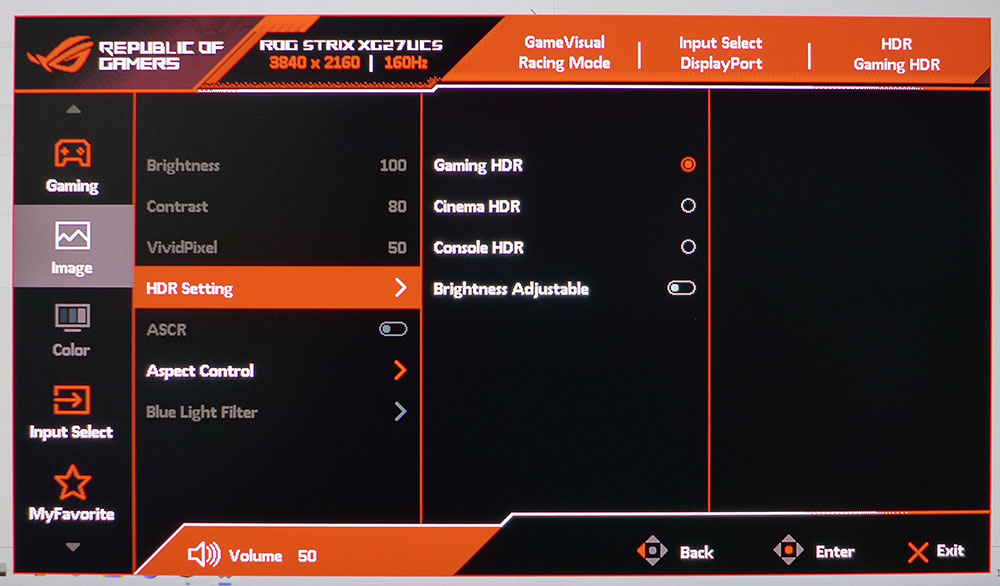
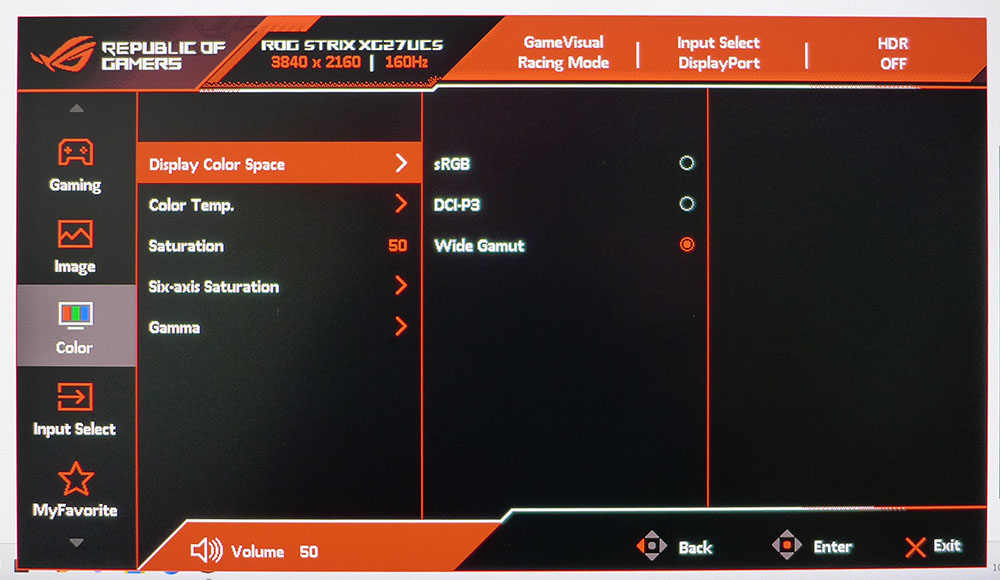
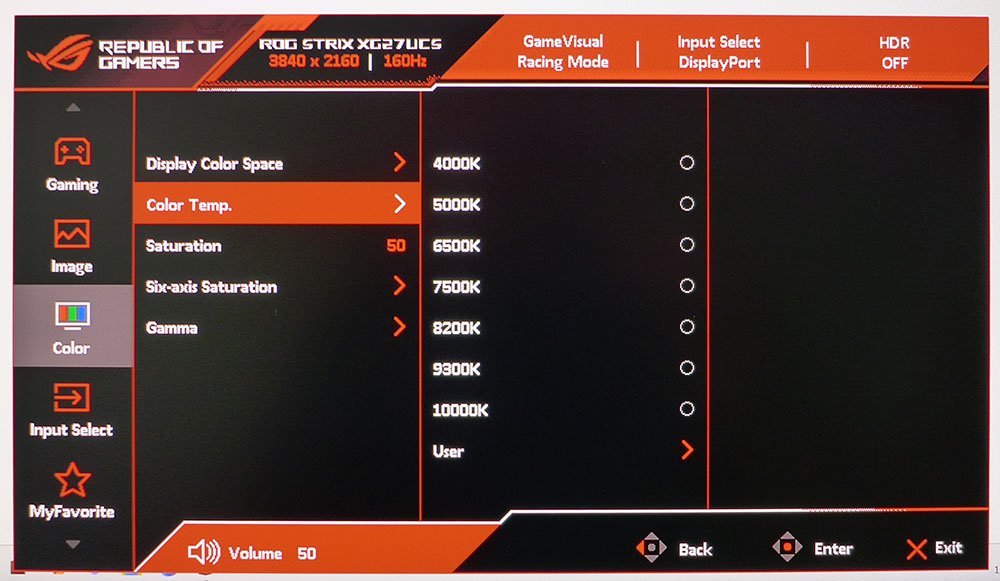
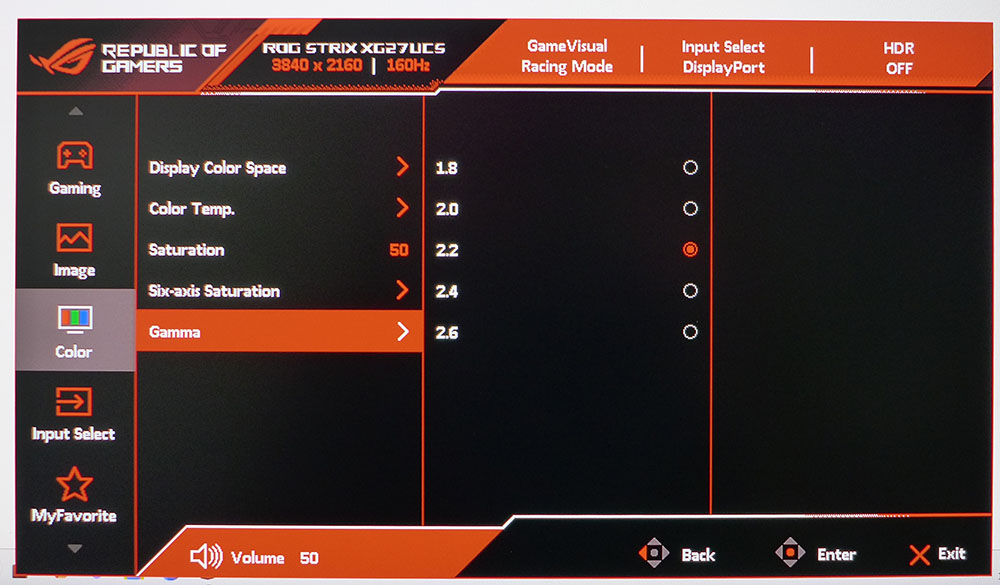
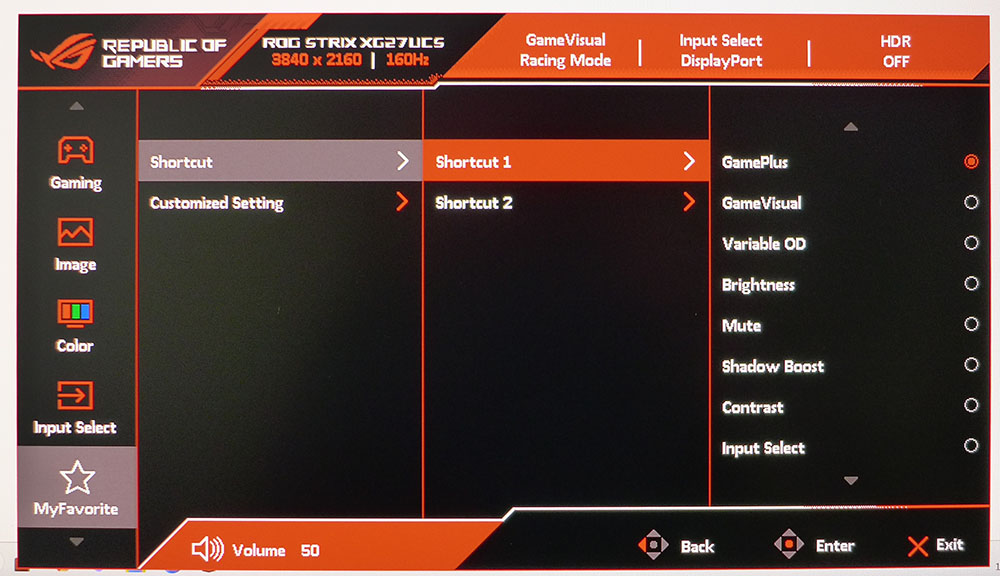
The XG27UCS puts gaming front and center, with all video processing options grouped in the first sub-menu. The overdrive has 20 settings and can be dialed into whatever framerate you’re able to run. I found setting 10 to work best at 160fps. You can toggle Adaptive-Sync on and off here as well. The ELMB backlight strobe has two modes of operation: traditional, where AS is off, and ELMB Sync, where the two features work together. ELMB Sync is very effective at removing motion blur, but it has a narrow pulse width which means the picture becomes much darker, around 80% in my experience. Luckily, you can opt for regular ELMB which preserves brightness and is nearly as smooth. It works without the phasing artifact often seen with backlight strobes, and is a viable alternative to FreeSync and G-Sync. The XG27UCS is fully compatible with both Nvidia and AMD technologies.
The Gaming menu also has nine picture modes. Racing is the default and best choice there. It is spot-on out of the box with nearly 100% coverage of DCI-P3 color and no visible errors. Calibration is possible but not required. Also here is the full set of GamePlus options which include aiming points, frame counters, timers and a stopwatch. The aiming points come in different shapes and colors, or you can opt for a dynamic one that changes to maintain contrast with the background. Finally, the dark boost option has three fixed levels and a dynamic setting to keep shadow detail clear.
For HDR signals, there are three additional picture modes, Gaming, Cinema and Console. They are subtly different but, in my tests, Gaming measured best with near-perfect color accuracy. The only bummer is that there’s no dimming option, so HDR contrast is the same as SDR. Peak brightness is solid though at just under 500 nits. The XG27UCS is one of the rare HDR monitors to offer adjustable brightness. Turning it on lets you take the edge off if you find the picture too bright.
The Color menu has all the image options you could want including gamma presets, color temps, a user mode with RGB sliders, and selectable gamuts. You can enjoy a perfect sRGB setting here, or just pick the sRGB picture mode from the GameVisual list. Either way, accuracy is very high.
Two of the control keys are programmable to a large list of functions. By default, they’re set to GamePlus and GameVisua,l so you can quickly make changes without opening the full OSD. Also in this menu are two settings memories, which can be quickly recalled for later use.
Asus ROG Strix XG27UCS Calibration Settings
The XG27UCS is firmly in the category of tuned at the factory because straight away, it needs no adjustments. You can just leave it in Racing mode, set brightness to taste and be off. I calibrated anyway for a tiny improvement in the numbers but no visual difference. The sRGB mode is equally precise and can be called up for color grading or for SDR gaming. I’ve included my instrument-derived settings below. For HDR signals, there are three picture modes which are similar in appearance. Gaming is the default and best choice there. If you find the HDR image too bright, say in a darkened room, you can turn on Adjustable Brightness and take the edge off.
| Picture Mode | Racing |
| Brightness 200 nits | 39 |
| Brightness 120 nits | 18 |
| Brightness 100 nits | 13 |
| Brightness 80 nits | 8 (min. 52 nits) |
| Contrast | 80 |
| Gamma | 2.2 |
| Color Temp User | Red 100, Green 98, Blue 96 |
Gaming and Hands-on
The XG27UCS is a gorgeous monitor. Despite my complaints about contrast, which you’ll read soon enough, it has a super sharp image. And you can thank its 163ppi pixel density for that. Most 4K monitors are 32 inches or larger. At 27 inches, it packs the dots in tight enough that you’ll never see the pixel structure, even when you sit super close. And honestly, that helped me forget about the lack of dynamic range.
Gaming is an addictive pleasure at 160fps. I was able to try out all combinations of the XG27UCS’s video processing options. Adaptive-Sync isn’t strictly necessary at 160 Hz, but I discovered that if you want to use ELMB, traditional or Sync, you have to turn off HDR. Since HDR contrast isn’t any higher than SDR, this is not a sacrifice. I could leave color set to wide gamut and enjoy the same vivid hues either way.
Asus’ implementation of ELMB is superb. If you opt for Sync, it removes all motion blur but also reduces light output by 80%. This is fine in a dark room but in my sunlit office, I found the picture too dark. Luckily, the traditional ELMB is much brighter and has five pulse width levels. Three was the best for me. You can also focus the processing on the top, middle or bottom of the screen. This choice will depend on game content. For shooters, middle works the best. At these settings, there is no loss of brightness and there is no motion blur. I saw a frame tear here and there but nothing that approached distraction. If you run below 150fps, this is a better option.
Since I can run at 160fps in 4K, I stuck with Adaptive-Sync and no ELMB to enjoy perfect motion resolution and quick response with the overdrive set to 10 out of 20. Having so many choices makes the XG27UCS very flexible and well-suited for various gaming systems.
After a few hours of Doom Eternal, I spent some time in Photoshop and Word while I got some work done. The XG27UCS is great for productivity with its super sharp image. Though I couldn’t help but notice its low contrast (because I’m spoiled by OLEDs), the rich color asserted itself in every good way. With such a high level of accuracy and full coverage of DCI-P3, I can’t imagine anyone looking at this monitor and not enjoying it.
I have noted the XG27UCS’s lack of speakers and USB ports. This isn’t unusual for a value-priced gaming monitor. For most users, it won’t be a problem. The three video inputs all support full 4K resolution at 160 Hz so that’s a plus. And there’s a headphone jack with volume control in the OSD. Or you can plug in powered speakers.
Takeaway: The XG27UCS is a superb display with premium video processing that makes blur-free gaming easy to achieve with a wide variety of systems. Though you’ll need stout graphics hardware to run 4K at 160 Hz, there is a precise overdrive and two ELMB options to help take care of artifacts at lower frame rates. And input lag is as low as the best gaming monitors I’ve tested. Though I noted low contrast in testing, the picture is incredibly sharp and colorful in all types of content.
MORE: Best Gaming Monitors
MORE: How We Test PC Monitors
MORE: How to Buy a PC Monitor
Current page: Features and Specifications
Next Page Response, Input Lag, Viewing Angles and Uniformity
Christian Eberle is a Contributing Editor for Tom's Hardware US. He's a veteran reviewer of A/V equipment, specializing in monitors. Christian began his obsession with tech when he built his first PC in 1991, a 286 running DOS 3.0 at a blazing 12MHz. In 2006, he undertook training from the Imaging Science Foundation in video calibration and testing and thus started a passion for precise imaging that persists to this day. He is also a professional musician with a degree from the New England Conservatory as a classical bassoonist which he used to good effect as a performer with the West Point Army Band from 1987 to 2013. He enjoys watching movies and listening to high-end audio in his custom-built home theater and can be seen riding trails near his home on a race-ready ICE VTX recumbent trike. Christian enjoys the endless summer in Florida where he lives with his wife and Chihuahua and plays with orchestras around the state.
-
truerock I just can't understand why somebody would want to put crummy, low-quality speakers inside of their monitor. It just seems like the strangest idea. They like having a monitor that vibrates?Reply
Wouldn't it be better to have good speakers? -
Sluggotg Reply
I use Nice Speakers or a Good Headset for most of my computing activities. When I am building, fixing/trouble shooting, updating, testing, etc., I use a monitor with built in speakers. Less hassle, less clutter at my computer work desk.truerock said:I just can't understand why somebody would want to put crummy, low-quality speakers inside of their monitor. It just seems like the strangest idea. They like having a monitor that vibrates?
Wouldn't it be better to have good speakers? -
Syntaximus Just picked one of these up for $370 on Amazon, totally worth it.Reply
The color accuracy out of the box is on point exactly as the review says.
I haven't even bothered trying to calibrate it yet, just adjust the brightness as needed.
No dead pixels, hardly any glow/bleed, just as perceivably snappy as my old TN.
Colors and viewing angles are great, contrast is meh, but that's IPS, and for the price I don't mind.
No issues w ghosting either so far on the #10 setting, but will probably need adjusting if tanking FPS.
