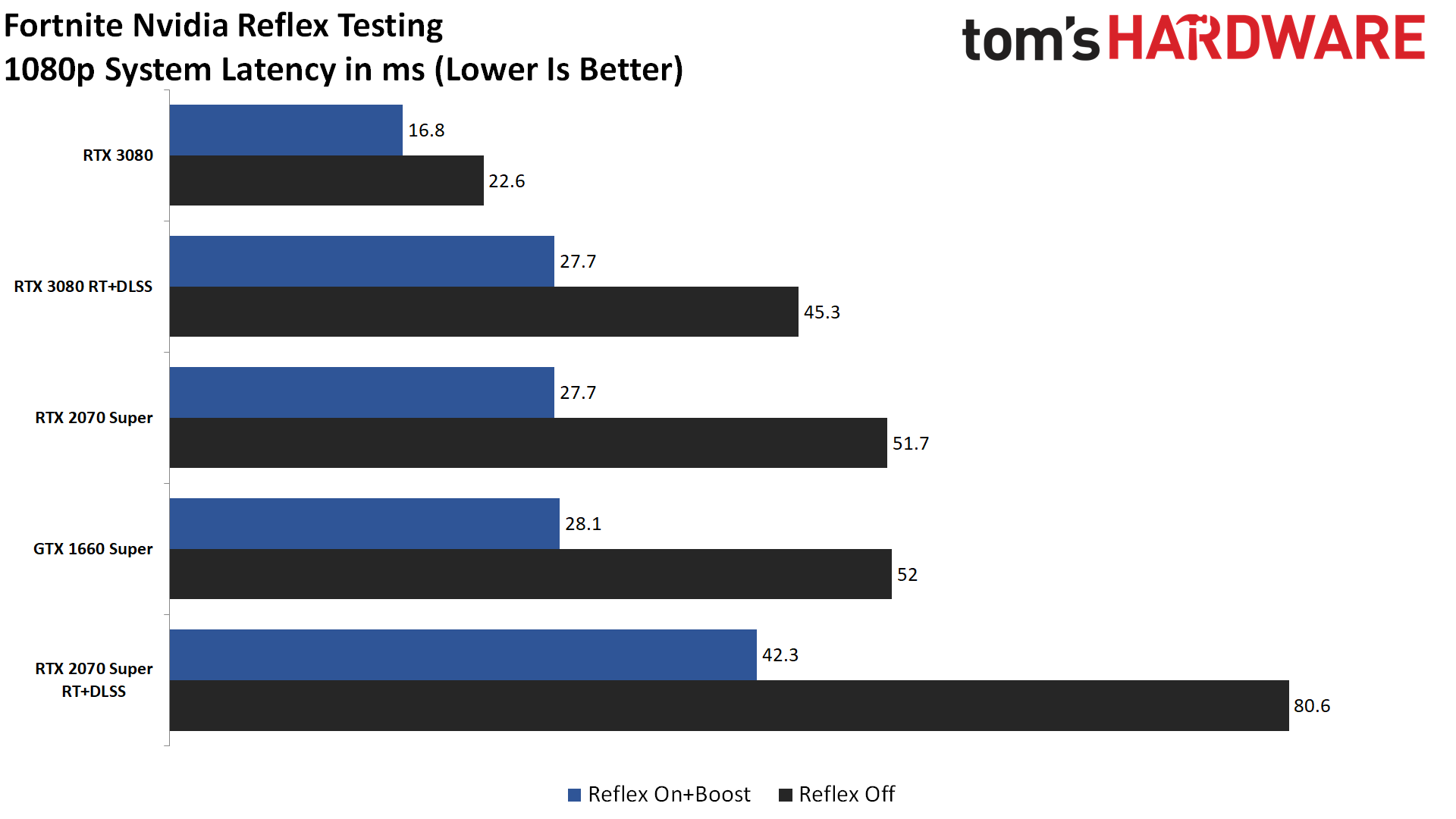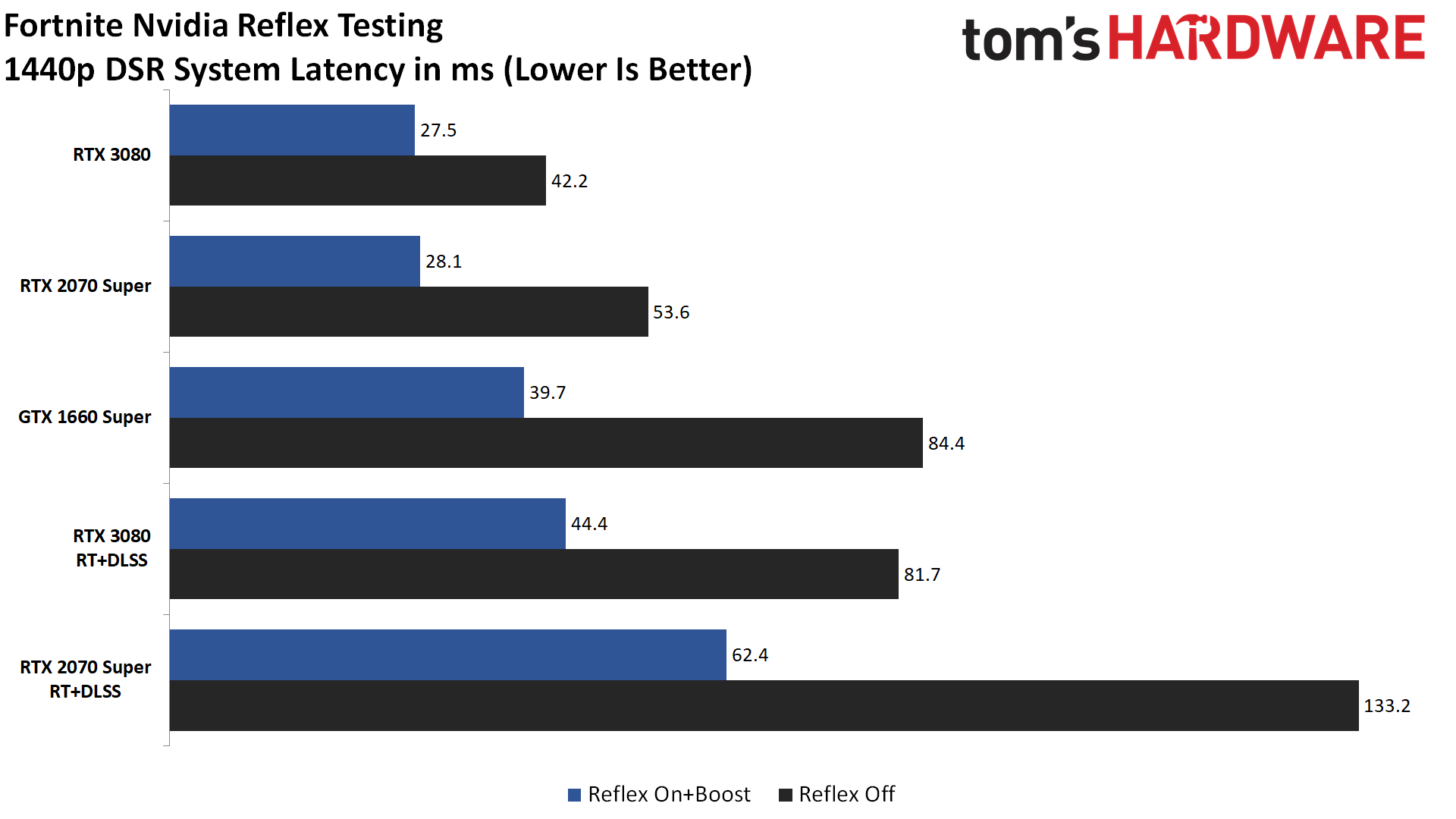Nvidia Reflex Latency Analyzer Tested: Ultra-Low Latency Gaming
Higher framerates are great, but reduced latency is just as critical for competitive gamers.
Nvidia has a vested interest in improving the gaming experience. Upselling people on the best graphics cards is merely part of the equation. Pushing other hardware and technology to new heights is the second aspect, and periodically we'll see new advances in the state of the art gaming PC. Today marks the launch of Nvidia's Reflex Latency Analyzer — not just the Reflex software aspect, but actual hardware. Nvidia sent us a kit consisting of a Reflex enabled display and mouse, and we put it to the test.
What is Nvidia Reflex Latency Analyzer? It's both a hardware and software solution for measuring input latency, from the time you click a mouse button to the time the monitor shows the results of that action. Games can add support for Nvidia Reflex via an SDK, while the mouse and monitor have to support some specific features to enable capturing of timing data. The goal is to help users — especially eSports professionals — to tune for optimal performance. In theory, sometimes higher framerates in a game might not have minimum latency, and Nvidia Reflex Latency Analyzer provides a quick way to measure the results of any settings changes.
The best parallel to Nvidia Reflex Latency Analyzer that comes to mind is the launch of G-Sync way back in 2013. It was a bit raw out of the gate, with the first display to support G-Sync actually requiring some hardware modding. The earliest G-Sync monitors were also pretty tame, with 60Hz maximum refresh rates. Today, G-Sync has grown to support G-Sync Compatible displays that don't even use Nvidia's G-Sync scaler module, along with higher resolutions and refresh rates of up to 360Hz. Like G-Sync, Reflex Latency Analyzer has new hardware as part of the package, so let's quickly look at the requirements.
Nvidia Reflex Latency Analyzer System Requirements
- Reflex compatible GPU (GeForce GTX 16 series or GeForce RTX series)
- Reflex compatible monitor (Acer Predator X25, Alienware AW2521H, Asus PG259QNR)
- Reflex compatible mouse (Logitech G Pro, ROG Chakram Core, Razer DeathAdder V2 Pro, SteelSeries Rival 3)
- Bonus points: Reflex enabled game (e.g., Fortnite, Valorant, Call of Duty)
Any Turing or later generation Nvidia GeForce graphics card should suffice, which means a GTX 16-series or RTX 20-series or better. If you have such a GPU, you can enable Reflex in GeForce Experience (the public release with Reflex support should go live on 10/21/2020), and there should at least get some benefit from the low latency mode. This is somewhat akin to AMD's low-latency Anti-Lag driver feature, and basically looks to cut down on how many frames are queued up between display updates.
To get the full Reflex Latency Analyzer experience, however, you'll also need a Reflex compatible mouse and monitor. The mouse shouldn't be too big of a problem, but the Reflex monitors, though ... you might feel a bit like they're mugging your wallet. Especially if you've recently forked over the money for a high-end monitor. Currently, the only Reflex enabled monitors are 360Hz IPS displays, which are basically the fastest and highest quality eSports gaming monitors on the market.
One thing to note on the mice is that some of these are updated versions of existing mice. If you already own one of these mice (like the Logitech G Pro Wireless), we're actually using a pre-release version that supports Reflex. Logitech will have a future mouse that supports Reflex, but existing mice won't be firmware upgradable as far as we're aware.
Get Tom's Hardware's best news and in-depth reviews, straight to your inbox.
Games can also add improved support for Reflex. While all titles potentially benefit just by flipping the Reflex switch in GFE, for built-in latency polling and optimizations, another tier of support exists. Fortnite is the first game with full Reflex support, and Valorant, Call of Duty (including Modern Warfare (2019), Warzone, and the Black Ops Cold War variants) also support Reflex. Other games are planning on supporting Reflex as well, and you can still use it in other titles — the latency reduction just might not be quite as large. One thing we like about Fortnite is that it has an option to show a "Reflex Latency Indicator" — a white rectangle that makes it very easy for the monitor sensor to detect the button click.
Let's be clear that Nvidia Reflex Latency Analyzer isn't something that everyone needs to run out and buy. Competitive gamers are probably going to be the most eager to upgrade, as reducing latency and just having good tools to measure latency, provides a clear advantage in fast paced games. Casual gamers will likely notice and benefit from Reflex as well, but they're less likely to pony up for the new top-tier mouse and monitor.

How Nvidia Reflex Latency Analyzer Works
Capturing latency data is normally a complex process. One solution consists of a high-speed camera (1000 fps or more), recording both the mouse and monitor. Click the button and then look for the on-screen result (e.g., weapons fire), and count the frames in between the two. This is a time consuming and arduous process, with some expensive hardware requirements.
Reflex Latency Analyzer gets around that requirement by building a configurable sensor into the monitor firmware, along with a supported USB port for the mouse. When the mouse button gets clicked, the monitor can detect the button press and mark the start time. Then, when the frame with the resulting reaction to the button press appears, the monitor marks that time and calculates the difference.
That's a bit more complex than it sounds, as the reaction to a button press isn't always clear. Some guns may show a bright muzzle flash, others might show your character swinging a pickaxe, etc. Fortnite has extra support for Reflex where it shows a white rectangle, which makes capturing the latency data far easier. Other games will likely add support for this in the future, but the important thing is that the monitor can be configured on where to look for a screen update.
Take a game other than Fortnite, like Call of Duty. The easiest way to have the game detect the reaction to a button press is with a gun that has a bright weapon flash. Go to a darker area, use the monitor OSD to set the 'sensing' rectangle to where the muzzle flash first appears, and then proceed to click the mouse button.
This isn't how you'd normally play a game, of course, but if you're trying to determine how much latency is present, which is our goal, it suffices. Nvidia's GeForce Experience overlay is the final part of the equation, with hooks that allow you to display latency data on the screen.

Intel Core i9-10900K
GeForce RTX 3080 FE
GeForce RTX 2070 Super FE
EVGA GeForce GTX 1660 Super
MSI MEG Z490 Ace
NZXT X63
2x16GB HyperX DDR4-3600
2TB XPG 8200 Pro
Be Quiet! 850W Platinum
Corsair 275R Airflow
Alienware AW2521H
Logitech G Pro (pre-release Reflex variant)
For this initial look at Nvidia Reflex Latency Analyzer, we're going to use Fortnite, running Creative mode so that we can use the same test area and not worry about getting shot. We've selected three Nvidia GPUs, representing the extreme, high, and midrange categories, and we're testing at multiple resolutions, with and without ray tracing and DLSS where applicable.
One thing that's important to note is that framerates have a direct impact on latency. If a game runs at 200 fps, that's basically 5ms per frame, whereas at 40 fps you're looking at 25ms per frame. While you will benefit in general from the improved latency Reflex offers, for testing we're using the same area and repeatedly clicking the mouse to measure latency.
Best-case, Reflex seems to eliminate one or two frames' worth of latency, and in some cases it can cut latency in half. It's worth noting that Reflex shuts off at low (<30 fps) frame rates, but in general, gamers would want higher performance as a starting point, so sub-30 fps results aren't really a concern.
Because we're running on a 1080p 360Hz display, we're a bit limited in what we can test. We used DSR (dynamic super resolution) to enable 1440p and 4K, but Fortnite (and Unreal Engine games in general) don't always behave properly with DSR. In this case, Fortnite wouldn't let us use the higher resolutions in fullscreen mode. Borderless windowed mode worked, but Reflex and games in general tend to have best latencies in fullscreen mode. In other words, take the DSR results as a potential preview, but know that there are situations where Reflex may not work well if you're trying to use DSR.
In general, it seems Reflex works best when you're at high but not extreme framerates. Games in the 30-60 fps range seem to get the largest reduction in latency, though we did see a modest drop in latency even at 200 fps in Fortnite. Let's check the results.
At 1080p, the RTX 3080 gets latency all the way down to the sub-20ms range. Averaging results over 20 clicks, we measured 16.8ms, which is extremely fast. Even without Reflex, the RTX 3080 still puts up an impressive score of 22.6ms, though Reflex reduced latency by 25%. That's with performance of around 200 fps, at Epic settings but without any ray tracing or DLSS. Turning all of the ray tracing options on, with DLSS Performance mode, framerates are cut in half (96 fps). Without Reflex, total system latency more than doubles to 45.3ms, while Reflex knocks that back down to 42.3ms, a nearly 40% reduction in latency.
The RTX 2070 Super shows even better percentage gains at 1080p, with Reflex reducing latency by 46% at Epic settings (135 fps), and 48% with RT and DLSS enabled (51 fps). The GTX 1660 Super also shows a big reduction in latency of 46% (86 fps — we didn't test it with RT enabled for obvious reasons). Of course, even though the reduction in latency is larger with these slower cards, total latency isn't as good as the RTX 3080. It's also interesting that even though the RTX 2070 Super was quite a bit faster than the GTX 1660 Super, the latency results were basically tied.
Moving up to 1440p, we had to simulate this resolution via DSR 1.78X scaling, in Borderless Windowed mode. Most of the results are just as impressive as at 1080p. The exception is the RTX 3080, which again only shows a 25% reduction in latency, at least when running without RT and DLSS (at around 146 fps). Turning on RT+DLSS (59 fps) did allow Reflex to generate a 46% reduction in latency again with the RTX 3080, however.
The RTX 2070 Super non-RT result (at 85 fps) shows a 48% reduction in latency, while the RT+DLSS latency (32 fps) is a 53% reduction. The GTX 1660 Super (52 fps) also shows latency being cut by more than half, with a 53% reduction.
As before, raw latency will favor the faster GPUs, like the RTX 3080 in this case. But if you're looking purely at latency improvements, the closer a GPU is to 30 fps, the larger the gains.
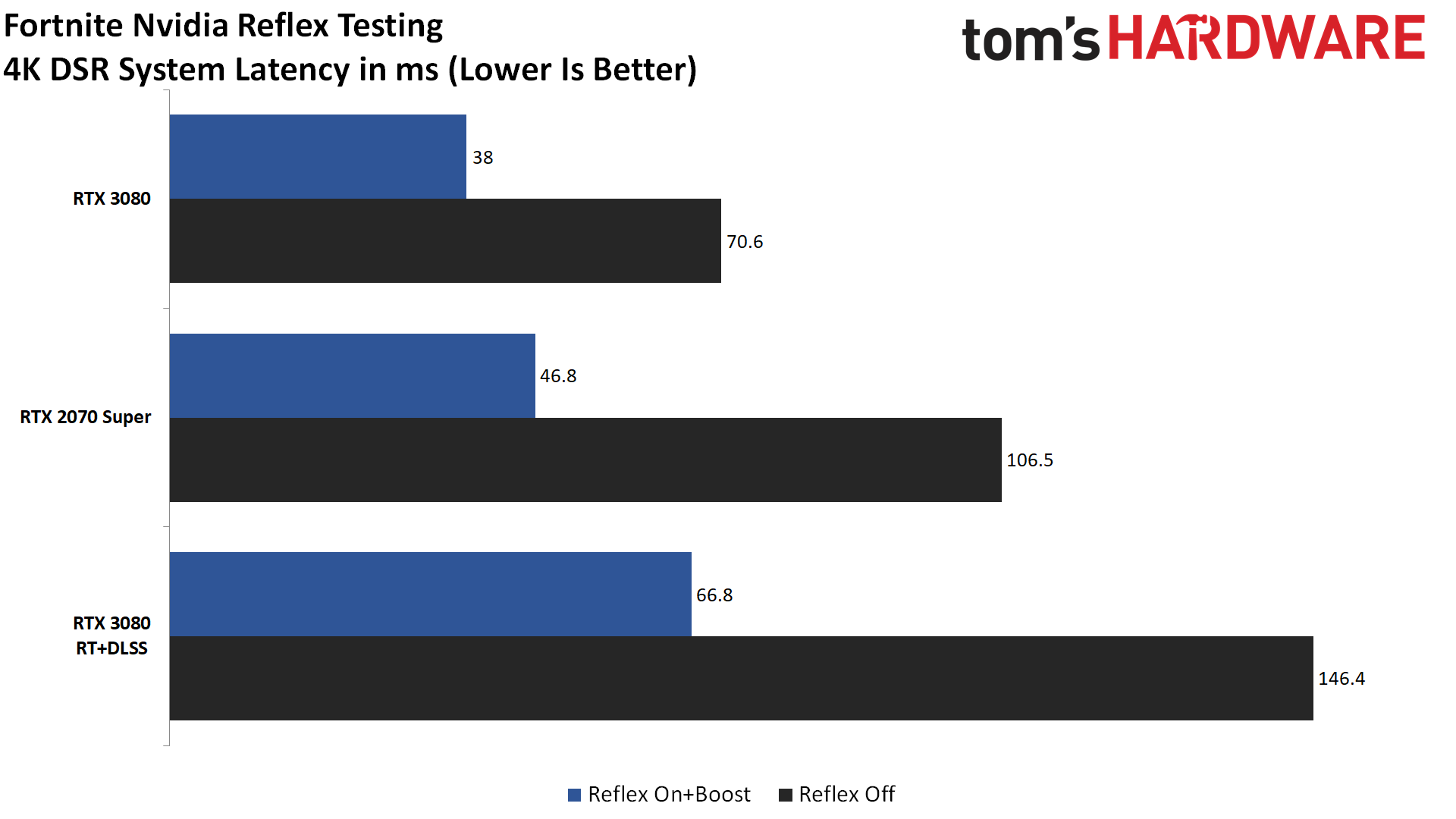
At 4K, again simulated via DSR in Borderless Windowed mode, this time via a 4.0X scaling factor, we eliminated the few cases where Reflex shuts off (i.e., GTX 1660 Super at 25 fps, and RTX 2070 Super in RT+DLSS mode at 16 fps).
The RTX 3080 still posts some great results. Without ray tracing (70 fps), latency is cut by 46%, from 71ms to 38ms. With RT+DLSS enabled (31fps), we also see latency reduced by more than half, from 146ms to 67ms. The RTX 2070 Super without RT (42 fps) sees latency drop by 56%, the biggest dip in our testing, from 107ms to just 47ms.
Of course, native 4K would normally have at best a 144Hz refresh rate, or often only 60Hz, which would likely reduce the gains. Then again, competitive esports athletes likely wouldn't be playing at 4K in the first place, and right now there aren't any Reflex enabled 4K or even 1440p monitors.


Nvidia Reflex: Great Latency Improvements, High Price
We've provided some initial numbers using the Nvidia Latency Analyzer hardware, from a single game, but the bigger changes are experiential. Reflex running on a 360 Hz G-Sync display isn't going to turn me into the next Ninja, but there's definitely an improvement in feel and responsiveness when running with the Reflex mouse and monitor. I could easily feel the difference, and I'm not at all a competitive gamer.
That's the good news. The bad news, of course, is the cost of entry is quite steep. The Alienware AW2521H has a price tag of $899.99, which is $380 more than the previous 240Hz Alienware AW2521HF, (which doesn't have Reflex support, of course). That's a hefty premium to pay for a 1080p monitor, and we still feel the best gaming monitors tend to be 1440p 144Hz displays. That's not to say Nvidia Reflex Analyzer support won't be worth it for certain people, but much like G-Sync, it's Nvidia-only tech that serves to make expensive products even more costly.
AMD has some features that compete with Reflex, like its Anti-Lag toggle in the Radeon Adrenalin 2020 drivers, but that's pretty much only the software component of what Nvidia has put together. Ideally, we'd have an open standard that all hardware vendors could get behind, sort of like FreeSync, but that's not generally how Nvidia approaches new hardware features. Most gamers probably don't even care about measuring latency so much as just having it reduced as much as possible. If you pair a Reflex certified mouse with an Nvidia GPU and a high refresh rate monitor, and then enable Reflex in GeForce Experience, that's probably sufficient for most gamers.
We'll have to see how such a solution compares in real-world metrics, however, which requires separate hardware to test latency, like Nvidia's LDAT. LDAT will also work with non-Nvidia GPUs, so we can capture latency data for AMD GPUs, with and without Anti-Lag — something Reflex Latency Analyzer can't do, as it requires Nvidia's GeForce Experience overlay.
There's plenty to like with the Reflex Latency Analyzer experience, but until and unless pricing comes down — and we see broader support among hardware vendors — it's more of an eSports niche product than something created for the general gaming audience. ESports is, of course, big money these days, with lots of hardware companies sponsoring teams and events. But just because a popular athlete wears a pair of $400 shoes, or games on a $900 Reflex monitor, doesn't mean the rest of us can afford to do so. If you're an eSports hopeful, though, we can certainly see how the significant reduction in latency — and the ability to measure that latency — would boost your skills.

Jarred Walton is a senior editor at Tom's Hardware focusing on everything GPU. He has been working as a tech journalist since 2004, writing for AnandTech, Maximum PC, and PC Gamer. From the first S3 Virge '3D decelerators' to today's GPUs, Jarred keeps up with all the latest graphics trends and is the one to ask about game performance.
-
TJ Hooker I found this article (and the other related one) a bit confusing because they seem to conflate Nvidia Reflex (NR) and Nvidia Reflex Latency Analzyer (NRLA) and use the terms interchangeably.Reply
NR reduces latency. It is comprised of the NR SDK (which includes a Low Latency Boost feature) which game devs can use, and an Ultra Low Latency Mode in the driver. It does not require a special mouse or monitor. You need a 900 series or newer GPU to take advantage of NR SDK (Boost feature works on any GPU though).
NRLA does not reduce latency, it merely measures latency. It requires a special mouse + monitor. Not seeing anything about GPU requirements. -
mac_angel I'm also confused at why no one has done any testing with Variable Refresh Rate since it's suppose to be built in with HDMI 2.1. That's a pretty big thing, but not getting any media coverage.Reply -
AnimeMania I understand nothing about this so here are some questions I have:Reply
Doesn't the speed/quality of your Internet connection have a lot to do with your latency.
Won't it be better if this software was able to control your latency so that even though you could have a faster latency, you could tell the software to always give you a latency of 40ms so that no matter the conditions, your game play will always seem the same and your timing will always be the same and consistent. Gamers can get used to playing at any latency as long as it is consistent. -
Nestea_Zen thanks to battle(non)sense from youtube to make nvidia et al aware of various latency issuesReply
https://www.youtube.com/channel/UCP7QY6L5pvmm0-stL-pNFrw/videos
he's the reason LDAT was made -
Endymio After reading the first couple of paragraphs of this article, I strongly suggest the author learn the meaning of the phrase "bury the lede".Reply -
JarredWaltonGPU Reply
I tried to make it clear that the Reflex driver changes and Reflex Latency Analyzer are separate entities. However, there is definitely overlap. Nvidia is pushing these new Reflex enabled monitors and mice as being the top performance (in terms of latency) hardware right now. Buying a Reflex mouse and monitor just happens to also get you Reflex Latency Analyzer.TJ Hooker said:I found this article (and the other related one) a bit confusing because they seem to conflate Nvidia Reflex (NR) and Nvidia Reflex Latency Analzyer (NRLA) and use the terms interchangeably.
NR reduces latency. It is comprised of the NR SDK (which includes a Low Latency Boost feature) which game devs can use, and an Ultra Low Latency Mode in the driver. It does not require a special mouse or monitor. You need a 900 series or newer GPU to take advantage of NR SDK (Boost feature works on any GPU though).
NRLA does not reduce latency, it merely measures latency. It requires a special mouse + monitor. Not seeing anything about GPU requirements.
Nvidia mentioned esports people potentially wanting a way to verify performance (latency) was as low as expected -- eg, for events. The Reflex Latency Analyzer equipped mice and monitors will also have improvements that make the better for latency in general. As an example, Nvidia listed its latency testing results for multiple mice. Where the Logitech G Pro Reflex mouse I used for testing has latency of around 1-2ms, some mice can be as bad as 10+ ms. Many 'good' mice are still in the 5-10ms range. The Asus Chakram Core meanwhile apparently has just 0.5ms of latency.
One of the biggest problems is that, short of using LDAT or a high speed camera, there's no way to actually say how Nvidia Reflex performed before now. With Reflex Latency Analyzer hardware, you can do that ... but only for the display you're testing. I don't currently have LDAT, so that's why I didn't do additional testing to try and compare latency performance with different monitors or mice. Well, that and time. -
JarredWaltonGPU Reply
In this case, it's a complex topic, and simply posting the charts at the start would be a disservice. It would imply that all of this newfangled hardware is awesome and you should buy it. Without the context, Reflex Latency Analyzer looks better than it probably is. There's a reason Nvidia is using 360Hz displays, for example. But without additional hardware and testing, we can't say how it compares to 'normal' displays and mice. So, yes, the intro is front-loaded with a lot of extra detail. What is it you wanted to know exactly? Does it reduce latency. Yup. Does it do so better than a 240Hz or 144Hz non-Reflex display? Probably, but with diminishing returns.Endymio said:After reading the first couple of paragraphs of this article, I strongly suggest the author learn the meaning of the phrase "bury the lede". -
Endymio Reply
First of all -- good article. My quibble was with the structuring; there isn't even a passing reference to what NRLA actually is or does until the ninth paragraph. For those already familiar with NR/NRLA, that structure may work, but in my case it was rather confusing.JarredWaltonGPU said:In this case, it's a complex topic...So, yes, the intro is front-loaded with a lot of extra detail. What is it you wanted to know exactly? ...