Acer ProDesigner BM320 4K Monitor Review
Why you can trust Tom's Hardware
Grayscale, Gamma & Color
Grayscale Tracking
Our grayscale and gamma tests are described in detail here.
The BM320 essentially offers two grayscale choices: the factory-calibrated modes, and the user mode, which can be adjusted. Differences between the two are small.
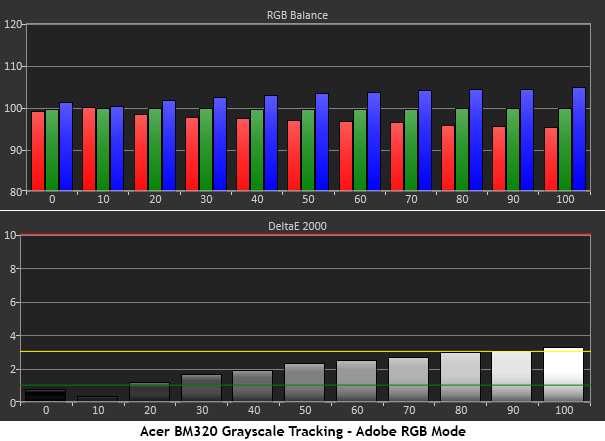
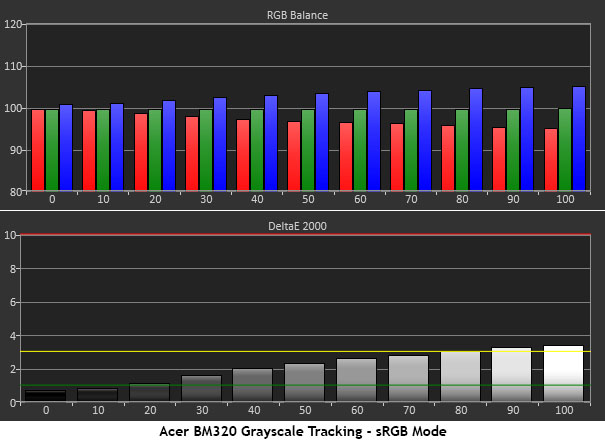
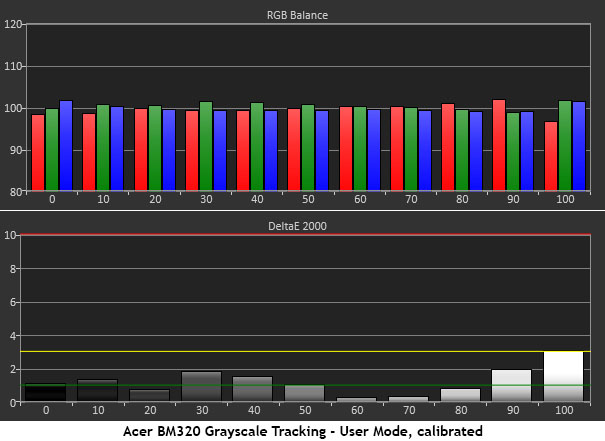
The first two charts show the Adobe RGB and sRGB modes. Rec.709 is identical to sRGB in this test. You can see that there are slight blue errors that just touch the 3dE threshold at 90 and 100%. We don’t consider that a problem. Our only complaint is that we can’t calibrate these modes any further. For that, you must engage the User mode, which restricts you in terms of color space. We’ll show you how that works in the color tests below.
We went ahead and adjusted the RGB sliders and achieved decent grayscale tracking that averaged 1.33dE.
Comparisons
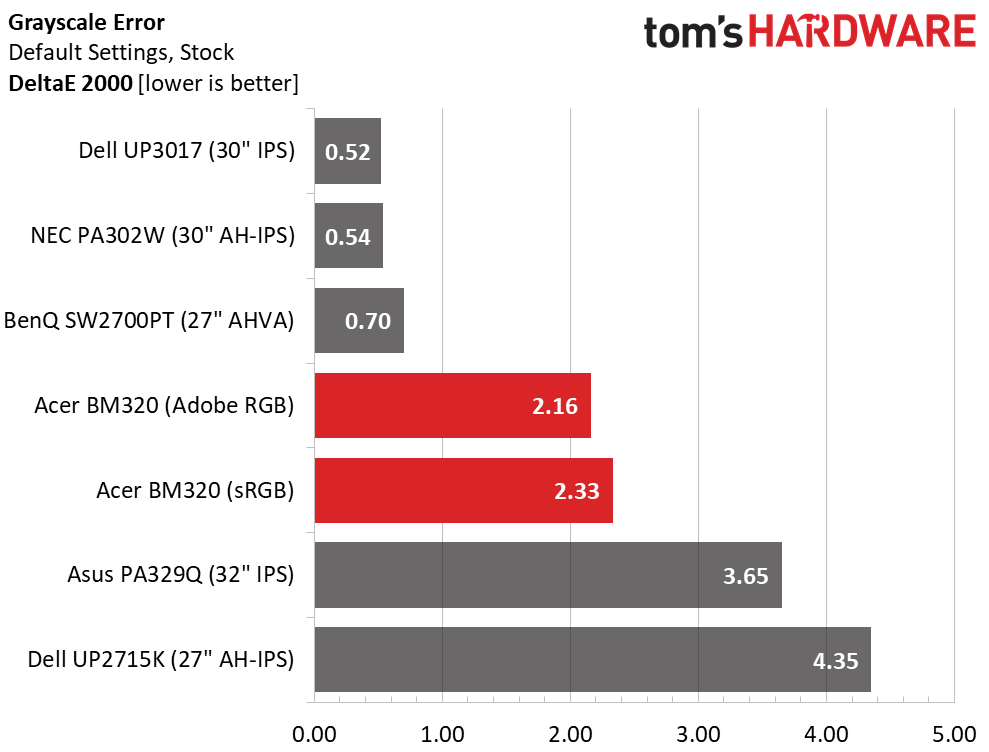
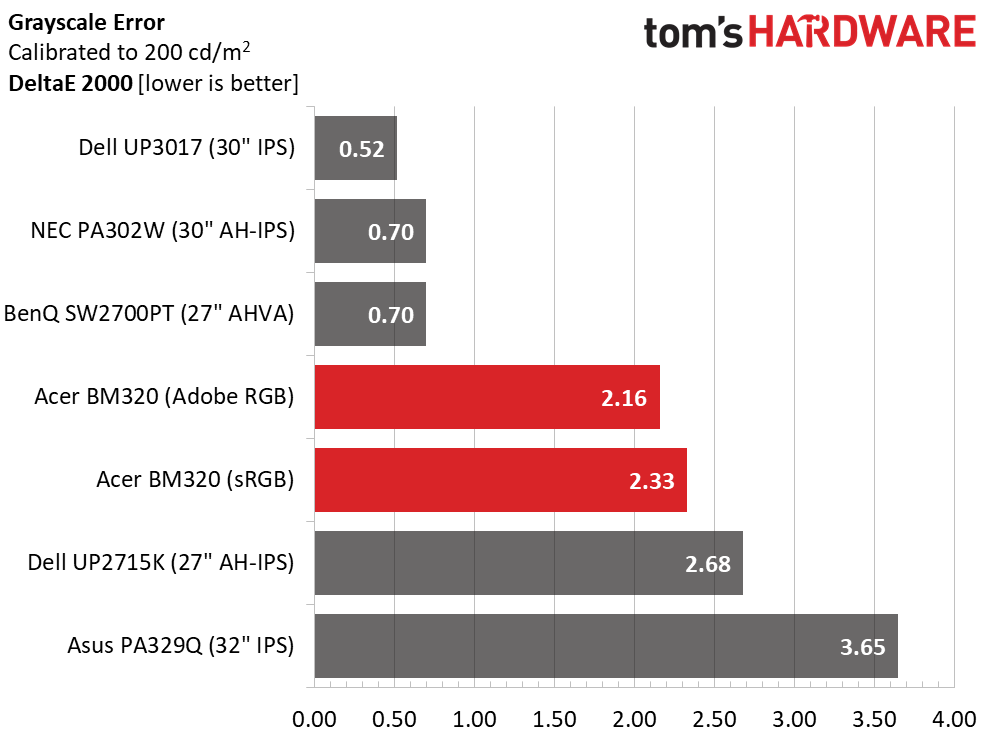
Since the User mode doesn’t offer a standard gamut choice, we’re only including the grayscale results from our Adobe RGB and sRGB measurements. In both the pre- and post-calibration test, the BM320 finishes mid-pack. While this is acceptable for professional applications, we would rather see the numbers posted by the top three screens from Dell, BenQ, and NEC. It’s a small detail that can’t be seen with the naked eye, but we’re particular about these things.
Gamma Response
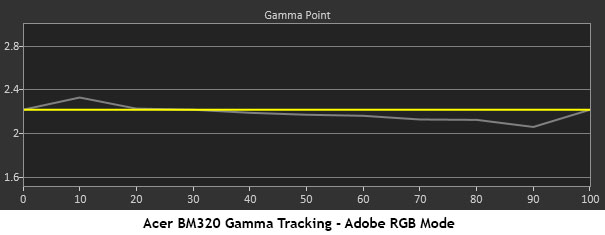
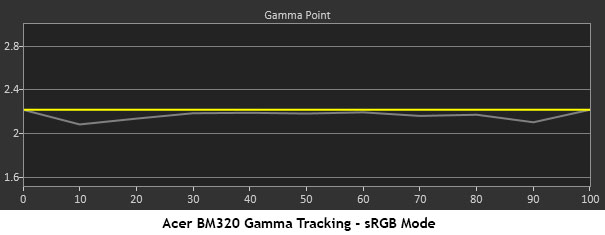
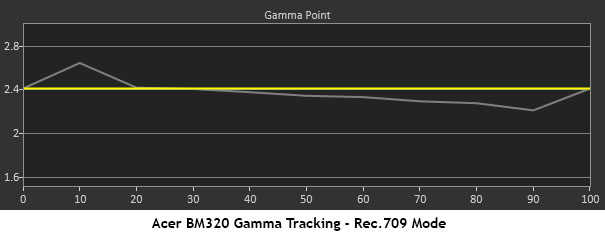
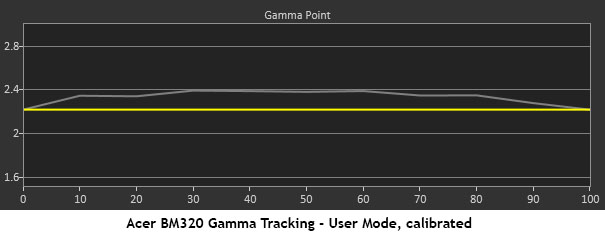
Like grayscale, gamma cannot be adjusted in the factory-calibrated modes. But Acer has included a nice bit here. You’ll notice that the third chart shows an average value closer to 2.4 for the Rec.709 mode. That standard, used in most television production as well as Blu-ray disc and streamed content, employs the BT.1886 gamma which is fairly close to the 2.4 power function. We compared the BM320’s measurement to both references and found it tracked closer to the latter. In the User mode, the gamma also tracks closer to 2.4, even when the preset is on 2.2.
Comparisons
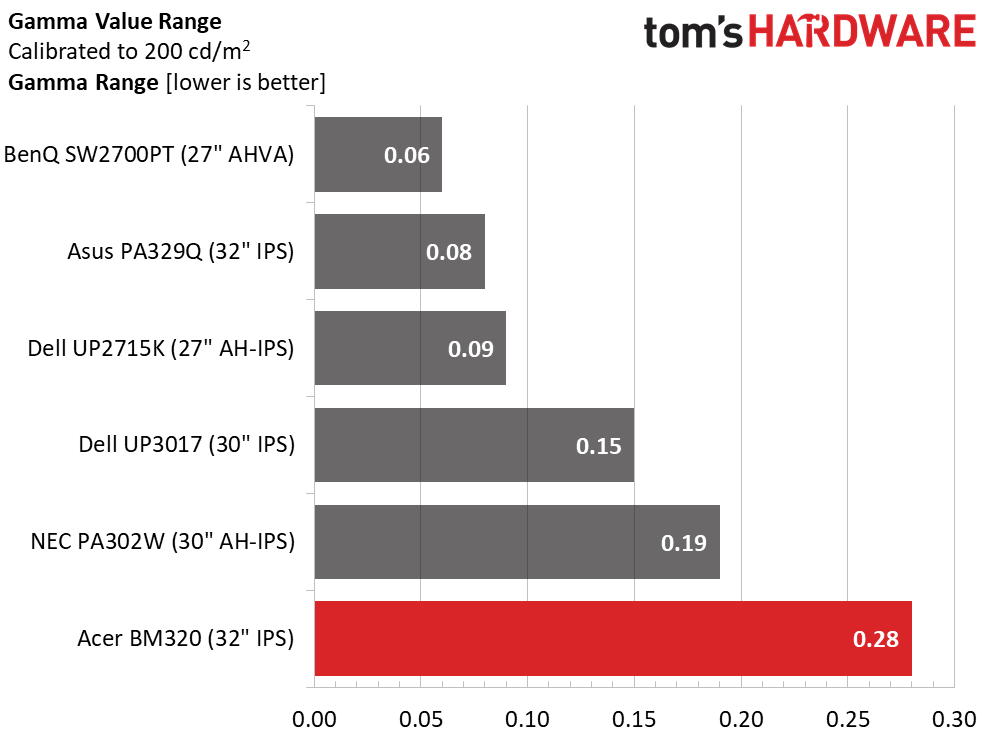
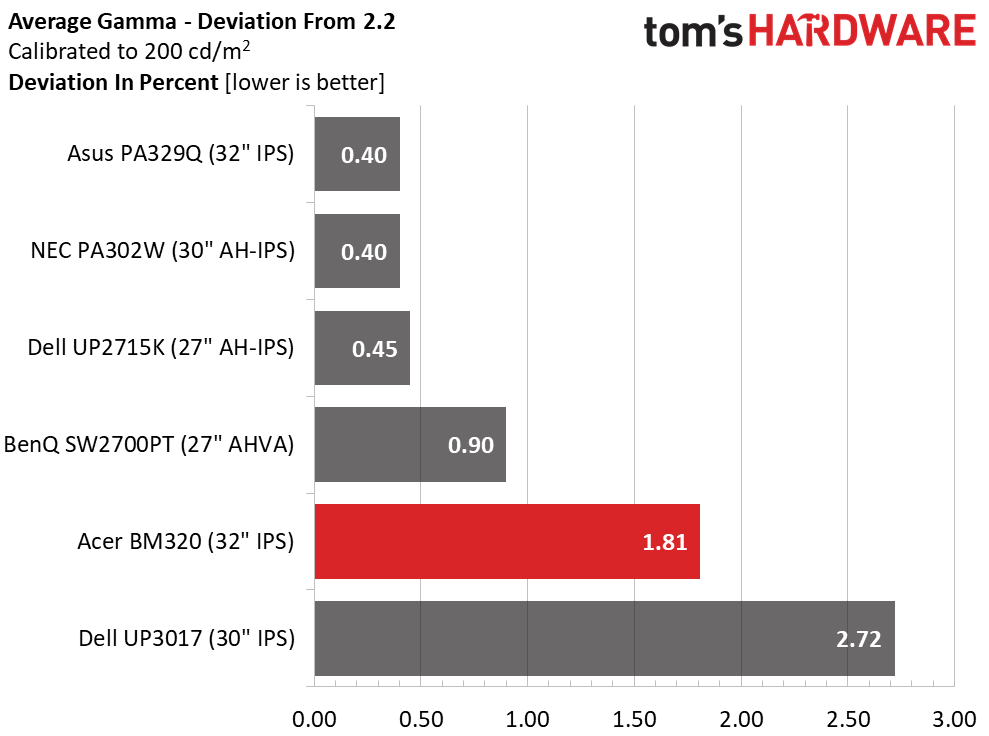
None of the screens here have any significant gamma issues, so the BM320’s fifth-place finish is not a concern. Tracking is tight and stays close to 2.2 in the Adobe RGB and sRGB modes. Rec.709 offers similar accuracy at a 2.4 level. There is nothing to complain about, especially when looking at the color results, which are quite good. We’ll show you those now.
Get Tom's Hardware's best news and in-depth reviews, straight to your inbox.
Color Gamut & Luminance
For details on our color gamut testing and volume calculations, please click here.
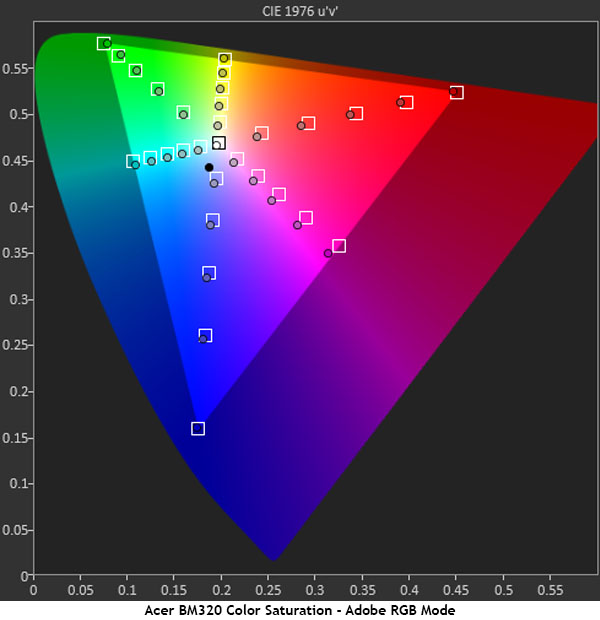
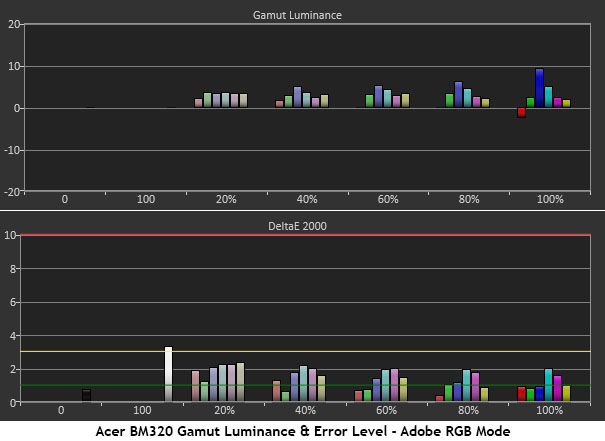
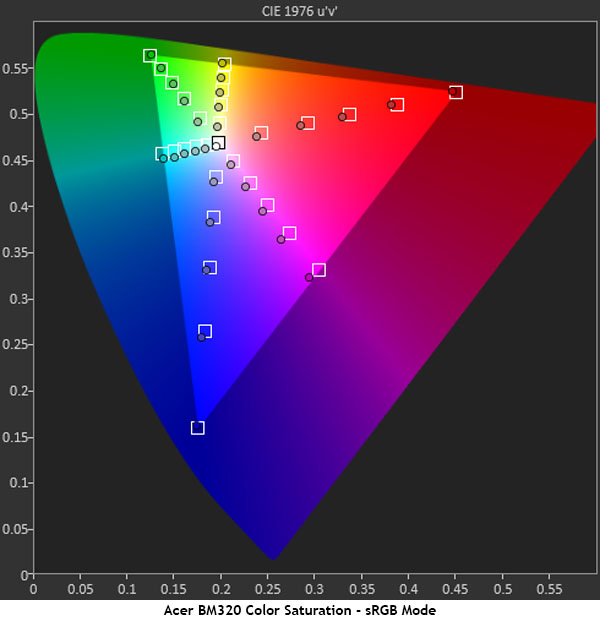
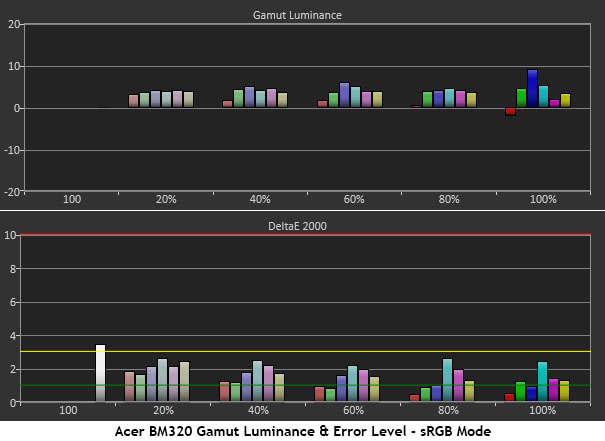
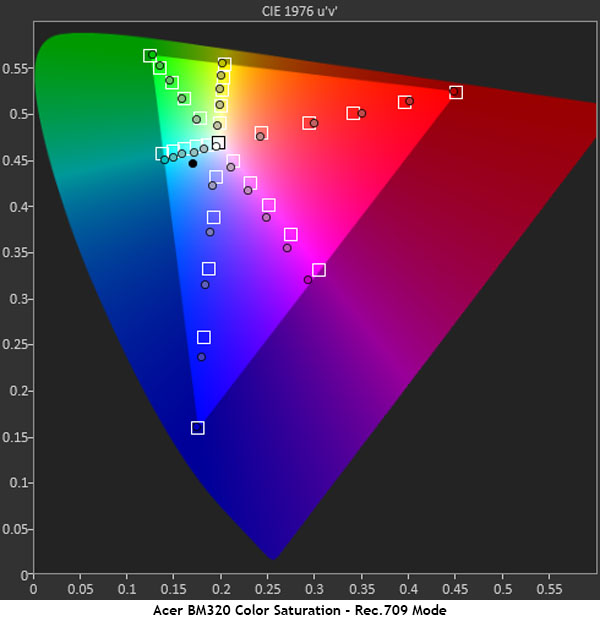
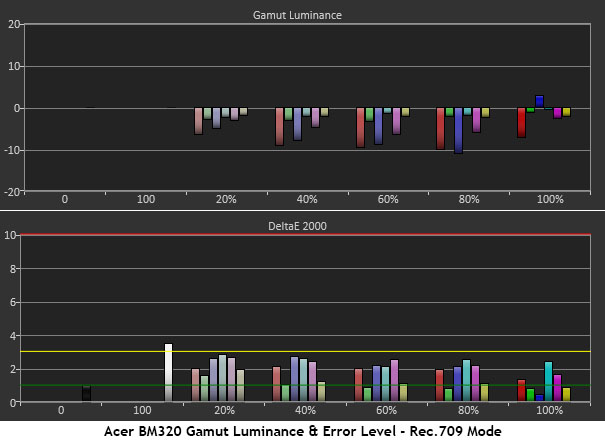

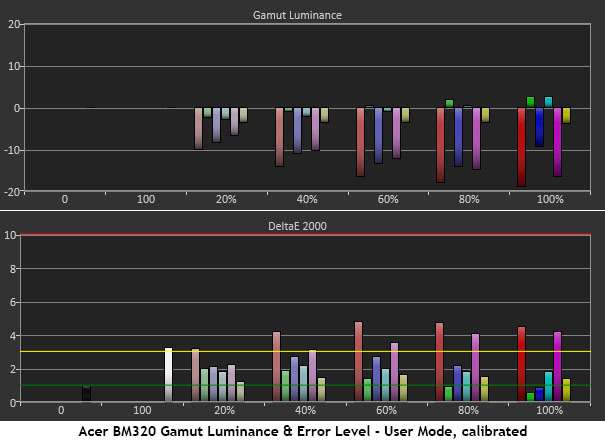
There are a lot of charts here so bear with us. Clearly, Adobe RGB, sRGB, and Rec.709 are pretty much right on target. Thanks to good grayscale and gamma tracking, saturation and luminance results are both excellent with low average error levels. The slightly-blue white point pulls the magenta secondary a little off-hue, but it isn’t too far from perfect. Remember that Rec.709 uses a 2.4 gamma. That has been considered in our tests, which show excellent saturation tracking.
The last two charts show the BM320’s native gamut. You can see that blue and green is fine, but red is quite over-saturated. We tried fixing it with the 6-axis saturate sliders but only succeeded in reducing luminance, not saturation. If you want the slightly better grayscale tracking offered in User, you’ll have a lot of bonus red in the image. This might be of use for some, but if you need accuracy, stick with the factory-calibrated presets.
Comparisons
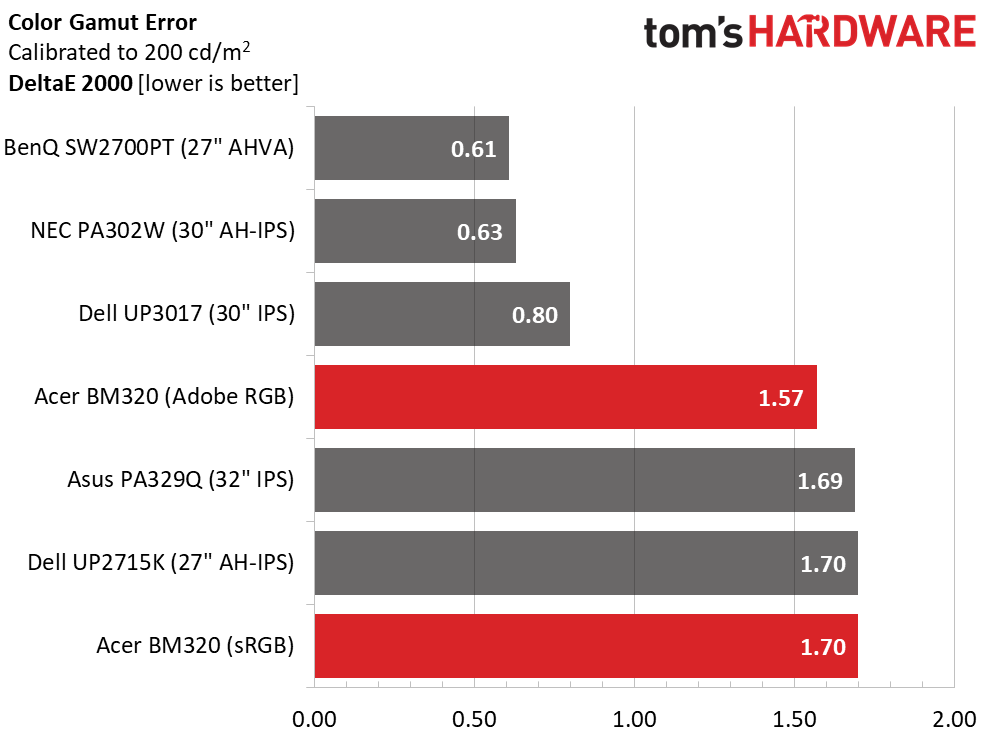
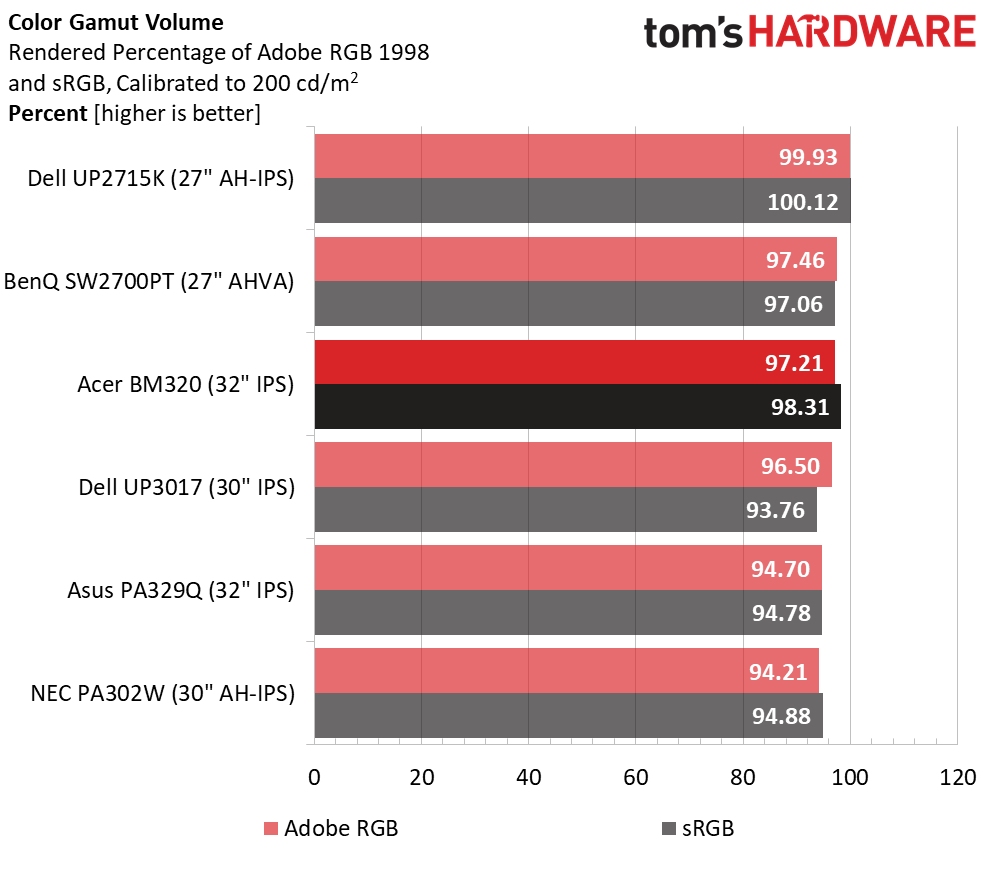
Once again, the Dell, BenQ, and NEC take top honors thanks to their excellent calibration controls. The BM320 runs with the rest with low errors in both Adobe RGB and sRGB modes. The Rec.709 average error was a similar 1.92dE. We consider this adequate for professional applications, but some users may wish to employ a software calibration solution like CalMAN or X-Rite for ultimate accuracy.
Gamut volume is slightly below 100% in both the Adobe RGB and sRGB spaces. Again, that fits in with the competition. Only the Dell UP2715K gets within a hair of 100% for both. The BM320 offers slightly more volume than the bottom three screens.
MORE: Best Gaming Monitors
MORE: Best Professional Monitors
MORE: How We Test Monitors
MORE: How To Choose A Monitor
MORE: All Monitor Content
Current page: Grayscale, Gamma & Color
Prev Page Brightness & Contrast Next Page Viewing Angles, Uniformity, Response & Lag
Christian Eberle is a Contributing Editor for Tom's Hardware US. He's a veteran reviewer of A/V equipment, specializing in monitors. Christian began his obsession with tech when he built his first PC in 1991, a 286 running DOS 3.0 at a blazing 12MHz. In 2006, he undertook training from the Imaging Science Foundation in video calibration and testing and thus started a passion for precise imaging that persists to this day. He is also a professional musician with a degree from the New England Conservatory as a classical bassoonist which he used to good effect as a performer with the West Point Army Band from 1987 to 2013. He enjoys watching movies and listening to high-end audio in his custom-built home theater and can be seen riding trails near his home on a race-ready ICE VTX recumbent trike. Christian enjoys the endless summer in Florida where he lives with his wife and Chihuahua and plays with orchestras around the state.
-
kenop Sorry to be an idiot, but I can't figure this out. I use X-Rite's i1 Display Pro, but it requires what I think of as manually calibrating the monitor. So for me, the statements "No gains from manual calibration" and "most users will employ software solutions like CalMAN or X-Rite to get their color spot-on" are contradictory. Can I or can I not use i1 Display Pro to calibrate the BM320? Thank you for another great review!Reply -
kenop And an observation on Acer's warranty: It allows up to THIRTY ONE defective pixels on this monitor (though only one defective pixel is allowed in the central 1/9th portion). Seems like a lot to me, but admittedly I haven't been comparing warranties yet.Reply -
AnimeMania Reply20128953 said:And an observation on Acer's warranty: It allows up to THIRTY ONE defective pixels on this monitor (though only one defective pixel is allowed in the central 1/9th portion). Seems like a lot to me, but admittedly I haven't been comparing warranties yet.
You have to remember there are 8,294,400 pixels on the screen. It is probably hard to produce a 4K monitor with no dead pixels at an affordable price. -
zodiacfml Pretty nice, considering all the specs but could be better with a more sophisticated backlight, thus, improve contrast ratio too.Reply -
ceberle Reply20128914 said:Sorry to be an idiot, but I can't figure this out. I use X-Rite's i1 Display Pro, but it requires what I think of as manually calibrating the monitor. So for me, the statements "No gains from manual calibration" and "most users will employ software solutions like CalMAN or X-Rite to get their color spot-on" are contradictory. Can I or can I not use i1 Display Pro to calibrate the BM320? Thank you for another great review!
You can use an i1 Display Pro to create a lookup table with CalMAN or X-Rite software. Manual calibration refers to adjustments made in the OSD which aren't effective with this monitor.
-Christian- -
kenop Reply
Thank you, Christian, for the clarification. I came to the i1 Display Pro from an earlier model, and I guess I didn't RTFM since I had no idea it could do that. That's exactly what I needed to know. Thanks again!20129650 said:You can use an i1 Display Pro to create a lookup table with CalMAN or X-Rite software. Manual calibration refers to adjustments made in the OSD which aren't effective with this monitor.
-Christian-
-
derekullo Reply20129327 said:OMG i HATE the autoplay video's, why are you wasting bandwidth on this ?
You can use a hosts file from:
http://winhelp2002.mvps.org/hosts.htm
to get rid of ads on most sites.
You can also use a free ad blocking dns, Adguard
https://adguard.com/en/adguard-dns/overview.html
176.103.130.130
176.103.130.131
Personally I use Noscript + AdBlock + Hosts file, which allows me to see 0 ads on Tom's.
No videos, no audio playing, no ads boxing the content with super small X's.
I call this the Destiny 2 approach to ads
https://www.bungie.net/en/Help/Article/46101
I still use google's dns since its faster than all the others.
But for the class I teach on online security the Adguard dns works nearly as well for those unwilling or unable to install a hosts file and or manually configure Noscript.
Does Toms still box you in with ads on all sides?
Is it the same Logitech rgb keyboard video that used to follow you around earlier this year?
-
Novell SysOp fire phasers 5 time Lies. Acer nor Asus have 10-bit panels. All of their monitors are 8+FRC. They are GAME monitor companies, they are not going to give you a pro monitor. Do not trust either company, they are scamming you and you can read it in their forums. False marketing and lying. They can't even be bothered to list the specs on their scam HDR monitors that have been delayed until next year. They refuse to list Adobe, DCI-P3, and rec2020 coverage. And if you cannot get 100% sRGB, you're pathetic.Reply
And the most glaring omission is they fail to tell you you need a Quadro to edit 10-bit. And STFU with contradicting me. I'm in the industry and know more than all of you, and NVIDIA even tell you themselves on their own site. -
slicedtoad Reply20129873 said:Lies. Acer nor Asus have 10-bit panels. All of their monitors are 8+FRC. They are GAME monitor companies, they are not going to give you a pro monitor. Do not trust either company, they are scamming you and you can read it in their forums. False marketing and lying. They can't even be bothered to list the specs on their scam HDR monitors that have been delayed until next year. They refuse to list Adobe, DCI-P3, and rec2020 coverage. And if you cannot get 100% sRGB, you're pathetic.
And the most glaring omission is they fail to tell you you need a Quadro to edit 10-bit. And STFU with contradicting me. I'm in the industry and know more than all of you, and NVIDIA even tell you themselves on their own site.
I'm not an expert by any means when it comes to workstation displays, so these are just questions:
If a 8+FRC panel performs the same as a true 10-bit panel (as in, they achieve the same color accuracy, color depth, etc) is it worse? Or are you listing that as the reason why the color accuracy on this monitor doesn't achieve perfect sRGB?
As for needing Quadro, I thought all 10-bit displays needed workstation GPUs to do 10-bit? And wouldn't that be Nvidia's fault for disabling that on their consumer cards?