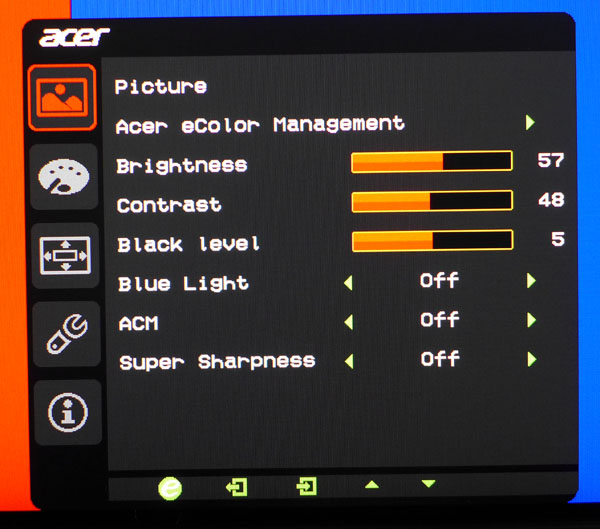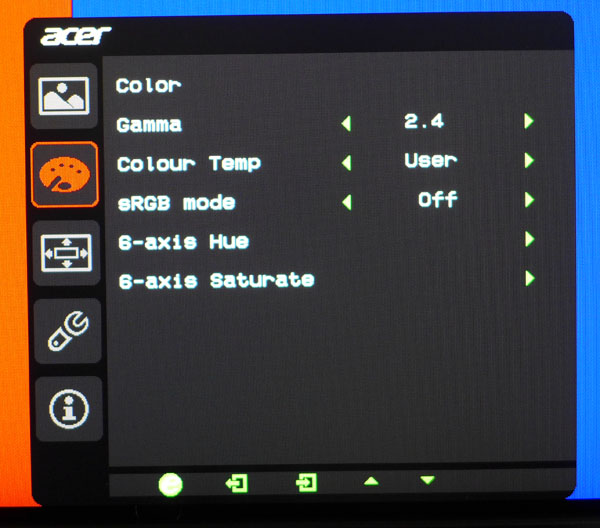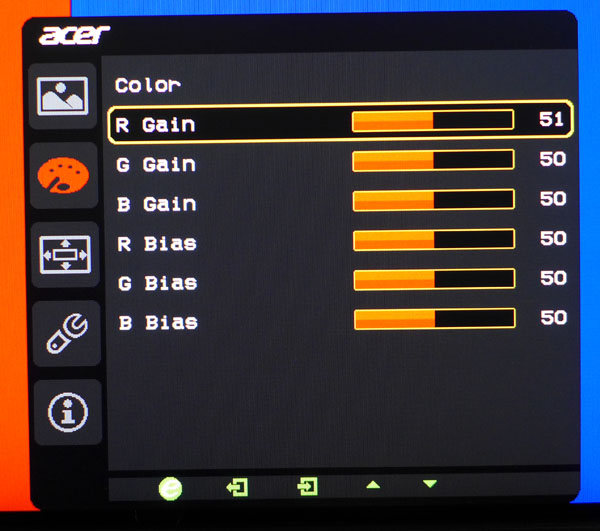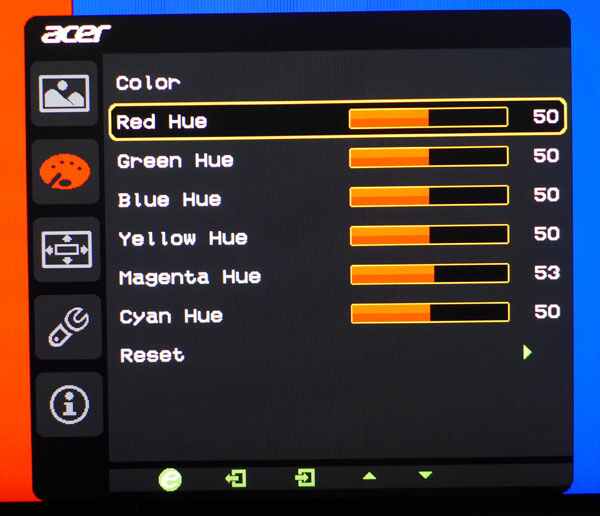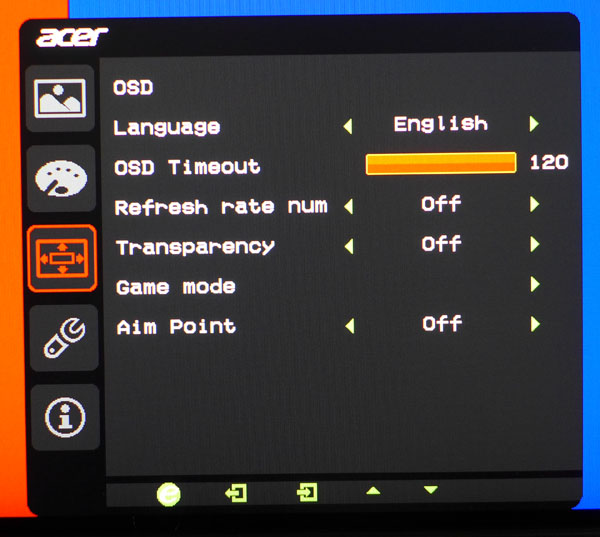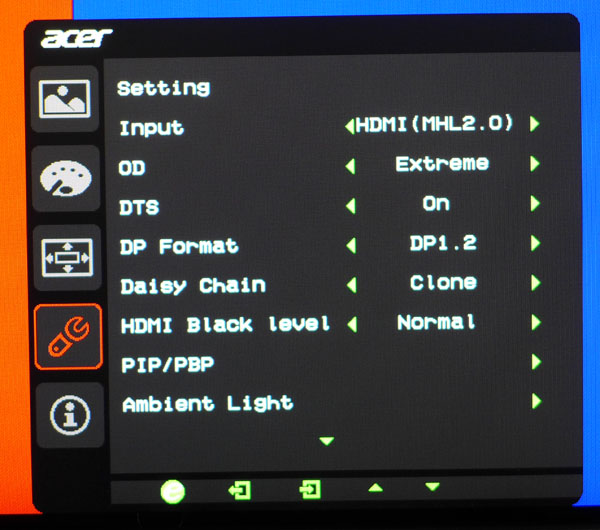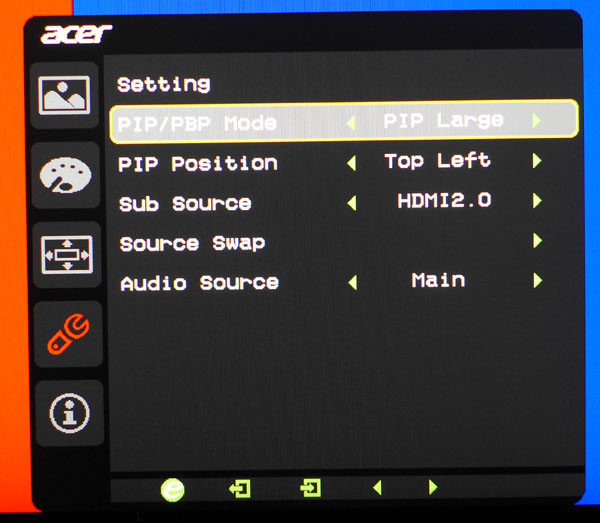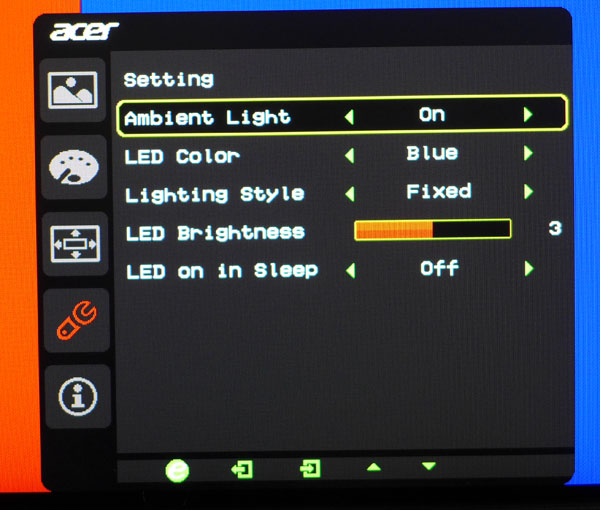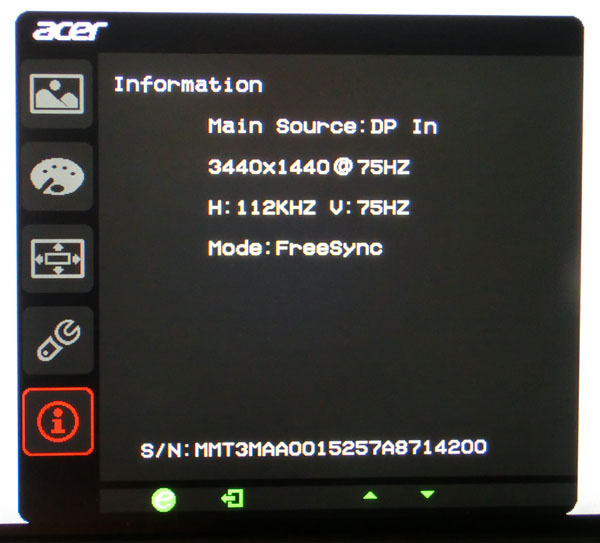Acer XR341CK 34-Inch Curved FreeSync Monitor Review
Acer offers its latest curved monitor, the XR341CK 34-inch WQHD, which should appeal to gamers with its 75Hz IPS panel and FreeSync. Today we check it out.
Why you can trust Tom's Hardware
OSD Setup And Calibration
OSD Tour
Bringing up the OSD requires three button presses but once you're in, it's pretty easy to navigate.
The first menu contains Brightness, Contrast and a Black Level control. The Black Level control is something we rarely see on any computer monitor. If you game in a brightly-lit room, turning it up will help bring out shadow detail; but don't drop it below five, as that will clip the darkest shades.
Turing on the Blue Light warms the color temp a bit and has five levels. ACM is Acer's dynamic contrast control; since it skews gamma and clips both highlight and shadow detail, we recommend leaving it off. Super Sharpness adds a subtle edge enhancement and reduces contrast a little. We recommend leaving this off as well.
The Color menu has all the necessary calibration adjustments including two-point white balance and a color management system. sRGB mode locks out all image adjustments including Brightness and Contrast. It provides good color and grayscale but its gamma is too light; we'll show you the graph on page five. Finally there are three gamma presets: 1.8, 2.2 and 2.4. The 2.4 comes closest to the correct value.
The User color temp mode has both gain and bias controls. That means you can adjust the high and low ends of the grayscale independently. That being said, the XR341CK is so close to perfect out of the box you probably won't need to adjust anything here.
The color management system is split into hue and saturation adjustments. We used hue to fine-tune the magenta secondary but no other changes were necessary. The saturation sliders are effective but change luminance as well, so use them carefully.
The OSD is available in 15 languages and its timeout can be as long as 120 seconds. Refresh Rate Num is like a hardware version of FRAPS. It will display the current refresh rate in the upper right corner of the screen. The bright yellow font is fairly large so you probably won't want it on all the time. It's a cool feature though.
Get Tom's Hardware's best news and in-depth reviews, straight to your inbox.
Transparency refers to the OSD itself and can be set to one of five levels. Game Mode is a set of four settings memories. Aim Point works like Asus' GamePlus feature and provides three different reticules, which are fixed at the center of the screen.
The final set of options is in the XR341CK's tools menu. You can change the input, set the overdrive (Off, Normal and Extreme), turn on the DTS speaker function, change the DisplayPort version, set your multi-monitor daisy-chain options, change the HDMI Black Level (Normal is correct for PC signals) and access the PIP/PBP function.
Ultra-wide screens are great for displaying multiple sources. The XR341CK can do PIP or PBP with anything connected to its four inputs. The PIP window can be sized and moved around the screen. And you can select which input's audio you want to hear.
At first we thought Ambient Light might refer to a light sensor, but it's actually a soft glowing LED that illuminates the surface below the panel. You can choose from red, green or blue; flash or pulse the light, change the brightness and even sweep it from side to side if you wish. It's something we haven't seen before and after playing games for a while, we grew to like it. If you don't want to use it, it can be easily turned off.
The signal info includes the current refresh rate and whether or not FreeSync is active.
Calibration
In its out-of-box mode the XR341CK is one of the most accurate monitors we've seen to date. You can literally set brightness to taste, change the gamma preset to 2.4 and be done. As you'll see in our tests, color, grayscale and gamma are all on par with many professional screens.
In the User mode, we were able to realize tiny gains in both grayscale tracking and color gamut accuracy, but they weren't visible to the naked eye; only to our instruments. Nevertheless, we'll include the settings we arrived at below if you'd like to tweak your XR341CK.
| Acer XR341CK Calibration Settings | |
|---|---|
| Picture Mode | User |
| Contrast | 48 |
| Brightness 200cd/m2 | 57 |
| Brightness 120cd/m2 | 28 |
| Brightness 100cd/m2 | 21 |
| Brightness 80cd/m2 | 14 |
| Brightness 50cd/m2 | 3 |
| Black Level | 5 |
| BlueLite | Off |
| ACM | Off |
| Super Sharpness | Off |
| Gamma | 2.4 |
| Color Temp User | RGain 51, All Others 50 |
| 6-axis Hue | Magenta 53, All Others 50 |
| 6-axis Saturation | All 50 |
| Overdrive | Extreme |
| HDMI Black Level | Normal |
| Low Latency | On |
Current page: OSD Setup And Calibration
Prev Page Packaging, Physical Layout And Accessories Next Page Brightness And Contrast
Christian Eberle is a Contributing Editor for Tom's Hardware US. He's a veteran reviewer of A/V equipment, specializing in monitors. Christian began his obsession with tech when he built his first PC in 1991, a 286 running DOS 3.0 at a blazing 12MHz. In 2006, he undertook training from the Imaging Science Foundation in video calibration and testing and thus started a passion for precise imaging that persists to this day. He is also a professional musician with a degree from the New England Conservatory as a classical bassoonist which he used to good effect as a performer with the West Point Army Band from 1987 to 2013. He enjoys watching movies and listening to high-end audio in his custom-built home theater and can be seen riding trails near his home on a race-ready ICE VTX recumbent trike. Christian enjoys the endless summer in Florida where he lives with his wife and Chihuahua and plays with orchestras around the state.