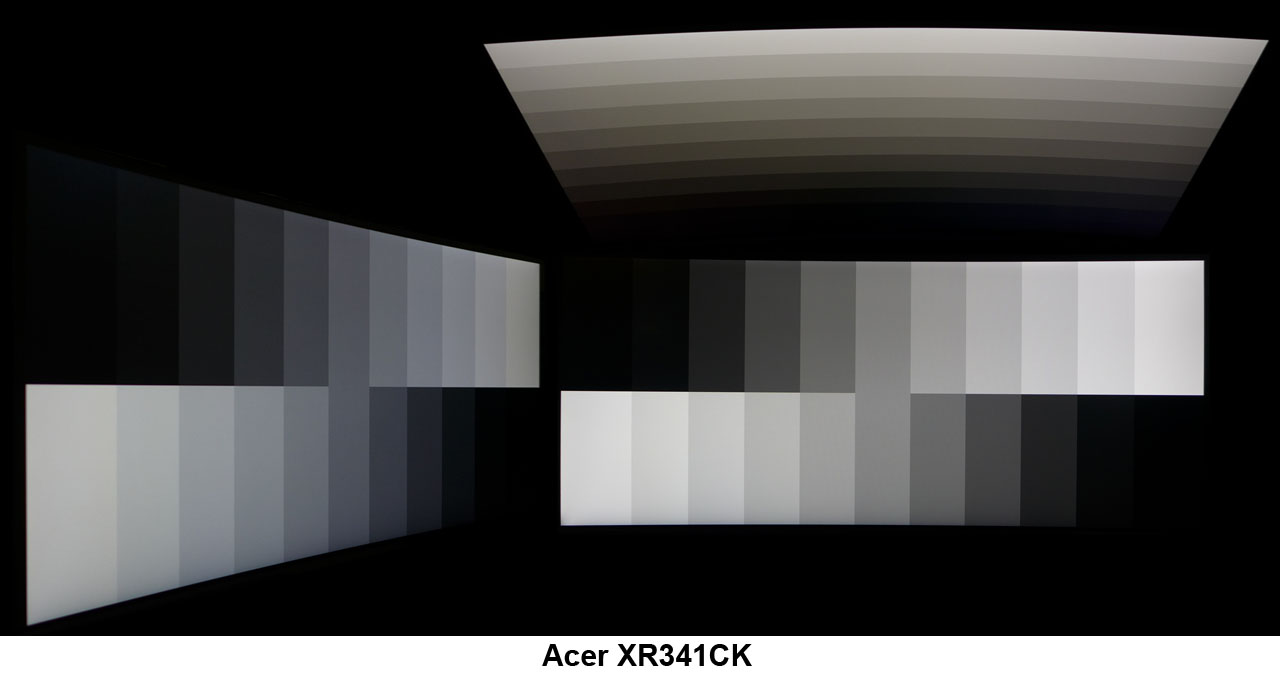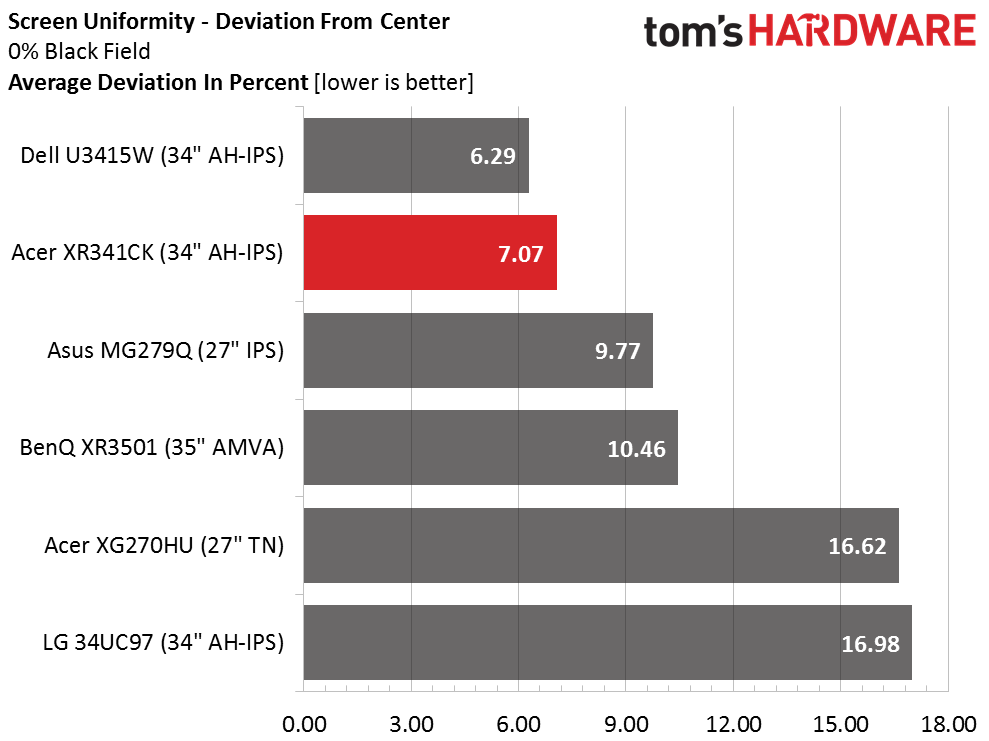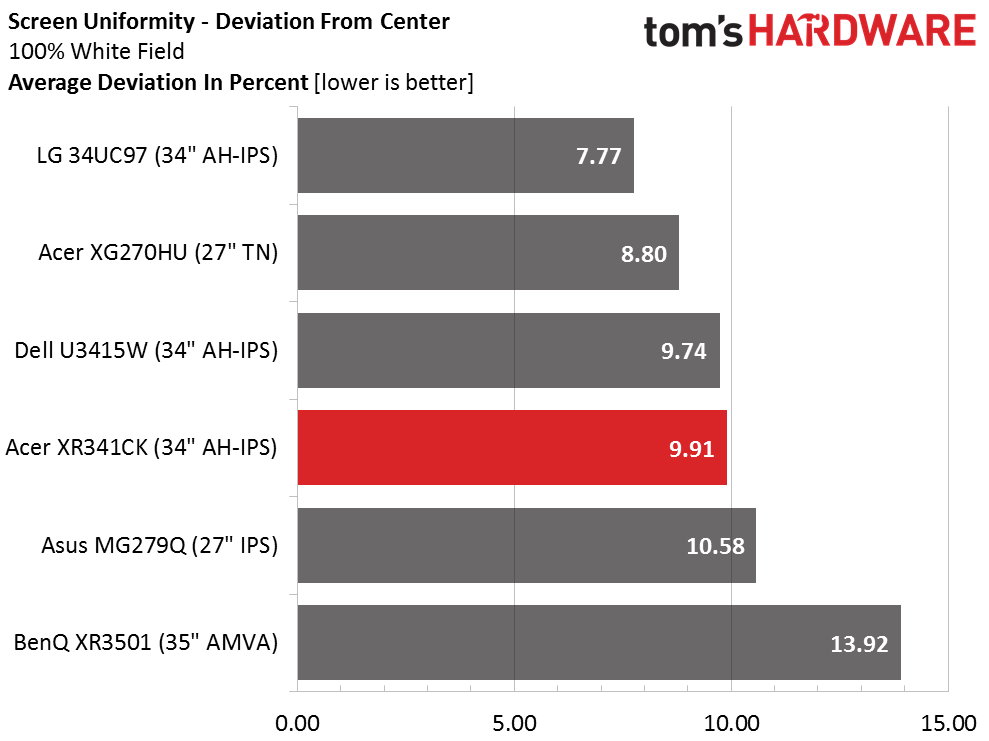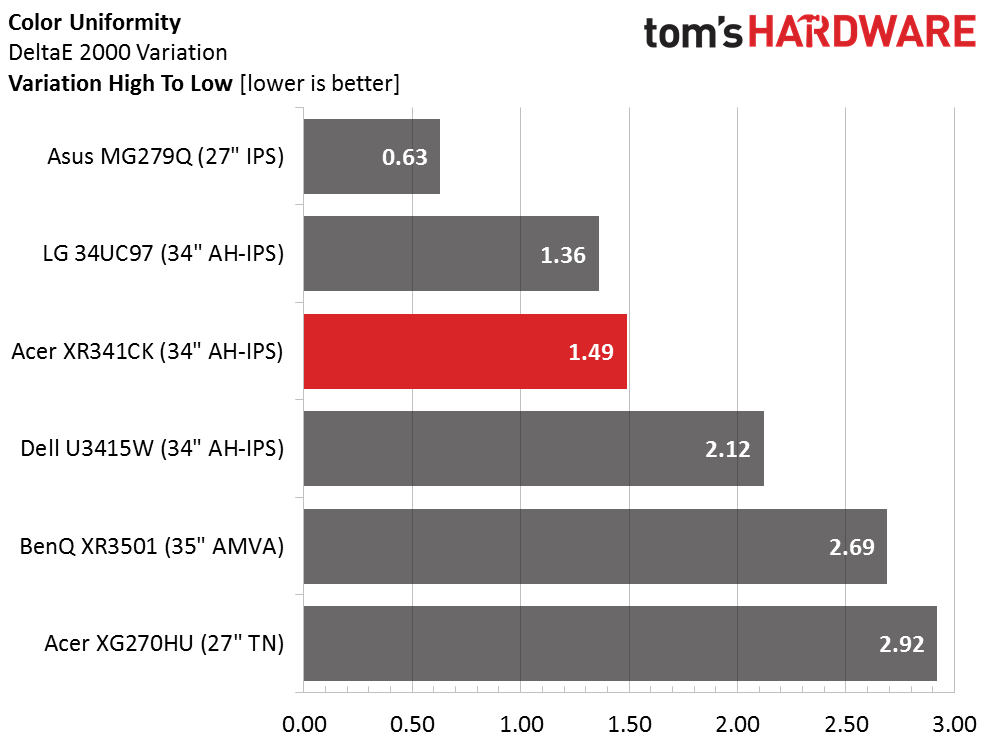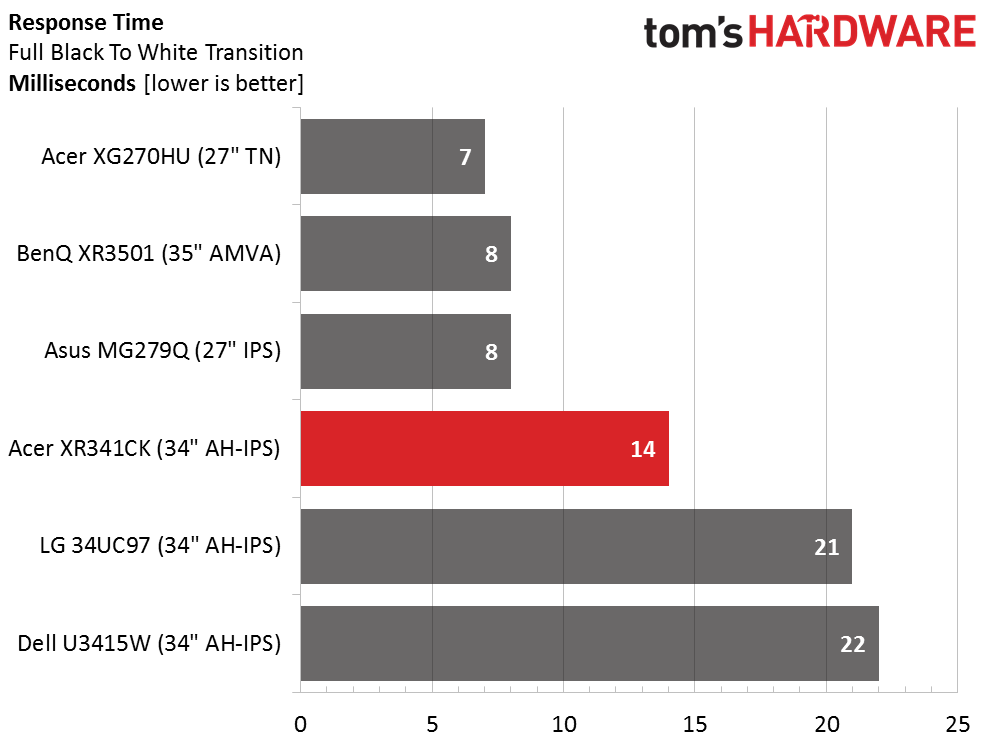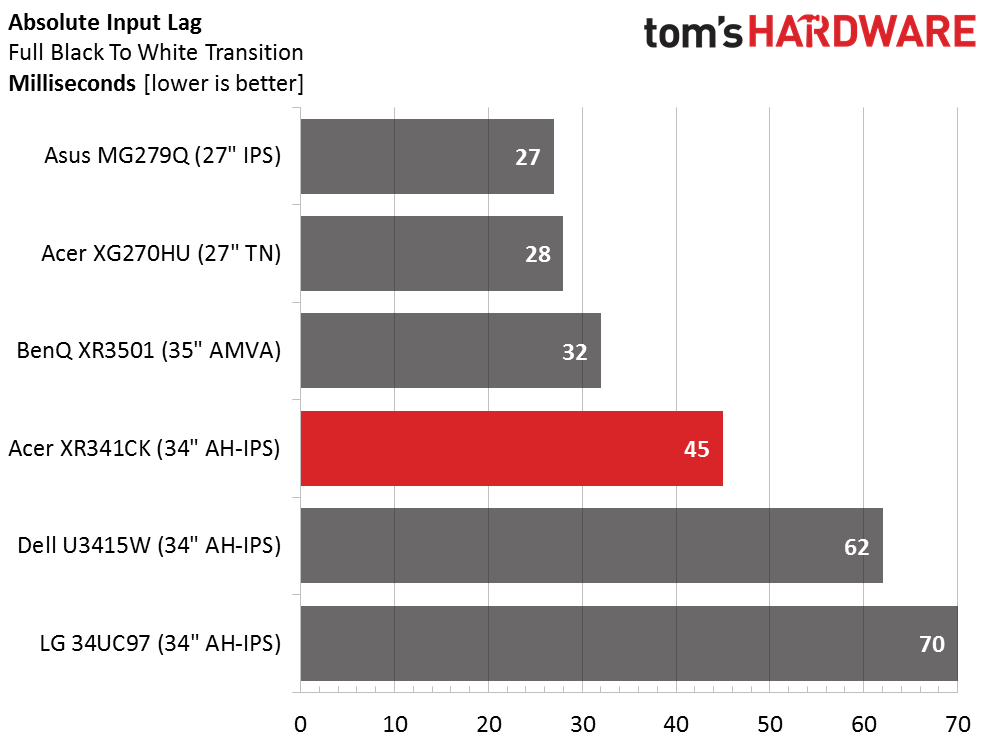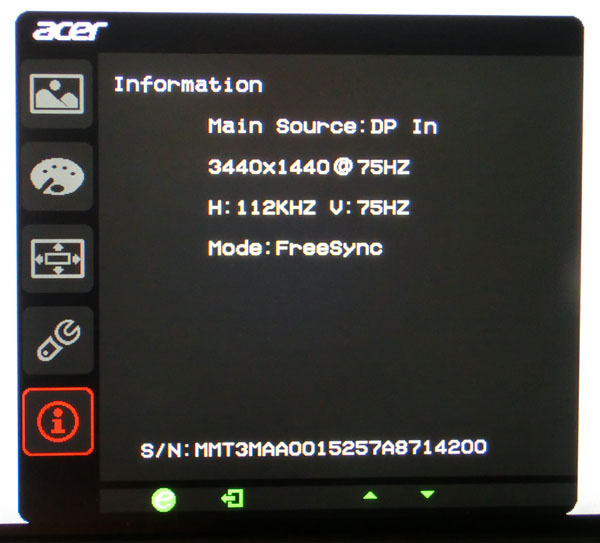Acer XR341CK 34-Inch Curved FreeSync Monitor Review
Acer offers its latest curved monitor, the XR341CK 34-inch WQHD, which should appeal to gamers with its 75Hz IPS panel and FreeSync. Today we check it out.
Why you can trust Tom's Hardware
Viewing Angles, Uniformity, Response, Lag And FreeSync
To learn how we measure screen uniformity, please click here.
The photo is a typical result for an IPS panel. To the sides color remains stable but there's an approximately 50 percent reduction in light output. In the vertical plane, green creeps into the mix and again brightness is down by half. It's far better than any TN screen for sure and it beats higher contrast AMVA screens in our opinion. The only superior tech for off-angle viewing right now is AHVA.
Screen Uniformity: Luminance
The quality we saw in the color tests extends to the uniformity measurements. Our sample looks fantastic in these tests with no visible light bleed or hotspots. As LCD monitors achieve lower black levels, this benchmark is more important as any flaws become easier to see.
Here's the white field measurement.
The white field test result is nearly the same; we can't see any problems with our sample. The XR341CK demonstrates good quality control not only in these tests but every challenge we've thrown at it so far.
Screen Uniformity: Color
Only a few monitors in our database have scored below two DeltaE in this test. Anything under three is considered an invisible error and the XR comes in comfortably beneath that.
Pixel Response And Input Lag
Please click here to read up on our pixel response and input lag testing procedures.
Get Tom's Hardware's best news and in-depth reviews, straight to your inbox.
The XR341CK's 75Hz refresh rate is unusual but it does result in a little less motion blur than the Dell or LG monitors. The top three subjects are 144Hz screens but it's worth noting that with G-Sync and FreeSync in the mix, high refresh rates aren't the sole benchmark of gaming performance any longer.
Here are the lag results.
Like the response result, the XR341CK comes in mid-pack due to its 75Hz refresh rate. It's more than quick enough for the vast majority of players and we couldn't get ahead of it in any games we tried. The tear-free motion more than makes up for an extra 18ms of input lag which we can't detect.
Gaming With FreeSync
FreeSync was a plug-and-play experience for us. We used our tried-and-true R9 285-based gaming rig to play our familiar game suite consisting of Far Cry 4, Tomb Raider and Battlefield 4. The monitor was recognized immediately (via DisplayPort of course) and we verified its operation through the OSD's info screen. We also confirmed that overdrive works without issue when FreeSync is active.
If you pop this up in a game, the vertical refresh rate will be different depending on what's going on. The photo above is of the Windows desktop. You can also turn on a dynamic fps indicator from the OSD that sits in the upper-right corner of the screen. The font is a little large for our taste but it's easier to use than FRAPS and can be toggled on and off without exiting the game.
In Battlefield 4 on the medium detail level we saw frame rates push above 75, which resulted in tearing. Since the video card was sending frames faster than the XR341CK could render them it had to draw new ones during the refresh cycle asynchronously. Turning on V-Sync prevented the rate from exceeding 75 and neatly fixed the problem.
Far Cry 4 is far more demanding and we had to drop detail to medium just to keep the action above 30fps. Playing at 35-45fps was a very smooth and lag-free experience with no tearing or stuttering. All we saw was a bit of motion blur but it wasn't enough to make us pine for a higher refresh rate or ULMB.
Many users wonder how much difference those extra Hertz make. There's no doubt that if you can drive a game into the 90-100Hz range or higher that motion will be smoother. But it's subtle and that subtlety will cost you quite a bit of money in the graphics board department, especially at QHD or higher resolutions. Now that we have technologies like G-Sync and FreeSync to improve the look of motion in the 40-60fps range, it's not quite as crucial to pour money into a rig just to crank up frame-rates to speedier levels.
Current page: Viewing Angles, Uniformity, Response, Lag And FreeSync
Prev Page Color Gamut And Performance Next Page Conclusion
Christian Eberle is a Contributing Editor for Tom's Hardware US. He's a veteran reviewer of A/V equipment, specializing in monitors. Christian began his obsession with tech when he built his first PC in 1991, a 286 running DOS 3.0 at a blazing 12MHz. In 2006, he undertook training from the Imaging Science Foundation in video calibration and testing and thus started a passion for precise imaging that persists to this day. He is also a professional musician with a degree from the New England Conservatory as a classical bassoonist which he used to good effect as a performer with the West Point Army Band from 1987 to 2013. He enjoys watching movies and listening to high-end audio in his custom-built home theater and can be seen riding trails near his home on a race-ready ICE VTX recumbent trike. Christian enjoys the endless summer in Florida where he lives with his wife and Chihuahua and plays with orchestras around the state.
-
ohim Why do they make screens brighter than 300 or let`s say max 350 cd/m² ? I had tested a Iiyama 27" with 350 and at max brightness i could feel the heat from the screen on my hands and face at 30 cm away from the screen ... you can`t even use the blessed thing at max.. i finally settled for around 20-30% of screen brightness max 50% for presentation purposes ...Reply -
rene13cross Better the screen is too bright and brightness can be reduced than it being too dark and brightness cannot be increased. Nothing to complain about in my opinion.Reply -
DoDidDont Seriously considering two of these for work/play, but holding off as the Asus ROG PG384Q 34" curved monitor looks more promising, G-sync, IPS, and 3440x1440 @ 100Hz. All come down to when Asus will release it, and how long I can wait...Reply -
Au_equus acer also has a g-sync model (XR341CKA aka Predator X34), but, like asus, there seems to be a never ending delay after delay.Reply -
Larry Litmanen I saw a similar monitor in the store recently and i have to say yes it is wide, but in height the display is too short, they need to add a few more inches to height so the experience is very immersive.Reply -
PlanesFly Great Review guys. Just one thing, you need to remove the reference to being a Predator monitor, this monitor has absolutely no tie to the Predator line-up of products, it is a XR Series monitor. Only the G-Sync version falls under the Predator series.Reply -
cknobman $1000? LOL No. They have already proven in the TV market that this curved crap adds nothing to the experience, and even detracts from it. It is not worth any type of premium whatsoever.Reply
$500, Yes -
PlanesFly Reply16681781 said:I saw a similar monitor in the store recently and i have to say yes it is wide, but in height the display is too short, they need to add a few more inches to height so the experience is very immersive.
You can't just add to the height or the aspect ratio wouldn't be 21:9. The height is equal to a 27" 16:9 monitor with 30% more width.
You're looking for a monitor with 3820x1600, essentially a 4k monitor with the vertical chopped off. -
obababoy ReplySeriously considering two of these for work/play, but holding off as the Asus ROG PG384Q 34" curved monitor looks more promising, G-sync, IPS, and 3440x1440 @ 100Hz. All come down to when Asus will release it, and how long I can wait...
What GPU are you running? if you have AMD get this, if you have Nvidia get the ROG...but wait for however long it will take. -
PlanesFly Reply16681911 said:Seriously considering two of these for work/play, but holding off as the Asus ROG PG384Q 34" curved monitor looks more promising, G-sync, IPS, and 3440x1440 @ 100Hz. All come down to when Asus will release it, and how long I can wait...
What GPU are you running? if you have AMD get this, if you have Nvidia get the ROG...but wait for however long it will take.
Why should someone wait for the ROG, they will be using the exact same panel and the Acer X34 has already passed both reviews I've seen so far with flying colors. The only difference is if you desperately want the slightly different aesthetic of the ASUS version over the Predator.
The X34 should be out in a couple weeks...the ASUS won't be out until possibly Jan 2016.