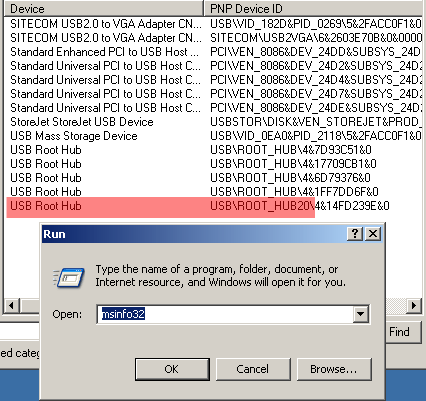Add A Monitor Using USB: Sitecom's VGA Adapter
Installation: Plug & Play?, Continued
msinfo32 displays an existing USB-2.0-Hub.
The actual hardware installation procedure is trivially simple and takes literally only seconds. Simply plug the USB adapter into a free USB port and connect the monitor to the VGA connector - that's it. A red LED on the adapter keeps you informed of its status.
The driver needs to be installed manually from the CD, and we were disappointed to find that the driver lacked Microsoft's WHQL (Windows Hardware Quality Labs) certification. This is unfortunate, as graphics adapters statistically cause the most driver problems. At least the manual warns you that you will be prompted to confirm the driver installation.
In this case, a WHQL certification would have been very welcome indeed. Our first test system, a Toshiba SA50-543, proved to be quite "forgetful" as far as the driver was concerned. After each cold boot, Windows was convinced it had found a new device and calmly proceeded with the driver installation dialog. Interestingly, the CD was no longer required.
To determine whether this phenomenon could be reproduced on other hardware, we did a quick test on another system (Athlon XP Desktop PC). Here, the hardware could supposedly no longer be "safely" removed, as the driver constantly considered itself in use. However, simply pulling out the USB plug caused no harm.
Get Tom's Hardware's best news and in-depth reviews, straight to your inbox.
Current page: Installation: Plug & Play?, Continued
Prev Page Installation: Plug & Play? Next Page Let's Go!