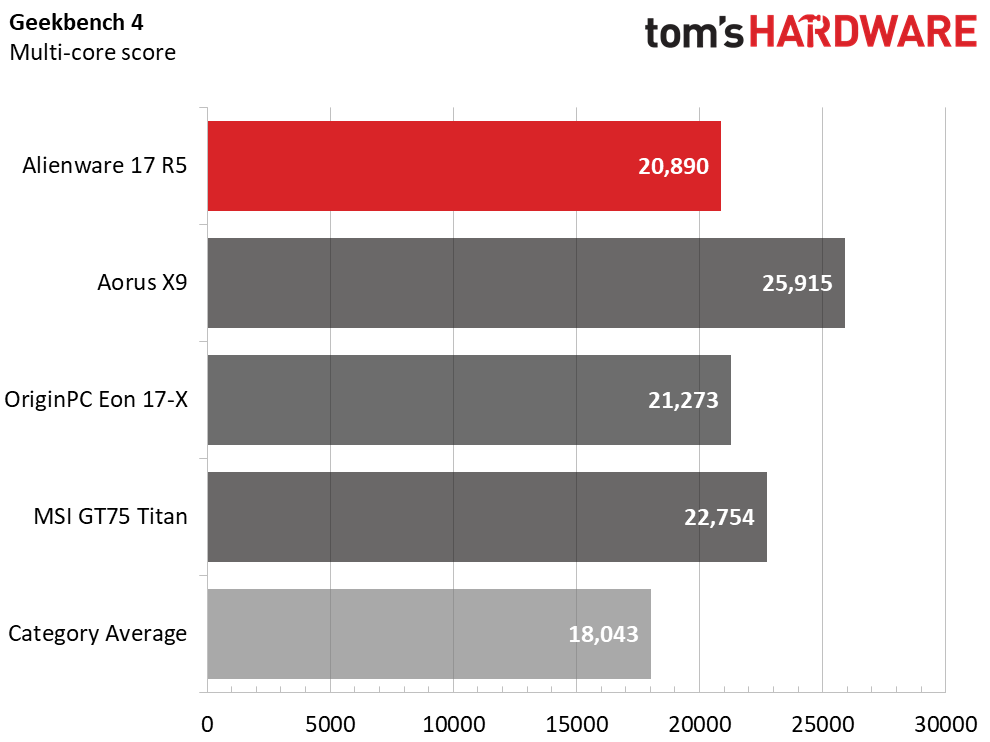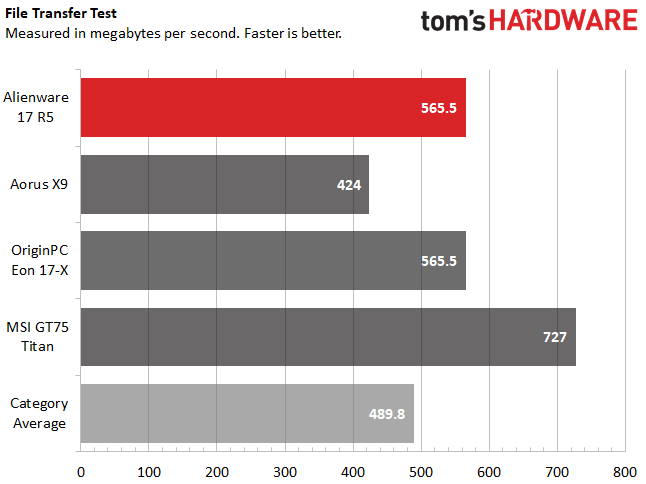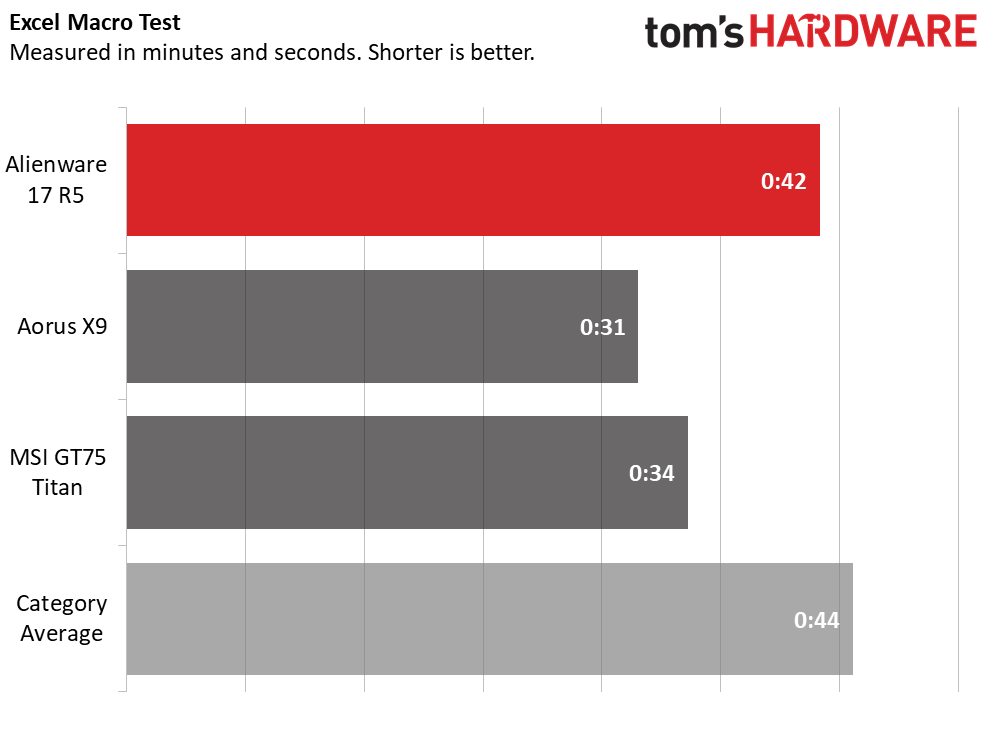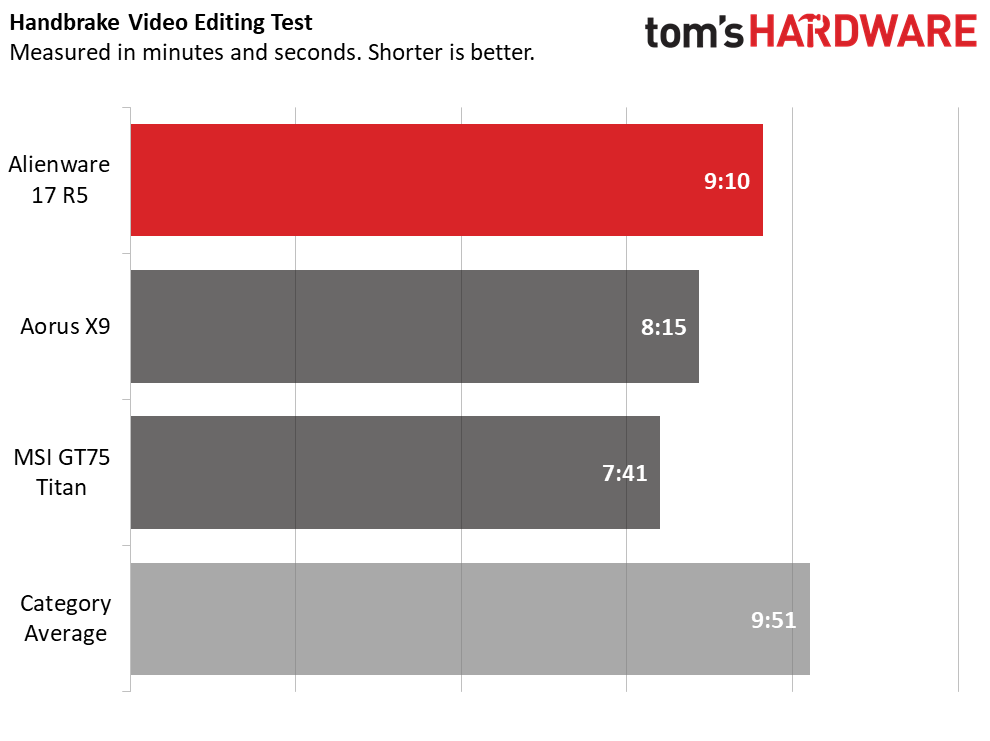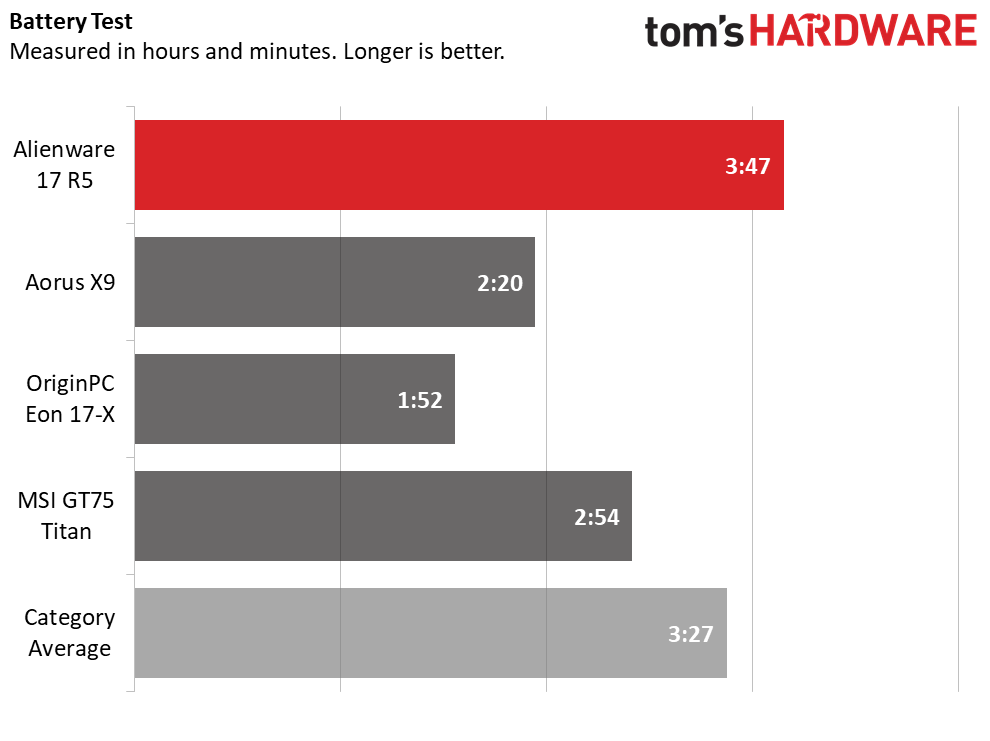Tom's Hardware Verdict
Thanks to its great looks, lovely display, strong audio and good frame rates, the Alienware 17 R5 is the 17-inch gaming rig to beat.
Pros
- +
Sleek new black color
- +
Strong graphics performance
- +
Alienware Command Center is revamped
- +
Solid audio
- +
Vivid display
- +
Comfortable keyboard
Cons
- -
Poorer CPU performance than competitors
Why you can trust Tom's Hardware
Just when you thought the Alienware 17 had pulled out all of the stops, the latest version, the R5 ($1,549 to start, $3,974 as tested), pushes everything a step further. Sure, its new black color scheme is handsome, but inside, a combination of an Intel Core i9 processor and an Nvidia GeForce GTX 1080 GPU make for powerful gaming performance. Pair that with great speakers, a beautiful G-Sync display, and a revamped Alienware Command Center with overclocking options and you have a winner.
Design
The Alienware 17 is mammoth. It’s an obsidian goliath in a new coat of paint that’s handsome and slightly refreshing. While this model retains the same basic shape as versions from previous years with aggressive angles and a spaceship theme, the laptop’s aluminum frame is all-black, giving it a serious aesthetic that means business. There’s also more RGB lighting zones than ever before, with 13 areas that can be programmed in the Alienware Command Center, including both sides of the screen, several zones on the keyboard, and two Alienware logos.
The lid is all-black and is where you’ll get the most of the spaceship motif. Alienware’s logo is there in silver, and yes, it lights up. Lifting the lid reveals the 17.3-inch display surrounded by a thick bezel. The deck surrounding the keyboard is covered in a soft-touch material that feels luxurious to lay your wrists on, though I wish the keyboard were slightly further forward. Like many Alienware models before it, the chassis has a section that juts out the back with for extra cooling and few more ports.
The whole thing feels built like a tank. While Alienware doesn’t make any drop-test claims, the aluminum is paired with steel reinforcements, and this thing feels like a luxury device when you’re gaming and when you’re just carrying it from room to room.
That, of course, results in a heavy PC. The Alienware is 9.8 pounds and has a 16.7 x 13.1 x 1.2-inch footprint. That’s heavier than the 8.1-pound Aorus X9 and 8.6-pound Origin PC Eon 17-X. MSI’s GT75 Titan, however, is even heavier at 10.1 pounds and is a chunky 2.3 inches thick.



Every port you could reasonably expect is on the Alienware 17. On the left side are USB Type-C and USB 3.0 Type-A ports and separate headphone and microphone jacks. The right side features only a single USB 3.0 port. Everything else is on the rear, including an Ethernet jack, mini DisplayPort, HDMI output, Thunderbolt 3, a port for Alienware’s proprietary graphics amp and a barrel power jack.
Specifications
| Display | 17.3” QHD (2560 x 1440) TN+WVA (120Hz, G-Sync) |
| CPU | Intel Core i9-8950HK |
| Graphics | Nvidia GeForce GTX 1080 (8GB GDDR5X) |
| Memory | 32GB DDR4-2666MHz |
| SSD | 256GB PCIe m.2 |
| HDD | 1TB 7,200-rPM |
| Optical | ✗ |
| Networking | Killer 1435 802.11ac 2x2 Wi-Fi, Ethernet jack |
| Video Ports | HDMI |
| USB Ports | (2) USB 3.0, USB Type-C, Thunderbolt 3 |
| Audio | 2.1 Speaker configuration with subwoofer, headphone jack, microphone jack |
| Camera | FHD webcam, Tobii Eye Tracking |
| Battery | Optional 99Whr, 68Whr standard |
| Power Adapter | 330W |
| Operating System | Windows 10 Home |
| Dimensions (WxDxH) | 16.7 x 13.1 x 1.2" |
| Weight | 9.77 pounds |
| Other | Alienware Command Center |
| Price (as configured) | $3,974.99 |
Gaming, Graphics and VR
The Alienware’s Nvidia GeForce GTX 1080 GPU with 8GB of VRAM makes the our high-end config of the Alienware 17 computer nothing short of a powerhouse. When I played Middle-earth: Shadow of War on ultra settings at 1080p, the game ran at between 76 and 92 frames per second. At 2560 x 1440, it dropped to a range of 54-69 fps.
Get Tom's Hardware's best news and in-depth reviews, straight to your inbox.
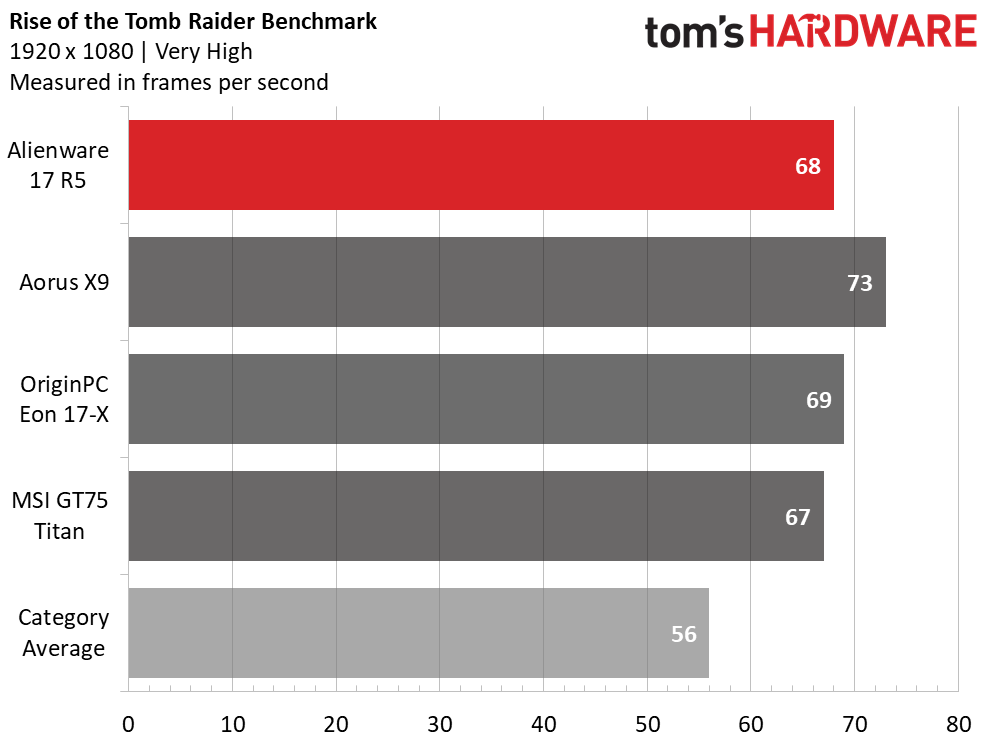
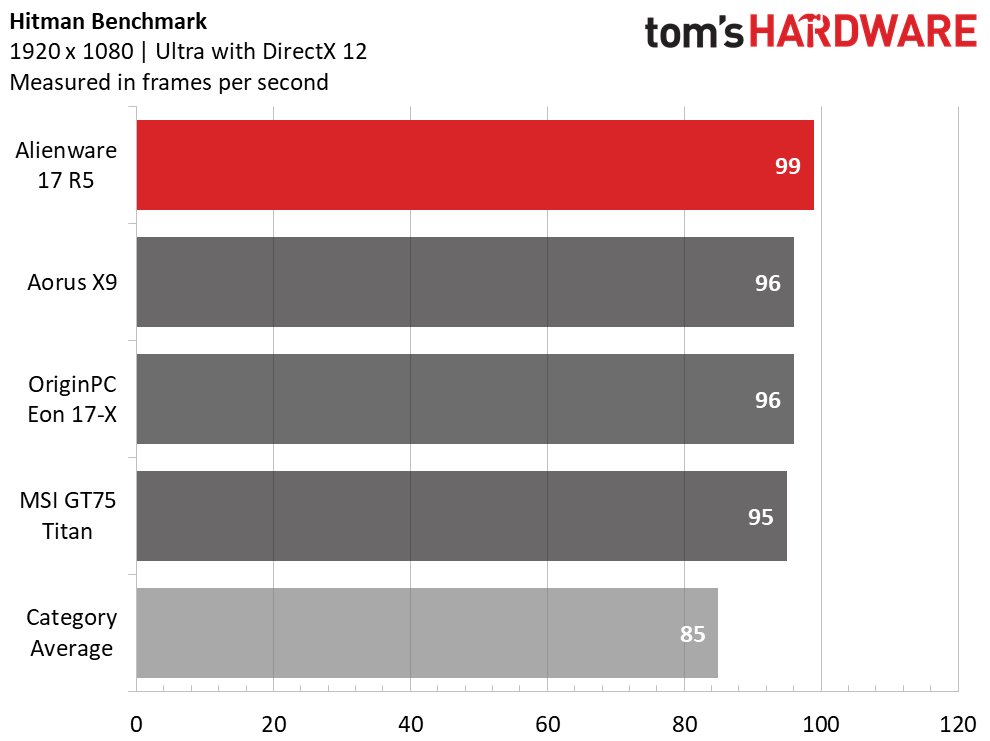
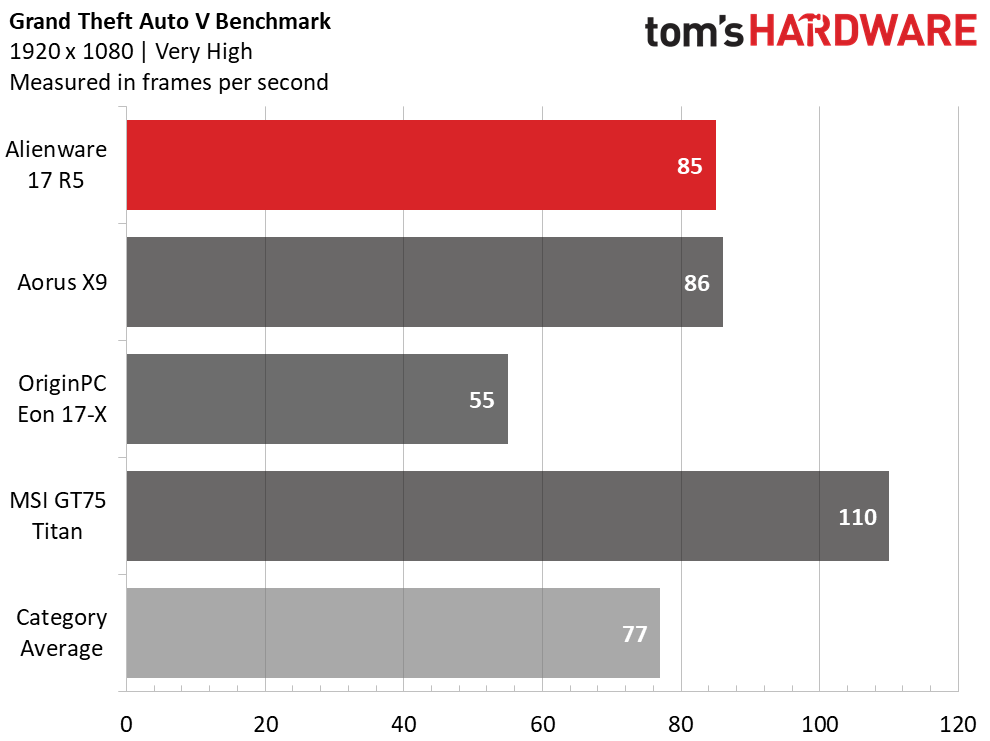

On the Rise of the Tomb Raider benchmark (1080p, very high), the Alienware ran the game at 68 frames per second, beating the Titan (67 fps) and premium gaming average (56 fps), but below the Eon (69 fps) and Aorus (73 fps).
When it came to the Hitman benchmark (1080p, ultra), the game ran at 99 fps on the Alienware, just ahead of the both the Aorus and the Origin (96 fps) and the Titan (95 fps). The average is a lower 84 fps.
It played Grand Theft Auto V (1080p, very high) smoothly, running at 85 fps. While that’s better than the Eon (55 fps) and the average (77 fps), both the Aorus (86 fps) and Titan (110 fps) scored even higher.
To test sustained gaming performance, we ran the Metro: Last Light benchmark 10 times, which is roughly half an hour of high-stress computing. On the first run, the average frame rate was 83.4 fps, but as expected, that dropped over the next 9 runs, often between 77 and 78 fps. The average frame rate was 79.3 fps, one tenth of a frame above the final run (79.29 fps). The average CPU temperature as reported by HWInfo was 88.9 degrees Celsius, and the GPU averaged 74.8 degrees Celsius.
The Alienware 17 will make short work of any VR headset, like an Oculus Rift or an HTC Vive. On the SteamVR Performance test, it earned the maximum possible score of 11. So did the Aorus and Eon, but the Titan reached 10.9 and the average was 10.2.
Performance
Armed to the teeth with an Intel Core i9-8950HK, 32GB of DDR4 RAM, a 512GB PCIe M.2 SSD, a 1TB, 7,200-RPM HDD, our review configuration of the the Alienware 17 can handle productivity tasks with ease. The 30 Chrome tabs I had open, including a Twitch stream and a 1080p episode of “Last Week Tonight with John Oliver” on YouTube were a joke to this machine, which kept running without any lag at all.
On the Geekbench 4 overall performance test, the Alienware earned a score of 20,890, falling below the Aorus X9 (25,915, Core i9-8950HK), but within range of the Titan (22,754, Core i9-8950HK) and Eon (21,273, Intel Core i7-8700K) and still beating the premium gaming category average (17,150).
Why is it scoring lower than competing laptops with the same processor? It’s hard to know for sure, but by using both Alienware Command Center and CPU-Z and HWInfo to track performance, we noticed that, especially when overclocked, the internal temperature would spike, and that the processor often didn’t reach the 5GHz Alienware Command Center promised (even though it passed the app’s tests). It’s possible that better cooling would lead to higher performance scores.
It took the Alienware 9 seconds to transfer 4.97GB of files, a rate of 565.5 MBps. That ties the Eon but is ahead of the premium gaming laptop average (505.3 MBps) and the Aorus X9 (424MBps). The Titan was even faster at a blazing 727 MBps.
On our Excel macro test, it took the Alienware 42 seconds to pair 65,000 names and addresses, two seconds ahead of the average (0:44) but falling short of the Aorus (0:31) and Titan (0:34).
When it came to video editing, it took the Alienware 9 minutes and 10 seconds to transcode a 4K video to 1080p on our Handbrake test. That’s speedier than average (10:04) but and lags behind the Aorus (8:15) and Titan (7:41).
Display
The 17.3-inch, 2560 x 1440 display on our review config is bright and beautiful. It’s far more luminous than the competition with excellent viewing angles and lots of detail. When I watched a 1080p trailer for Ant-Man and the Wasp, the titular hero’s suit was the perfect shade of burgundy, and I could easily make out the webbed patterns on his and the Wasp’s costumes.
The small yellow accents on the Wasp’s suit popped more than it does on many other screens. And when I played Middle-earth: Shadow of War, the lush greenery around an orc fort looked realistic, and I could see the angular crags in boulders. And thanks to G-Sync, which synchronizes the display with the graphics card, there was no screen tearing.
Alienware’s panel covers 110 percent of the sRGB color gamut, which is more vivid than the Eon (104 percent), but not as colorful as the premium gaming average (131 percent), the Aorus (122 percent) or the Titan (a whopping 175 percent).
But no one else comes close to the Alienware’s brightness. It measured an average of 352 nits on our light meter, far higher than the average (283 nits) as well as the Aorus (243 nits), Eon (252 nits) and Titan (257 nits).
Keyboard and Touchpad


While most laptops, gaming or otherwise, have gone with a chiclet keyboard, Alienware continues to hold out with a more traditional style. And it feels great. With a deep 2.1 millimeters of travel and keys that require 79 grams of force to actuate. On the 10fastfingers.com typing test, I hit 102 words per minute, which is in my usual range, with my average 2 percent error rate.
The keyboard features nine programmable macro keys and a number pad. You can customize the macro keys and its keyboard backlighting in the Alienware Command Center.
The 4 x 2.3-inch touchpad is a little short for my taste, and features two mouse buttons. Still, it’s responsive, and supports gestures like swiping up with three fingers to open task view and tapping with four fingers to see the action center.
Audio
The speakers on the Alienware are powerful. Not only are they loud (they easily filled a mid-size conference room with sound), but when I listened to the Red Hot Chili Peppers’ “Tell Me Baby,” the vocals, guitars, drums and even the bass were clear and well distributed. In Alienware Command Center, you can change between some presets for different game modes, but in most cases I found the default Music mode was a fine option.
It sounds great when gaming, too. During a session of Middle-earth: Shadow of War, the sound was clear as day, and not only could I hear nearby enemies’ conversations as I sneaked around, but I could hear my footsteps splashing in the mud.
Upgradeability
While the CPU and GPU are in there forever, the Alienware 17’s RAM and storage are upgradable. On the bottom, you can use a Phillips #1 screwdriver to remove five screws and loosen one base screw so you can pry the bottom off. The RAM is immediately accessible, with two SODIMM slots available as soon as you take off the bottom plate. Ours, however, came with the maximum 32GB.
To replace the SSD, you may need to remove and replace a metal shield, before removing and after replacing the drive (ours didn’t have one, but the instruction manual mentions it for certain configurations). To free the drive, you’ll need to remove one small screw, which you’ll need to put back to secure a new drive in place.
Our model also had an extra bay to add another PCIe SSD. To switch out the HDD, you’ll need to remove the hard drive cable from the board, remove screws that keep the hard drive in the assembly, and remove more screws that keep the hard drive in a bracket. With a new HDD, you’ll need to put all of those back and reattach the cable.
Battery Life
Gaming laptops don’t tend to last long on a charge, and this one didn’t either, though it lasted slightly longer than others. Our configuration had a 99 watt-hour battery, an upgrade from the 68 Wh battery in base models.
On our test, which browses the web, watches videos and runs through graphics benchmarks continuously at 150 nits, the Alienware 17 lasted 3 hours and 47 minutes. That’s higher than the premium gaming average (3:33), as well as the Titan (2:54), Aorus X9 (2:20) and Eon (1:52).
Heat
Before it starts gaming, the Alienware 17 can keep its cool. After streaming 15 minutes of HD video, it measured 76 degrees Fahrenheit on the touchpad, 88 degrees between the G and H keys and 88 degrees on the underside.
While playing Middle-earth: Shadow of War, the laptop heated up as, the keyboard hit 97 degrees and the bottom reached a toasty 120 degrees.
Webcam and Tobii Eye Tracking
The Alienware’s 1080p webcam offers solid image quality that’s good enough for entry level streaming or a video call. In a challenging situation where I had windows behind me, I took a photo of myself and saw plenty of details, like hairs in my beard, and my light blue shirt was color accurate. And none of that light from the windows was blown out.
The other big camera is Tobii’s infrared eye tracker. You can calibrate it for your eyes with the Tobii app, and then set it up to work in games and in Windows 10. For instance, you can use it to make the screen dim when you’re not in front of it, though I couldn’t navigate certain aspects of Windows 10 because the app said the laptop had incompatible drivers. You can also use Tobii with Windows Hello to log in with facial recognition.
Your gaming experience will depend on what you play, but Tobii says it that over 100 games support its eye tracking.
Alienware Command Center
The Alienware Command Center, a hub for all of your gaming needs, has been completely revamped for the new generation of gaming PCs. It’s more full-featured than ever and it has aesthetics to match.
It has a game library so you can easily launch any game, whether it’s part of Steam, Origin, uPlay or another service. You can also customize thermal, audio and power options on a per game basis.
Command Center is also home to AlienFX, where you can customize your system’s RGB lighting and macros on the keyboard. Additionally, Fusion is a new section for one-click overclocking and adjustments to thermals and power, as well as an auto-testing system to make sure your overclocking settings are stable and safe for your system.
And Command Center itself is customizable. You can change the color of the software, as well as turn on light mode or dark mode and ick from a few different themes to suit your aesthetic.
Software and Warranty
Beyond the Alienware Command Center, there’s not a ton of other software. Alienware Mobile Connect is perhaps the most useful, which lets you sync your phone to gets text messages and notifications.
Of course, there’s still all of the bloat that comes with any installation of Windows 10, including Candy Crush Soda Saga, Candy Crush Saga (yes, two versions of Candy Crush), March of Empires: War of Lords, Dolby Access and Disney Magic Kingdoms, among others.
Dell sells the Alienware 17 R5 with a 1-year warranty.
How Much Does an Alienware 17 R5 Cost?
We reviewed the most expensive version of the Alienware 17 R5 you can possibly get: a $3,974.99 monster with an Intel Core i9-8950HK, 32GB of DDR4 RAM, a 512GB PCIe M.2 SSD, a 1TB, 7,200-RPM HDD, an overclocked Nvidia GeForce GTX 1080 with 8GB of VRAM, a 2560 x 1440 G-Sync display with Tobii eye tracking and a 99Wh battery. Ours came in black, but you can also get it in silver.
If spending nearly four grand on a gaming laptop is too rich for your blood, know that the base model starts at $1,549.99. That packs an Intel Core i7-8750H CPU, 8GB of RAM, a 1TB hybrid drive with an 8GB SSD cache, an Nvidia GeForce GTX 1060 OC with 6GB of VRAM, a 1080p display without G-Sync or Tobii eye tracking and a 68Wh battery.
In between those two configurations are models with 8 and 16GB or RAM, Core i7 processors, and both 1080p and 2560x1440 displays, and an option with a GTX 1070. All of the models are customizable, so you can upgrade it to your liking when you order, which will affect the price.
Bottom Line
The Alienware 17 R5 is a massive, beautiful machine that’s great at playing games with a lovely display, powerful audio and, of course, an Nvidia GeForce GTX 1080.
If you want slightly better CPU performance, go for the $3,899 Aorus X9. You’ll have to drop down to a 1080p display. It runs at 144Hz and supports G-Sync. But the display is dimmer than I’d like, especially after I’ve laid my eyes on the Alienware’s panel.
But, aside from performing a little worse on some CPU benchmarks, the Alienware 17 R5 is top-notch when it comes to literally everything else, making it the 17-inch gaming laptop to beat.
MORE: Best Gaming Laptops
MORE: Gaming Laptop Previews
MORE: All Laptop Content

Andrew E. Freedman is a senior editor at Tom's Hardware focusing on laptops, desktops and gaming. He also keeps up with the latest news. A lover of all things gaming and tech, his previous work has shown up in Tom's Guide, Laptop Mag, Kotaku, PCMag and Complex, among others. Follow him on Threads @FreedmanAE and BlueSky @andrewfreedman.net. You can send him tips on Signal: andrewfreedman.01
-
g-unit1111 Reply21034173 said:That bezel makes that laptop look like my Pentium 4 laptop, from over 12 years ago.
I was thinking the exact same thing! Giant bezels in 2018 = no sale. Especially when you can get the Gigabyte Aero (which has no bezel) or the MSI Stealth VR (which has a very limited bezel) for around the same price. -
anbello262 With that size of a bezel, it wouldn't be hard to make it 18.4'' like the old models...Reply -
aashcraft001 One glaring issue, that has not been mentioned in this or other reviews of the Alienware 17 R5, is the backlight bleed through issues. I purchased a 17 R5, returned it for the bleed through, received another with the same issue, had a tech come in to repair the 2nd one, which got worse after the repair and returned it.Reply
All had bleed through that was very apparent in low light viewing conditions on dark scenes. So if you are interested in quality black levels in low light conditions look elsewhere. A star field on a movie or game is very disappointing. -
g-unit1111 Reply21035821 said:wow, 4grand to play games on 17''laptop. Gotta be really stupid to fall into that.
Especially when you can get this for half the cost and it's far more portable and includes all the latest hardware: https://www.newegg.com/Product/Product.aspx?Item=N82E16834233237 -
tacgnol06 Why exactly would you use Cuphead to show off the capabilities of a fancy gaming rig? I mean don't get me wrong, great game, but you can run it on pretty much anything. I'd understand if you were trying to show off the display's colors, but even that will vary based on the display you're using to view the ad with in the first place...Reply -
paulreeves1975 undervolt cpu, repaste with thermal grizzly, fujipoly pads, lift laptop up to increase airflow, temps will drop by 20 deg, my 15 R3 got this and now its frosty.Reply -
petersonfamilygm Some sites have stated the I9 with 1080 run to hot for this system and it throttles down constantly reducing its processing power and the better option is the i7-8750H with the 1070 GPU. Thoughts? ThanksReply -
paulreeves1975 Reply21290838 said:Some sites have stated the I9 with 1080 run to hot for this system and it throttles down constantly reducing its processing power and the better option is the i7-8750H with the 1070 GPU. Thoughts? Thanks
hi there.
i have the i98950HK and gtx1080. there are ways to reduce temps.
1, raise the unit 1 inch off your desktop, i use 4 small rubber feet from and old chair, works great.
2, download intel XTU and learn how to undervolt your cpu.
3, get it repasted with conductonaught thermal grizzly liquid metal (not kryonaught). get this done PROFESSIONALLY.
results...?
my cpu runs 20 degrees cooler on most games, it does not go higher than 85, mostly sits around 73.
there is another step you could do which is how i have my setup.
buy an alienware external gpu. i have a 1080ti inside the alienware egpu. this means that the laptop cpu and gpu are not using the same cooling pipes, which means the cpu boosts much higher as its not taking heat from the gpu. i use the 1080ti for VR and 4k ultra widescreen gaming which the 1080 is not so good at. when im on the move i just use the 1080 for the 2k 120hz gsync panel on the laptop and the 1080 runs this res no problem, max settings. as i raise the unit and undervolt on every boot my temps are much lower than a stock machine sitting on a desktop.
bear in mind where ever i am gaming i always keep the laptop raised and i always undervolt my cpu, at home or when away.
no my machine is kicking ass! its a beast ;D