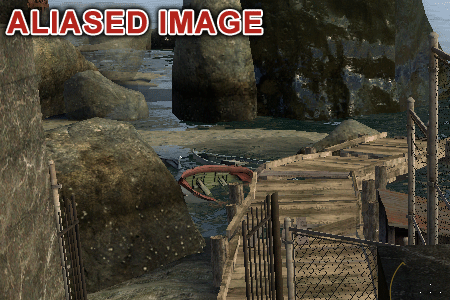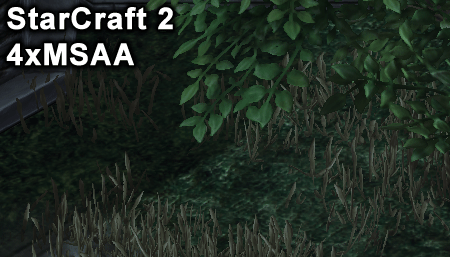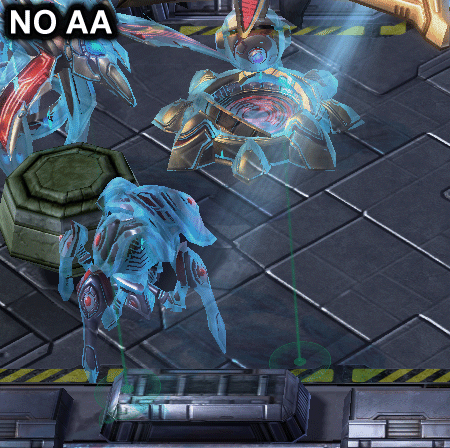Anti-Aliasing Analysis, Part 2: Performance
Earlier this year, we took a detailed look at different anti-aliasing technologies in Part 1 of this series. In Part 2, we test all of those modes in order to get an accurate picture of the performance hit we can expect when it comes to using each one.
Multiple Anti-Aliasing Modes For Multiple Scenarios
We covered a lot of performance data encompassing multiple anti-aliasing modes, and the implementations are so different that we can't draw a single conclusion about them all. Instead, we’ll have to consider each mode separately:
Multi-Sampling Anti-Aliasing (MSAA)
Although MSAA doesn’t address all manifestations of aliasing, it does fix the most blatant problems. Of the basic 2x, 4x, and 8x MSAA modes, we'd have to say that 4x offers the best tradeoff between quality and performance. Stepping down to 2x MSAA sacrifices image quality without boosting performance much, while 8x MSAA can cause a big frame rate hit without a proportionate quality increase.
Mid-range graphics cards like the GeForce GTX 460 and Radeon HD 6850 can handle 4x MSAA in most game engines and still maintain playable performance. Even the GeForce GTX 550 Ti and Radeon HD 5770 manage 4x MSAA in some games.
Lower-end graphics hardware will likely force you to choose between anti-aliasing and lower detail settings in order to maintain suitable frame rates. That decision often boils down to personal preference.
Supersampling Anti-Aliasing
The highest-quality AA mode, supersampling essentially renders the frame at a higher resolution and downsamples the result. This causes a performance hit so large that Nvidia straight-up removed this mode from its GeForce drivers some time ago.
Get Tom's Hardware's best news and in-depth reviews, straight to your inbox.
AMD left the supersampling option in its Catalyst driver, however, and while it doesn’t work in most games, it’s very attractive. Just be sure you have powerful graphics hardware (like a Radeon HD 6970 or high-end CrossFire setup) if you want playable frame rates. Even with the right stuff under the hood, 8x supersampling AA slows performance to a crawl, so it’s best to limit this fringe mode to the 4x setting.
Coverage Sample Anti-Aliasing (CSAA for GeForce, EQAA for Radeon)
This mode offers a slight improvement over standard MSAA, adding coverage samples to multi-samples. Unfortunately, any quality improvement enabled by coverage samples pales in comparison to using multi-samples. Having said that, the performance hit of coverage sampling is very small, so choosing 4x multisample plus 4x coverage sample modes like Nvidia’s 8x CSAA or AMD’s 4xEQAA isn’t a bad way to realize a little extra visual quality. CSAA works across the GeForce line, but EQAA is limited to Radeon HD 6900-series cards.
Edge-Detect Anti-Aliasing
This Radeon-exclusive mode uses an edge-detect algorithm combined with the ability to sample outside the pixel boundary. Success varies based on the scene and game, but the result usually subtle like the improvements typical of coverage sampling anti-aliasing. Unfortunately, edge-detect AA causes more of a performance hit than higher levels of MSAA. For example, 12x edge-detect AA is clearly inferior to 8x MSAA, despite lower frame rates. Because of this, we don’t recommend edge-detect AA unless you can get frame rates that are high enough to make 24x edge-detect AA viable without sacrificing playability.
Texture Transparency Anti-Aliasing (TrAA for GeForce, Adaptive AA for Radeon)
Largely ignored, but still capable of delivering significant quality improvements where transparent textures are used, these modes can work wonders. Unfortunately, Nvidia’s multi-sampling TrAA and AMD’s Adaptive AA very rarely cooperate with modern game engines. The only mode that is somewhat reliable is Nvidia’s supersampling TrAA, which thankfully exacts a relatively small performance hit.
Because of its benefits and relatively low impact on performance, we recommend forcing 2x or 4x supersampling TrAA, depending on what your graphics hardware can handle. It can be configured independently of MSAA, so supersampling TrAA can be set and forgotten.
Morphological AA
Another Radeon-exclusive mode, morphological anti-aliasing is a post-process filtering technique powered by pixel shaders. It does an impressive job of minimizing aliasing artifacts on the entire scene, but can adversely impact the quality of a scene's interface and text elements. This mode incurs a substantial frame rate hit that increases with resolution. On the plus side, MLAA can be forced on when other anti-aliasing modes may not be available. So, despite its hefty performance penalty, it's a good tool to have available in limited situations. You’ll probably want at least a Radeon HD 6850 in order to use it, though.
Current page: Multiple Anti-Aliasing Modes For Multiple Scenarios
Prev Page Supersampling Anti-Aliasing BenchmarksDon Woligroski was a former senior hardware editor for Tom's Hardware. He has covered a wide range of PC hardware topics, including CPUs, GPUs, system building, and emerging technologies.
-
compton This series is one of the best. The first article was most illuminating, and the second keeps it coming. Before the first article I was clueless to nVidia's AA nomenclature. Now it makes much more sense, and I applaud nVidia for not making the situation worse (though nVidia and AMD need nomenclature help in other areas still).Reply
I'm not a huge gamer and the games I do play mostly run awesome with my 2500K + GTX460. I decided that if it's going to be a while before the next generation of GPUs drop, I'd get another 460. So that's what I did, should be here in a few days. I was worried that even at 1920x1200 I'd have problems with AA and the lack of VRAM, but it's good to see that two 460s work pretty admirably.
As an aside, I'm totally on an efficiency kick, and I don't relish the thought of needing two cards to get decent performance, but the GTX 460 is one of the most efficient cards around well over a year after it's release. -
Zeh What happened to Morphological AA? When the 6000 series was released, Morph AA showed an impressively low demand on hardware - about 2 or 3 fps lost -, and now it's cutting frame rates in half?Reply
Seriously, what is it? -
This article is going to have me diving into my settings tonight, I've basically set my aged 5770 to run as poorly as possible given I game at 1920x1200 :/ Learn something new every day ;)Reply
-
ojas ZehWhat happened to Morphological AA? When the 6000 series was released, Morph AA showed an impressively low demand on hardware - about 2 or 3 fps lost -, and now it's cutting frame rates in half?Reply
Was thinking the same thing....part 1 and part 2 are contradicting each other hear...if i'm remembering part 1 correctly...
btw there's a typo at the start of page 2,
This is because the GT 420 is not DirectX 11-capable
-
cleeve ZehWhat happened to Morphological AA? When the 6000 series was released, Morph AA showed an impressively low demand on hardware - about 2 or 3 fps lost -, and now it's cutting frame rates in half?Seriously, what is it?Reply
On release we tested StarCraft II because that was a game that choked with MSAA on Radeons. It turns out, that game is severely CPU limited, so it wasn't the best test subject for Morphological AA -
MauveCloud I don't like these animated gifs for comparing anti-aliasing modes, because 1. gifs are limited to 256 colors, 2. moving around in a game will affect how noticeable the differences in quality between different anti-aliasing modes are. (so will the physical size of the pixels, but that would probably be impractical to represent when viewed on other monitors). Would it be possible to get some animations that show antialiasing modes side-by-side (or half and half) while moving around in some of these games, instead of just fixed-position images that cycle between anti-aliasing modes?Reply -
cleeve MauveCloudI don't like these animated gifs for comparing anti-aliasing modes, because 1. gifs are limited to 256 colors, 2. moving around in a game will affect how noticeable the differences in quality between different anti-aliasing modes are.Reply
As for #2, there's no worries as the Half Life 2 engine in Lost Coast that we used for the majority of comparison shots doesn't move the camera during idle times. We used a save game and reloaded the scene at exactly the same position, so its not an issue here.
As for your first concern, I was worried about that, too, at first. But I carefully scrutinize the uncompressed TIFF files before exporting them to GIF and in these cases there's no practical difference, it does an excellent job of demonstrating the result with different AA modes.
-
wolfram23 Very interesting article! Although I'm a tad confused by your nomeclature of the Radeon AA settings. There's MSAA, AMSAA, SSAA, and within those you can choose box, narrow tent, wide tent, and edge detect types (edge being the only one AFAIK to increase demand), and then on top of that you can enable Morphological. So, I'm not sure what "EQ" means as it is not at all a term used by Radeon (or at least CCC).Reply
Also, as the first poster said, why is morphological so demanding all of a sudden? When I first tried using it, I barely saw an impact on performance and in a couple games it made everything look blurry. I just tried enabling it in Skyrim (a game that really needs better AA) and my performance plummeted - which these results confirm. What changed? -
cleeve wolfram23 So, I'm not sure what "EQ" means as it is not at all a term used by Radeon (or at least CCC).Reply
As it says in the article, EQAA is Radeon HD 6900-series exclusive. You probably don't have a 6900 card.
wolfram23Also, as the first poster said, why is morphological so demanding all of a sudden?
The answer is 5 posts above this comment. :) Depends on the game, you may have been using a CPU-bottlenecked title.