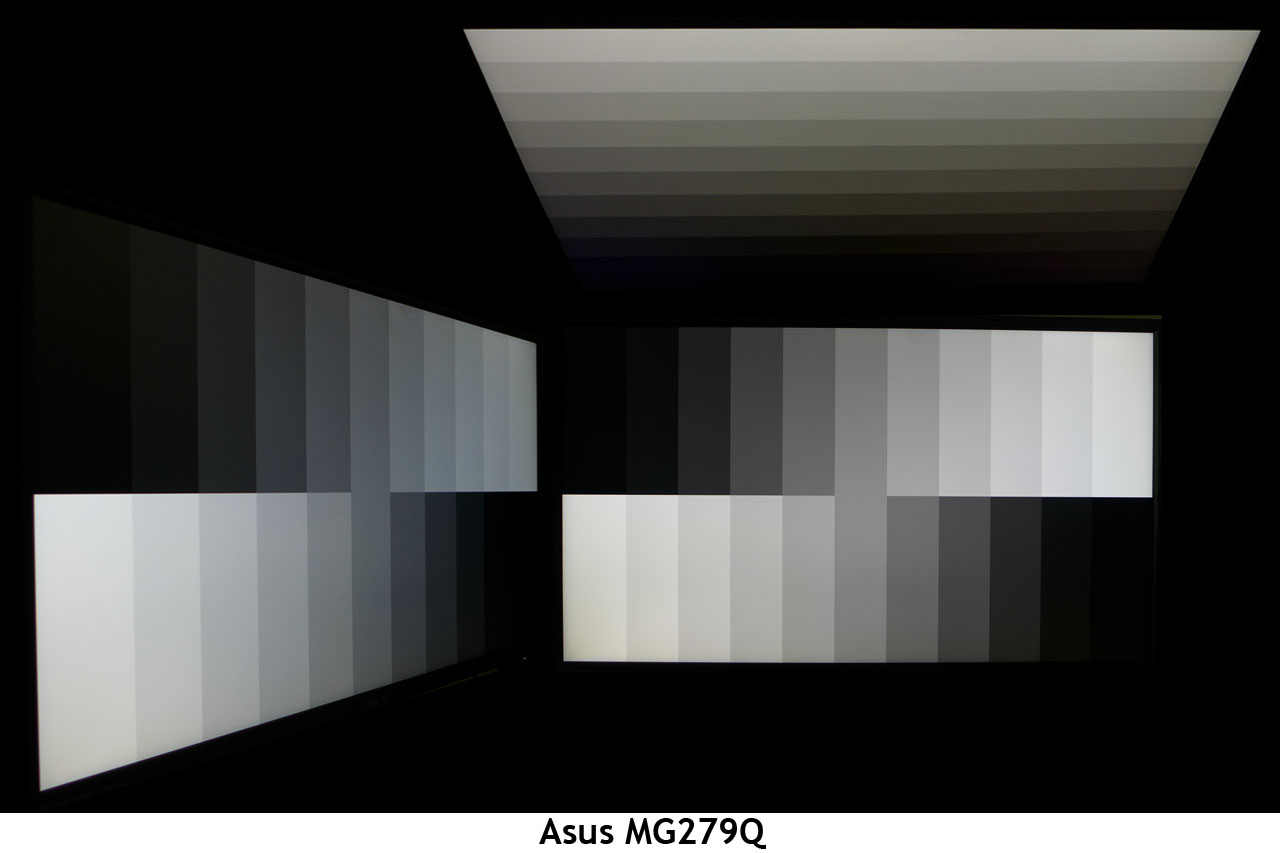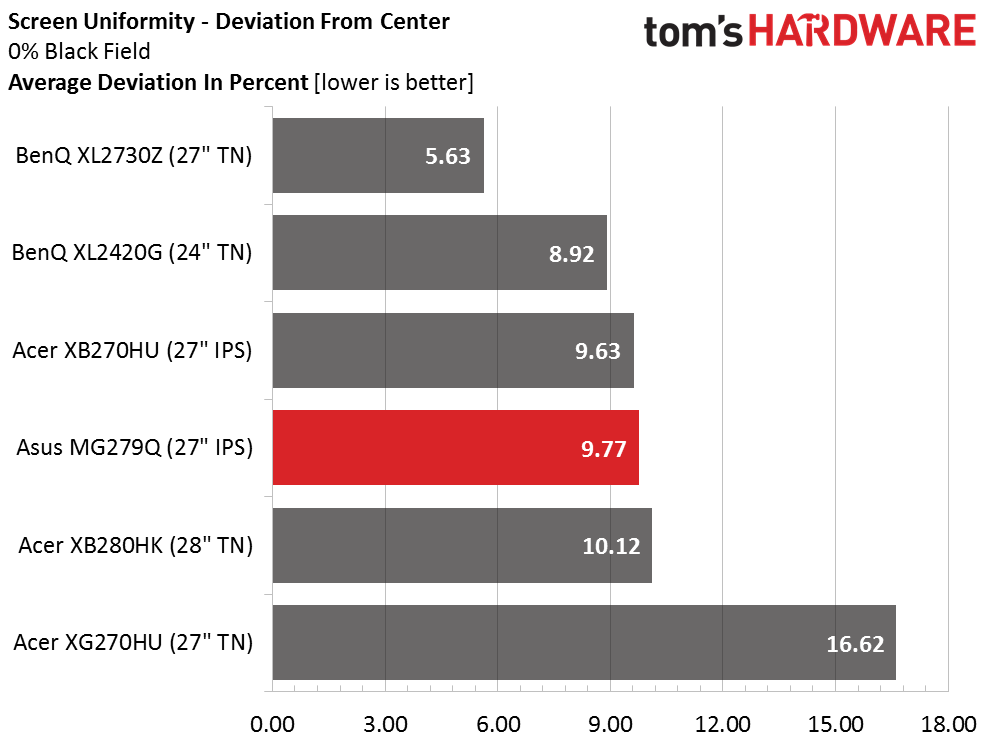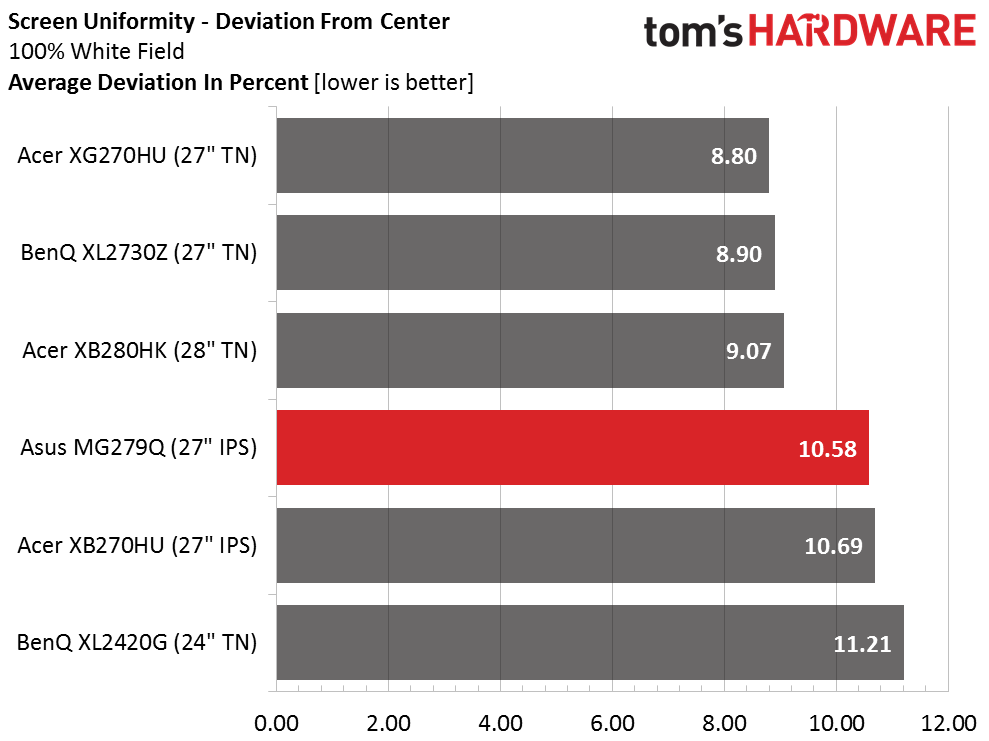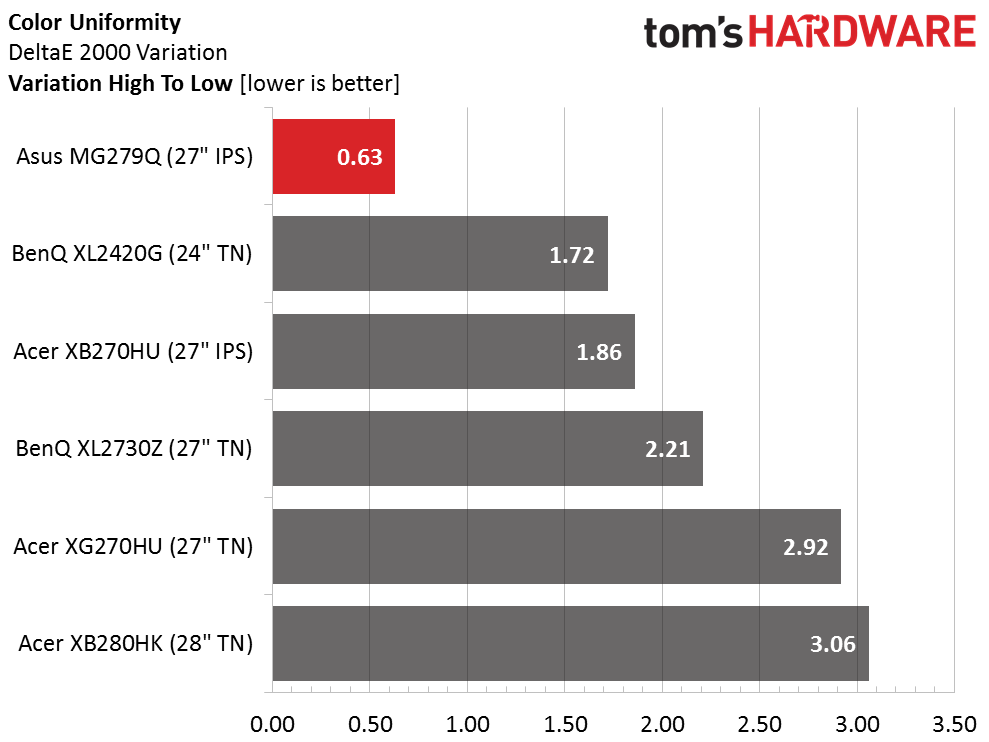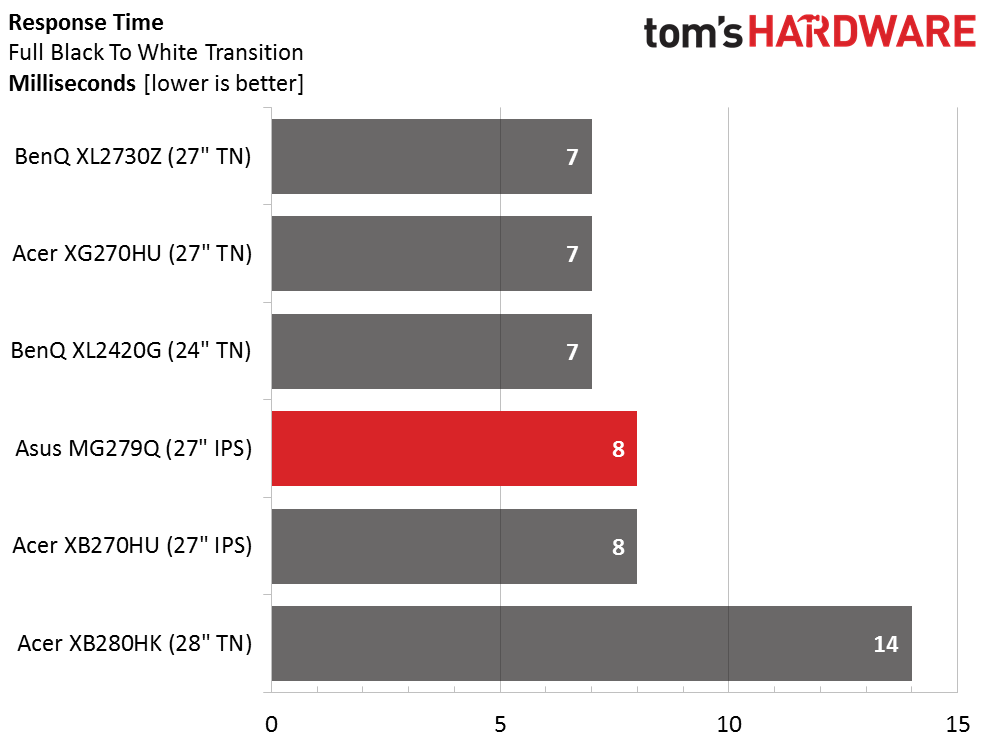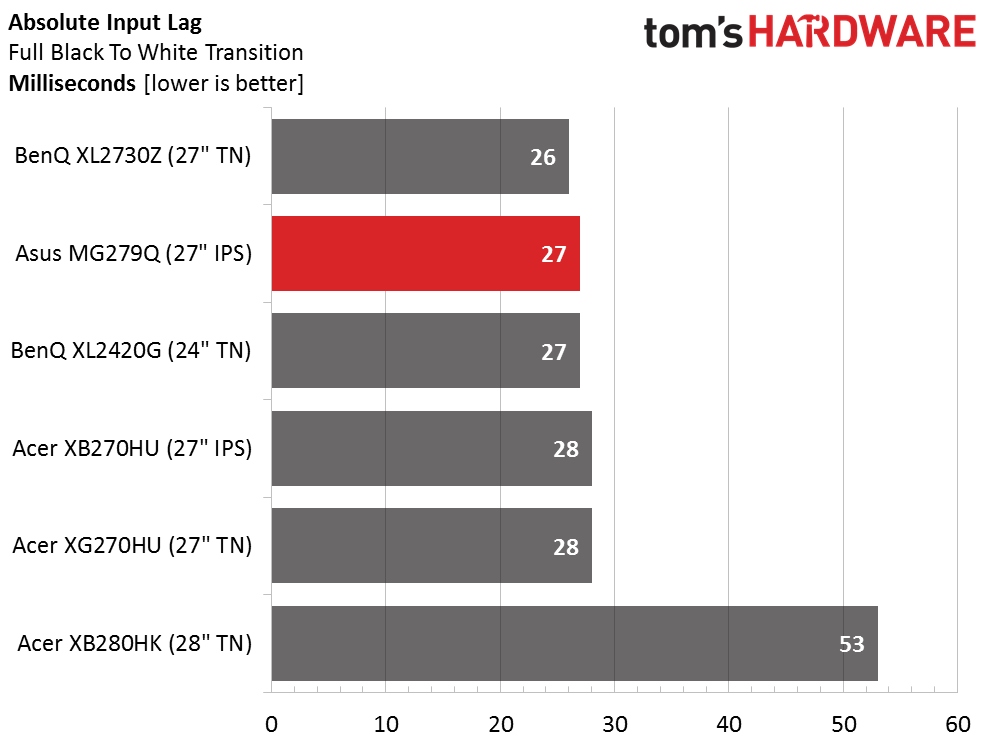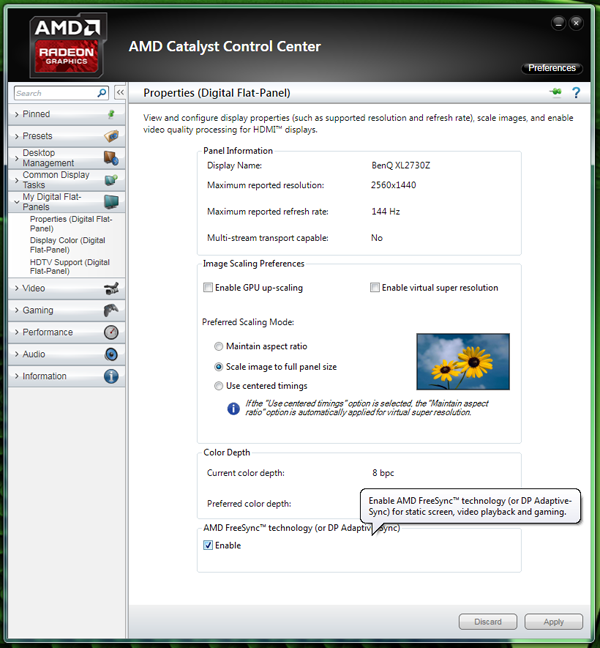Asus MG279Q 27-Inch FreeSync Monitor Review
Today we're reviewing Asus' MG279Q FreeSync gaming monitor, looking at how well it compares to Acer's XB270HU IPS G-Sync monitor?
Why you can trust Tom's Hardware
Viewing Angles, Uniformity, Response, Lag And FreeSync
To learn how we measure screen uniformity, please click here.
Here's where AHVA technology really shines. The image is virtually unchanged when viewed from 45 degrees to the side. You can see a slight blue shift but no real light falloff. It's definitely better than a typical IPS monitor, which usually goes green and drops its output by around half in this test. From the top, there's a little green tint and a definite brightness reduction.
Screen Uniformity: Luminance
We consider any monitor sample that measures under 10 percent to be excellent. At this level, we don't see any light bleed or hotspots. In a monitor with good black levels like this one, uniformity is even more important because flaws are easier to see.
Here's the white field measurement.
The white field result is equally solid at slightly over 10 percent. The spoiler is at the center, which measures about 15cd/m2 brighter than the surrounding area. It's not really visible to the naked eye though.
Screen Uniformity: Color
0.63dE is one of the best color uniformity results we've ever recorded; our sample MG279Q is essentially perfect in this test. The XB270HU isn't far behind and that speaks to AU Optronics', Acer's and Asus' excellent quality control. IPS gaming monitors may be on the expensive side but you are definitely getting what you're paying for.
Pixel Response And Input Lag
Please click here to read up on our pixel response and input lag testing procedures.
Get Tom's Hardware's best news and in-depth reviews, straight to your inbox.
Seven or eight milliseconds is a typical and expected result for a 144Hz monitor regardless of panel type. The XB280HK has a 14ms draw time thanks to its max refresh rate of 60Hz.
Here are the lag results.
Input lag is also pretty much the same for all the screens in our group except for the 60Hz XB280HK. At least with that monitor you get Ultra HD resolution. But for those needing the absolute fastest response to input, a 144Hz display is the best you can get.
FreeSync
Like the other FreeSync displays we've had in the lab, setup is simply a matter of checking the Enable FreeSync box in AMD Catalyst.
The only potential obstacle is the MG279Q's 90Hz upper limit. It you're already set to a higher refresh rate, the checkbox will not appear. And if you change the refresh rate after enabling FreeSync, the monitor will remind you that it's disabled above 90Hz.
The big question is: how limiting is this? In our experience, the answer is not at all. In actual gameplay at QHD resolution, framerates rarely go above 90 and when they do, we have a tough time seeing any tearing. Of course there's another factor to consider; locking the refresh rate at 120 or 144Hz eliminates artifacts with almost the same effectiveness. If you have enough processing power to push 2560x1440 pixels consistently above 90fps, you might be better off leaving FreeSync behind and just setting your refresh as close to the average framerate as possible.
Our test system is equipped with an R9 285 so a game like Far Cry 4 settles in between 50-60fps. FreeSync works like a charm in that situation. To our eyes, there is no visual difference from a G-Sync setup at those framerates.
We also checked out the operation of TraceFree, Asus' version of overdrive. Happily, it works just fine when FreeSync is in operation. It provides the least ghosting when set to 80 so that's where we left it for all our tests.
To try and reproduce tearing, Battlefield 4 works very well with its cityscapes and lots of vertical lines like buildings and utility poles. Forcing the refresh rate to 144Hz yields around 100 to 110fps in-game. The only way to create any visible problems is to move the mouse very fast back and forth, which is something you wouldn't do when playing. Then we can see mainly motion blur but there is an occasional tear as well. This seems to solidify the premise that both G-Sync and FreeSync are at their best between 30 and 90fps.
Current page: Viewing Angles, Uniformity, Response, Lag And FreeSync
Prev Page Color Gamut And Performance Next Page Conclusion
Christian Eberle is a Contributing Editor for Tom's Hardware US. He's a veteran reviewer of A/V equipment, specializing in monitors. Christian began his obsession with tech when he built his first PC in 1991, a 286 running DOS 3.0 at a blazing 12MHz. In 2006, he undertook training from the Imaging Science Foundation in video calibration and testing and thus started a passion for precise imaging that persists to this day. He is also a professional musician with a degree from the New England Conservatory as a classical bassoonist which he used to good effect as a performer with the West Point Army Band from 1987 to 2013. He enjoys watching movies and listening to high-end audio in his custom-built home theater and can be seen riding trails near his home on a race-ready ICE VTX recumbent trike. Christian enjoys the endless summer in Florida where he lives with his wife and Chihuahua and plays with orchestras around the state.
-
Kridian I'll buy one when they get to the $300 mark. Come on OLED, let's push some prices down!Reply -
ceberle ReplyAny 21:9 3440x1440p G-Sync/FreeSync monitor reviews on the horizon? Thanks
I've just finished testing the Acer XR341CK. Look for the review soon!
-Christian-
-
moogleslam Reply16520347 said:Any 21:9 3440x1440p G-Sync/FreeSync monitor reviews on the horizon? Thanks
I've just finished testing the Acer XR341CK. Look for the review soon!
-Christian-
Awesome Christian - thank you! This week? :) Will you be reviewing the G-Sync version when it comes out also? It's supposedly a little different in that it will be 100Hz whereas the FreeSync is 75Hz. Thanks
-
nate1492 You tested a $600 144hz ips monitor with a $150 graphics card and you didn't push the framerates?Reply
I don't see the validity of this review, why would you use such a middle range graphics card for a high end monitor? I don't see many people shelling out $600 for monitor and $150 for a gfx card!
It almost sounds like you chose the amd 285 because you realized it couldn't push the monitor to the upper 100s FPS. -
nate1492 You tested a $600 144hz ips monitor with a $150 graphics card and you didn't push the framerates?Reply
I don't see the validity of this review, why would you use such a middle range graphics card for a high end monitor? I don't see many people shelling out $600 for monitor and $150 for a gfx card!
It almost sounds like you chose the amd 285 because you realized it couldn't push the monitor to the upper 100s FPS. -
picture_perfect Replywhy would you use such a middle range graphics card for a high end monitor?.
The results will probably be more in line with people's experience. Great review. I prefer fps over resolution so will pass on this monitor.
-
hannibal The problem in image quality is when the frame rate drops too low, so not too powerfull GPU is good for testing that. If you have GPU that can run 144 FPS all the time, it does not need G-sync of Freesync...Reply
And I personally would put any day more money to monitor than graphic card. Good monitor is so much better deal in the long run!
-
skit75 Reply16520396 said:You tested a $600 144hz ips monitor with a $150 graphics card and you didn't push the framerates?
I don't see the validity of this review, why would you use such a middle range graphics card for a high end monitor? I don't see many people shelling out $600 for monitor and $150 for a gfx card!
It almost sounds like you chose the amd 285 because you realized it couldn't push the monitor to the upper 100s FPS.
What would be the point of that? It is a QHD IPS panel with a known sync range. If you have a monster GPU, just get a 144Hz monitor and be done. You likely don't need Free-Sync or G-Sync if all your games play at 100FPS +.