Asus ROG PG248Q 24-inch 180Hz G-Sync Gaming Monitor Review
Asus practically founded the gaming monitor category with the VG248QE in 2013. Today we’re looking at its spiritual successor, the ROG Swift PG248Q. It’s a 24" TN screen with FHD resolution, G-Sync, ULMB, and a 180Hz refresh rate.
Why you can trust Tom's Hardware
OSD Setup & Calibration
To bring up the OSD, press the joystick once. The other keys take you straight to GameVisual (picture modes) and GamePlus, which we’ll describe below.
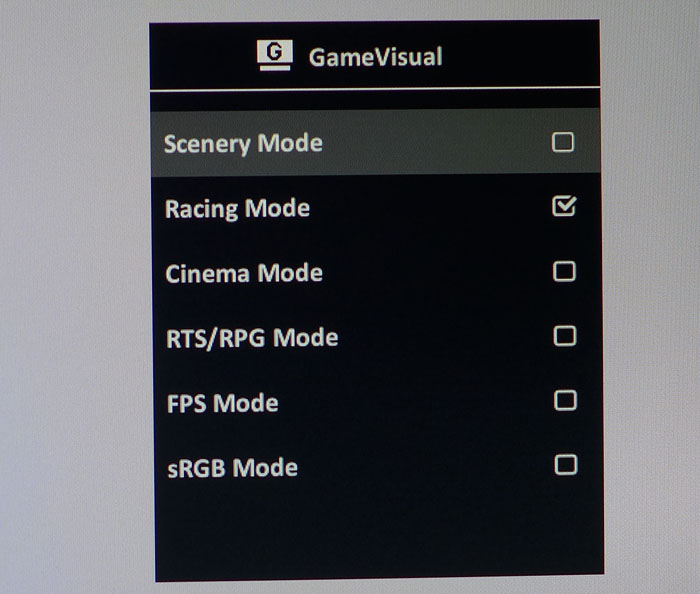
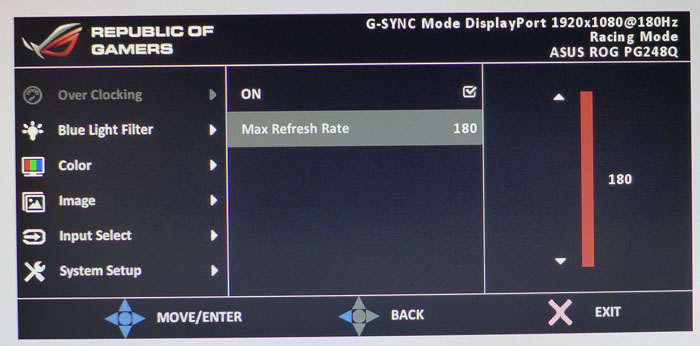
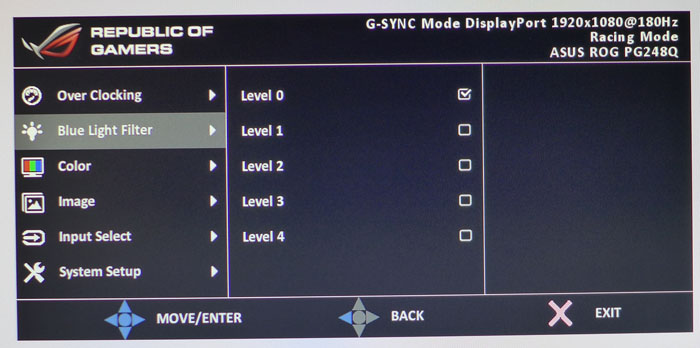
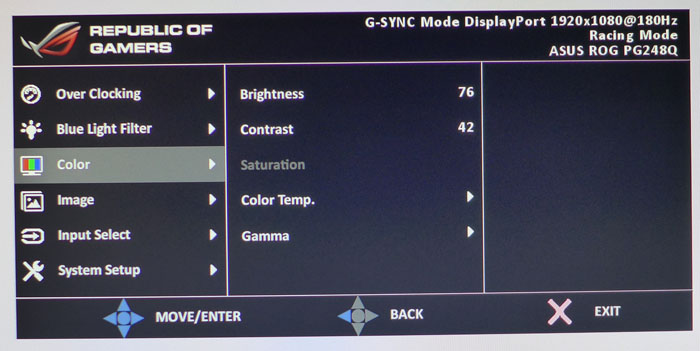
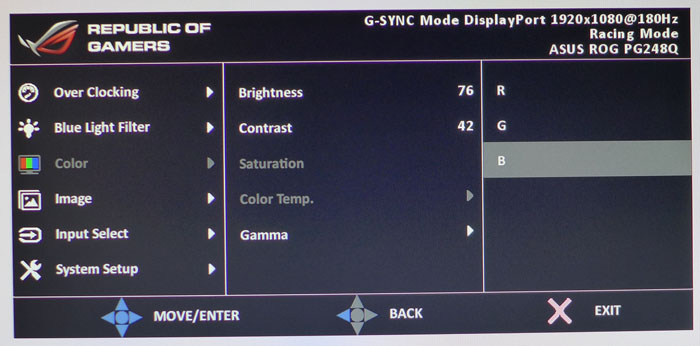
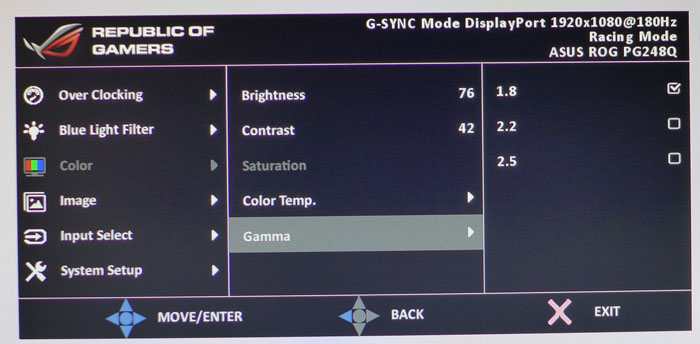
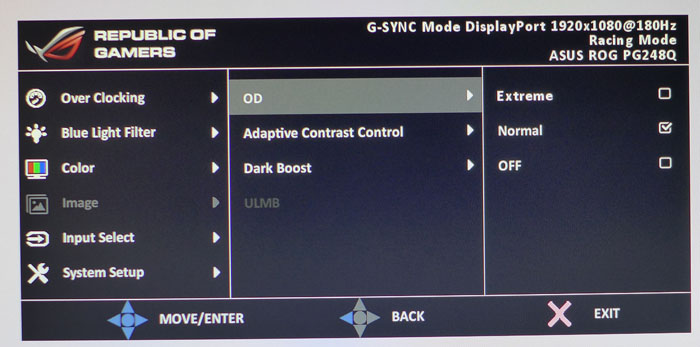
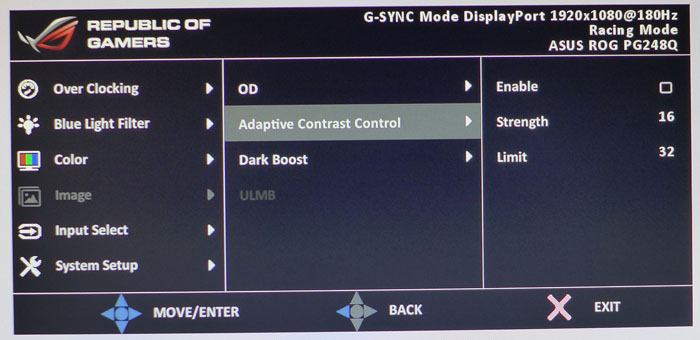
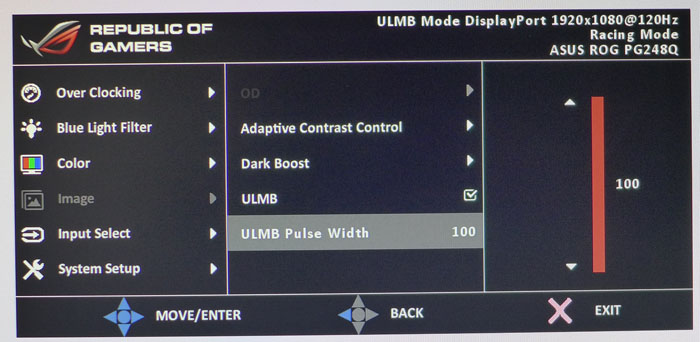
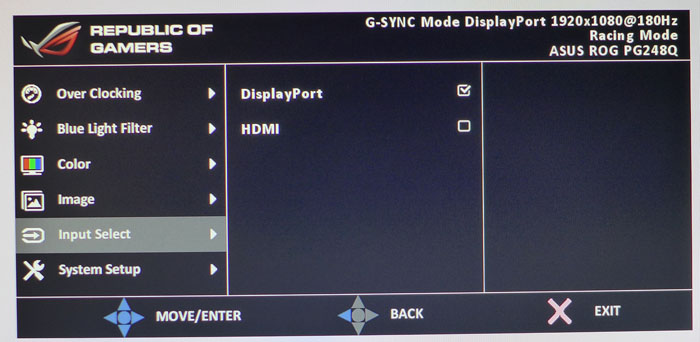
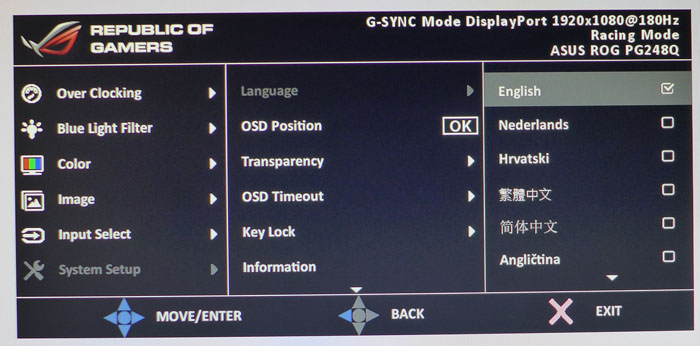
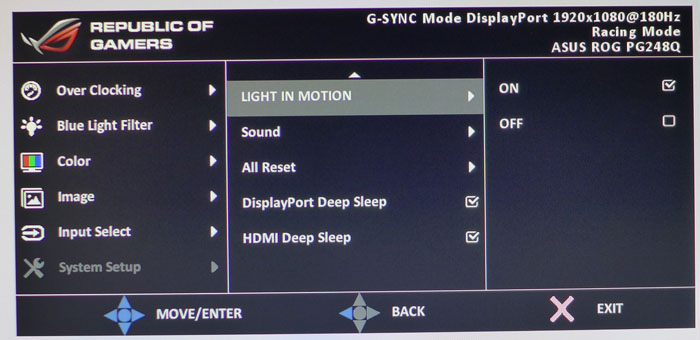
There are six picture modes designed to be game specific. Racing is the default and allows full access to all calibration options. In our tests, it required a fair bit of tweaking to achieve optimal accuracy. sRGB, as you’ll see in our tests, closely matches Racing but locks out all the image adjustments. Cinema looks good for video but defaults to a cool color temp that makes white and gray areas look a little blue. Your best bet is to select Racing and use our recommended settings below, or calibrate it yourself.
At the top right of every OSD screen is signal information that includes the monitor’s operating mode. You can also check that by the color of the power LED. Red is G-Sync, green means 3D, and yellow indicates ULMB. Different modes cannot be combined so we suspect most users will be seeing red during gameplay. Also shown is resolution, refresh rate, input, and picture mode.
First up is the Overclock menu. The PG248Q’s default rate is 144Hz but turning this option on allows operation up to 180Hz. The monitor will reboot, then you’ll find the extra rates in Windows’ Nvidia control panel. Our sample worked flawlessly at its top speed.
The Blue Light Filter has five levels of increasing compensation. Each one warms the color temp more and reduces eye fatigue. We recommend leaving this off for gaming.
The Color menu contains a decent array of calibration controls. Aside from brightness and contrast, there are three Color Temp presets plus a fairly precise User mode. Three gamma options are available: 1.8, 2.2, and 2.6. We discovered that 1.8 matches a measured value of 2.2, and an indicated 2.2 setting is closer to 2.7.
The Image menu has overdrive options (off, normal, extreme) which really aren’t necessary at high refresh rates. Anything over 100Hz pretty much eliminates any perceived motion blur, and there is no ghosting to speak of either. You also get an adjustable dynamic contrast option and a dark boost feature that helps bring out shadow detail in low-brightness content.
Get Tom's Hardware's best news and in-depth reviews, straight to your inbox.
Like all premium G-Sync monitors, the PG248Q includes ULMB with a variable pulse width. In this case it covers 100 steps. At the brightest setting of 100, you’ll see about half the light output and a slight flicker. Compared to simply running at a high frame rate, there is little benefit to this option. And you’ll have to give up G-Sync and throttle back the refresh rate to 120Hz or less.
After the input selector is the System menu, which contains all the remaining options. You can choose one of 21 languages for the OSD and specify up to a 120-second timeout. Light In Motion refers to the effect surrounding the swivel point of the PG248Q’s upright. It’s a glowing ring that remains steady when the monitor is powered up and pulses gently in standby mode. Tou also find the factory reset here.
Calibration
We’ve reviewed a few Asus monitors in the past that were pretty good out of the box in Racing mode. The PG248Q requires a few tweaks to achieve optimal quality. The biggest issue is gamma, which is skewed from a contrast control that's too high. And once you calibrate, the tracking is straight but at an incorrect average value. Fortunately, changing a few settings can solve all these problems and take color accuracy to a very high level. We strongly recommend using our settings below for best results.
| Asus ROG PG248Q Calibration Settings | |
|---|---|
| GameVisual | Racing |
| Brightness 200cd/m2 | 76 |
| Brightness 120cd/m2 | 33 |
| Brightness 100cd/m2 | 23 |
| Brightness 80cd/m2 | 13 |
| Contrast | 42 |
| Gamma | 1.8 |
| Color Temp User | Red 97, Green 92, Blue 100 |
GamePlus
GamePlus is featured on all the Asus gaming monitors we’ve reviewed lately. Each implementation is slightly different depending on model. The PG248Q includes four reticules, a countdown timer, an FPS indicator, and a multi-screen alignment tool.
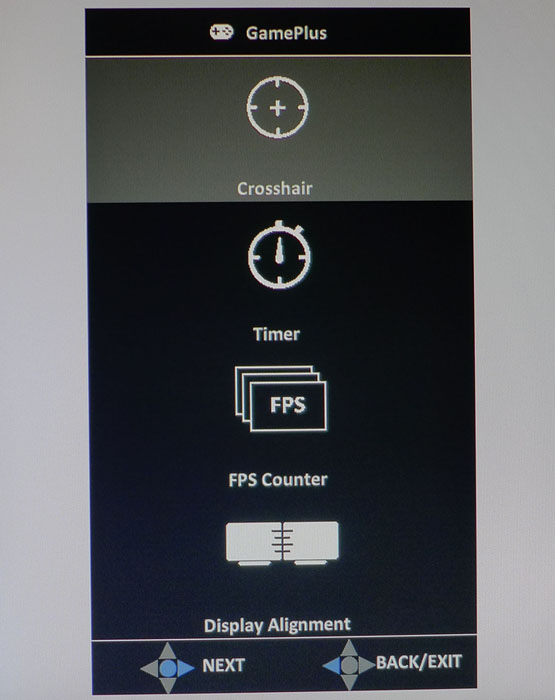
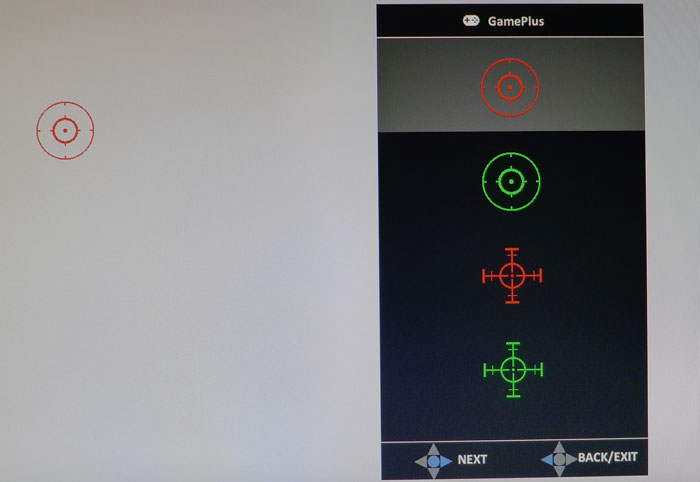
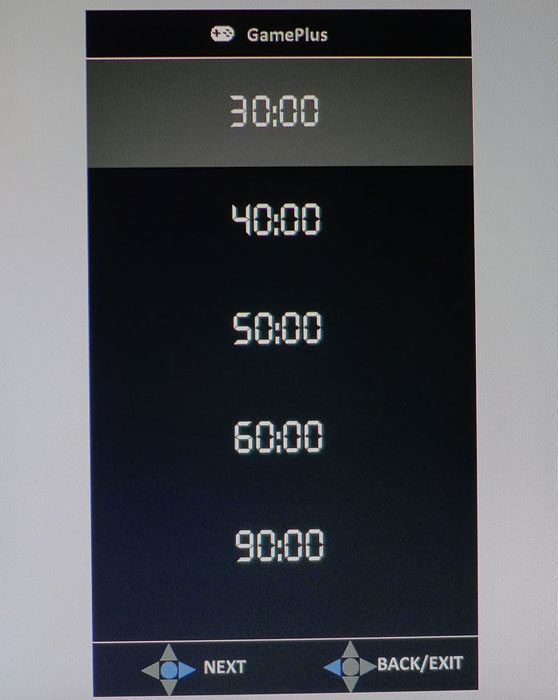
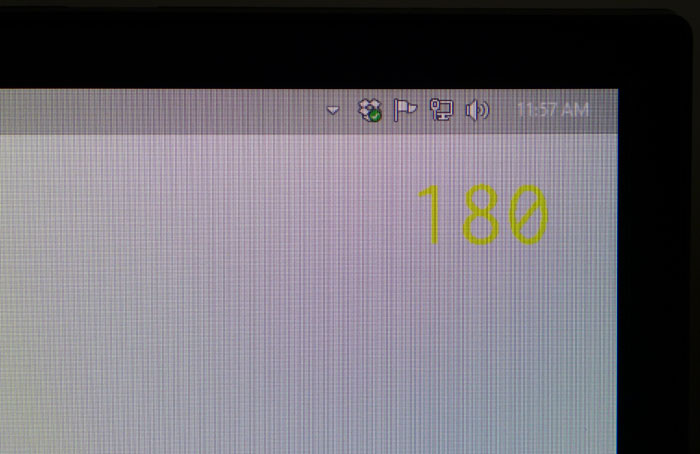
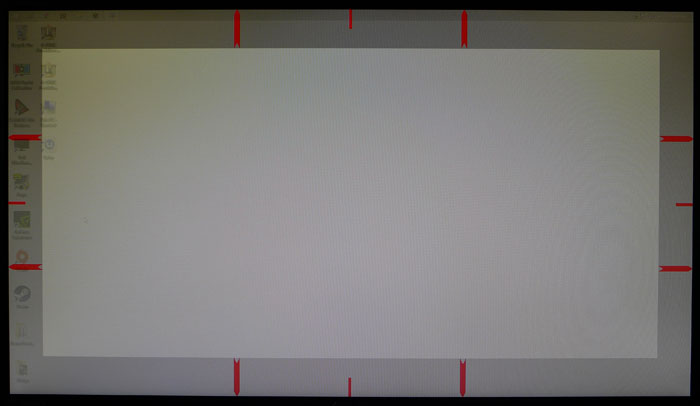
Activate GamePlus by pressing the second control button. You can only use one tool at a time. Once the aiming reticule is on-screen, it can be moved around with the joystick. A countdown timer can be placed on the screen and moved to any position. It starts running as soon as you cancel the GamePlus menu. The FPS counter appears as a large yellow font in the upper-right corner. It cannot be moved or sized. As you can see, its yellow color can be hard to see against bright content. The alignment guide helps with both horizontal and vertical setups. To remove any of the tools, double click the first control key marked with an X.

Christian Eberle is a Contributing Editor for Tom's Hardware US. He's a veteran reviewer of A/V equipment, specializing in monitors. Christian began his obsession with tech when he built his first PC in 1991, a 286 running DOS 3.0 at a blazing 12MHz. In 2006, he undertook training from the Imaging Science Foundation in video calibration and testing and thus started a passion for precise imaging that persists to this day. He is also a professional musician with a degree from the New England Conservatory as a classical bassoonist which he used to good effect as a performer with the West Point Army Band from 1987 to 2013. He enjoys watching movies and listening to high-end audio in his custom-built home theater and can be seen riding trails near his home on a race-ready ICE VTX recumbent trike. Christian enjoys the endless summer in Florida where he lives with his wife and Chihuahua and plays with orchestras around the state.
-
shrapnel_indie Uh, another con that is NOT listed: lack of FreeSync. Why? G-Sync already excludes AMD cards (and while it is considerably less important to most of us, Intel iGPUs too.) With FreeSync not having the NVidia G-Sync "tax"... oh wait... NVidia might contractually exclude the possibility of any monitor that include FreeSync and/or older adaptive-sync technologies in addition to G-Sync.Reply -
JackNaylorPE 1. Both Asus and Acer have always offered both G-Sync and Freesync versions of their Gaming monitors. The only impact on the consumer is the effort choosing the one that matches their card. No real mystery that the nVidia version hits the market 1st given the image below. Not really a mystery when vendors concentrate on the 82% of market before addressing the 18% of market.Reply
2. Either way, 144, 165, 180 Hz provides technology that represents the upper cost niches as opposed tot he lower. Peeps purchasing monitors at the upper price limits in any given category are likely to be purchasing GFX cards in the upper price limits. So what we see when pepes post their builds for the most part is GTX 1060s / RX 470s paired with $250 monitors. With 1070 / 1080s in the build, the monitor budget is a bit higher.
3. It may be fun to call the price difference a "tax" but that is a misnomer:
AMD Freesync package provides Freesysnc and no hardware module is installed in the monitor.
nVidia G-Sync provides G-Syn and also includes a hardware module for ULMB
When two monitors are made using the same panel, and electronics ... then one has a hardware module installed which provides ULMB and the other does not, is it not logical that that hardware module has a cost associated with it ? You can buy Freesync monitors with motion blur technology included but in such cases it is added by the monitor manufacturer. The difference being that w/ G-Sync, it's always the same module... with Freesync, the design and quality varies by monitor manufacturer.
Never quite understood the mindset where there's an expectation that a company should invest millions of dollars in R&D and then should be required to share that technology for free. AMD has had the opportunity to license technology in the past and chose not to.
4. As it says in this review:
"While FreeSync offers the same net benefit, it takes a bit more digging to find the panels that can hit a 30Hz lower limit. Many stop the fun at 40Hz, which can be an issue for users of less expensive video cards."
The digging will usually result in a monitor from a manufacturer who chose a more expensive panel which of course. like adding the MBR module, adds to the cost.
I am not making a judgement as to whether the cost increase is "worth it".... that judgment will vary according to each individual. But the claim that the two technologies are "the same" or provide the same features and performance is just incorrect. -
JackNaylorPE Regarding the article....Reply
1. Regarding the "out-of-box" accuracy, I expect that you will be able to download corrected ICC profiles for this monitor shortly on TFTcentral
2. When Acer made the move to 165 Hz in their Predator line, the 165 Hz was considered of no significant impact and many called it a gimmick. 165 Hz tho made one very important impact.... it allows a 120 Hz setting under ULMB, up from the 100 Hz that was available w/ the 144 Hz model. It would appear that 180 Hz offers no advantage here.
3. I keep wondering why we don't see IPS panels in this segment ... guess is that by the time one includes a gaming capable IPS panel and modern hi-end gaming technology to support it, the price is so close to a 1440p panel, most would just choose the larger panel. -
rwinches So The AOC 144Hz Freesync 35 - 144Hz. is the better buy and at ~$210 you can get two.Reply
As you said, once you use TH recommended settings and start gaming The AOC is a great choice. Tom’s Hardware Editor Approved Award
Tom's Conclusion Page
http://www.tomshardware.com/reviews/aoc-g2460pf-24-inch-144hz-freesync-monitor,4743-6.html -
JackNaylorPE I generally don't use THG reviews for decision purposes as the articles are the kind that "listen to Mom"" and follow the old adage "if ya don't have something nice to say, then don't say anything at all". As far as AOC, in my eyes, well let's just say I'm not a fan.... at least not till I see one I'm impressed with and that hasn't happened so far.Reply
As far as response time goes.... wish we had more detail and with lag added in for all reviews so that a valid comparison can be made.
Would like to see something like this
User reviews on newegg aren't too reassuring for the G2460PF with just 12 peeps contributing:
5 eggs = 33%
4 eggs = 42%
3 eggs = 0%
2 eggs = 8%
1 egg = 17%
and the ones complaining are citing no support and failure to meet spec.
http://www.newegg.com/Product/Product.aspx?Item=9SIA8X548C3991
Compare that to the 1,171 Asus VG248QE reviews
5 eggs = 72%
4 eggs = 13%
3 eggs = 5%
2 eggs = 4%
1 egg = 5%
Again, for me I wouldn't touch that AOC ... I would touch this Asus either. Before I'd spend $500 on a TN 1080p panel, I'd save up another $200 and get a 1440p IPS, 165 Hz Acer Predator or Asus Swift. Peeps tend to keep monitors thru 2 or 3 builds so there's a tendency here to invest a bit and get something better since it will be around a lot longer.
With today's video cards (i.e. 1070) ... I think if pushed into a corner @ 1080p until I could afford a 1440p, I'd be more likely to choose a VG248QE w/ no G-Sync. With every game above 60 fps ... G-Sync or Freesync really won't be missed since a) it's value is really below that threshold and b) you can do motion blur reduction via the toasty strobelight utility. Could then use the Vg248QE as an accessory monitor for monitoring utilities, ventrillo, etc
http://www.tftcentral.co.uk/articles/variable_refresh.htm
It should be noted that the real benefits of G-sync really come into play when viewing lower frame rate content, around 45 - 60fps typically delivers the best results compared with Vsync on/off. At consistently higher frame rates as you get nearer to 144 fps the benefits of G-sync are not as great, but still apparent. There will be a gradual transition period for each user where the benefits of using G-sync decrease, and it may instead be better to use the ULMB feature included, which is not available when using G-sync. Higher end gaming machines might be able to push out higher frame rates more consistently and so you might find less benefit in using G-sync. The ULMB could then help in another very important area, helping to reduce the perceived motion blur caused by LCD displays. It's nice to have both G-sync and ULMB available to choose from certainly on these G-sync enabled displays.
-
zodiacfml Way above my padded price expectation of $400.Reply
THG, can you do a blind test comparing 120 Hz monitor versus this?This is to find if there's any value to ever increasing refresh rates. -
Verrin Not sure why people still make a big deal out of the lower refresh limit on FreeSync monitors. AMD has been compensating for that in software (called LFC), much like Nvidia does, for more than a year now. I've not seen screen tearing below 35Hz since FreeSync monitors first came out.Reply -
DornyeiJ The refresh rate has no impact after a certain limit as the human mind has its own refresh rate what is limited. I think that something like 120 Hz is already higher as needed. This is the reason games are not pushing higher refresh rate. Games instead add more detail and image quality. I think this monitor is overkill. However ASUS will be able to sell it as some people with a lot of money will buy it. I will stick to a cheaper monitor with about 120 refresh rate.Reply