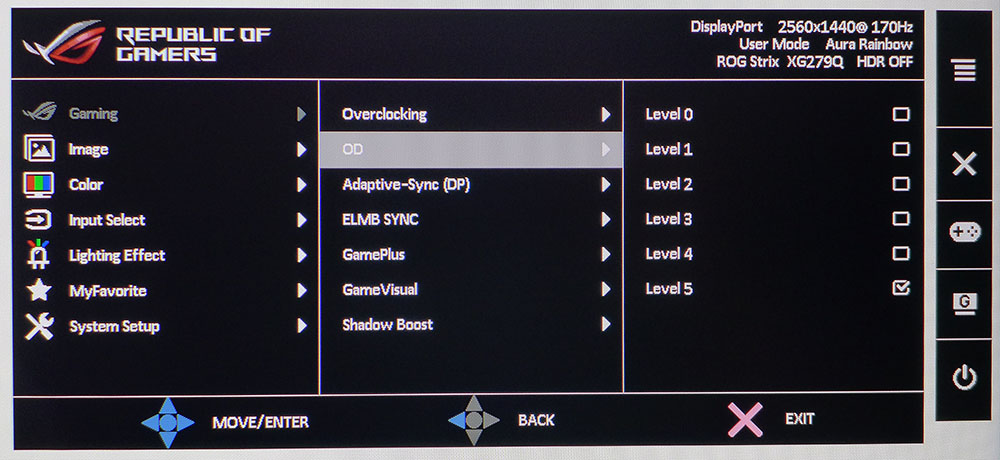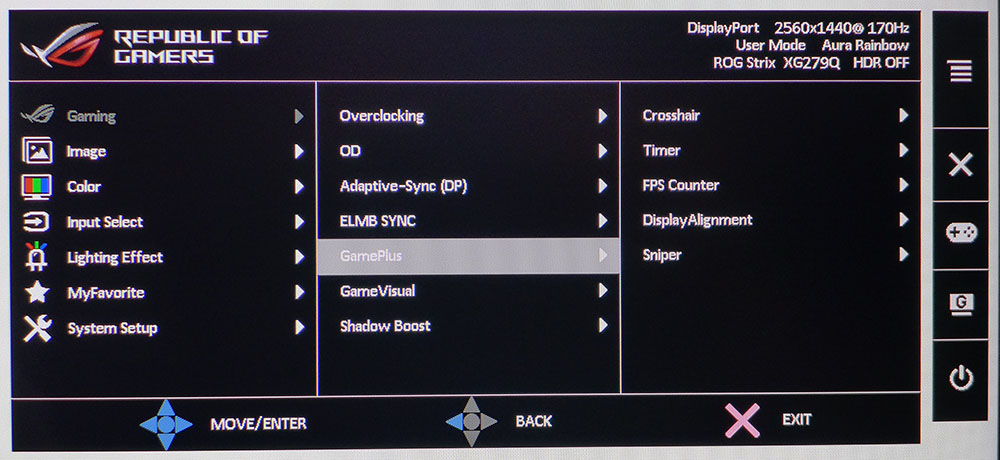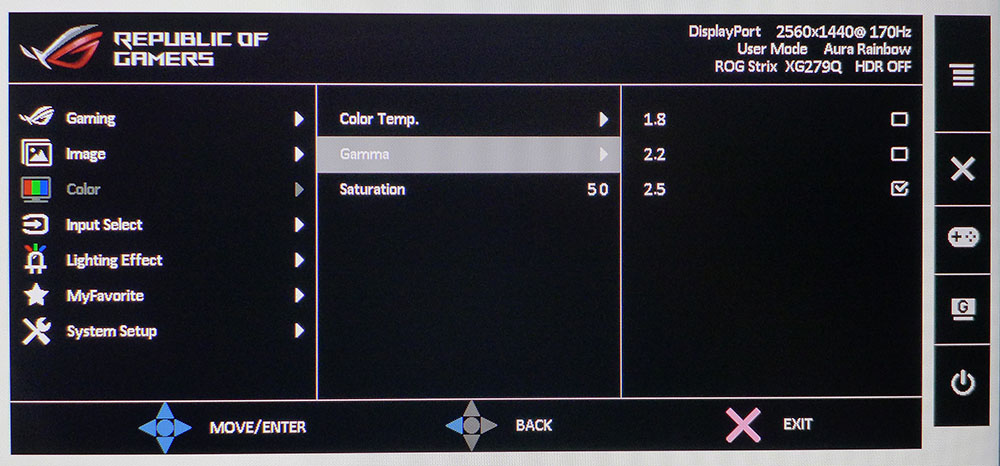Tom's Hardware Verdict
The Asus ROG Strix XG279Q needs a bit of tweaking to achieve the best possible image quality, but its gaming performance is at the premium level. Both G-Sync and FreeSync are available, working in concert with blur-reduction, along with 170Hz and HDR and extended color. There’s a lot going on here for about $600, and most of it is very good.
Pros
- +
170Hz
- +
FreeSync & G-Sync support
- +
Blur-reduction works with Adaptive Sync
- +
Excellent HDR
- +
High brightness
- +
Large color gamut
Cons
- -
Slight ghosting in ELMB mode
- -
Default grayscale and gamma need adjustment
Why you can trust Tom's Hardware
HDR and extended color have become important considerations when purchasing the best gaming monitor for you. But the top two criteria are still adaptive sync and speed. A static image might look fantastic, but if motion isn’t smooth and response isn’t quick, the experience falls apart quickly.
The Asus ROG Strix XG279Q is aimed squarely at the speed-seeking player with 170Hz refresh, FreeSync & G-Sync support, in a 1ms IPS panel. It also includes DisplayHDR 400 certification with HDR10 support and over 92% coverage of the DCI-P3 color gamut. Frame rates are sure to be high (when paired with a capable graphics card) thanks to its QHD (2560x1440) resolution. Performance will be strong with a wide range of video cards. And there is a new feature here as well: the ability to run blur-reduction and adaptive sync at the same time. Asus calls it ELMB Sync and it’s our first experience with this feature.
Asus ROG Strix XG279Q Specifications
| Brand & Model | Asus ROG Strix XG279Q |
|---|---|
| Panel Type & Backlight | IPS / W-LED, edge array |
| Screen Size & Aspect Ratio | 27 inches / 16:9 |
| Max Resolution & Refresh | 2560 x1440 @ 144Hz, 170Hz w/overclock, G-Sync Compatible (40-170Hz) |
| Native Color Depth & Gamut | 8-bit / DCI-P3, Display HDR 400, HDR10 |
| Response Time (GTG) | 1ms |
| Brightness | 400 nits |
| Contrast | 1,000:1 |
| Speakers | 2x 2w |
| Video Inputs | 1x DisplayPort 1.2, 2x HDMI 2.0 |
| Audio | 3.5mm headphone output |
| USB 3.0 | 1x up, 2x down |
| Power Consumption | 29w, brightness @ 200 nits |
| Panel Dimensions | 24.1 x 16.6-21.3 x 10.6 inches |
| WxHxD w/base | (611 x 422-542 x 270mm) |
| Panel Thickness | 3.2 inches (82mm) |
| Bezel Width | Top/sides: 0.2 inch (6mm), Bottom: 0.8 inch (20mm) |
| Weight | 15.4lbs (7kg) |
| Warranty | Three years |
The XG279Q is part of Asus’ ROG Strix line, products that are gaming-oriented but sit in a more affordable price range than the high-end ROG Swift series. That means you won’t see things like 1000-nit full array backlights or Ultra HD resolution at 144Hz. But in the heat of battle, this monitor is poised to deliver a superb experience.
The base refresh rate is 144Hz, but by engaging overclock in the OSD, speeds of up to 170Hz are possible. The adaptive sync range is 40-170Hz and both AMD and Nvidia technologies are supported for SDR and HDR signals. Asus prints the G-Sync logo on the box and the XG279Q is indeed certified by Nvidia as G-Sync compatible. Oddly, it does not appear on AMD’s list and Asus makes no mention of FreeSync in their marketing. But our tests confirm that it is FreeSync compatible over both DisplayPort and HDMI.
Also packed in are DisplayHDR 400 certification and extended color. Our tests confirm HDR10 support and a peak brightness of over 500 nits in HDR mode. And color coverage is a measured 92% of the DCI-P3 gamut, one of the best readings we’ve recorded thus far.
That said, the real gem here is ELMB Sync. Many monitors include blur-reduction via backlight strobe, but it must be turned off to use adaptive sync. The XG279Q removes that limitation. Not only does blur-reduction operate up to 170Hz (we confirmed this) but it works while adaptive sync is turned on. And it works with both AMD and Nvidia boards. The only limit is you can’t use ELMB in HDR mode. Along with Asus’ other gaming features like GamePlus and a solid overdrive, this looks to be a seriously capable display.
Unpacking and Accessories
The panel and upright come already assembled. Just attach the base with a captive bolt and you’re ready to go. But don’t forget the lighting feature. Asus includes a snap-on part for the base with three interchangeable lenses that project two versions of the ROG logo on your desktop or just a soft glow. In addition to an external power supply, you get USB, DisplayPort and HDMI cables.
Get Tom's Hardware's best news and in-depth reviews, straight to your inbox.
Product 360



The XG279Q has one of the thinnest bezels we’ve seen on a monitor yet, just 6mm around the top and sides. It’s flush-mounted so there is no frame standing out from the front anti-glare layer. The image is sharp and clear, with no grain or other artifacts to spoil the fun. Across the bottom is a wider trim strip with the ROG logo displayed in the center.
Around the back right are four large control keys and a navigation joystick. The bottom button toggles power while the other three can be programmed for a variety of functions by the user. The joystick moves through the OSD quickly and easily and will have you up and running in short order.
Lighting effects come in two forms, Aura Sync and Light in Motion. Aura Sync refers to the large backlit ROG logo on the panel’s backside that can be set to breathe or flash and change color. The light show can coordinate with other ROG components so your whole rig can be used as an aircraft signaling device, or just to distract your competitors at LAN parties. Light in Motion is a small projector built into the XG279Q’s base that projects a ROG logo on the desktop surface. Three lenses come in the package, two with logos and a one clear. You can choose any color you wish, as long as it’s red, but there are at least three brightness levels.
The stand is of very high quality and offers a 4.7-inch height adjustment along with 40° swivel both ways, 20 degree back tilt, 5 degrees forward and a 90-degree portrait mode. Movements are very smooth and there is no play or wobble. Overall build quality is as good as Asus’ premium monitors, with perfect fit and finish and a solid feel to all controls and ergonomics.
The input panel is stocked with one DisplayPort (DP) 1.2 and two HDMI 2.0 ports. G-Sync only works over DP while FreeSync works with either interface but is limited to 144Hz over HDMI. HDR also works through any input. Best choice: Use DisplayPort if you want access to all the XG279Q’s features. USB 3.0 is supported with one upstream and two downstream connections and there is a 3.5mm analog audio output for headphones. Two internal speakers are powered by 2-watt op-amps and provide polite sound that is free of distortion or bass.
OSD Features
The XG279Q’s OSD is full-featured and offers everything needed for a premium gaming experience. There are seven sub-menus arranged in logical categories.
The Gaming menu includes overclocking options with a slider that takes the monitor beyond its 144Hz native refresh rate up to 170Hz. Our sample was completely stable at that speed. The overdrive has five levels. We saw some ghosting at the most aggressive setting but number 4 works well. This option is grayed out when ELMB is engaged, but it does work with both types of adaptive sync.
As noted earlier, ELMB Sync is a new feature that allows blur reduction and adaptive sync to happen at the same time. It works up to 170Hz and with both FreeSync and G-Sync but not with HDR. There is a slight brightness reduction when enabled, which varies depending on content. The XG279Q adjusts its backlight level dynamically when ELMB is turned on. This caused a bit of flickering in some of our tests, both in patterns and while gaming. More on that below.
Asus includes its usual suite of GamePlus enhancements to include aiming points, countdown timers, frame rate counter and display alignment guides. New here is Sniper which adds an aiming point and magnifies a box at the center of the screen up to two times larger. It’s something we haven’t seen before and should be helpful to FPS newbies.
The XG279Q has a full set of image controls, all of which are available when GameVisual (picture modes) is set to User. There are three color temp options plus a user mode with RGB sliders. Three gamma presets (1.8, 2.2, 2.5) are included as well as a color saturation slider.
For HDR signals, all picture options are grayed out, but you get two new modes, Cinema and Gaming. They are a bit different in their treatment of the luminance curve and in grayscale accuracy. You can’t calibrate them, but they provide a very good HDR image. We’ll show you their numbers on page four.
Setup and Calibration
The XG279Q’s Racing mode has a cool grayscale and oversaturated color with a somewhat skewed gamma curve. By adjusting the RGB sliders and changing the gamma preset to 2.5, those issues are mostly eliminated. In fact, grayscale tracking after calibration is nearly perfect. The change in gamma also adds depth to the image and makes color more true. Our settings below should help you get the most from your XG279Q. If you’re looking for an sRGB mode, there is one among the GameVisual choices, but it locks out all calibration options and fixes brightness at over 300 nits. All other modes use the monitor’s full native DCI-P3 color gamut, which covers more than 92% of that standard.
In HDR mode, you can choose between Cinema or Gaming modes. They treat the luminance curve and grayscale a bit differently, so it’ll come down to which you prefer. Both are reasonably accurate.
| Picture Mode | User | Header Cell - Column 2 |
|---|---|---|
| Brightness 200 nits | 22 | Row 0 - Cell 2 |
| Brightness 120 nits | 8 | Row 1 - Cell 2 |
| Brightness 100 nits | 4 | Row 2 - Cell 2 |
| Brightness 80 nits | 1 (minimum 76 nits) | Row 3 - Cell 2 |
| Contrast | 80 | Row 4 - Cell 2 |
| Gamma | 2.5 | Row 5 - Cell 2 |
| Color Temp User | Red 98, Green 100, Blue 93 | Row 6 - Cell 2 |
Gaming and Hands-on
The XG279Q offers many possible settings combinations when considering refresh rate, adaptive sync, ELMB and HDR. In SDR mode, you can run up to 170Hz with either G-Sync or FreeSync and engage ELMB blur-reduction if you wish. For HDR content, you can run up to 170Hz with both adaptive sync technologies, but you can’t use ELMB.
When ELMB is engaged, motion is glassy smooth, but we saw a bit of ghosting in areas of high contrast even though overdrive was disengaged. Switching ELMB off in favor of overdrive cuts the ghosting but then there is slight blur in the finest detail. It’s a six-of-one half-dozen-of-the-other proposition. Our preference was to use overdrive instead of ELMB. We played on both FreeSync and G-Sync machines and observed identical image quality. And since ELMB won’t work with HDR, there is no decision to make there.
Speaking of HDR, it looks spectacular. You could almost mistake the XG279Q for a FALD (full-array local dimming) display. Its dynamic contrast feature works wonders at making highlights pop, deepening blacks and delivering bold color without obscuring detail in the slightest. Call of Duty WWII was loads of fun with its film-like appearance and grainy textures on full display. This game takes full advantage of HDR and extended color. Once we dialed in the highlight and shadow points using the in-game test patterns, we spent hours roaming the streets of bombed-out Europe in search of the enemy. This monitor handles HDR content extremely well.
The same is true for SDR. In Tomb Raider, we tried playing with ELMB and enjoyed a super-smooth blur-free experience. But there was a bit of ghosting when dark objects moved against a light background. It wasn’t always present, but the artifact popped up occasionally. Eventually, we turned it off and just stuck with adaptive sync, overdrive on level 3 and 170Hz. This delivered the best gameplay with instant control response and an image to die for. Even though the monitor’s color palette was larger than the game’s creators intended, it never looked overblown.
For day-to-day tasks, the XG279Q provides a sharp colorful picture with a pixel density of 109ppi. QHD in the 27-inch size means solid detail and good performance with a wide variety of graphics hardware. Frame rates in games with detail maxed stayed between 150 and 170fps, with both a GeForce GTX 1080 Ti and a Radeon RX 5700 XT. So, one can expect 80-100fps with a mid-priced card. The XG279Q is quite versatile and delivers a superb gaming experience with any system built to a moderate budget.

Christian Eberle is a Contributing Editor for Tom's Hardware US. He's a veteran reviewer of A/V equipment, specializing in monitors. Christian began his obsession with tech when he built his first PC in 1991, a 286 running DOS 3.0 at a blazing 12MHz. In 2006, he undertook training from the Imaging Science Foundation in video calibration and testing and thus started a passion for precise imaging that persists to this day. He is also a professional musician with a degree from the New England Conservatory as a classical bassoonist which he used to good effect as a performer with the West Point Army Band from 1987 to 2013. He enjoys watching movies and listening to high-end audio in his custom-built home theater and can be seen riding trails near his home on a race-ready ICE VTX recumbent trike. Christian enjoys the endless summer in Florida where he lives with his wife and Chihuahua and plays with orchestras around the state.
-
DZIrl Are there any tests of monitor speed using high speed cameras?Reply
1ms means black to white or gray to gray? Under what circumstances? -
ArmandB I'd probably buy a monitor from another brand. I bought a VG279Q and a month out it would no longer run at 144hz without artifacting and blinking on/off. After a dozen ridiculous emails with suggestions like running the monitor at 60hz, finally sending the monitor in for an RMA to only have it come back two weeks later obviously not having been worked on as it had the same exact problem and me even sending a video of the issue which shows it happens instantly and is completely repeatable, I have given up and taken the monitor as a loss.Reply
Normally I like Asus, I've used ROG motherboards for my last few gaming systems, and like their WiFi routers. But after dealing with how completely incompetent their support is I won't buy from them again. -
Rockismyth Great review. I just purchased this and will be referencing the review for calibration when it arrives. I've been using the ASUS ROG PG27VQ for four years now and absolutely love it. I just started looking into purchasing a second for a dual setup. This seems to build upon that, so I'm excited to see how well it performs in what I'm going to throw at it. Gaming, Adobe's Creative Cloud suite, web/software dev and more. FTR this is will be my fourth ASUS monitor.Reply -
tummybunny Still waiting patiently for HDMI 2.1 monitors that can accompany a new 2.1 GPU and console.Reply