Why you can trust Tom's Hardware
The XG27AQ ships, like all Asus gaming screens, in Racing mode. This is a good all-around setting for gaming, video, photos and general use. It’s reasonably accurate out of the box but allows for calibration which in this case, makes an improvement.
Grayscale & Gamma Tracking
Our grayscale and gamma tests use Calman calibration software from Portrait Displays. We describe those our grayscale and gamma tests in detail here.
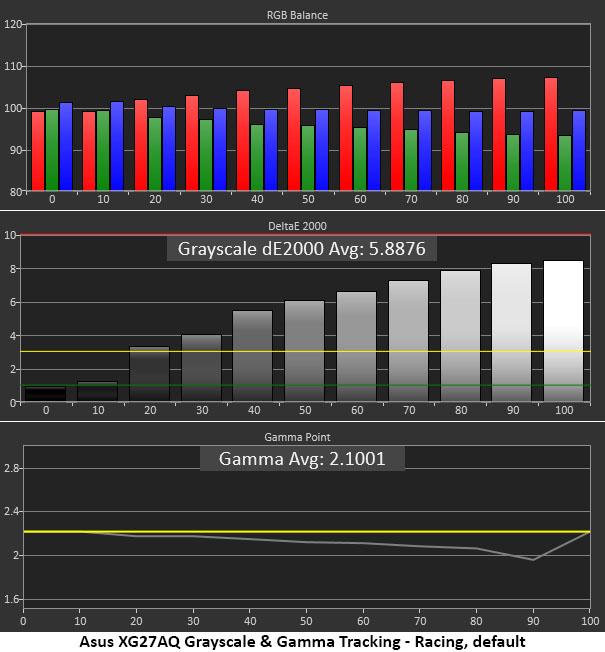
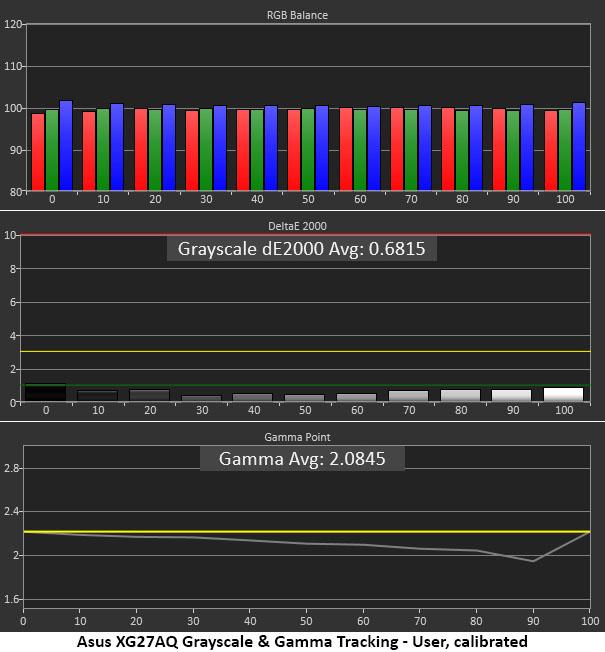
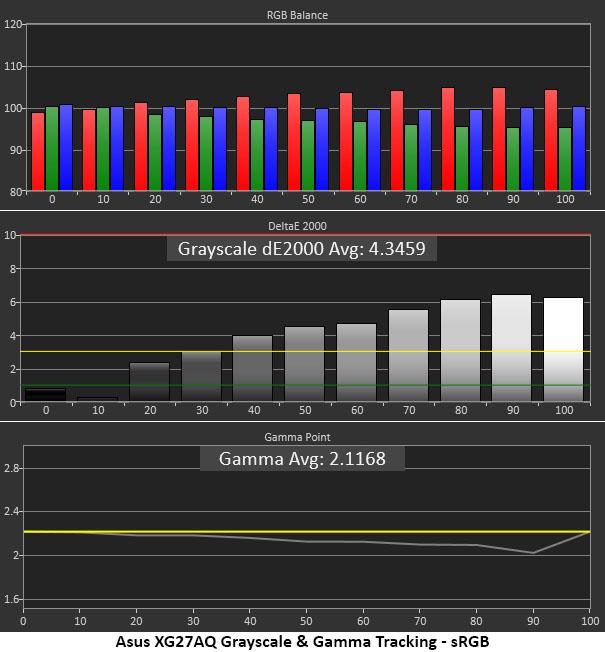
The default Warm color temp is indeed a bit warm with a red tint that can be seen almost throughout the brightness range. Gamma also runs slightly light at higher levels though this error is barely visible.
You can calibrate in the Racing mode, but we went for User to create a separate picture memory. You can see that the result is excellent. Grayscale errors are now non-existent with all values less than 1dE. Gamma is unchanged. We tried the one higher value preset but it made the picture too dark.
If you choose the sRGB picture mode, the color temp is also too warm. The error is slightly lower at 4.35dE average. No adjustments are possible, and brightness is locked at 170 nits. Gamma tracks the same as the Racing and User modes.
Comparisons
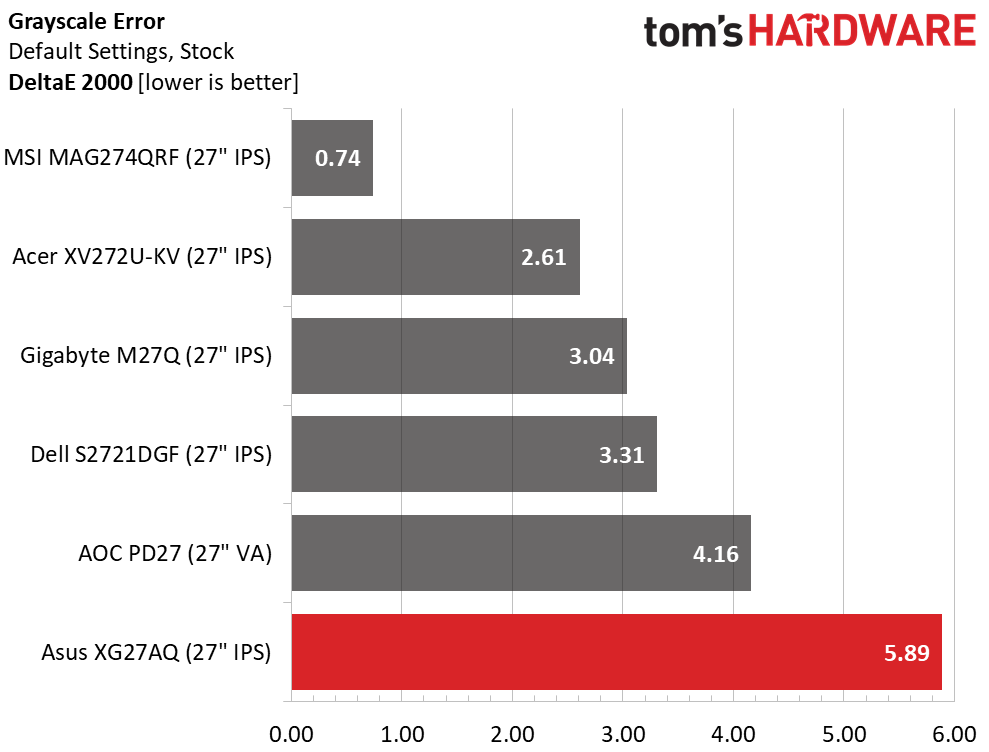
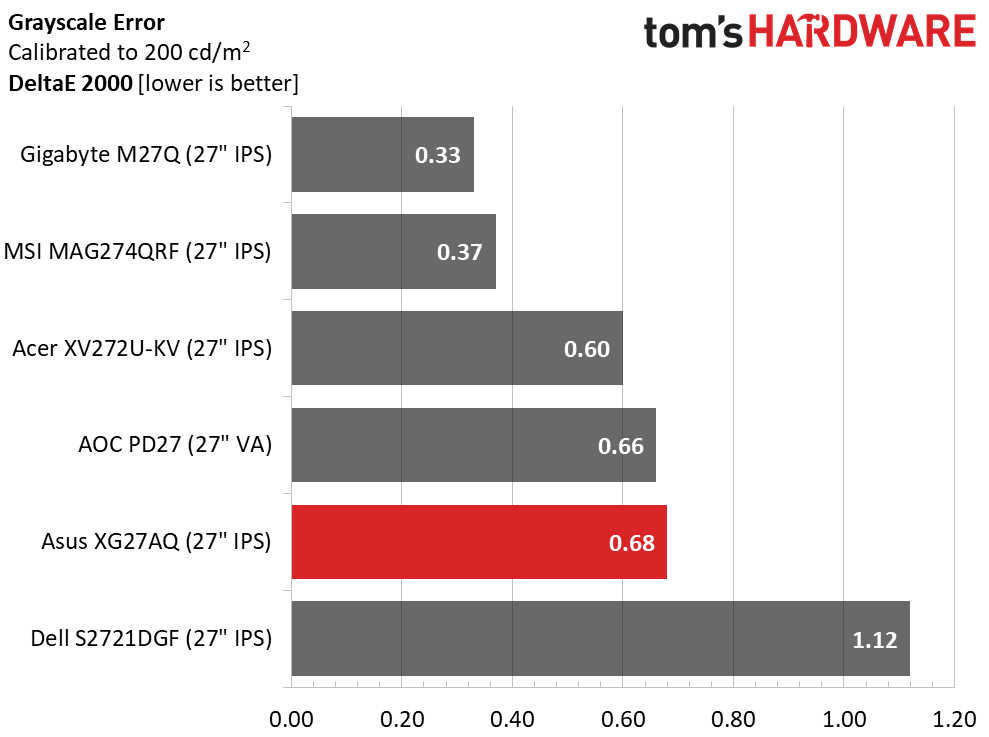
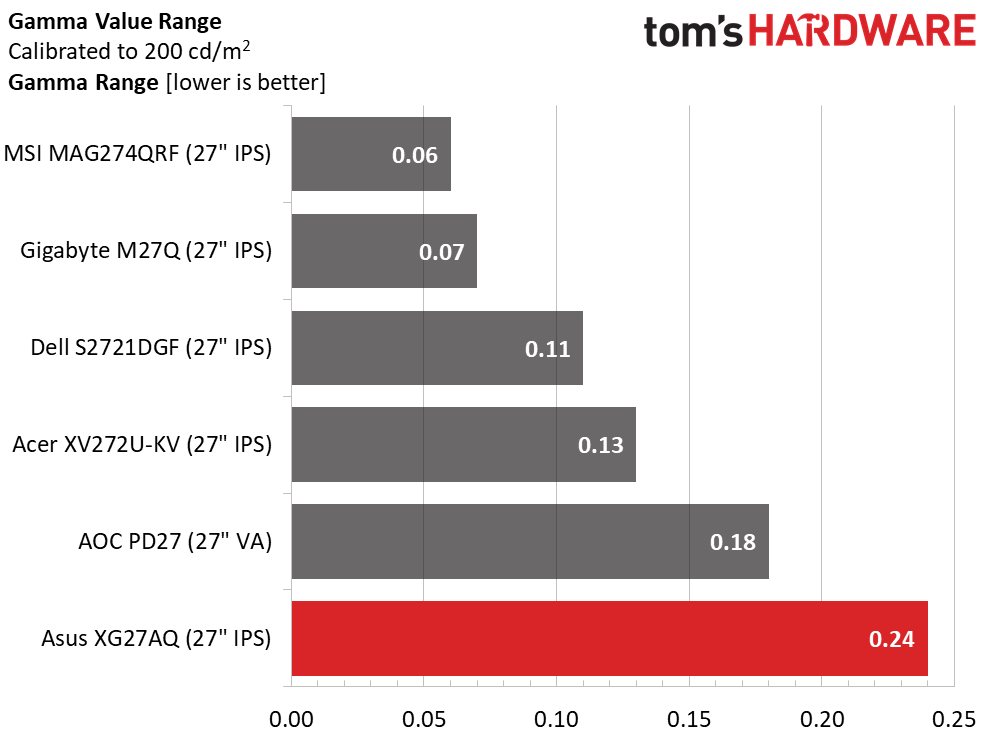
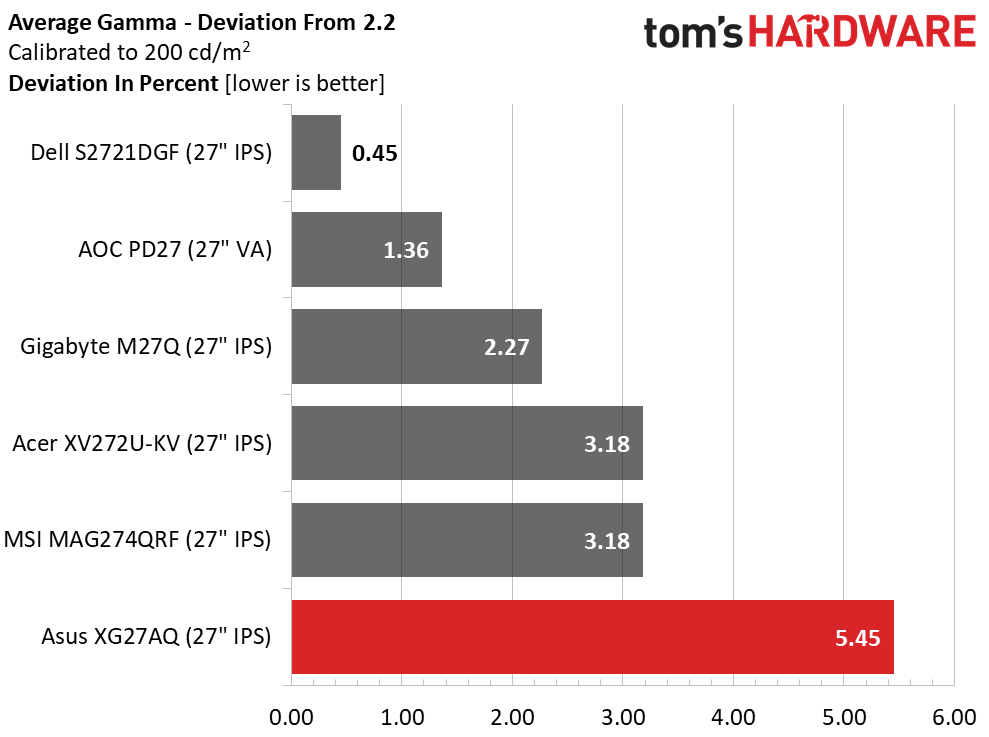
The XG27AQ’s 5.89dE result is a bit higher than most gaming monitors at their default settings. The picture looks a bit warm but not objectionable. You can make it cooler with the Normal color temp setting, but calibration is the best course to take. Dial in our recommended settings and you’ll likely come close to our superb 0.68dE result. It’s surprising that value is only good enough for fifth place here but in practice, you won’t see a difference between any of these monitors after adjustment. This is excellent performance.
The gamma tests are affected by a slight dip in tracking as the picture becomes brighter. This has the barely visible effect of flattening highlight detail, a very minor issue. Though the XG27AQ doesn’t fare well in the comparison, that’s only because the competition is so stiff.
Get Tom's Hardware's best news and in-depth reviews, straight to your inbox.
Color Gamut Accuracy
Our color gamut and volume testing use Portrait Displays’ Calman software. For details on our color gamut testing and volume calculations, click here.
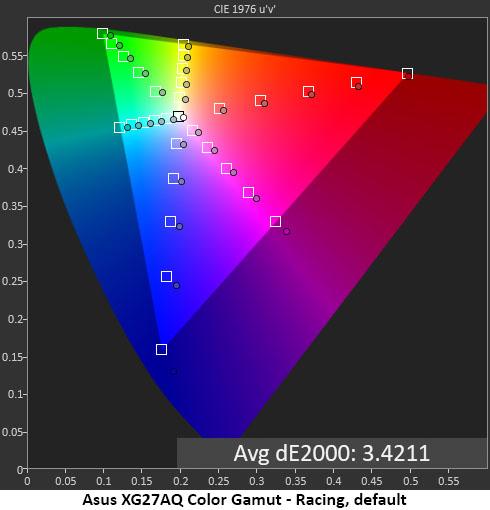
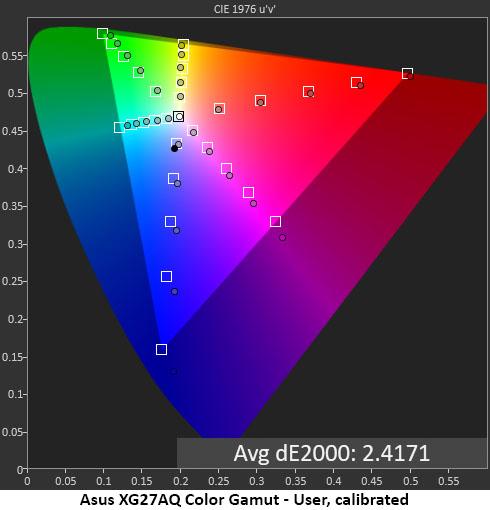
The XG27AQ’s color gamut accuracy is quite good out of the box. The grayscale error pulls secondary hues slightly off-target but not enough to be seen by the naked eye. The DCI-P3 gamut is almost completely covered except for green which is a tad under-saturated. This is typical of nearly all extended color monitors. On the magenta and blue side of the triangle, there is a bit of over-saturation.
Calibration pulls all colors onto their targets. Cyan and green are still a bit under but not visibly so. The overall error is below the visible threshold.
The sRGB picture option is also very good with a 2.53dE average error, also below the visible threshold. You can see that the primaries are a tiny bit under-saturated, but this is still a very good sRGB mode for those who need that reduced gamut.
Comparisons
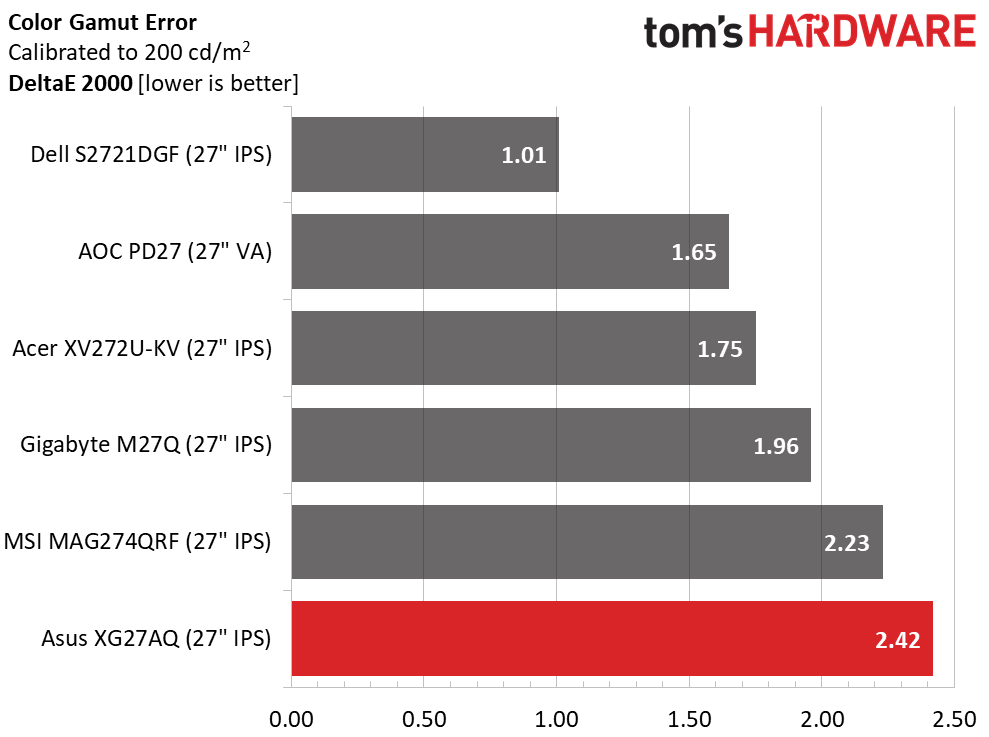
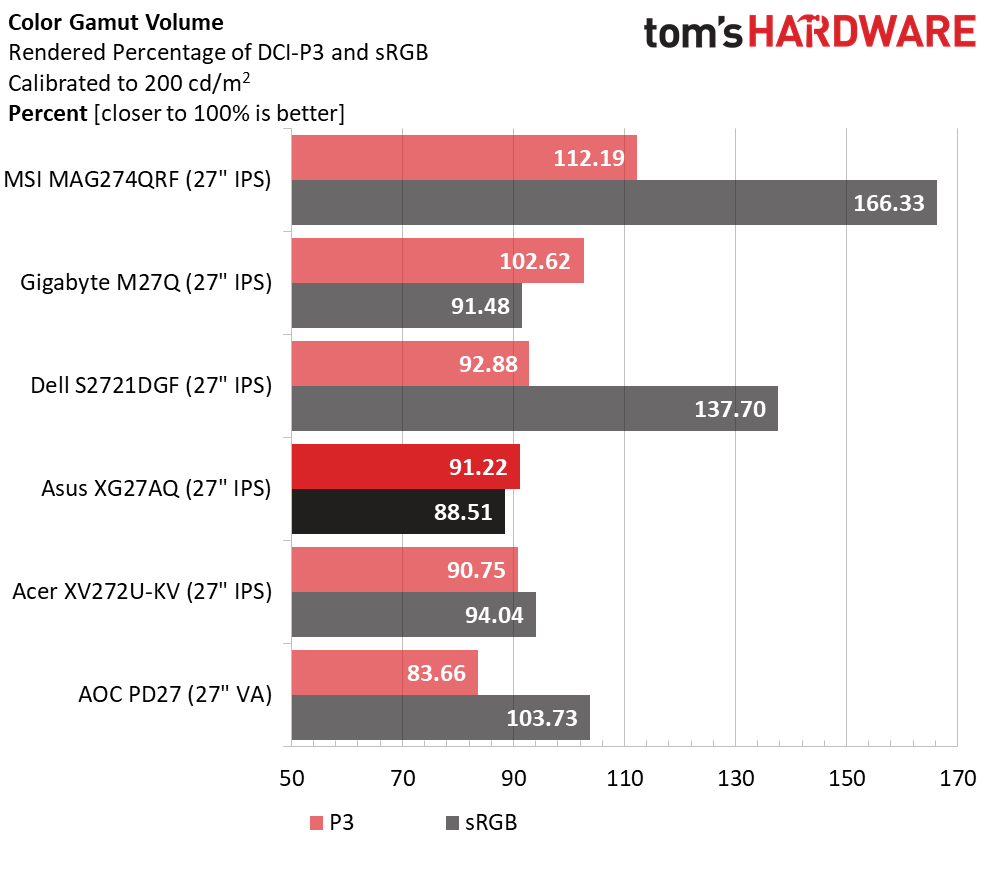
Even though the XG27AQ posts a respectable 2.42dE average color error, it’s only good for last place in a tough field of competitors. In practice though, you won’t see any differences between these six screens. An average value under 3dE means errors cannot be seen by the naked eye. This is excellent performance.
The XG27AQ’s DCI-P3 gamut volume is above average with 91.22% coverage. Like nearly every other DCI monitor, green is slightly under-saturated. It’s only a tad behind the Dell. The MSI and Gigabyte screens should be considered an exception with their unusually large gamuts. sRGB volume is a tad lower than average but the under-saturation is balanced over the entire gamut, so it isn’t a significant issue. If you want to use the Asus for color-critical work, apply a lookup table to the native DCI gamut in User mode.
Current page: Grayscale, Gamma and Color
Prev Page Brightness and Contrast of Asus ROG Strix XG27AQ Next Page HDR Performance
Christian Eberle is a Contributing Editor for Tom's Hardware US. He's a veteran reviewer of A/V equipment, specializing in monitors. Christian began his obsession with tech when he built his first PC in 1991, a 286 running DOS 3.0 at a blazing 12MHz. In 2006, he undertook training from the Imaging Science Foundation in video calibration and testing and thus started a passion for precise imaging that persists to this day. He is also a professional musician with a degree from the New England Conservatory as a classical bassoonist which he used to good effect as a performer with the West Point Army Band from 1987 to 2013. He enjoys watching movies and listening to high-end audio in his custom-built home theater and can be seen riding trails near his home on a race-ready ICE VTX recumbent trike. Christian enjoys the endless summer in Florida where he lives with his wife and Chihuahua and plays with orchestras around the state.