Tom's Hardware Verdict
With a few tweaks in the OSD, the Asus ROG Strix XG27AQ delivers a superb image with one of the best dynamic contrast features we’ve seen. It delivers in-game too with a reliable 170 Hz, Adaptive-Sync and ELMB blur reduction. It also delivers solid HDR, all at a reasonable price.
Pros
- +
+ Excellent dynamic contrast
- +
+ 170 Hz
- +
+ Usable sRGB mode
- +
+ ELMB blur reduction works in tandem with adaptive sync
- +
+ Better than average HDR
Cons
- -
Needs calibration for best accuracy
Why you can trust Tom's Hardware
Building a great gaming rig doesn’t necessarily require a large budget. Yes, a no-expense-spared system will perform at the highest level. But it isn’t that difficult to achieve greatness at a lower cost – if all components are properly matched.
Monitors are often judged by resolution. On the surface, more pixels are better, but it isn’t quite that simple. For static images, higher pixel density is certainly an advantage but gaming is another matter. Motion resolution is key to the experience. It doesn’t matter how high resolution is if moving objects break up into formless blurry blobs.
This is why 27-inch, 1440p resolution screens are so popular right now, and many are among the best gaming monitors. 2560 x 1440 is an ideal performance balance, where you can achieve high frame rates, without spending four figures on a graphics card. The Asus ROG Strix XG27AQ is an ideal example. With G-Sync Compatibility, up to a 170 Hz refresh rate with overclocking and HDR support, it delivers high performance for a reasonable price and doesn’t require a huge investment in PC components to reap the max benefits.
Asus ROG Strix XG27AQ Specs
| Panel Type / Backlight | IPS / W-LED, edge array |
| Screen Size & Aspect Ratio | 27 inches / 16:9 |
| Max Resolution & Refresh Rate | 2560 x 1440 @ 170 Hz with overclock (144 Hz without) |
| Row 3 - Cell 0 | G-Sync Compatible: 48-170 Hz |
| Native Color Depth & Gamut | 8-bit / DCI-P3 |
| Row 5 - Cell 0 | DisplayHDR 400, HDR10 |
| Response Time (GTG) | 1ms |
| Brightness | 400 nits |
| Contrast | 1,000:1 |
| Speakers | 2x 2w |
| Video Inputs | 1x DisplayPort 1.2 |
| Row 11 - Cell 0 | 2x HDMI 2.0 |
| Audio | 3.5mm headphone output |
| USB 3.0 | 1x up, 2x down |
| Power Consumption | 24.9w, brightness @ 200 nits |
| Panel Dimensions WxHxD w/base | 24.1 x 16.1-20 x 10 inches (611 x 408-508 x 255mm) |
| Panel Thickness | 3.2 inches (82mm) |
| Bezel Width | Top/sides: 0.3 inch (7mm) |
| Row 18 - Cell 0 | Bottom: 0.8 inch (21mm) |
| Weight | 18.9 pounds (8.6kg) |
| Warranty | 3 years |
The Asus ROG Strix XG27AQ should not be confused with the XG27UQ which is the 4K version of this monitor (and one of the best 4K gaming monitors, according to our testing). The AQ we’re exploring here runs at QHD resolution and tops out at 170 Hz when overclocking is engaged. Natively, it runs at 144 Hz, though we had no problem running our sample at 170 Hz. If things start to warm up inside, a very quiet fan comes on to keep the internals cool.
A G-Sync label is affixed to the base and the XG27AQ is indeed certified by Nvidia. It also runs on FreeSync systems without issue (see FreeSync vs G-Sync). Both technologies work with HDR at 170 Hz over DisplayPort. HDMI is limited to 144 Hz but can be used for consoles like the latest Xbox and PS5 machines. ULMB blur reduction is also included but here, it’s called ELMB Sync. The sync means it can be used together with adaptive sync. This is an extreme rarity; usually one must choose between them.
Image quality is assured by an extended gamut that covers over 91% of DCI-P3 as confirmed by our tests. Accuracy is also assured by an enclosed data sheet, but we found some visible gains in quality with calibration and careful selection of picture modes. HDR10 signals are supported with a peak output of over 400 nits and dynamic contrast which takes the ratio up to over 22,000:1. You can use this feature for SDR signals too and see a similarly broad dynamic range.
As an Asus ROG product, the XG27AQ includes all the standard GamePlus features like aiming points, timers, frame counter and alignment marks. You also get sniper aids for both light and dark scenarios. Owners of other ROG components like motherboards or RAM sticks can coordinate a light show with the Aura Sync feature implemented through a desktop app. If you’d rather just light up the back of the monitor, Aura RGB offers a multitude of colors and effects behind a glowing ROG logo.
Get Tom's Hardware's best news and in-depth reviews, straight to your inbox.
It’s a very complete package for $500 at this writing. Let’s take a look.
Assembly and Accessories
Separating the large blocks of crumbly foam reveals a panel and upright already assembled and a solid metal base that attaches with two captive bolts. Cables include USB, DisplayPort and HDMI (see DisplayPort vs HDMI) along with a small external power supply. A snap-on cover is provided to tidy up the input panel. All accessories are packaged in their own box inside the carton, a nice touch to the premium side.
Product 360 of Asus ROG Strix XG27AQ




Styling is distinctly Asus ROG with nothing to distract in the front. A small ROG logo adorns the 21mm wide trim strip across the bottom while the remaining bezel is flush, just 7mm wide when the image is present. The Asus ROG Strix XG27AQ makes a good candidate for multi-screen setups where a thin dividing line is desired. Alignment marks in the GamePlus menu aid in marrying the images together.
OSD controls are around the back right. You get three large keys plus a power toggle and a small joystick. Everything feels high-end with solid and responsive clicks. The stand is equally well built with a 100mm height adjustment, 25° swivel to either side, a 90° portrait mode and 5/20° of tilt. Movements are firm with no drift or play.
The Aura RGB lighting feature is found behind a large ROG logo on the back. It’s not super bright which is a good thing when the XG27AQ is up against the wall. There are many options for color and effect, all under the user’s control. Turning on Aura Sync coordinates the lighting with other Asus ROG components. If you populate your windowed case with enough LED hardware, you might even make your gaming rig visible from space. A downloadable desktop app runs the whole affair.
The input panel includes two HDMI 2.0 ports which can be used for consoles running at up to 120 Hz with adaptive sync and HDR, or up to 144 Hz with a PC. The single DisplayPort 1.2 accommodates 170 Hz signals with G-Sync or FreeSync and HDR. Audio is supported by a 3.5mm headphone output and two internal 2-watt speakers which play at polite volumes in the upper midrange frequencies.
OSD Features of Asus ROG Strix XG27AQ
Pressing the tiny red joystick brings up a large OSD packed with features and options. It’s divided into seven submenus with plenty of choices for picture modes, image adjustment, gaming tools and lighting effects. Settings can be saved to one of four memory slots and you can program two of the control keys for quick access to commonly used functions.
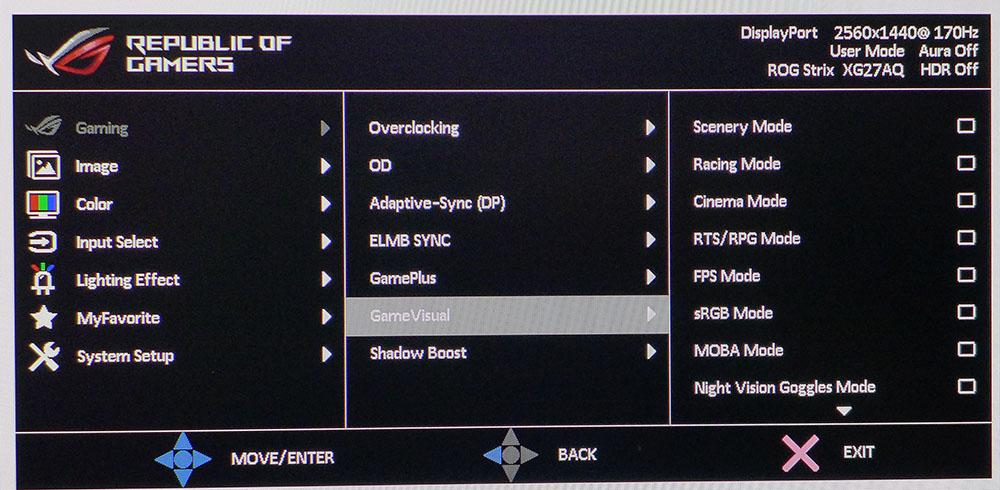
The Gaming menu has a complete set of video processing features along with nine picture modes and GamePlus play aids. To run at 170 Hz, overclocking must be turned on or you’ll be limited to 144 Hz. Our sample ran perfectly at top speed during the review.
Overdrive has five levels though the highest produced visible ghosting during our tests. Level four is the best choice and is completely free of artifacts. Adaptive sync can be toggled on or off, but you’ll want to leave it on because it works in tandem with ELMB Sync if you wish. ELMB is a backlight strobe that reduces motion blur by inserting a black field between each image frame. The Asus ROG Strix XG27AQ doesn’t include a pulse width slider like many monitors with this feature but brightness is only reduced by around 20%. ELMB works reasonably well at removing blur but we saw a slight parallax error where thin lines trailed moving objects. It was visible in test patterns and harder to spot in actual content.
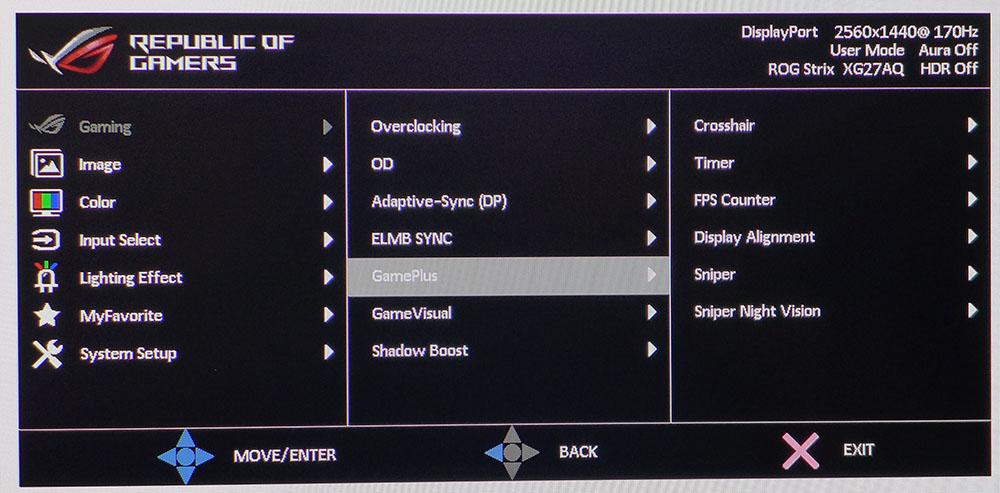
GamePlus includes an array of play aids like aiming points, countdown timers, frame counters and multi-screen alignment marks. Two new options come with the Asus ROG Strix XG27AQ, Sniper and Sniper Night Vision. These will magnify the center of the screen 1.5, 1.7 or 2.0 times and place a red or green aiming dot in the center. Night Vision does the same thing but tones the image window green like night vision goggles. It takes a few button-presses to bring up the option, but a single click will cancel it. It’s great for shooting practice.
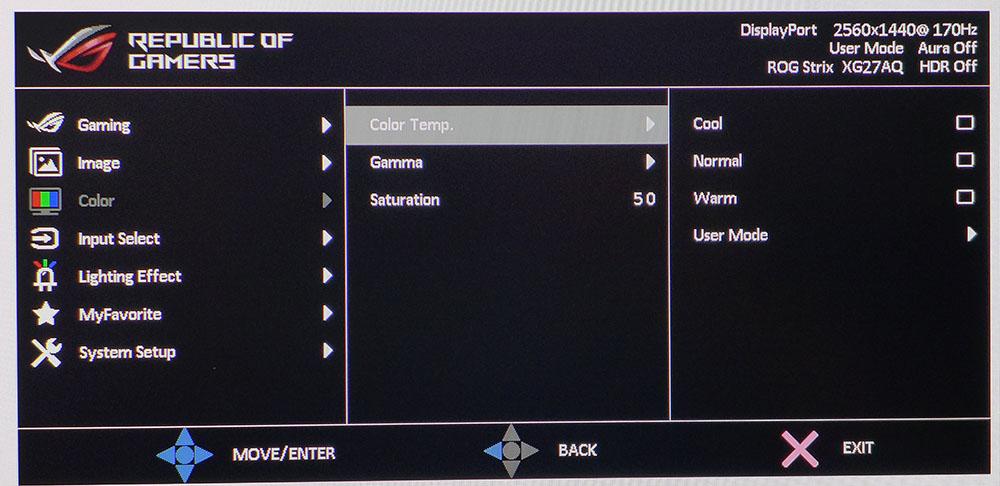
Calibration is easy to accomplish in the Color menu with three gamma presets, three color temps and a set of RGB sliders. We found visible improvement after a few adjustments. You can also tweak color saturation if you wish.
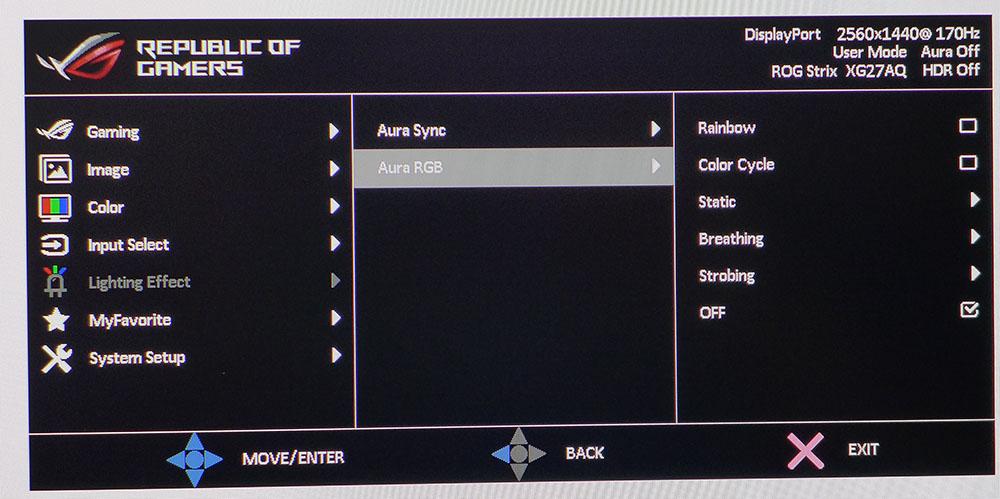
Here are the controls for Aura Sync and Aura RGB. Aura Sync is simply an on/off toggle that coordinates the Asus ROG Strix XG27AQ’s lighting with other ROG components. You’ll need a USB connection and the Asus Aura desktop app to set up your light show. If you prefer to just light up the ROG logo on the back of the panel, Aura RGB includes five different effects.
Asus ROG Strix XG27AQ Calibration Settings
The XG27AQ ships with a calibration report, but we found a better image with a few adjustments. The native color gamut is DCI-P3 which is covered over 91% and hits its targets closely. Grayscale is a bit warm by default but easily aligned with the RGB sliders. Gamma is slightly light in tone but rides close to 2.2. An sRGB mode is included which delivers similar accuracy but is not adjustable. It does successfully reduce the color gamut though. Below are our recommended SDR settings.
HDR signals automatically switch the Asus ROG Strix XG27AQ over and reveal two additional picture modes: Cinema and Gaming. Our tests showed them to be almost identical in color and luminance. Contrast is enhanced by a dynamic backlight feature that is also available in SDR mode.
| Picture Mode | User |
| Brightness 200 nits | 35 |
| Brightness 120 nits | 16 |
| Brightness 100 nits | 12 |
| Brightness 80 nits | 7 |
| Brightness 50 nits | 1 (min. 47 nits) |
| Contrast | 80 |
| Gamma | 2.2 |
| Color Temp User | Red 99, Green 97, Blue 98 |
Gaming and Hands-on with Asus ROG Strix XG27AQ
With better than average IPS contrast, the Asus ROG Strix XG27AQ delivers a nicely saturated image with plenty of depth and dimension. The Dynamic Dimming feature is very effective at increasing the contrast of graphical content like games and videos. We used it for all our play tests. It doesn’t do much for static Windows apps though. In fact, we preferred it turned off when working because it’s a bit slow to respond to changes in the overall picture level. We couldn’t see it operating when gaming.
The same was true of HDR in Windows. Since the backlight responds slowly to changes in content, turning on HDR for workday tasks made many things like spreadsheets and written documents look washed out. HDR is best reserved for games and full screen video. In either case, color was very bold and vivid with natural hues and plenty of detail in the more saturated areas of the image. When working on photos, the sRGB mode came in handy when the content called for that smaller gamut.
Checking out a few motion patterns from BlurBusters revealed a slight ghosting artifact when using the ELMB Sync feature. Though it works with adaptive sync at 170 Hz, it doesn’t make enough improvement in motion clarity to warrant turning off Dynamic Dimming. This feature is unavailable with ELMB Sync and the XG27AQ warns of this when you switch it on. Ultimately, we preferred to stick with adaptive sync and Dynamic Dimming. In HDR mode, ELMB is disabled.
SDR games like Tomb Raider really benefited from the increased contrast. Shadow detail remained strong while blacks looked truer. The extra saturation was welcome too even if it wasn’t entirely accurate. We’re getting used to using extended color for everything since so many monitors now include it.
Video processing options are many, so we tried various combinations before going with adaptive sync on, 170 Hz overclock, Overdrive level 4 and Dynamic Dimming on. ELMB provided no benefit and in fact weakened image quality by taking Dynamic Dimming out of play. With these settings in our calibrated User mode, games played with lighting quick response, smooth and clear motion, and a real sense of realism. The Asus ROG Strix XG27AQ is one of the better SDR gaming monitors we’ve reviewed.
HDR games like Call of Duty WWII showed a more varied effect. Dark sequences like the train capture mission were richly detailed but ultimately more a dark gray than black. It was like playing at dusk rather than at night. Daytime content looked fantastic though with brighter highlights and far more perceived contrast. Dynamic Dimming seems to benefit more luminous content while doing less to enhance images with subdued lighting. Our overall impression of the XG27AQ’s HDR is that it is better than a monitor without dynamic contrast but not as good as a full-array local dimming display. It’s certainly worth turning on for the right games and at this price point, it’s about as good as HDR gets.
Current page: Features and Specifications
Next Page Brightness and Contrast of Asus ROG Strix XG27AQ
Christian Eberle is a Contributing Editor for Tom's Hardware US. He's a veteran reviewer of A/V equipment, specializing in monitors. Christian began his obsession with tech when he built his first PC in 1991, a 286 running DOS 3.0 at a blazing 12MHz. In 2006, he undertook training from the Imaging Science Foundation in video calibration and testing and thus started a passion for precise imaging that persists to this day. He is also a professional musician with a degree from the New England Conservatory as a classical bassoonist which he used to good effect as a performer with the West Point Army Band from 1987 to 2013. He enjoys watching movies and listening to high-end audio in his custom-built home theater and can be seen riding trails near his home on a race-ready ICE VTX recumbent trike. Christian enjoys the endless summer in Florida where he lives with his wife and Chihuahua and plays with orchestras around the state.