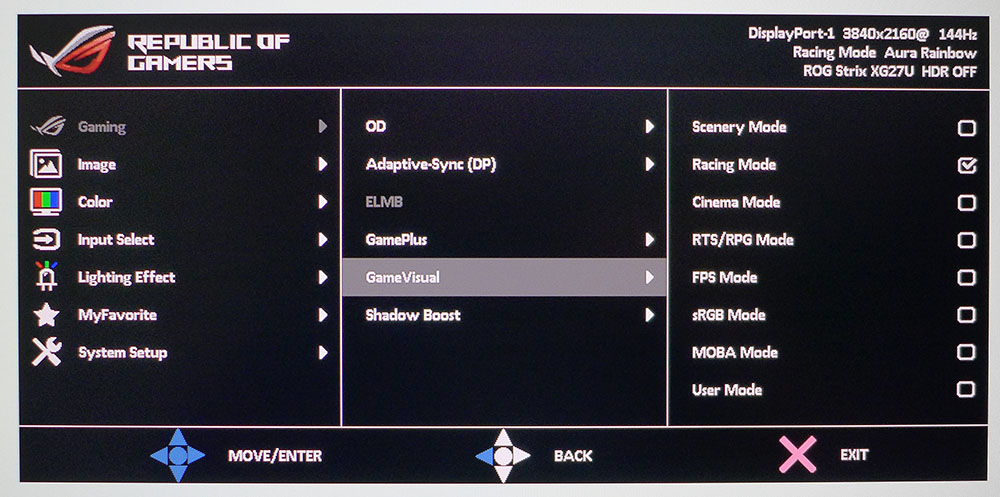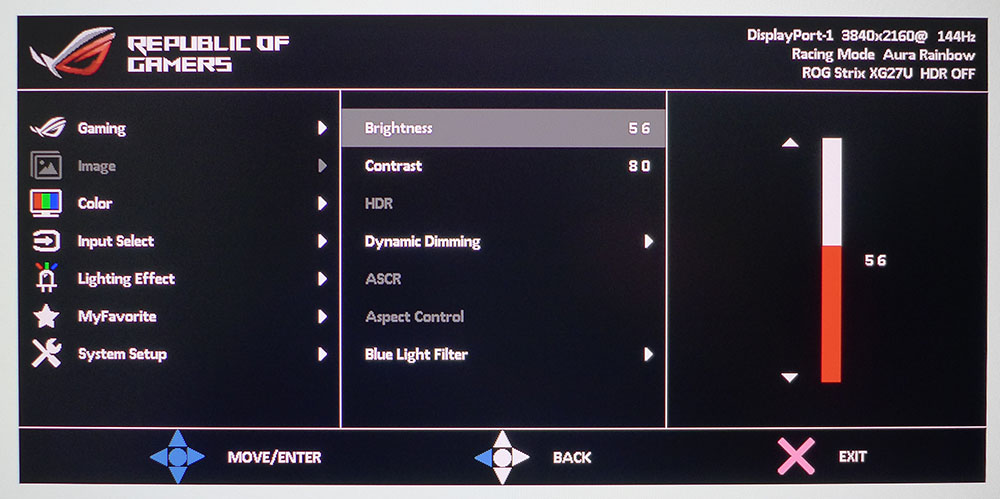Tom's Hardware Verdict
The Asus ROG Strix XG27UQ is one of the best gaming monitors we’ve tested, but you’ll need to pair it with a very capable PC to see its full capability. If you can, you’ll be rewarded with killer HDR, vibrant color and superb video processing. It doesn’t get much better than this.
Pros
- +
Quickest 4K monitor we’ve tested
- +
Richly saturated color
- +
Dynamic Dimming effectively increases contrast
- +
Usable sRGB mode
- +
Good build quality
Cons
- -
Expensive compared to other 144Hz 27-inchers
Why you can trust Tom's Hardware
The number of 4K resolution monitors capable of 144Hz can be counted on the fingers of one hand. It is the pinnacle of gaming performance and some of the best gaming monitors. As such, these specs command premium pricing. And you’ll need an equally premium graphics card to drive nearly 8.3 million pixels at 144 frames per second (fps). Add HDR and extended color into the mix and you’re looking at a tremendous processing requirement.
The two best examples we’ve reviewed are the Asus ROG Swift PG27UQ and Acer Predator X27, which both sit atop our Best 4K Gaming Monitors list. These 27-inch IPS screens have 384-zone full array backlights that peak at 1,000 nits brightness. They provide image quality comparable to an OLED panel with great gaming prowess. They also cost around $1,300. Today, we’ll be looking at a less-expensive alternative that delivers everything except the FALD backlight for $800 as of writing. Meet the Asus ROG Strix XG27UQ.
Asus ROG Strix XG27UQ Specifications
| Panel Type / Backlight | AHVA-IPS / W-LED, edge array |
| Screen Size / Aspect Ratio | 27 inches / 16:9 |
| Max Resolution and Refresh Rate | 3840 x 2160 @ 144 Hz; FreeSync: 48-144 Hz |
| Native Color Depth & Gamut | 10-bit (8-bit+FRC) / DCI-P3, DisplayHDR 400, HDR10 |
| Response Time (GTG) | 1ms |
| Brightness | SDR: 350 nits; HDR: 400 nits |
| Contrast | 1,000:1 |
| Speakers | None |
| Video Inputs | 2x DisplayPort 1.4, 2x HDMI 2.0 |
| Audio | 3.5mm headphone output |
| USB 3.0 | 1x up, 2x down |
| Power Consumption | 37w, brightness @ 200 nits |
| Panel Dimensions (WxHxD w/base) | 24.9 x 17.1-21.8 x 10.6 inches (632 x 434-554 x 269mm) |
| Panel Thickness | 3.7 inches (94mm) |
| Bezel Width | Top/sides: 0.8 inch (20mm); Bottom: 0.9 inch(23mm) |
| Weight | 16.5 pounds (7.5kg) |
| Warranty | 3 years |
The Asus ROG Strix XG27UQ has the latest IPS tech in the form of an AHVA (Advanced Hyper Viewing Angle) panel that’s certified VESA DisplayHDR 400 compliant. It covers a claimed 90% of the DCI-P3 color gamut and includes a factory calibration. It will run at 144 Hz over a single DisplayPort cable and supports both FreeSync. We got the monitor to run G-Sync (you can see how in our How to Run G-Sync on a FreeSync monitor tutorial), but it’s still going through Nvidia’s certification process so is not listed in the official G-Sync-compliant roster.
A 10-bit (8-bit+FRC) panel supports HDR10 signals with Adaptive-Sync. Running HDR with FreeSync or G-Sync at 144 Hz requires a Radeon RX 5700 or a GeForce RTX 20-series graphics card or better. Lesser boards top out at 120 Hz, though SDR content can run at 144 Hz in any case.
Asus includes Extra Low Motion Blur that runs up to 144 Hz but disables Adaptive-Sync in the process. To ensure the fastest possible frame rates, the Asus ROG Strix XG27UQ supports Display Stream Compression (DSC), a more efficient way to move signals over DisplayPort that results in a visually lossless image. It’s one of the reasons for this monitor’s extremely low input lag.
Assembly and Accessories
Assembling the Asus ROG Strix XG27UQ is a simple matter of attaching the base with a captive bolt. For the Light in Motion RGB effect, Asus includes three lens options, two logos and a blank, that project onto the desktop. Just snap one in place on the bottom, plug in the external power supply and you’re ready to rock.
Video connections are supported with one cable each for DisplayPort and HDMI (see our DisplayPort vs. HDMI article for gaming comparisons) in the box, and you get a USB 3.0 cable too.
Get Tom's Hardware's best news and in-depth reviews, straight to your inbox.
Once you’re hooked up, a cover snaps in place over the input panel to keep things tidy.
Product 360




The Asus ROG Strix XG27UQ sports Asus’ traditional Republic of Gamers (ROG) styling with molded patterns that resemble a spaceship from a sci-fi movie. Build quality is rock-solid with thick hard plastic for the panel and upright and a cast aluminum base. Full ergonomics are included with firm adjustments for height (120mm), swivel (90 degrees to either side), tilt (20/-5 degrees) and a 90-degree portrait mode.
Around the back right are four keys and a joystick for controlling the on-screen display (OSD).
Also in back is a large ROG logo that lights up in a variety of colors and effects. Asus includes its Aura RGB and Light in Motion LED effects that light up in back and project a ROG logo onto the desktop. All these are controllable from the OSD. You can also use Aura Sync to coordinate lighting effects with other ROG components. These and other monitor functions can be controlled from the Windows desktop with Asus DisplayWidget app, available as a free download.
Asus has made no attempt to the ROG Strix XG27UQ’s bezel. It’s a chunky affair that sits proud of the anti-glare layer and is just under 1 inch wide all around. When viewed next to another 27-inch monitor with a thin flush bezel, the Asus screen actually looks larger. It’s an unexpected optical illusion.
Tucked up under the upright is a well-stocked input panel with two each of DisplayPort 1.4 and HDMI 2.0. USB 3.0 is supported by an upstream and two downstream ports. Audio is covered by a 3.5mm headphone jack, which can also be used for powered speakers. And you’ll be needing it because there are no speakers built in, though you can control volume from the OSD.
OSD Features
The XG27UQ’s OSD is divided into seven sub-menus with many options for gaming, image adjustment, lighting effects and user preferences.
The Gaming menu has the GamePlus suite of enhancements,along with an Adaptive-Sync toggle, Extreme Low Motion Blur (ELMB) and GameVisual with its eight picture modes. Racing is the default and best starting point for calibration. It’s accurate enough out of the box that adjustment is not necessary. For color purists, a usable sRGB mode is included that shrinks the color gamut appropriately. Also here is Shadow Boost, which enhances shadow detail by making dark areas of the image brighter.
In the Image menu are luminance controls, two HDR modes, which appear when HDR signals are present, and Dynamic Dimming. The Dynamic Dimming enhancer does a good job of increasing contrast by adjusting the backlight on a frame-by-frame basis. It manages to preserve highlight and shadow detail without clipping, so we used it to view SDR content. In HDR mode, it’s locked on and makes that content look quite good with a measured contrast ratio of over 8,200:1. Asus also includes a Blue Light Filter to help reduce eye fatigue when reading text with a white background.
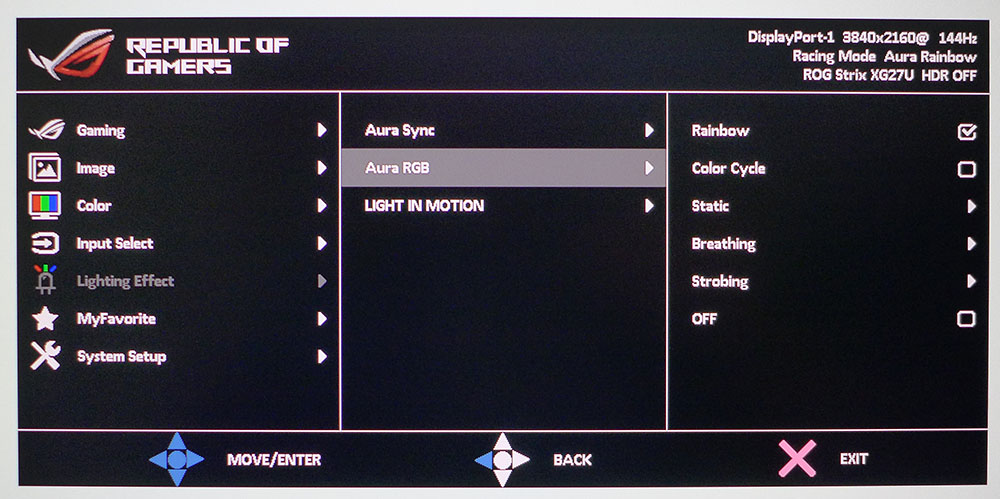
Calibration is performed with the User Mode in the Color Temp menu. You can also choose between three fixed white points. Gamma presets number three and measure accurately; if you set 2.2, you get 2.2. Color Saturation can be adjusted in the Cinema and User picture modes.
Lighting Effect gets its own menu, where you can toggle Aura Sync on and off and set options for Aura RGB and Light in Motion. Aura Sync can turn your entire gaming rig into a colorful light show if you have other ROG components installed in your PC’s case. You’ll need a USB connection to the Asus ROG Strix XG27UQ for that to work.
Aura RGB refers to the large ROG logo on the panel’s back that lights up with various effects and colors. Light in Motion projects a logo onto your desktop. You can dim or defeat all the lighting if you wish.
Asus ROG Strix XG27UQ Recommended Calibration Settings
We started in the XG27UQ’s Racing mode, where initial measurements showed no great need for calibration. Asus certifies the monitor with a factory adjustment and an included data sheet. We found a few small gains by tweaking the RGB sliders. Our recommended SDR settings are below.
| Picture Mode | Racing |
| Brightness 200 nits | 56 |
| Brightness 120 nits | 25 |
| Brightness 100 nits | 14 |
| Brightness 80 nits | 7 (minimum: 60 nits) |
| Contrast | 80 |
| Gamma | 2.2 |
| Color Temp User | Red 80, Green 100, Blue 88 |
HDR signals cannot be calibrated, but you can choose from two HDR modes, Gaming and Cinema, that look and measure similarly.
Gaming and Hands-on
The Asus ROG Strix XG27UQ has several options for image enhancement that each provide an improvement over the stock picture. Even without them, color saturation is excellent, and contrast is solid. After setting the backlight to 200 nits, we worked a bit in Windows apps, including Microsoft Word and Excel. The unaltered image was fine for long sessions in front of the screen. With 4K resolution at 27 inches, you’ll see tiny fonts and objects with supreme clarity. We used 150% dpi scaling and had no trouble seeing everything clearly.
Turning on Dynamic Dimming brightened the picture quite a bit and increased contrast three-fold. For productivity, it’s too bright, but for gaming or video, it’s a great way to add punch to the image. Coupled with the extended color gamut, the picture appeared vibrant with a natural look. If you have a lot of sun coming in the room, this would be a great way to make fine detail easier to see.
HDR in Windows looks about the same as SDR. It’s only when you watch an HDR-encoded video or play an HDR game that the full effect is realized. In Call of Duty WWII, we saw tremendous detail and texture with lots of bold color and deep contrast. While it's not on the Best HDR Monitors list, the Asus ROG Strix XG27UQ can definitely be on the Good HDR Monitors list. It truly does the standard justice. Frame rates were not affected in the least. We had no trouble keeping the action at 120 fps or more with Adaptive-Sync with both a Radeon RX 5700 XT and GTX 1080 Ti. Gaming in 4K is a real treat when you have the horsepower to support it.
Turning to Tomb Raider, we left the Asus ROG Strix XG27UQ in Racing mode to see the extra color in this SDR game. Outdoor hues, like blue sky and green grass, leapt from the screen. Dynamic Dimming added a lot of contrast with bright highlights in sunny areas and deep blacks in the cave and indoor sequences. Highlight and shadow detail was never compromised. We recommend using the feature for all SDR games. It adds an HDR-like depth that few monitors can equal.
Regardless of signal mode, video processing was flawless. Both FreeSync and G-Sync operated perfectly. Overdrive eliminated nearly all motion blur when set to three. Higher settings produced visible ghosting which caused some smearing when action got intense. ELMB is also available as an alternative to Adaptive-Sync, but it did nothing to improve motion resolution. The overdrive was better at keeping things sharp.

Christian Eberle is a Contributing Editor for Tom's Hardware US. He's a veteran reviewer of A/V equipment, specializing in monitors. Christian began his obsession with tech when he built his first PC in 1991, a 286 running DOS 3.0 at a blazing 12MHz. In 2006, he undertook training from the Imaging Science Foundation in video calibration and testing and thus started a passion for precise imaging that persists to this day. He is also a professional musician with a degree from the New England Conservatory as a classical bassoonist which he used to good effect as a performer with the West Point Army Band from 1987 to 2013. He enjoys watching movies and listening to high-end audio in his custom-built home theater and can be seen riding trails near his home on a race-ready ICE VTX recumbent trike. Christian enjoys the endless summer in Florida where he lives with his wife and Chihuahua and plays with orchestras around the state.
-
law records 1.) Does the monitor have a fan? I've read about how loud monitor fans can be, so the ideal monitor for me wouldn't have one.Reply
2.) Does this panel have FALD? I suspect it doesn't, given the price.
3.) How big a difference is there between Gsync compatible and "proper" G-sync? I have a "proper" G-sync monitor with the chip, but it looks like more and more screens are just going with the "compatible" version which doesn't. I read some of the technical differences, but curious about how noticeable it is when gaming.
I have an 1080ti and will be upgrading to a 3080 once supply stabilizes. -
truerock So, DisplayPort 1.4 supports a maximum of 4K UHD (3840 \00d7 2160) at 60 Hz with 30 bit/px RGB color and HDR .Reply
You couldn't have tested 144MHz.
Oh... I think you may have used compression.
If you use compression I think there should be some details about that in your testing... or at least clearly state: "this is a test with compression" for each test using compression. -
Shadowclash10 I don't think saying it's expensive compared to other 27 inchers is a good con. It's a somewhat premium 4K 144hz monitor, what did you expect? Now, one con is that is has very large and ugly bezels.Reply -
veldrane2 WTB 120Hz+, 4k, sub 4ms, 29-34" monitor.Reply
I've been stuck on 27 inchers for about a decade now. Going to another is not really an upgrade. Double this due to increase in quality of 2k.
So its kinda pointless. We have all this wonderful new hardware cpming out that can finally run 4k really, really well, and monitor manufacturers in general seem to be just derping around instead of pumping out full lines of HBR3 displays.
And no, I don't want it to be TV sized. Not 43", not 55" or whatever else, just an upgrade from not into 27".
Maybe someone at Tom's Hardware could reach out to some of these manufacturers and do a write up about this hold up. Might turn out to be a good topic for an article. -
Bisbus I would definitely second this. There simply aren't any 32" high refresh rate monitors out. Especially with the 3080 coming out it seems manufacturers are caught behind the times.Reply -
excalibur1814 Manufacturers aren't caught behind the times, they're just lazy and will continue to churn out the same, tired, old tech as they're making money. I have a simple, standard, Asus VS248HR which cost £120. It's terrible, but does what it does. I left a reasonable review on Amazon, to which Asus replied as they didn't like what I'd written.Reply
These companies will continue releasing rubbish, at the lower end, to ensure anything above 'standard' affords a premium. Typical, standard, every single day profit. Heck, we'd still be on 1366x768 if they had their way.
P.s. It would be amazing if these companies also made it 100% clear if the 3.5m jack audio/heaphone out was linked to the hdmi port. -
peteer01 Talks about DSC as if it helps with image lag instead of calling it out as necessary compression because DisplayPort 1.4 doesn’t natively support the bandwidth needed for 144Hz 4KReply
Says you can count the number of 4K 144Hz monitors on one hand
Doesn’t bother to list the lack of HDMI 2.1 (which has more bandwidth than DP1.4) under cons or in the part of the article I readI stopped couldn't get through this advertisement. The misinformation is frustrating. I get it, you write reviews that make products look good, but can you avoid lies and misinformation? -
Jackal_x How does it compare to the LG 27GN950?Reply
im pretty stuck atm for what i should buy, maybe its worth waiting to see if theres more options in the next few months with HDMI 2.1 support? -
kyzarvs Replylaw records said:
2.) Does this panel have FALD? I suspect it doesn't, given the price.
Today, we’ll be looking at a less-expensive alternative that delivers everything except the FALD backlight for $800 as of writing. Meet the Asus ROG Strix XG27UQ.
The sentence that includes the price - second paragraph. -
Shadowclash10 Reply
Yeah. Sadly, that;s how the majority of tech companies run. If they have no competition, why push hard and innovate? The only reason is so that an upstart doesn't come along and dethrone them. Just look at Intel! There are so many improvements they could easily make for consumers, but they don't because consumers are "content".excalibur1814 said:Manufacturers aren't caught behind the times, they're just lazy and will continue to churn out the same, tired, old tech as they're making money. I have a simple, standard, Asus VS248HR which cost £120. It's terrible, but does what it does. I left a reasonable review on Amazon, to which Asus replied as they didn't like what I'd written.
These companies will continue releasing rubbish, at the lower end, to ensure anything above 'standard' affords a premium. Typical, standard, every single day profit. Heck, we'd still be on 1366x768 if they had their way.
P.s. It would be amazing if these companies also made it 100% clear if the 3.5m jack audio/heaphone out was linked to the hdmi port.