Why you can trust Tom's Hardware
The PG32UQX ships in its Scenery picture mode, which leaves some performance potential untapped. However, you can use the monitor without doing any calibration besides selecting a different mode.
Grayscale & Gamma Tracking
Our grayscale and gamma tests use Calman calibration software from Portrait Displays. We describe our grayscale and gamma tests in detail here.
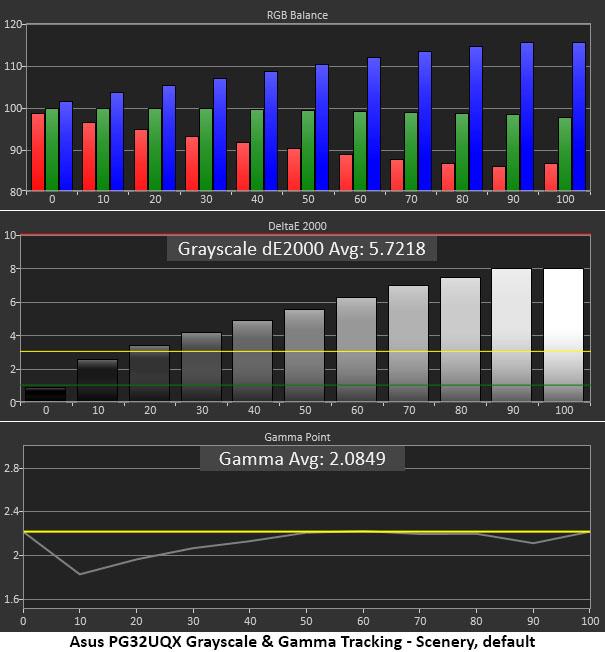
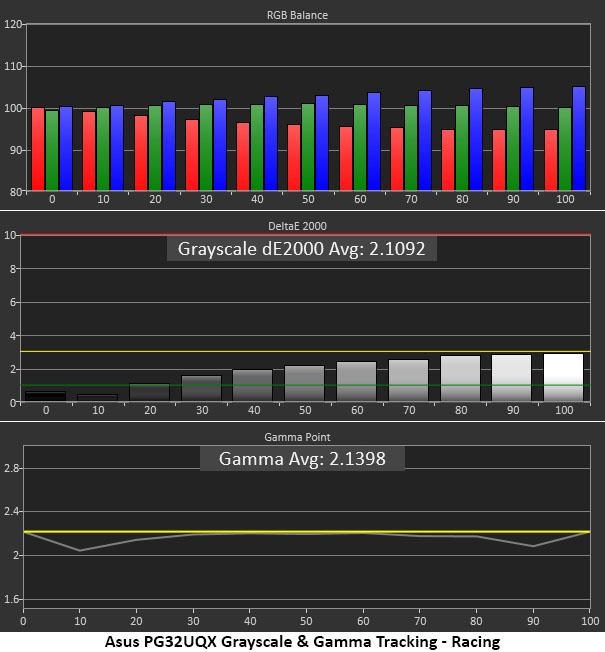
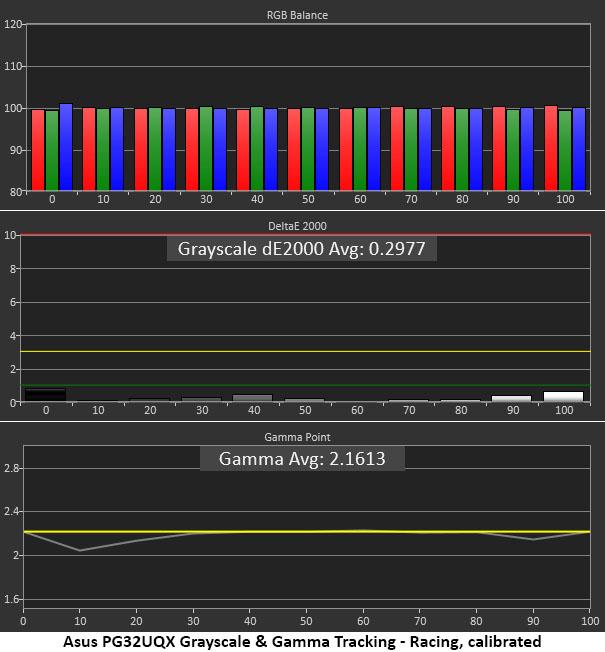
A grayscale error of 5.72 Delta E (dE) is definitely below the PG32UQX's max potential. Grayscale tracking is quite blue because the default color temp setting is 7500K, 1,000 points too high.
Gamma also runs very light in the darker brightness level steps, making the picture look washed out and flat. You can change the color gamut setting to Wide to offset this somewhat, but the better option is to choose Racing mode (2nd chart above).
Racing tightens up gamma and reduces grayscale errors enough to make them invisible to the naked eye, (since the error is less than 3dE).
Still, with a few tweaks of the RGB sliders (see our recommended settings on page 1), Racing mode's grayscale tracking becomes essentially perfect, and gamma improves even more. Aside from a slight dip at 10% brightness, this is as good as it gets. We noted that grayscale tracking was not affected by the gamut setting: Wide or sRGB produced the same result.
Comparisons
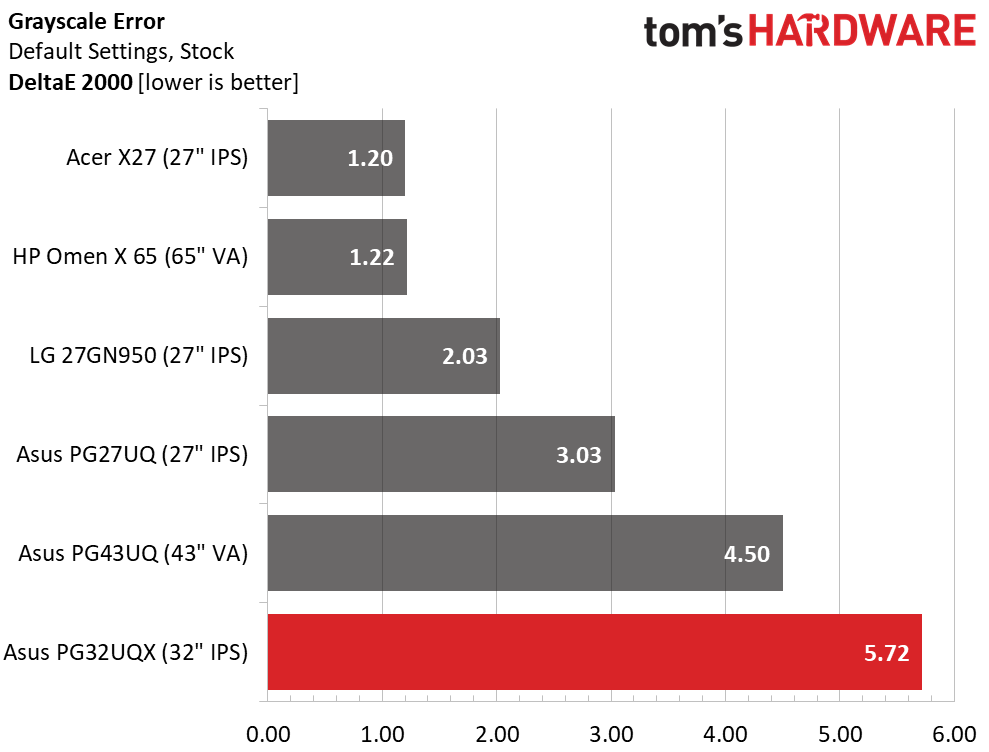
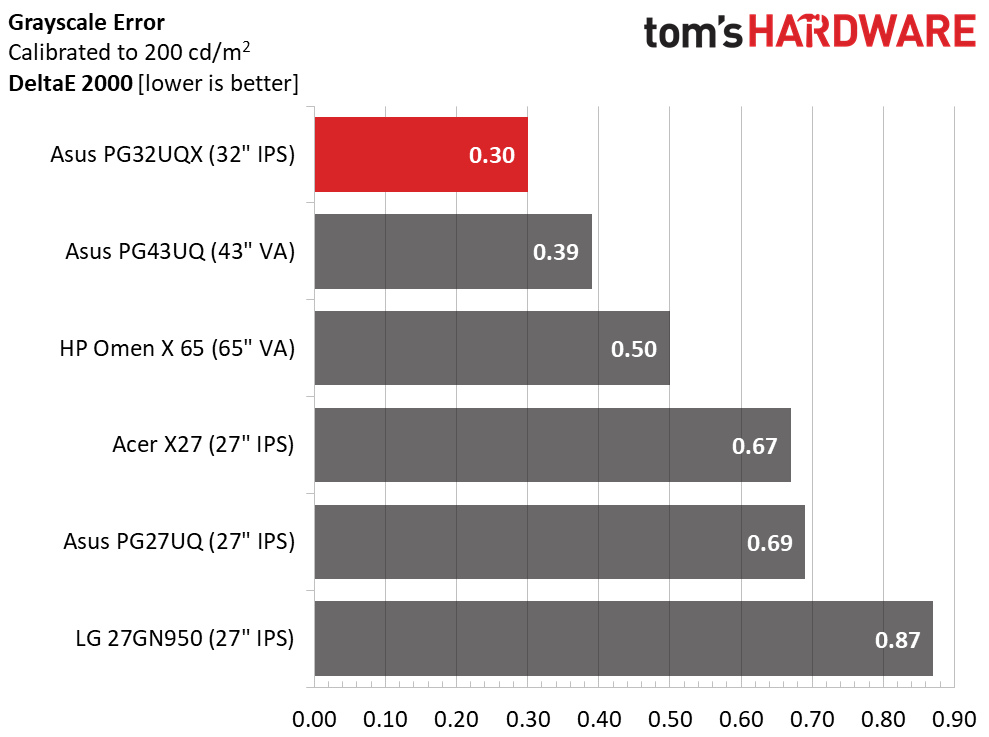
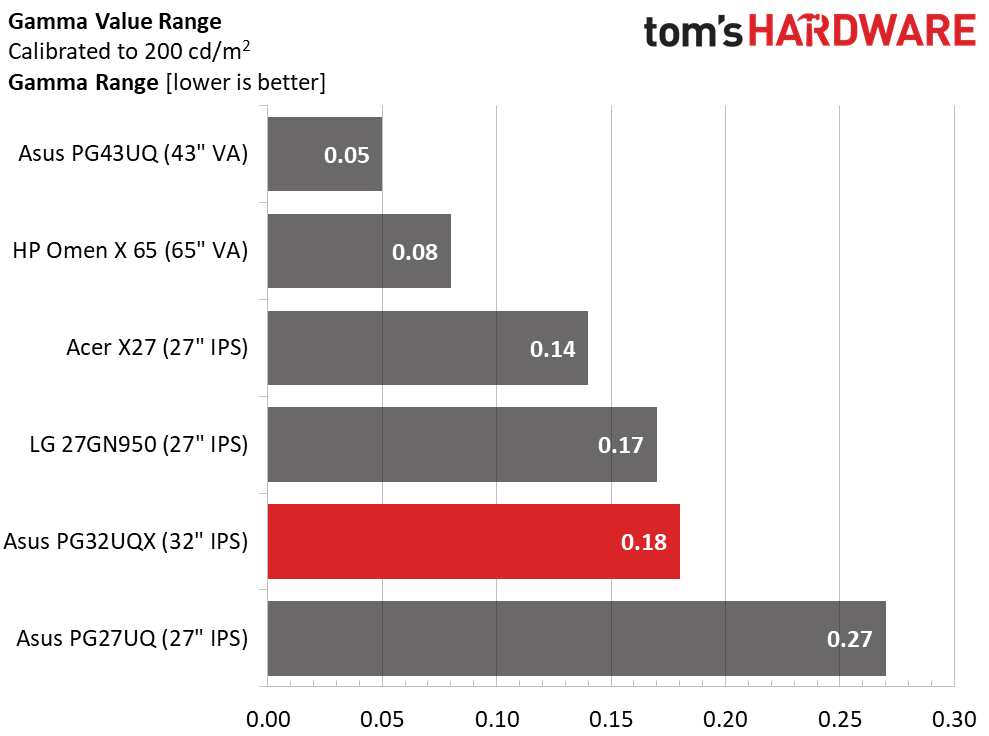
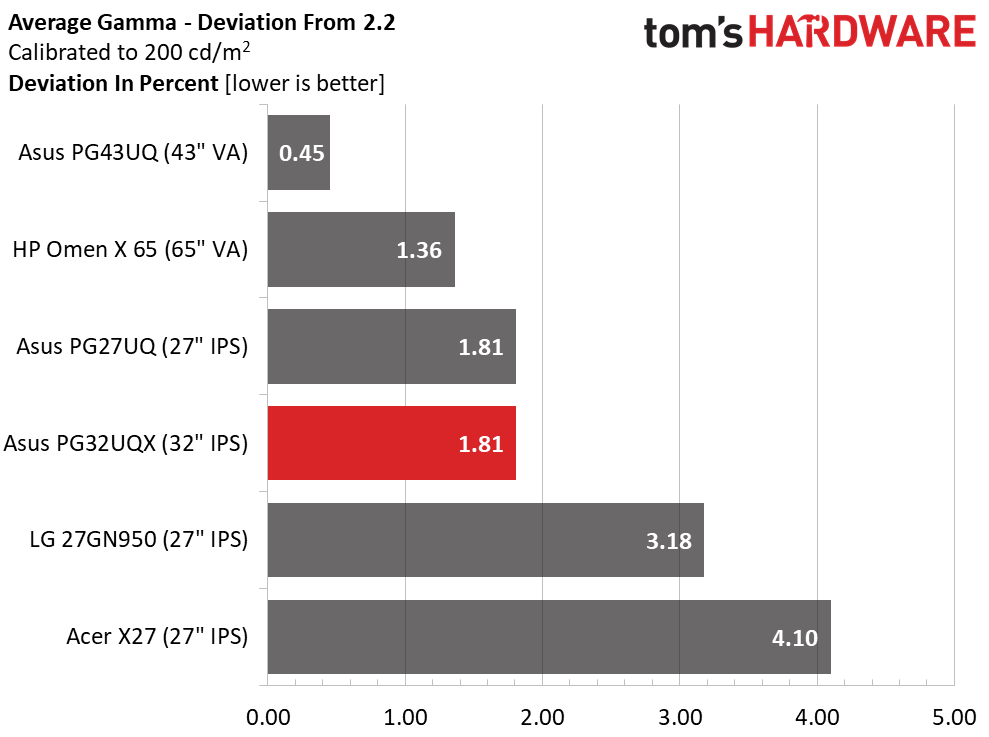
From default (1st chart above) to calibrated (2nd chart), the PG32UQX swings from mediocre to world-class. At this price, it shouldn’t take any adjustment at all, and we’re puzzled as to why Asus made Scenery the default mode when Racing is so much better. But since you’re reading this, you know what to do.
Get Tom's Hardware's best news and in-depth reviews, straight to your inbox.
Gamma tracking (3rd chart) is very good except for the dip we mentioned at 10% brightness. That will make shadow detail a tiny bit brighter, which is good for visibility but makes the image a tad flat. Luckily, the variable backlight is there to take contrast and depth to a very high level. We recommend turning it to level 2 after calibration in the Racing mode.
Color Gamut Accuracy
Our color gamut and volume testing use Portrait Displays’ Calman software. For details on our color gamut testing and volume calculations, click here.
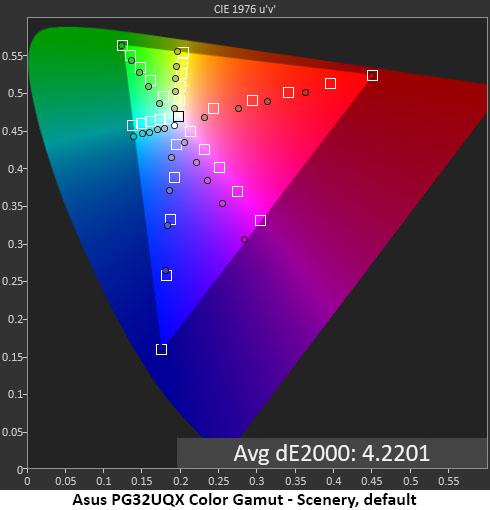
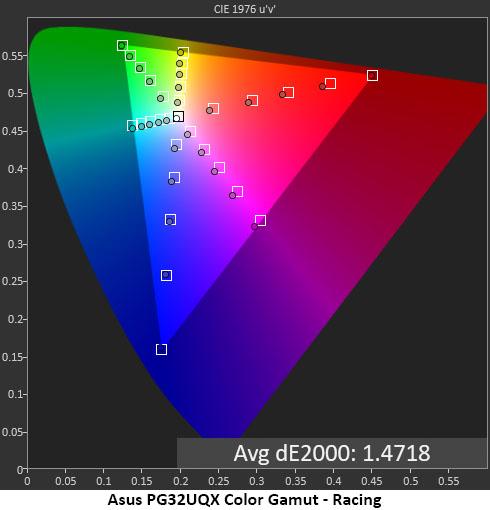
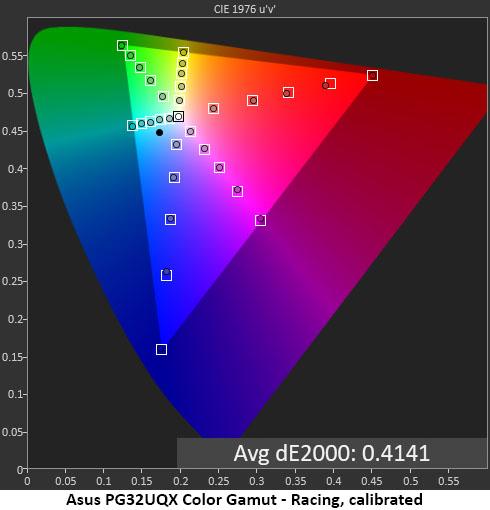
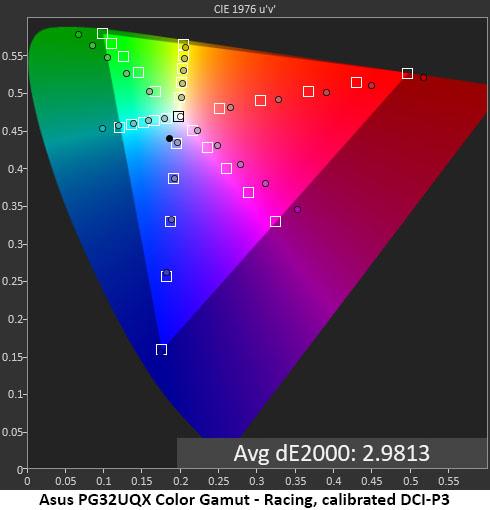
The PG32UQX’s Scenery mode also has a few color anomalies. By default, red and green are undersaturated, except for at the triangle perimeter, where it's right on target. The cool grayscale pulls the secondaries off their hue targets. These color errors make the image less vibrant.
Changing to Racing (2nd chart) improves the error to an invisible 1.47dE. You can stop there and enjoy the PG32UQX or finish the calibration (3rd chart) for a ridiculously low error of 0.41dE, one of the lowest we’ve ever measured. Note that we performed our SDR tests using the monitor’s sRGB gamut option. If you choose to use the wide gamut for SDR, it will be very oversaturated, but grayscale and gamma will be the same. That look may appeal to some gamers.
The final chart above shows our measurements for calibrated Racing mode using DCI-P3 as the reference. While a 2.98dE is just near the visible threshold of errors, we could see visible hue errors with green. The chart also shows red and green being clearly over their targets. This is all fine for HDR content, but SDR material looked a bit unnatural when using the wide gamut.
Comparisons
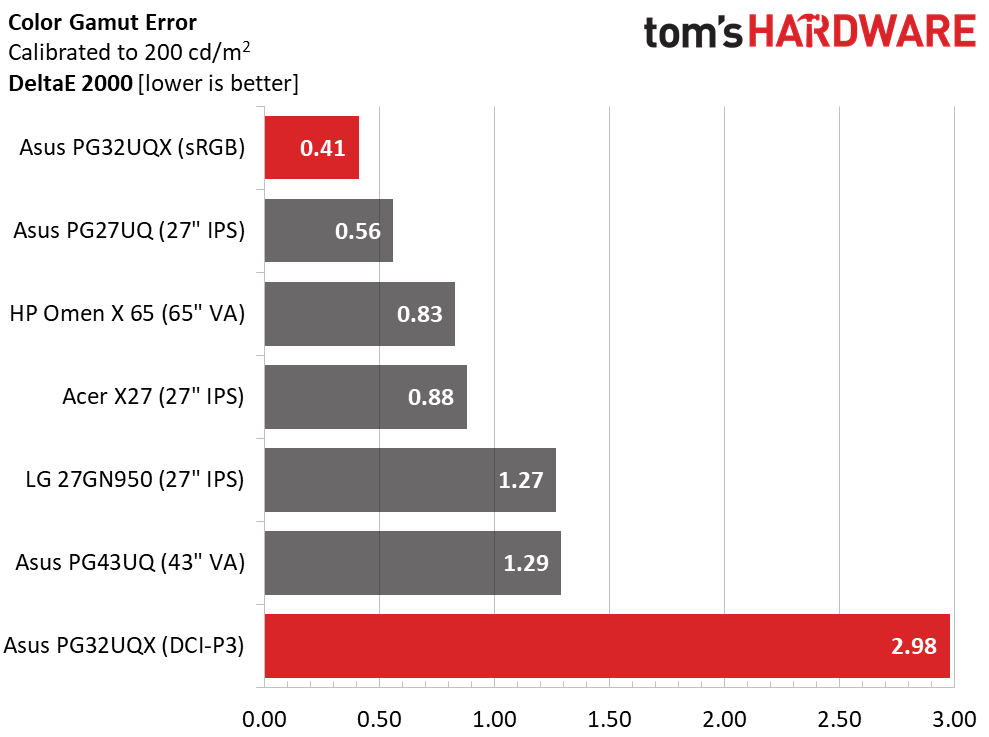
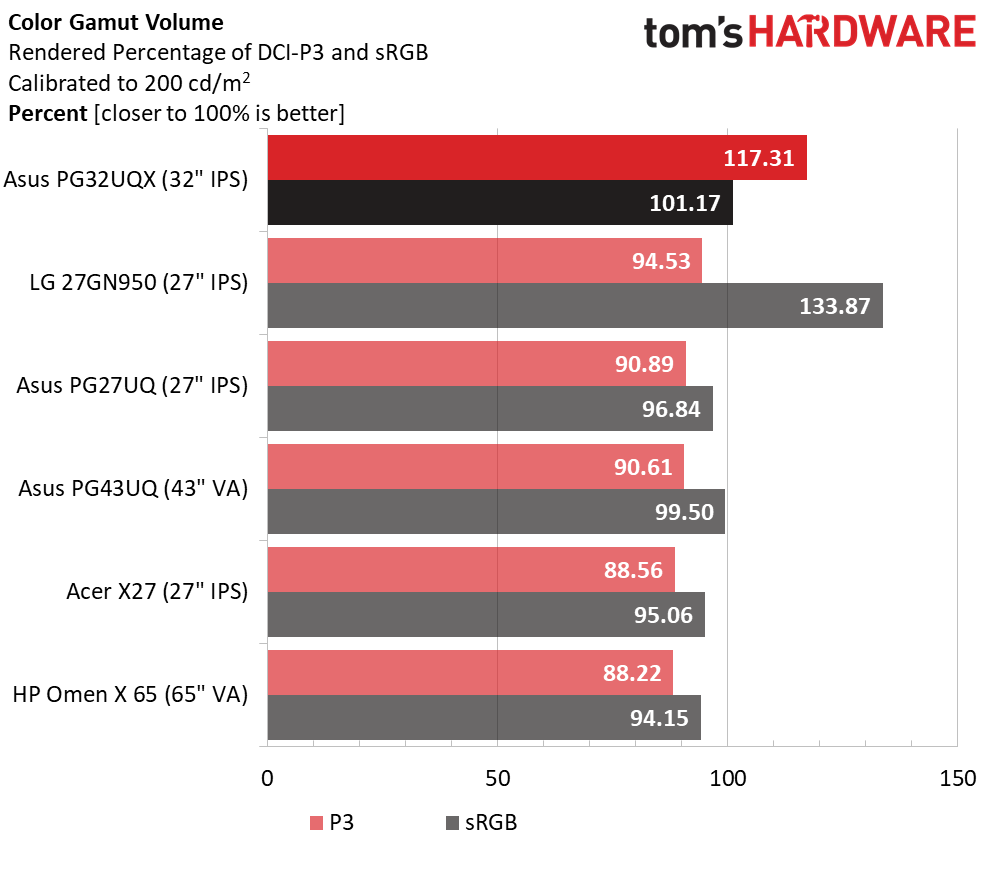
The first chart above looks at DCI-P3 accuracy post-calibration. The PG32UQX’s 2.98dE result is respectable but a bit behind the other screens. The visible errors are all in the green primary, which is off in hue. Again, personal preference will be the deciding factor here. It’s easy to maintain the correct sRGB gamut for SDR using the OSD controls. And the accuracy there is amazing, 0.41dE.
In audio, there are enthusiasts known as “bassheads” for their love of, well, you know. The PG32UQX is clearly a monitor for “colorheads.” It has the largest color gamut we’ve ever recorded, over 117% of DCI-P3 (second place is the MSI Optix MAG274QRF-QD with 112.19%). And its sRGB gamut also completely fills its volume standard with over 101% (the MSI topped 166% ). Color-critical work will require a software profile to rein in saturation and correct the green hue errors in wide gamut mode. But if it’s color you’re after, Asus provides more than anyone else.
Current page: Grayscale, Gamma and Color
Prev Page Brightness and Contrast Next Page HDR Performance
Christian Eberle is a Contributing Editor for Tom's Hardware US. He's a veteran reviewer of A/V equipment, specializing in monitors. Christian began his obsession with tech when he built his first PC in 1991, a 286 running DOS 3.0 at a blazing 12MHz. In 2006, he undertook training from the Imaging Science Foundation in video calibration and testing and thus started a passion for precise imaging that persists to this day. He is also a professional musician with a degree from the New England Conservatory as a classical bassoonist which he used to good effect as a performer with the West Point Army Band from 1987 to 2013. He enjoys watching movies and listening to high-end audio in his custom-built home theater and can be seen riding trails near his home on a race-ready ICE VTX recumbent trike. Christian enjoys the endless summer in Florida where he lives with his wife and Chihuahua and plays with orchestras around the state.
-
Vimto94 Hello,Reply
Can you please talk about Blooming? Have you encountered any issue? Difference between this monitor and the PG27UQ on the blooming?
I want to purchase this monitor, but I read reports the haloing/blooming is bad -
truerock Reply
I think NOT having speakers inside my monitor is an extremely positive thing.Admin said:The Asus ROG Swift PG32UQX is a Mini LED gaming monitor with a tremendous feature list. It may just be the ultimate computer monitor – if you can afford it.
Asus ROG Swift PG32UQX Mini LED Gaming Monitor Review: The Ultimate Computer Monitor? : Read more
This article suggests that it is desirable to have speakers inside your monitor. I strongly disagree.
My preference is to have nothing built into my monitor except the display panel and a USB-C port. -
Makaveli Replytruerock said:I think NOT having speakers inside my monitor is an extremely positive thing.
This article suggests that it is desirable to have speakers inside your monitor. I strongly disagree.
My preference is to have nothing built into my monitor except the display panel and a USB-C port.
Ditto don't need speakers on a monitor for me personally. -
spongiemaster Reply
Agree completely. If you can afford $3000 for a monitor you can absolutely afford some decent headphones or speakers to pair with it. Leave the $2 garbage speakers out of the monitor.truerock said:I think NOT having speakers inside my monitor is an extremely positive thing.
This article suggests that it is desirable to have speakers inside your monitor. I strongly disagree.
My preference is to have nothing built into my monitor except the display panel and a USB-C port. -
ssj3rd 3.000$ and no Dolby Vision Support?Reply
I don’t get it…
Halo infinite will have Dolby Vision, for example.
I’m waiting eagerly for the Test for the PG32UQ, with a price tag 999€ it’s way more realistic and affordable. -
jakjawagon Is it common for monitors to not accept a 24hz signal? Or to display content from a blu-ray player or streaming box at the wrong framerate?Reply
I know a lot of TVs come with 'motion smoothing' on by default, but I didn't think PC monitors did.
I am not a monitor expert, but 'accepting film cadences' doesn't sound like a notable feature. -
hotaru.hino Reply
It's not common because monitors aren't expected to be used like TVs.jakjawagon said:Is it common for monitors to not accept a 24hz signal? Or to display content from a blu-ray player or streaming box at the wrong framerate?
I know a lot of TVs come with 'motion smoothing' on by default, but I didn't think PC monitors did.
I am not a monitor expert, but 'accepting film cadences' doesn't sound like a notable feature. -
Gigahertz20 Uhhhh $3k for this or just pay $1300 or so for the LG CX 4k 48" OLED...hmmm OLED please.Reply -
HyperMatrix This is a garbage monitor made using 3 year old tech. It’s the exact same as the PG27UQ with the exception of the “mini led” backlight system which isn’t that impressive either. Each zone is half the size of those on the PG27UQ. So the bloom zones will be slightly smaller, but still hugely problematic. Secondly...the price is ridiculous. $3000 for garbage. There is nothing new or cutting edge in this monitor. It doesn’t even support HDMI 2.1.Reply -
helper800 Reply
Exactly what I did except I got the 55 inch CX. At 3000 dollars I would rather have the LG G1 because its the latest and greatest OLED with as many lighting zones as there are pixels.Gigahertz20 said:Uhhhh $3k for this or just pay $1300 or so for the LG CX 4k 48" OLED...hmmm OLED please.