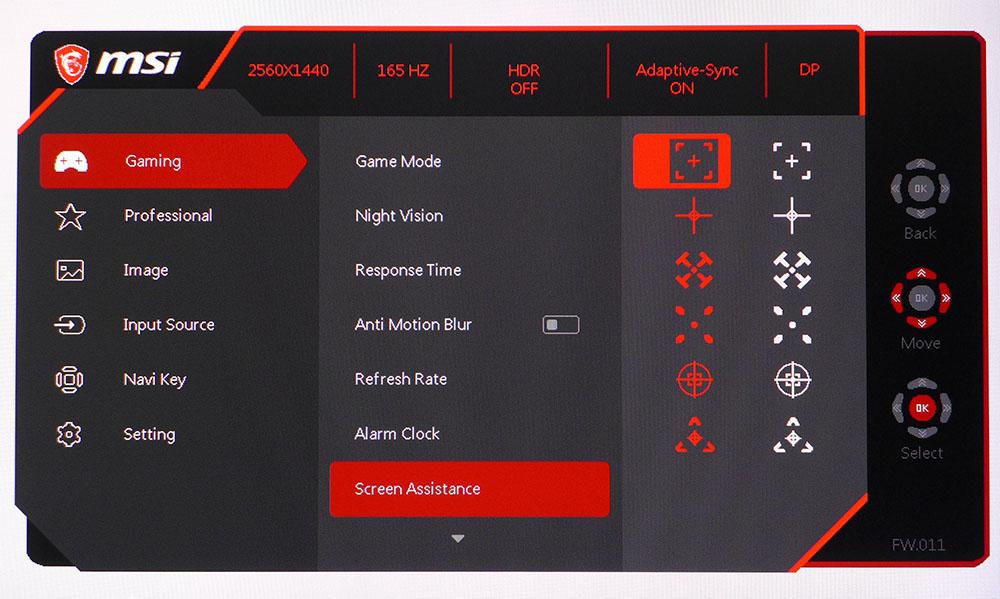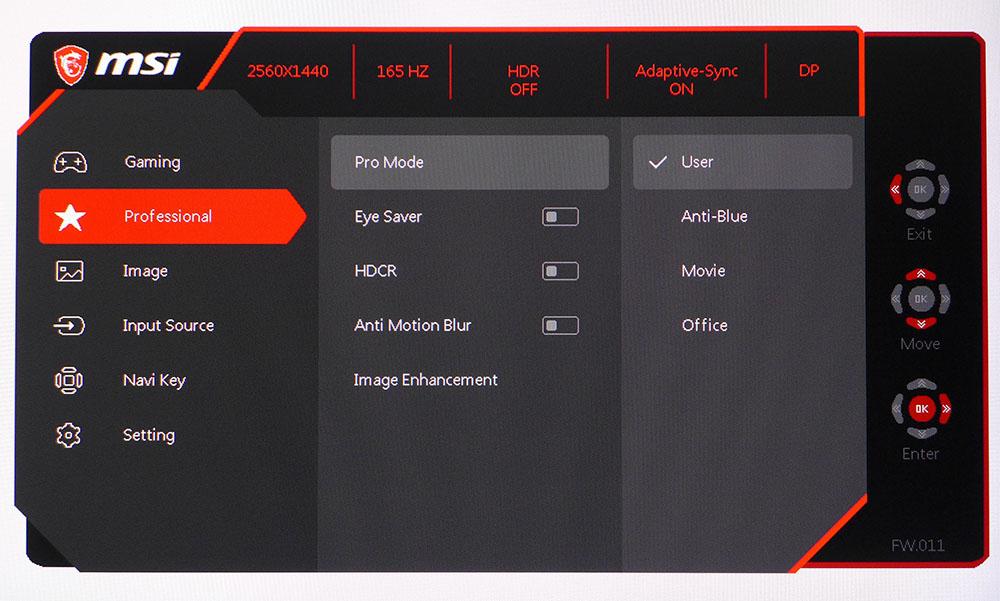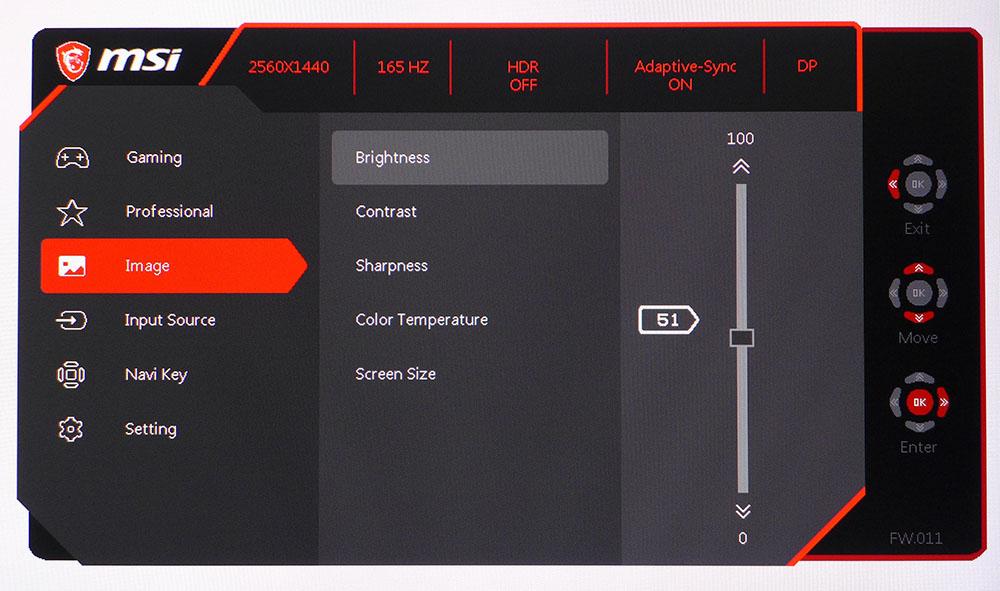Tom's Hardware Verdict
The MSI Optix MAG274QRF-QD has the largest color gamut we’ve ever seen and near-perfect out-of-box accuracy. sRGB content will be oversaturated though, and HDR doesn’t do anything for image quality.
Pros
- +
+ Huge color gamut
- +
+ Fast response
- +
+ Low input lag
- +
+ Solid contrast
- +
+ Excellent out-of-box accuracy
Cons
- -
No sRGB mode
- -
Backlight strobe creates artifacts
- -
HDR looks the same as SDR
Why you can trust Tom's Hardware
Speed and responsiveness are certainly the most important factors in a gaming screen performance, but image fidelity is just as important when looking for the best gaming monitor. It’s not enough for a monitor to have just deep contrast or just a large color gamut. The balance between these elements also plays a role. When a display gets everything right, it stands above the rest.
MSI’s Optix MAG274QRF-QD is a standout gaming monitor. It brings the speed with 165 Hz, G-Sync Compatibility (see FreeSync vs G-Sync) and a blur-reduction feature. And it delivers superb picture quality with a huge color gamut that not only meets but slightly exceeds the DCI-P3 spec. On top of that, it has USB-C connectivity and accepts HDR signals at 1440p resolution with 10-bit color depth.
This is a solid package that sits midway between the value and premium segments. For perspective, it costs a bit less than the first 27-inch, 1440p monitors that appeared about eight years ago but with far greater performance. Plus, it’s a decent value, selling for significantly less than $600.
MSI Optix MAG274QRF-QD Specs
| Panel Type / Backlight | IPS / W-LED, edge array |
| Screen Size / Aspect Ratio | 27 inches / 16:9 |
| Max Resolution & Refresh Rate | 2560x1440 @ 165 Hz |
| Row 3 - Cell 0 | G-Sync Compatible: 48-165Hz |
| Native Color Depth & Gamut | 10-bit (8-bit+FRC) / DCI-P3 |
| Response Time (GTG) | 1ms |
| Brightness | 300 nits |
| Contrast | 1,000:1 |
| Speakers | None |
| Video Inputs | 1x DisplayPort 1.2 |
| Row 10 - Cell 0 | 2x HDMI 2.0 |
| Row 11 - Cell 0 | 1x USB-C |
| Audio | 3.5mm headphone output |
| USB 2.0 | 1x up, 2x down |
| Power Consumption | 29w, brightness @ 200 nits |
| Panel Dimensions (WxHxD w/base) | 24.2 x 17.2-21 x 8.1 inches (615 x 437-533 x 206mm) |
| Panel Thickness | 1.9 inches (48mm) |
| Bezel Width | Top/sides: 0.3 inch (8mm) |
| Row 18 - Cell 0 | Bottom: 0.9 inch (24mm) |
| Weight | 13.3 pounds (6.1kg) |
| Warranty | 3 years |
Note that there’s a cheaper version of this monitor called the MAG274QRF. It doesn’t use Quantum Dot technology and claims smaller color coverage than the QD model we tested ( 147% versus 113% DCI-P3).
The MSI Optix MAG274QRF-QD’s screen is part of the new subcategory of IPS panels called Fast IPS. A lot of development and engineering has gone into making IPS a dominant panel technology, and users have signaled their approval by gravitating towards that screen type more than others. We prefer the higher contrast of VA monitors, but these days, it seems that if you want the greatest number of product choices and the largest color gamut, IPS is the way to go.
And speaking of color gamut, the MAG274QRF-QD achieves an extreme amount of color, thanks to a Quantum Dot LED backlight. The only caveat is that there is no sRGB mode available. You’ll be viewing that massive color gamut for all material. For most, that won’t be an issue, but if you want the smaller gamut for SDR content, this is not the monitor for you.
As you’ll see later, the MSI Optix MAG274QRF-QD is a very fast screen. It runs natively at 165 Hz without overclock and with G-Sync Compatibility and HDR if you like. To use G-Sync, you’ll have to employ the DisplayPort input.
Get Tom's Hardware's best news and in-depth reviews, straight to your inbox.
Assembly and Accessories of MSI Optix MAG274QRF-QD
Extracting the MAG274QRF-QD from its package reveals a solidly constructed base, upright and panel you must assemble. The base attaches with a captive bolt, while the panel requires two of the included bolts and a Phillips-head screwdriver. You’ll find the bolts in a tiny bag bundled with the quick start guide and warranty card.
Additional bits include USB-C, DisplayPort and HDMI cables (see DisplayPort vs HDMI), along with an external power supply.
Product 360 of MSI Optix MAG274QRF-QD




You won’t see much of the MSI Optix MAG274QRF-QD’s styling from the front. The bezel is thin and flush, just 8mm wide, and visible only when an image is present. The bottom strip has a tiny MSI logo molded in and a power button at the bottom right. You’ll have to feel for it and its LED, which is nearly invisible. This is great for gaming in the dark because you’ll have no distractions.
The upright appears to float above the base in a unique styling element. It does not lack rigidity though; you won’t find any play or wobble here. It swivels generously 70 degrees to either side along with -5/20-degree tilt and just under 4 inches of height adjustment. The stand thoughtfully includes a small hole for cable management.
To control the on-screen display (OSD) menu, MSI includes a small joystick around the back right. You can program it for four different quick access functions or press it to summon the full OSD.
The input panel is tucked up underneath and to one side with molded-in labels visible from the back. Two HDMI 2.0 ports are flanked by a DisplayPort 1.2 and a USB-C, which supports video, peripherals and power. There’s also a USB 2.0 upstream port and two downstream ones for a keyboard and mouse. Headphones or powered speakers plug into a 3.5mm jack. There are no speakers built into the MAG274QRF-QD.
OSD Features of of MSI Optix MAG274QRF-QD
The OSD is logically laid out in six sub-menus ideally suited for gaming and image adjustment. You won’t need to worry about the latter as the MSI Optix MAG274QRF-QD is a very accurate monitor out of the box.
The Gaming menu offers five picture modes, four of which are game-type specific. User is the default and best mode and requires only that you set brightness to taste. A Night Vision option tweaks shadow detail for better visibility. Response Time is a three-level overdrive. The Fast (middle) setting is best.
Anti Motion Blur is a backlight strobe. Engaging it cancels Adaptive-Sync and cuts brightness by half. You can’t compensate for this because the brightness slider is locked out. We also observed ghosting with Anti Motion Blur on, giving fast motion a parallax effect. We recommend leaving Anti Motion Blur off.
If you want to track frame rates, the MSI Optix MAG274QRF-QD offers a counter. And you can use the monitor to set an alarm clock to remind you when it’s time to stop gaming and get back to work. The OSD’s Screen Assistance section includes five different aiming points in either white or red to help FPS shooter newbies. Once the point is on the screen, you can alter its location with the OSD joystick.
The Professional menu adds three more image modes for reading, movie watching or office tasks. None of them are better than the default User mode though. The Anti Motion Blur option is repeated here for some reason, and you also get Dynamic Contrast and Image Enhancement, which is another term for edge enhancement or sharpness. But, again, all these options are best left off.
The Image menu groups all picture controls into one place. There are three color temperature presets, plus a user mode. The default is Normal and is very accurate without calibration. There are no gamma options available in Normal, but no worries because default luminance tracking is quite good.
Calibration Settings on MSI Optix MAG274QRF-QD
The MSI Optix MAG274QRF-QD doesn’t require calibration and, in fact, does not really benefit visually from adjustment. In the default User mode, which has the Normal color temp, it hits the marks as well as any factory-calibrated screen we’ve tested.
We tweaked the RGB sliders and were able to lower the grayscale error by a tiny amount. However, we couldn’t notice this improvement with our naked eyes.
And it took a bit of fiddling to achieve this invisible improvement. If you simply adjust the RGB sliders near their 50% starting points, the monitor’s output is limited to around 125 nits. We had to max the sliders before adjusting them to unlock the MAG274QRF-QD’s full brightness potential. Our recommendation: leave the controls at their default settings and select the Normal color temp.
The picture looks great either way, as long as you’re OK with a massive color gamut that covers more than 112% of DCI-P3. That’s great for HDR games and movies, but SDR material will be more colorful than its creators intended. There is no sRGB mode available, but we expect most will enjoy the MSI’s large and vibrant color palette, especially for gaming.
Below is what we used for testing and our recommended calibration settings for the MAG274QRF-QD and SDR content.
| Picture Mode | User |
| Brightness 200 nits | 51 |
| Brightness 120 nits | 22 |
| Brightness 100 nits | 16 |
| Brightness 80 nits | 9 (min. 54 nits) |
| Contrast | 70 |
| Color Temp User | Red 100, Green 94, Blue 96 |
HDR signals automatically change the mode, but you can still select from the five picture presets in the gaming menu. We recommend sticking with User. All other controls are locked out, but we measured excellent accuracy with HDR10 content.
Gaming and Hands-on with MSI Optix MAG274QRF-QD
The only disappointment here was HDR. The MSI Optix MAG274QRF-QD is a color master with excellent gaming performance. It just won’t do much for HDR content. HDR didn’t look bad; it just didn’t add to the experience. Turning it on had little effect on picture quality. We didn’t notice a reduction in frame rates in Call of Duty: WWII, and Adaptive-Sync worked just fine. But the inclusion of HDR is not a reason to buy this monitor.
The Anti Motion Blur option is unusable. Adaptive-Sync is a far better choice, and we got AMD FreeSync to work on the MAG274QRF-QD in addition to its Nvidia G-Sync Compatibility. HDR was available with both G-Sync and FreeSync too. As long as we used the DisplayPort connection, frame rates stayed maxed at 165 fps in all the games we played with our GeForce RTX 3090 and Radeon RX 5700 XT.
Tomb Raider was a lot of fun, thanks to all that color. Satisfying shadow areas and bright highlights quickly made us forget about the lower-than-VA contrast. Color detail was very strong, and even though we were using a gamut that covered over 166% of sRGB, it never seemed cartoonish.
Call of Duty: WWII delivered much the same experience. Battling through outdoor scenes revealed lush greens, deep and earthy browns and crisp stone textures. We had to remind ourselves that the MAG274QRF-QD is 1440p and not 4K. The extra color saturation gave a distinct boost to perceived sharpness. Running at 165 fps helped with that effect. This monitor asks the question, “Does one really need 4K?” After all, that resolution comes with a performance hit no matter what graphics card you use.

Christian Eberle is a Contributing Editor for Tom's Hardware US. He's a veteran reviewer of A/V equipment, specializing in monitors. Christian began his obsession with tech when he built his first PC in 1991, a 286 running DOS 3.0 at a blazing 12MHz. In 2006, he undertook training from the Imaging Science Foundation in video calibration and testing and thus started a passion for precise imaging that persists to this day. He is also a professional musician with a degree from the New England Conservatory as a classical bassoonist which he used to good effect as a performer with the West Point Army Band from 1987 to 2013. He enjoys watching movies and listening to high-end audio in his custom-built home theater and can be seen riding trails near his home on a race-ready ICE VTX recumbent trike. Christian enjoys the endless summer in Florida where he lives with his wife and Chihuahua and plays with orchestras around the state.
-
JoBalz ReplyKridian said:$562!? (NewEgg)
muaaahahahahahaaaaa!
I was just looking at other gaming monitors that use Quantum Dot technology displays. This one is one of the least expensive listed as using this tech. -
samopitam Is standard calibration using something like Xrite i1display calibrator enough to decrease the oversaturation and gamma of this monitor to a normal, more natural level while still covering a big percentage of the AdobeRGB gamut?Reply
When using such a calibrator (using either its own or displayCAL software) will every program then automatically use the new lower saturation level? I have no experience with calibration devices so I am just worried about color accuracy and the stated problem that colors will be oversaturated and therefore false all the time. This monitor will be used with both Mac and PC for print and web design. I'm not sure if this software just creates an ICC profile that you can choose system-wide in OS and then change easily to an ICC with more saturation, or if it does something more.
I'm interested in natural saturation levels until a project comes when I will have the need to see more of the color gamut in a graphics program. Is then all that is necessary to choose an AdobeRGB ICC profile in a graphics program like Adobe to view more colors or will the monitor calibration that lowered the saturation prevent you from ever seeing those colors unless you recalibrate? -
Maverick110 Does the Optix MAG274QRF-QD have a DisplayPort 1.2a port or a DisplayPort 1.4? The MSI product specifications page has a DP1.2a. The MSI store page specification section has DP1.4. It's just a bit confusing.Reply