Tom's Hardware Verdict
The Asus ROG Swift PG42UQ is a gaming monitor with phenomenal performance and response. Its picture is stunning in almost every respect and premium build quality means it will be enjoyed for the long term.
Pros
- +
Sharp, bright picture with deep contrast
- +
Accurate color out-of-the-box
- +
Low input lag
- +
Near-perfect video processing
- +
Excellent audio from internal speakers
- +
Premium build quality
Cons
- -
HDR red slightly less saturated than the competition
Why you can trust Tom's Hardware
Though OLED isn’t quite ready to claim desktop dominance from LCD on the best gaming monitors, more products are entering the pipeline. These new introductions mean more choices and, hopefully, lower prices. One obstacle to wide acceptance has been size. Early OLED computer monitors weren’t much smaller than big-screen TVs, making them difficult to integrate into an office-sized productivity and entertainment system.
Asus has made a step towards progress with its new 42-inch OLED display, the ROG Swift PG42UQ. Like all new genres, the first products are premium (read: expensive) items, but there is a lot to like. The PG42UQ delivers 4K resolution with an overclocked 138 Hz refresh rate, Adaptive-Sync, HDR10 and extended color. A special screen layer keeps the image bright and colorful under typical room lighting. In addition, a large array of connectivity options makes it suitable for various configurations, including computers, consoles and streaming boxes.
Asus PG42UQ Specs
| Panel Type / Backlight | Organic Light-Emitting Diode (OLED) |
| Screen Size / Aspect Ratio | 42 inches / 16:9 |
| Max Resolution & Refresh Rate | 3840x2160 @ 120 Hz |
| 138 Hz w/overclock | |
| FreeSync & G-Sync | |
| Native Color Depth & Gamut | 10-bit / DCI-P3 |
| HDR10 | |
| Response Time (GTG) | 0.1ms |
| Brightness (mfr) | 450 nits |
| Contrast (mfr) | 1,500,000:1 |
| Speakers | 2x 10w, 1x 15w subwoofer |
| Video Inputs | 1x DisplayPort 1.4 |
| 2x HDMI 2.1, 2x HDMI 2.0 | |
| Audio | S/PDIF optical output |
| 3.5mm headphone output | |
| USB 3.2 | 1x up, 3x down |
| Power Consumption | 85.5w, brightness @ maximum |
| Panel Dimensions | 36.7 x 24.1 x 10 inches |
| WxHxD w/base | (932 x 611 x 255mm) |
| Panel Thickness | 1.5 inches (37mm) |
| Bezel Width | Top/sides: 0.2 inch (6mm) |
| Bottom: 0.4 inch (10mm) | |
| Weight | 32.6 pounds (14.8kg) |
| Warranty | 2 years |
I hesitate to use the words "typical OLED" considering there are so few available outside the television genre. However, the PG42UQ is not a typical OLED monitor because it employs a special screen layer that Asus calls "anti-glare micro texture coating." In my observation, this is another term for a polarizer. While this is nothing new – all OLEDs have some form of polarization – Asus’ approach specifically targets one of the downsides of using an OLED TV as a monitor, ambient light reflection. Large screen OLED TVs almost always have a shiny front layer that has great optical clarity but poor handling of reflections. The PG42UQ keeps that optical advantage but also prevents light from spoiling the image when it hits the screen at an angle. There’s usually a downside, but it’s minor, and I’ll talk about it on page two.
The PG42UQ delivers a practical 450 nits peak for HDR and unmeasurable black levels. Asus claims 1.5 million to one contrast, but in practice, it is infinite because it can’t be measured by any instrument. OLED panels have a visual quality that simply cannot be duplicated by an LCD of any type.
The color gamut is wide, covering nearly 94% of DCI-P3 in my tests. I’ve measured two other screens that top 100% from Aorus and Alienware, but visually, the PG42UQ is stunning. A factory datasheet guarantees color accuracy, and I confirmed this. You won’t need to calibrate this monitor.
HDR10 is supported over both HDMI and DisplayPort, and the panel has a native 10-bit color depth. Asus provides three HDR modes and adjustable brightness, which most HDR monitors do not offer.
Gaming cred comes from a 138 Hz refresh rate achieved via an overclock setting. That gives the PG42UQ a slight edge over other 4K OLEDs, which top out at 120 Hz. Of course, lower-resolution WQHD can provide 165 Hz and 240 Hz. Adaptive-Sync comes in the form of Nvidia G-Sync and AMD FreeSync certification. And with a claimed 0.1 ms response time, motion blur should be non-existent.
Get Tom's Hardware's best news and in-depth reviews, straight to your inbox.
Extras include Asus’ GamePlus array of gaming aids like aiming points, frame counter and timers. The panel also has a quarter-inch tripod mount socket at the top, with a USB port nearby, for webcams and other compatible peripherals. Two additional USB 3.2 ports underneath let you plug in your gear. 10-watt amps drive the built-in speakers and there’s an additional 15-watt subwoofer inside to round out the bass.
Assembly and Accessories
The PG42UQ is a premium experience from the moment you lift off the outer carton. The cable bundle comes in a nice fabric zippered bag and includes DisplayPort, HDMI and USB along with a remote control and an IEC cord for the internal power supply.
The base bolts on with four included fasteners and here, I had an interesting experience. The bolts are Allen rather than the usual Phillips; try as I might, I could not find an Allen key anywhere in the package. I retrieved a 3 mm tool from my garage and attached the stand. I discovered an Allen key clipped inside when I removed the input panel cover. Someone at Asus actually took the time to engineer this molded part to include Allen key storage. I call that attention to detail though I’d rather the Allen key were simply bagged with the fasteners. You just have to remove the input cover to find it.
Product 360






One of the great things about OLED monitors is how thin their bezels can be. The PG42UQ measures just 6mm around the top and sides and 10mm at the bottom, flush, of course. The panel isn’t super thin, but it is slimmer than the same-sized LCD at just 1.5 inches. If you’d rather mount it, the VESA lug pattern is 300 mm, which you’ll find in TV brackets. With a panel-only weight of nearly 30 pounds, an arm probably won’t work.
Under the input cover, you’ll find four HDMI ports, two 2.0 and two 2.1, along with a DisplayPort 1.4 that supports Display Stream Compression (DSC) and 10-bit operation. Headphones plug into a 3.5mm jack and there’s an optical digital (S/PDIF) port so you can hook the PG42UQ up to an AV receiver or surround processor in a home theater application.
At the top, you’ll find a quarter-inch tripod socket with a rubber surround and a USB port, perfect for installing a webcam. The back is conservatively styled for Asus and features a simple pattern of molded-in lines plus the ROG logo. There is no dramatic LED lighting here, only a glowing logo in front which can be switched off if desired. The stand is a TV-style affair made from cast aluminum. It’s plenty deep enough to keep the panel steady and features five degrees tilt either forward or back. The back tilt is perfect for the average desktop as the panel is elevated just three inches. Underneath the glowing logo is an OSD joystick along with keys for power and cancel. The grilled protrusions on either side house the speakers, 10 watts each, plus an internal 15-watt subwoofer. The sound quality is very good, with plenty of clarity, volume and decent bass.
If you’d rather not reach out to adjust the PG42UQ, an included handheld remote covers all monitor functions. It’s infrared-based, so you’ll have to point it at the logo in the bottom center. The OSD can be made large enough to be read from eight to ten feet away.
OSD Features
Pressing the joystick or remote select key opens a comprehensive and well-organized OSD. The directional keys can also be programmed to provide quick access to various functions.
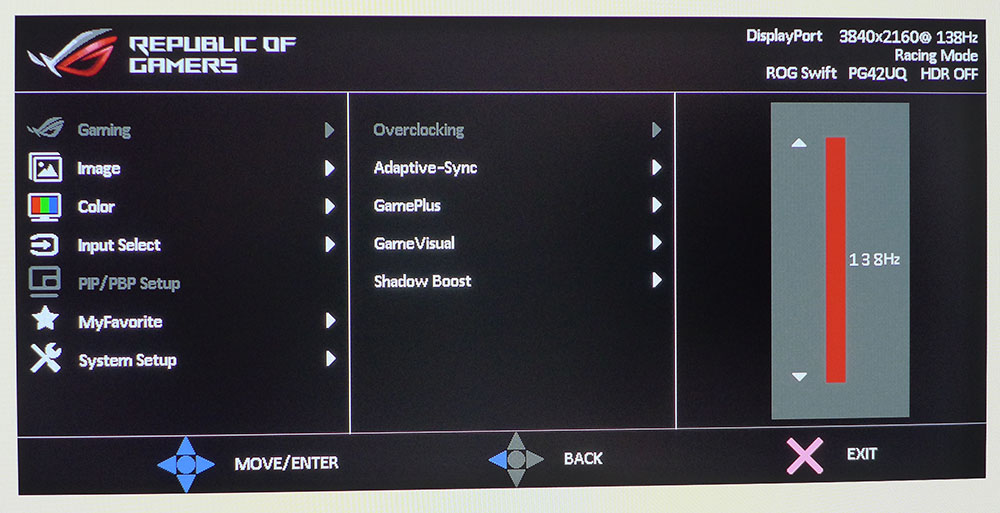
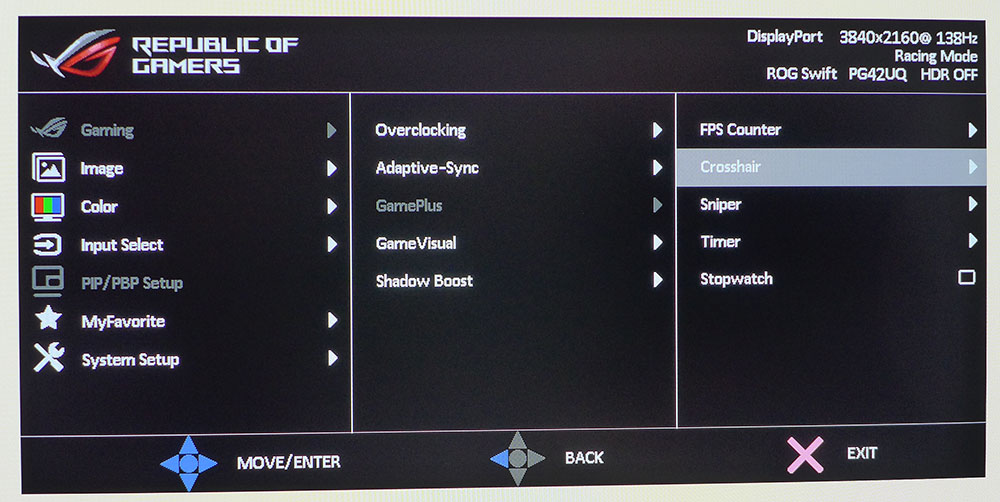
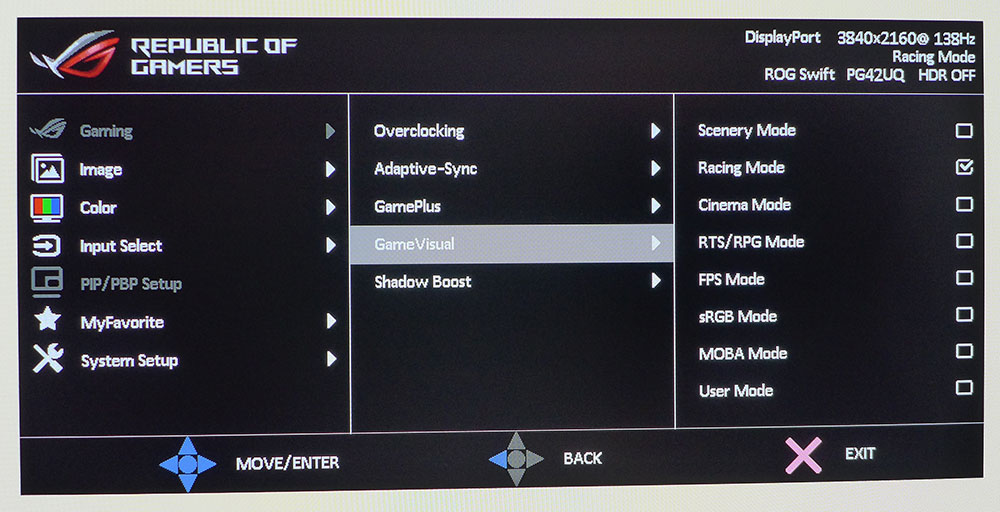
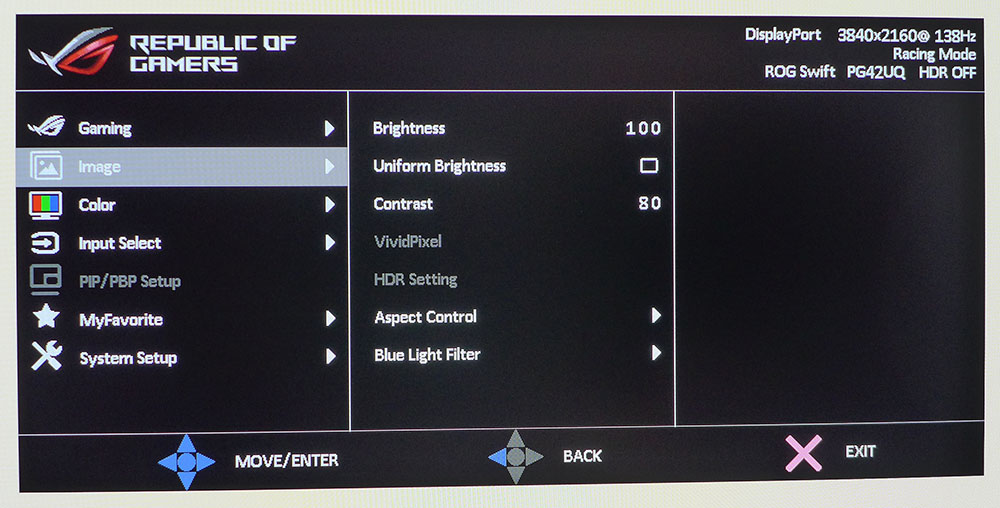
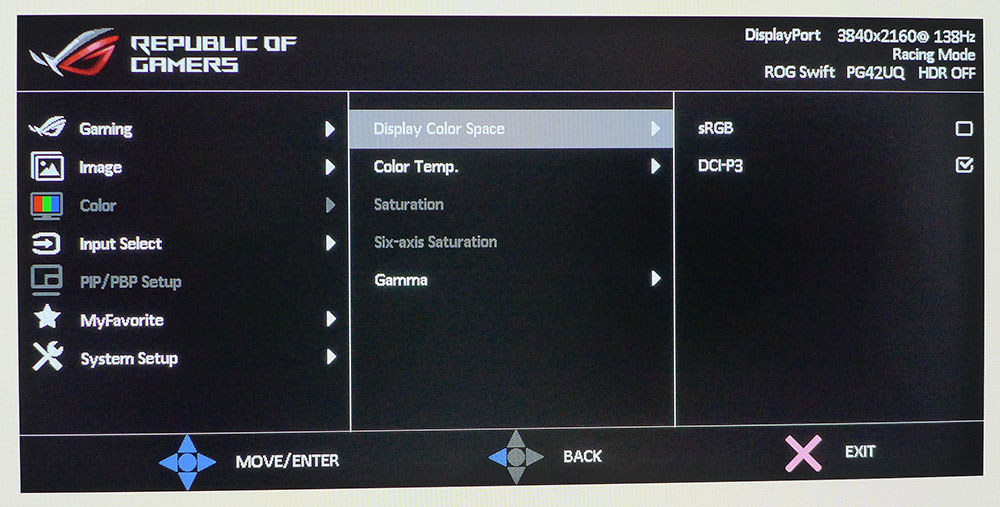
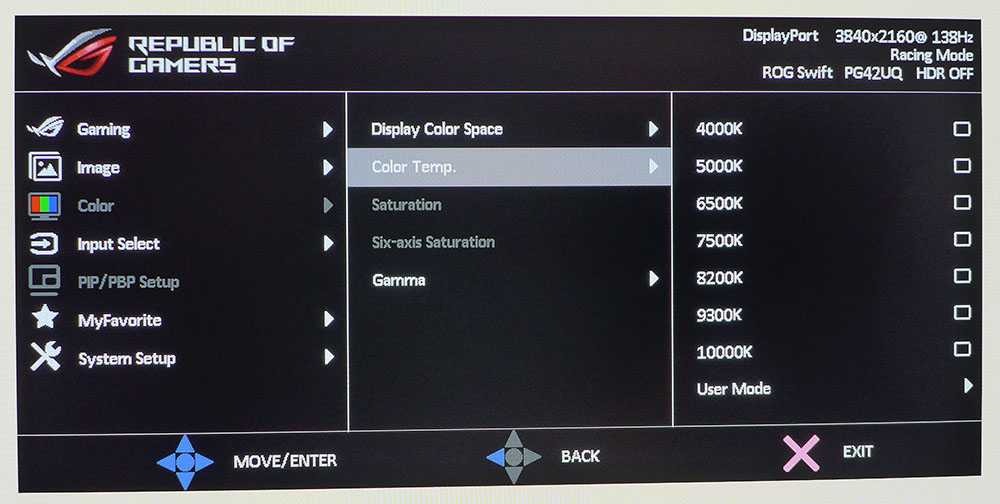
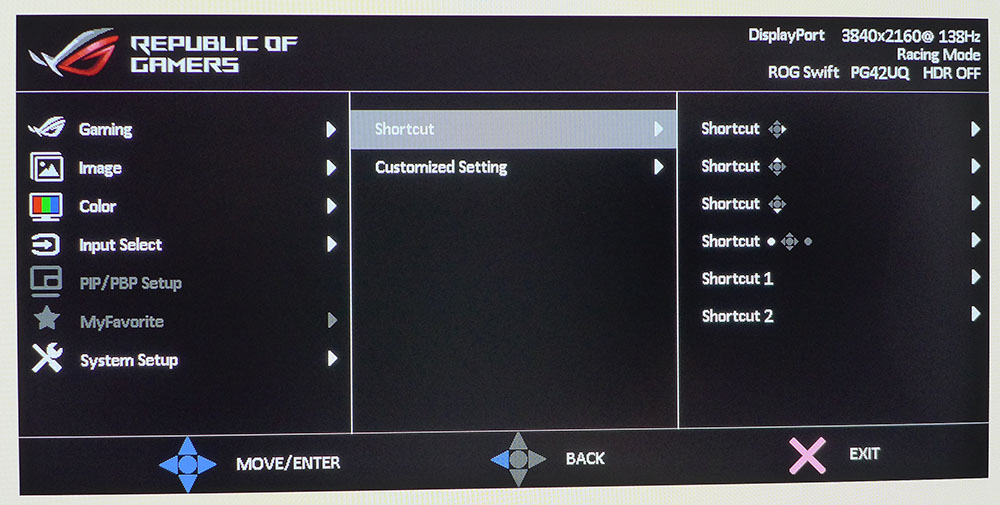
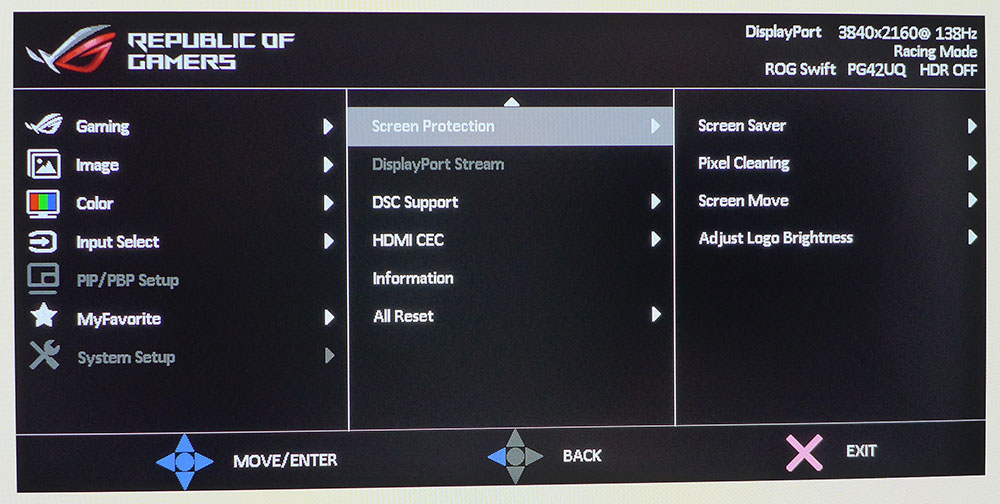
Asus always prioritizes gaming modes, and the first thing you’ll want to do is switch on the PG42UQ’s overclock and turn the action up to 138 Hz. It was reliable with no hiccups during our time with the monitor. GamePlus offers an array of play aids, including a frame counter, aiming points, sniper mode, countdown timer and a stopwatch. The sniper mode magnifies the center of the screen anywhere from 1.2 to 2 times larger with a colored dot to help with aiming.
There are eight picture modes, including Racing, the default, sRGB for color-critical work and a User mode. Racing can be calibrated to a high standard though it is already visually perfect out of the box. You can also pick the color gamut without engaging sRGB if you wish. The Shadow Boost feature makes dark detail easier to see and has five fixed levels and a dynamic option.
In the Image menu, you’ll find a checkbox called Uniform Brightness, which is important. It’s off by default, meaning the panel will vary in brightness depending on the average picture level. In vintage parlance from the era of CRT, we called this “DC restoration.” It is a process that keeps a display’s power supply from overloading when the picture has a lot of bright content. Modern-day plasmas and OLEDs still employ this to be more power efficient and to preserve the panel’s lifespan. If you check the box, the picture will not change brightness, but it will be about 50% darker. While this could be considered a more purist way to run the PG42UQ or any OLED, it is not an attractive option. I recommend leaving the box unchecked for the best possible image under all circumstances.
In the Color menu, you’ll find calibration options that include two color spaces, color temps by Kelvin value with user mode, and gamma presets. If you simply leave the PG42UQ in Racing mode, you won’t need to change anything here unless you want sRGB. That’s easy to engage without disturbing other parameters.
The joystick and remote nav pad can be programmed for various shortcuts like brightness, volume, input, GamePlus and more. The remote has two additional keys that the user can also program.
Asus has included three panel care options to preserve the life and quality of the PG42UQ. A screen saver can be set to come on after a period of inactivity. Pixel Cleaning is a process that refreshes the entire screen to equalize pixel use and prevent burn-in. Once initiated, it takes about six minutes to complete. Screen Move is an orbiter that shifts the image by a few pixels. Adjust Logo Brightness dims the lower right corner of the screen to prevent burn-in from channel logos.
Asus PG42UQ Calibration Settings
The PG42UQ’s Racing mode proved spot-on in my tests, with no visible errors in grayscale, gamma or color gamut tracking. I calibrated the User color temp and made a tiny improvement that only the meter could see. The sRGB mode is also very accurate though it is just as easy to stay in Racing and choose sRGB from the Color Space menu. Feel free to try the settings from my tests listed below.
In HDR mode, there are three options, Game, Cinema and Console. Game is the default and best choice, with good luminance tracking and bright vivid color. You can activate the brightness control to dial down the image for dark room playing.
| Picture Mode | Racing |
| Brightness 200 nits | 50 |
| Brightness 120 nits | 26 |
| Brightness 100 nits | 20 |
| Brightness 80 nits | 13 |
| Brightness 50 nits | 5 (min. 42) |
| Contrast | 80 |
| Gamma | 2.2 |
| Color Temp User | Red 100, Green 90, Blue 74 |
Gaming and Hands-on
If you’ve been considering the purchase of a large desktop monitor, the PG42UQ should be added to your short list. I’m a fan of the 32-inch size and now I’m a fan of 42. You’ll need to allow a bit more room for it, but the image here is so sharp and vibrant, it’s worth the effort of clearing other objects from the workspace.
Large, curved panels are a great way to immerse yourself in a game or movie, but large flat screens can do the job nearly as well, thanks to their prodigious height. Sitting between three and four feet away filled my peripheral vision completely and replicated the experience of sitting close to the screen in a movie theater. I appreciated the PG42UQ’s tilt function, which let me position the screen to put everything in focus. The panel sits three inches off the desktop and can’t be raised.
Opening three or four documents on the screen is completely practical here. Windows defaulted to 300% font scaling, which is great if you sit further back. At my closer viewpoint, 150% was a better choice. Sharpness was never an issue, and I could not see the pixel structure. For a near-field application like this, 42 inches is an ideal size for 4K resolution. Pixel density is 106ppi, close to the 109ppi of a 27-inch QHD panel. It’s perfect for text and graphics.
When an OLED and LCD are calibrated to the same brightness and placed side-by-side, you can always pick out the OLED, thanks to greater contrast. Even the best Mini LED panels can’t reproduce intra-image black levels like an OLED. That gives it an extra glow and vibrance and immediately sets it apart.
It’s inevitable that a 42-inch monitor will be used to watch TV and movies, so I hooked up an Apple TV 4K and a 4K Blu-ray player. The PG42UQ worked flawlessly with all frame rates, 24, 50 and 60 fps, and provided artifact-free video processing with clean scaling of 1080p material. It also had no problem with HDR10 content though I found HDR color to be a bit less saturated than the Aorus FO48U or the Alienware AW3423DWF ultra-wide panel. However, it was still punchier than SDR.
I rarely talk about gaming monitor audio because the physical limitations of small panels mean tiny speakers that play a narrow range of frequencies. The PG42UQ has more room and Asus has taken advantage. The internal stereo speakers and subwoofer deliver truly impactful sound that blows away any computer monitor and most TVs I’ve experienced. Good audio makes a real difference in the gaming experience.
Gameplay is an absolute joy on any OLED, thanks to super-clean motion processing. With no need for overdrive or backlight strobes, the PG42UQ could easily maintain sharpness during the fastest camera pans, mouse movements and circle strafes. I mowed through enemies easily in Doom Eternal and Call of Duty WWII. Response was instantaneous with no perception of input lag. I couldn’t quite get to 138 fps without reducing detail levels, but at 120 fps, I had the same experience as I would on a 165 Hz LCD. OLED enhances gameplay by making more of a given refresh rate.
HDR provided deep contrast with a bright picture that was never harsh. I did not regret leaving the brightness slider maxed for all content. I also confirmed that Game HDR was the best mode for all HDR applications, games and videos. The PG42UQ is a very addicting monitor. If you try one in a store, you’ll want to take it home.
MORE: Best Gaming Monitors
MORE: How We Test PC Monitors
MORE: How to Buy a PC Monitor
MORE: How to Choose the Best HDR Monitor
Current page: Features and Specifications
Next Page Response, Input Lag, Viewing Angles and Uniformity
Christian Eberle is a Contributing Editor for Tom's Hardware US. He's a veteran reviewer of A/V equipment, specializing in monitors. Christian began his obsession with tech when he built his first PC in 1991, a 286 running DOS 3.0 at a blazing 12MHz. In 2006, he undertook training from the Imaging Science Foundation in video calibration and testing and thus started a passion for precise imaging that persists to this day. He is also a professional musician with a degree from the New England Conservatory as a classical bassoonist which he used to good effect as a performer with the West Point Army Band from 1987 to 2013. He enjoys watching movies and listening to high-end audio in his custom-built home theater and can be seen riding trails near his home on a race-ready ICE VTX recumbent trike. Christian enjoys the endless summer in Florida where he lives with his wife and Chihuahua and plays with orchestras around the state.
-
oofdragon "One obstacle to wide acceptance has been size. Early OLED computer monitors weren’t much smaller than big-screen TVs". Article about 42 inch "PC monitor". FailReply -
JarredWaltonGPU Reply
42 inches for 4K on a monitor seems about ideal to me! I felt 30-inch for 1440p was a good size, so if you want to increase the resolution by 125% (1.5X in each dimension), you definitely need to make the screens bigger. This 4K in a 14-inch laptop business is ludicrous, and 4K in a 28-inch monitor isn't much better for practical use.oofdragon said:"One obstacle to wide acceptance has been size. Early OLED computer monitors weren’t much smaller than big-screen TVs". Article about 42 inch "PC monitor". Fail -
Greg7579 Reply
I am a photographer and shoot high-res GFX 100 (100 MP) files. For years I have used an ASUS 32 inch IPS professional monitor that cost me several thousand 5 years ago. I don't render or edit video, and I don't game. I just edit and enjoy my high-res image files and use Photoshop and mostly Lightroom. The color gamut is important to me, but this monitor seems to be right there at the professional level for photography work, and the 42 inch size (up from 32) I think I would relish.Admin said:Asus adds a 42-inch 4K model to the list of available OLED gaming monitors. The ROG Swift PG42UQ sports a 138 Hz refresh rate, Adaptive-Sync, HDR and extended color. It delivers a stunning image and premium gaming performance.
Asus ROG Swift PG42UQ 4K OLED Review: Stunning in Every Respect : Read more
So, should I get this monitor if I never game? I build my own high-end desktop and am about to build a rig with the 4090 just for the Hell of it.
What do I lose when compared to the ASUS pro mini-led monitor that costs 5 grand?
I think I'm going to get this monitor for my photography work and enjoyment.
What do you think? Or is ASUS about to come out with a new "Pro" monitor that is cheaper and better than their current lineup?
I don't need 144 Hz, but why not? Maybe I will even try a game or two. -
hancor ReplyGreg7579 said:I am a photographer and shoot high-res GFX 100 (100 MP) files. For years I have used an ASUS 32 inch IPS professional monitor that cost me several thousand 5 years ago. I don't render or edit video, and I don't game. I just edit and enjoy my high-res image files and use Photoshop and mostly Lightroom. The color gamut is important to me, but this monitor seems to be right there at the professional level for photography work, and the 42 inch size (up from 32) I think I would relish.
So, should I get this monitor if I never game? I build my own high-end desktop and am about to build a rig with the 4090 just for the Hell of it.
What do I lose when compared to the ASUS pro mini-led monitor that costs 5 grand?
I think I'm going to get this monitor for my photography work and enjoyment.
What do you think? Or is ASUS about to come out with a new "Pro" monitor that is cheaper and better than their current lineup?
I don't need 144 Hz, but why not? Maybe I will even try a game or two.
I bought this unit about 2 months ago, and the firmware issue is now resolved. This monitor is everything state of the art, for gaming, photography, or plain old work, net surfing. Currently, paired with my EVGA 2080 Ti, while the EVGA FTW3 RTX Ultra Gaming, is being repaired. Colors just "pop" compared to TN, VA, or IPS panels.
Without question you will enjoy this monitor immensely. Cheers :) -
eisenb11 I have this monitor and it’s great - but I can’t believe that the article didn’t mention fringing on text. IMHO that’s the biggest issue (although you can live with it) with this monitor.Reply
The author is minimizing it by using 150% scaling. He really should have also tested the monitor at 100% scaling so you can, you know, use the full 4K res of the monitor for your desktop.
This is an inherent problem of the WRGB sub pixel layout which pretty much all LG panels use. The real fix is that enough people need to complain about it (not work around it with higher scaling) so Microsoft updates ClearType which is currently optimized for normal RGB.
For those with this monitor, using MacType helps a bit, but a real fix to ClearType is really needed. It improves text quality, but it’s still nowhere near LCD level. You can turn off ClearType, but text looks terrible - even at 4K resolution so that it’s still better looking with the fringing. -
PlaneInTheSky ReplyEven the best Mini LED panels can’t reproduce intra-image black levels like an OLED.
Yep, my OLED has far better local dimming than the Mini LCD TV and none of the light bleeding. Each Mini LED backlight still illuminates thousands of pixels, so Mini LED still suffers from the same problems of IPS, TN and VA panels, light bleeding, no true black, viewing angle problems, etc.
The light bleeding which causes blooming, is less of an issue on TV consuming movies for example. But it is a real issue for text for example.
Only OLED and E-ink solves this problem.
(The exception is of course the QD-OLED garbage from Samsung and Alienware, which messes it all up with their color artefacts.)
The big promise was that Micro LED would solve Mini LED's problems and have per pixel dimming. But Micro LED is turning out to be a manufacturing nightmare. The tiny circuitry needed to power millions of LED is a mess and yields are terrible. -
PlaneInTheSky ReplyI have this monitor and it’s great - but I can’t believe that the article didn’t mention fringing on text. IMHO that’s the biggest issue (although you can live with it) with this monitor.
The Alienware and Samsung QD-OLED have this problem. Color artefacts, color fringes. Whatever people want to call it. They're red and green lines surrounding high contrast elements due to a difference in pixel layout.
I am spared from this problem on my regular OLED TV which I use as a monitor. -
PlaneInTheSky ReplyThis is an inherent problem of the WRGB sub pixel layout which pretty much all LG panels use.
LG sells OLED monitors with an RGB layout that has no color fringing, like the LG Ultrafine Pro series.
Of course, they're more expensive than the OLED screens found in gaming monitors. -
Blacksad999 Interesting review. Every other monitor testing site and reviewer suggested that "Cinema Mode" is the best setting for accurate colors. I'm also curious which firmware the reviewer is using, as people all over the place are dealing with washed out non-functional HDR on firmware V033. All of the previous firmware versions don't allow the panel to wake on sleep if you're using "overclocking" to reach 138hz, and the pixel refresh pop up returns very commonly, so I was surprised to see no mention of any of that.Reply
You can read about the broken HDR in depth on Rtings review of the monitor. The tone mapping is broken on this monitor, and only covers 34% of the gamut when HDR is on, as you can see here: https://www.rtings.com/assets/pages/ncyZeV4m/fall-800-hdr-off-large.jpgIf anyone knows which firmware the reviewer is using, let me know. I don't think it's the updated version V033. -
DougMcC So close to the monitor i'm dying to buy. Just get me to 144hz and no bigger than 37".Reply