Tom's Hardware Verdict
When measured against its intended purpose the BenQ DesignVue PD2706UA has no flaws. It is a professional screen that sells for an enterprise price. And it’s a fair gaming monitor too. If you need to get work done quickly and comfortably, it has no equal for the price.
Pros
- +
Quality image with solid contrast and saturated color
- +
Very accurate out of the box
- +
Calibrates to a high standard
- +
Decent gaming performance for a 60 Hz monitor
- +
Premium build quality with solid monitor arm included
- +
Handy control puck with click dial
Cons
- -
No Adaptive-Sync or fast refresh, but then it’s not a gaming monitor
Why you can trust Tom's Hardware
Like any other computer peripheral, monitors are a tool designed for specific purposes. Gamers need speed and smoothness. Enterprises need reliability and an image that doesn’t tire the user. Photographers and graphics pros need color accuracy above all. That last category comes with a price consideration. Most monitors billed as professional are expensive. It’s not difficult to find 27-inch pro screens selling for four figures. But some examples deliver a far better price-to-performance ratio.
BenQ has always been a staunch advocate of color accuracy across all its display lines. The DesignVue series, which starts with a PD designation, is loaded with precise monitors that bring professional-level image fidelity at enterprise prices. I’ll be focusing here on the PD2706UA. It’s a 27-inch 4K IPS panel with wide gamut color, DisplayHDR 400 and premium build quality for only $650 at this writing. Let’s take a look.
BenQ DesignVue PD2706UA Specs
| Panel Type / Backlight | IPS / W-LED, edge array |
| Screen Size / Aspect Ratio | 27 inches / 16:9 |
| Max Resolution & Refresh Rate | 3840x2160 @ 60 Hz |
| Native Color Depth & Gamut | 10-bit (8-bit+FRC) / DCI-P3 |
| HDR10, DisplayHDR 400 | |
| Response Time (GTG) | 5ms |
| Brightness (mfr) | 350 nits SDR |
| 400 nits HDR | |
| Contrast (mfr) | 1,200:1 |
| Speakers | 2x 2.5 watts |
| Video Inputs | 1x DisplayPort 1.4 |
| 1x HDMI 2.0, 1x USB-C | |
| Audio | 3.5mm headphone output |
| USB 3.2 | 1x up, 3x down, 1x USB-C |
| Power Consumption | 23w, brightness @ 200 nits |
| Panel Dimensions | 21.8 x 16.8-22.7 x 18.2 inches |
| WxHxD w/base | (554 x 427-577 x 462mm) |
| Panel Thickness | 2.8 inches (72mm) |
| Bezel Width | Top/sides: 0.3 inch (8mm) |
| Bottom: 0.8 inch (20mm) | |
| Weight | 20.1 pounds (9.1kg) |
| Warranty | 3 years |
The PD2706UA starts with an IPS panel running at 60Hz in 4K (3840x2160) resolution. There is no Adaptive-Sync, and the refresh rate is fixed. There is overdrive available, but even with it engaged, I saw enough motion blur that I would not recommend this display for fast-paced gameplay. It’s okay for more leisurely adventures because its image is very accurate.
Color comes in a native gamut of DCI-P3, which my sample covered over 95% of with no visible errors right out of the box. You can choose between DCI and sRGB/Rec.709, and there are Dicom and low blue light modes as well. Everything is factory calibrated, so you won’t need to adjust anything except brightness. Of course, being BenQ, precise controls are included that take the PD2706UA to a very high standard.
Contrast is high for IPS at around 1,200:1 native. HDR signals get a nice boost thanks to a field-dimming backlight which ups the ratio to over 5,300:1. It’s not an OLED or Mini LED by any means, but it costs significantly less than those technologies.
Physically, the PD2706UA is built for work. Rather than a stand, it comes with a beefy and overbuilt monitor arm that feels like it could support much more weight. This display is rugged and ready. BenQ has included yet another new control puck design for the OSD, which is my favorite so far. It has a dial that can adjust brightness as easily as one would change the volume on their stereo. You also get KVM functionality that lets you control multiple systems with a single keyboard, mouse and screen. There are side USB ports and USB-C as well.
The PD2706UA is an impressive package that delivers professional-grade accuracy and performance for an enterprise price. Though it won’t be seen at an esports competition, it will make a lot of working professionals happy.
Get Tom's Hardware's best news and in-depth reviews, straight to your inbox.
Assembly and Accessories
A clamshell box opens to reveal the PD2706UA’s panel and arm securely packed in crumbly foam. Just clamp the arm to your desk’s edge and snap the panel in place. Wiring goes through a channel in the back, so you won’t see cables cluttering the desktop. The power supply is internal and connected with an IEC cord. You also get HDMI, DisplayPort, USB-C and USB-A/B cables. A plastic cover snaps on the back to hide the jack panel.
Product 360





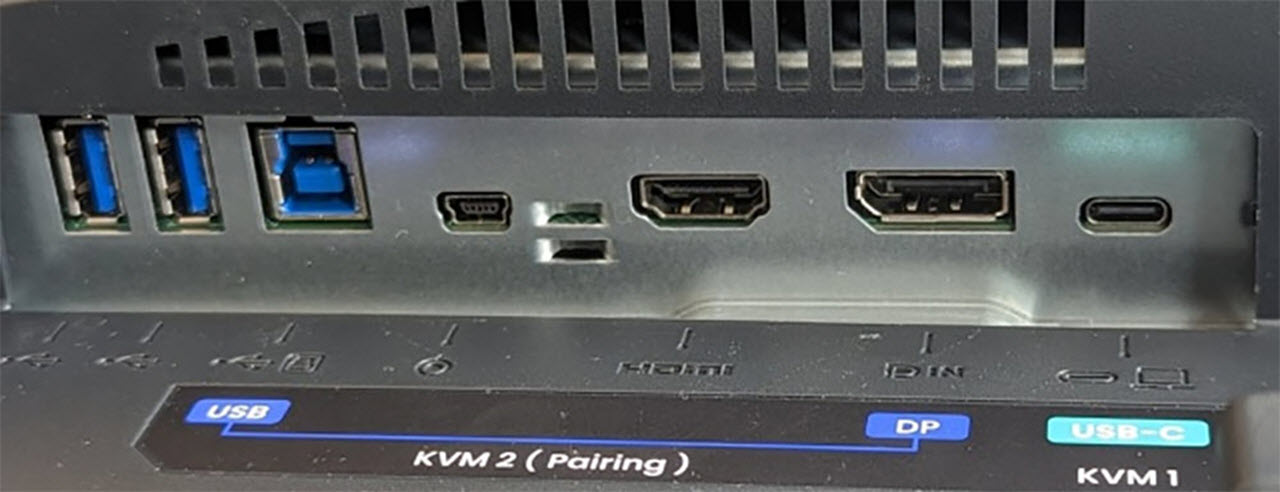

The PD2706UA’s styling is simple and functional. The arm clamps onto desks up to three inches thick. You can temporarily detach the bottom half if you need to put it through a hole or slot. I quickly had it firmly attached to my test bench. A scissor assembly extends from the vertical upright and lets the panel swing through more than 180 degrees to either side. You can move it fore and aft between 10.5 and 18.5 inches from the wall. The height adjustment is a generous 5.9 inches. Movements are firm and smooth, with no play at all. The panel stays exactly where you put it but is easy to adjust.
On the right side are USB-B and C ports along with a 3.5mm headphone jack. Underneath are DisplayPort 1.4 and HDMI inputs, one each, and another USB-C, which is a video connection. You also get one upstream and two downstream USB 3.2 ports. I’d have liked to see another HDMI port, but with three total video inputs, the PD2706UA’s KVM feature has plenty of flexibility.
The screen delivers a super sharp image, no wonder, given the 163ppi pixel density. You can’t see the pixel structure, and the effective anti-glare layer does not impart any grain. Clarity is as good as it gets. The bezel is flush with just eight millimeters at the top and sides and a 20mm silver trim strip across the bottom. You can see a small white power LED on the right side, which can be turned off in the OSD. Behind that is an OSD joystick and three control keys.
The PD2706UA’s coolest physical feature by far is the Hotkey Puck. It plugs into a dedicated port underneath and can control all monitor functions with five buttons and a click dial. By default, the dial controls brightness like a volume knob. This is super handy when grading photos and graphics. The numbered keys can be programmed for various functions and the top two buttons are return and color modes. BenQ has always been a leader in this area, and this latest Hotkey Puck is their best controller yet.
OSD Features
There is a lot going on in the PD2706UA’s OSD, but it’s well organized and intuitive. It’s divided into six sub-menus and called forth with a press of the puck dial or the joystick on the panel’s backside.
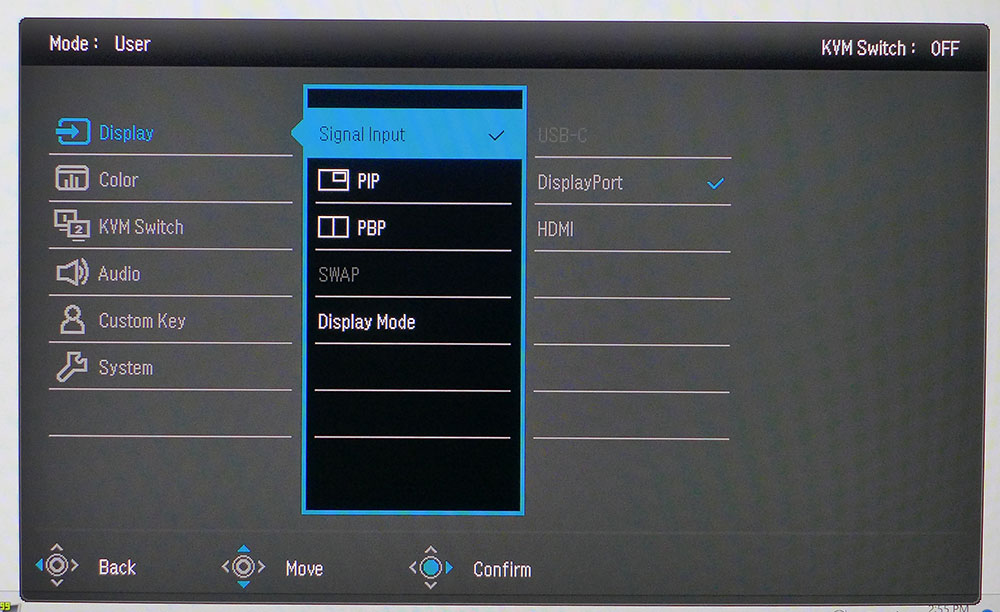
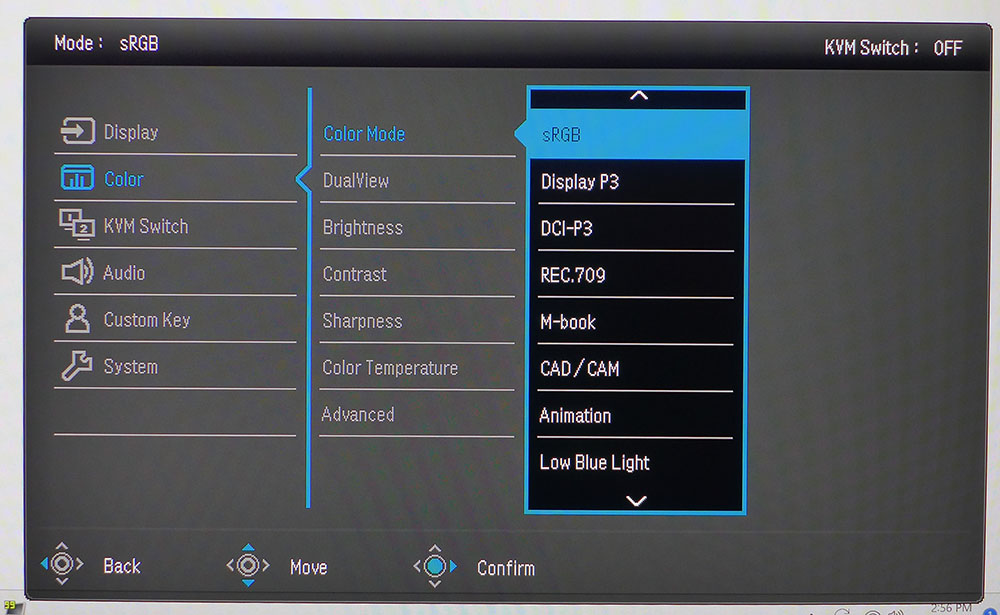
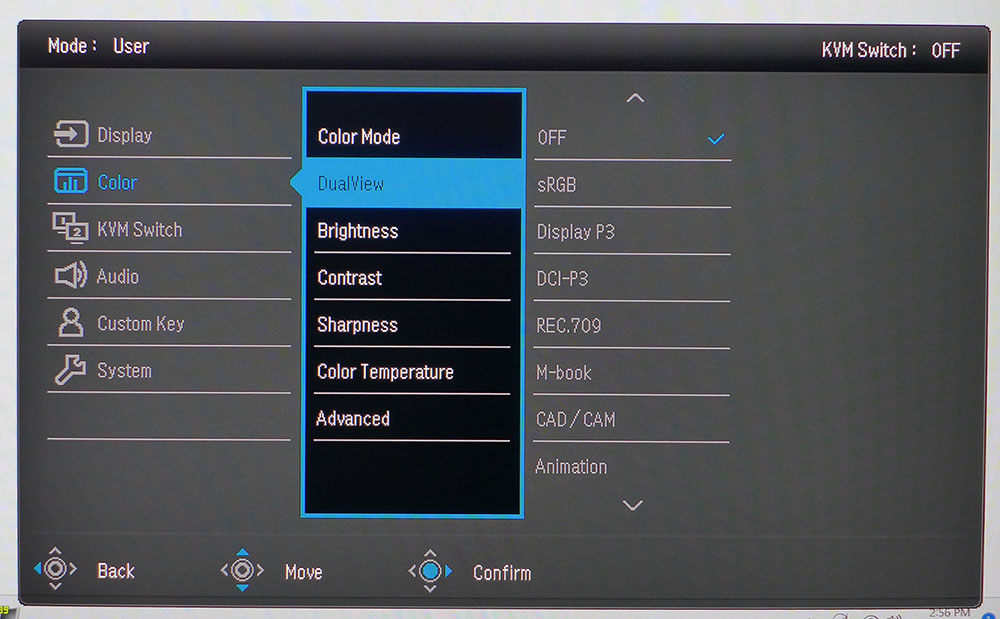
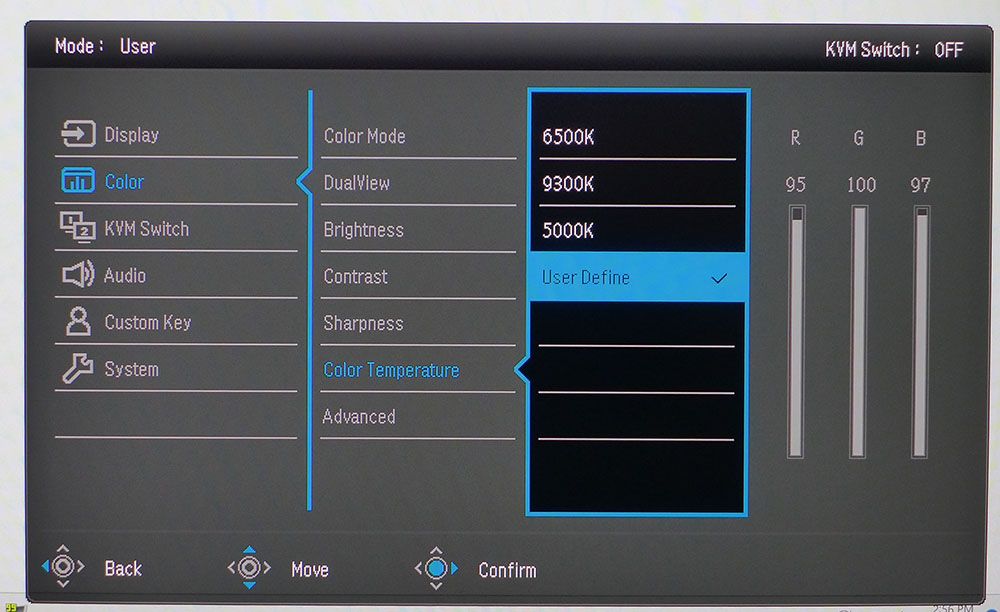
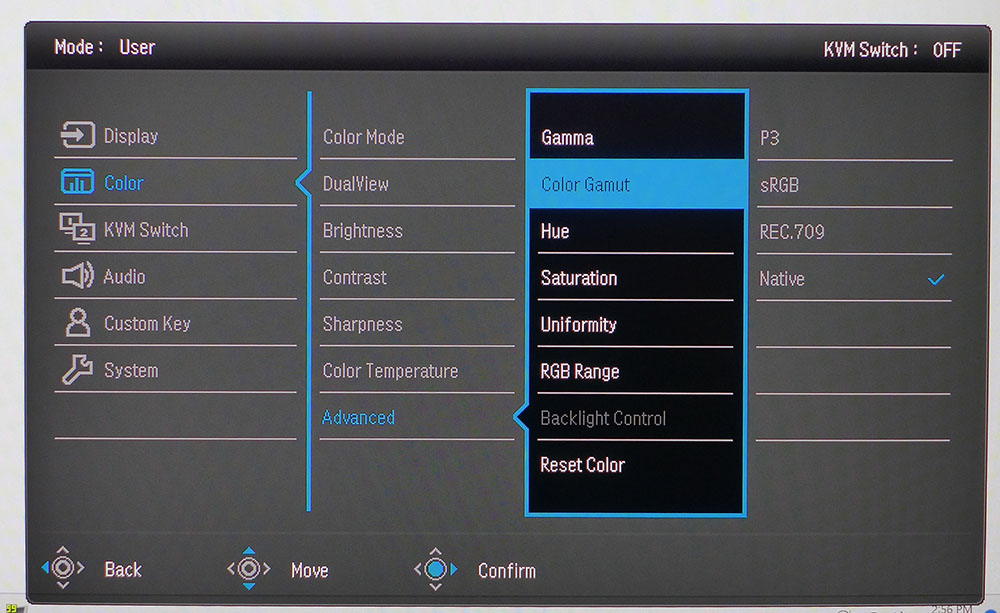
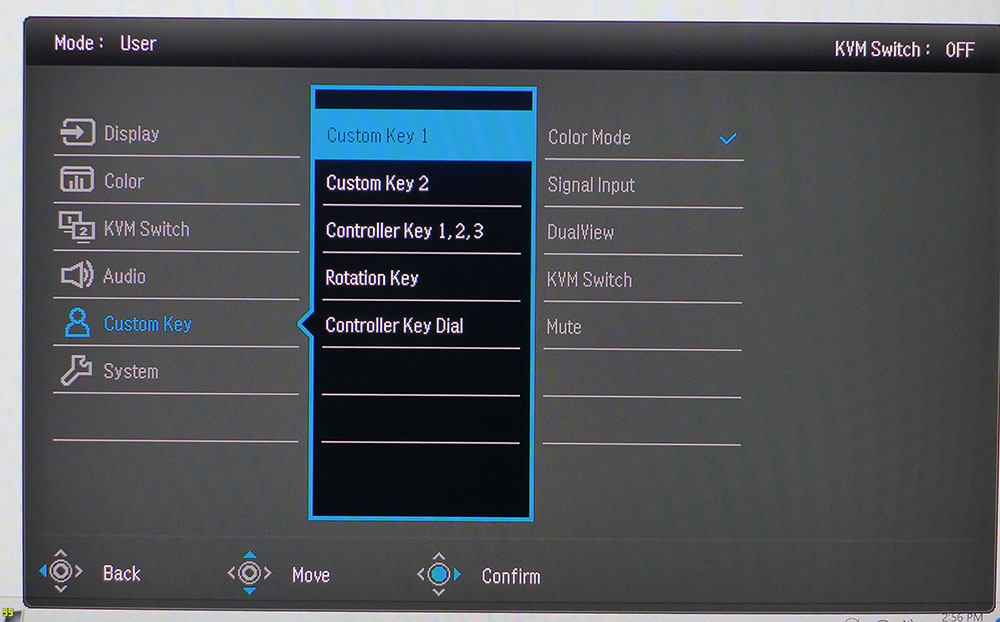
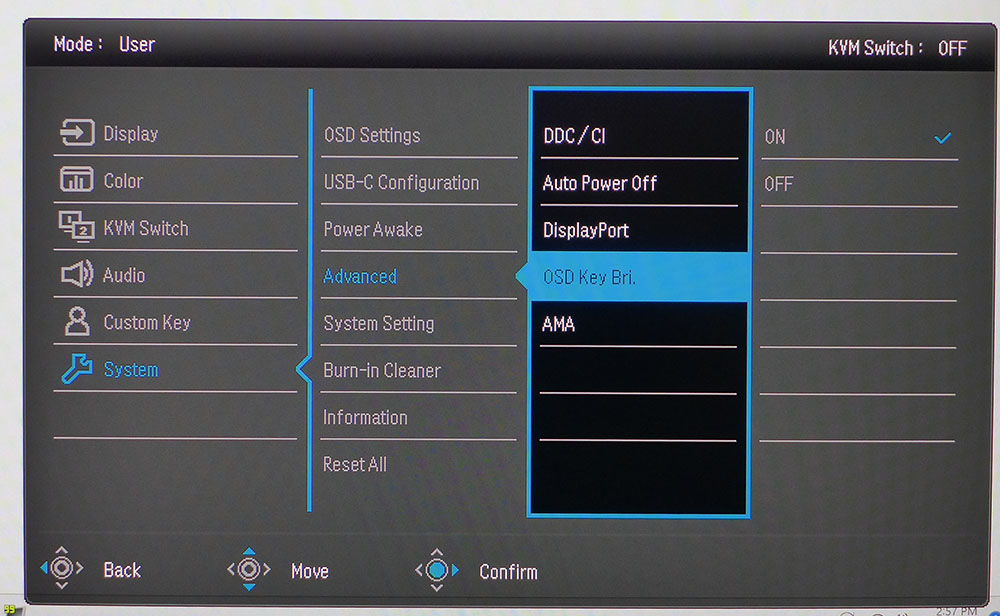
The Display menu has input selection and PIP/PBP functions. You can display two sources simultaneously, side-by-side or windowed. Aspect ratio options include full-screen or 1:1 pixel mapping.
There are 12 color modes corresponding to different color standards or task-specific options like CAD or animation. A low blue light mode works well for long reading sessions. The User mode is fully adjustable for gamma, color temp and gamut. My only wish is for independent color temp memories for each gamut mode. If you want to compare color standards, a DualView option displays two picture modes side-by-side.
The 6500K color temp is visually error-free, but User Define allows calibration to a very high standard. My test results were near perfect after a few tweaks. You can choose color gamuts within the user mode in the Advanced sub-menu. The Uniformity option is of particular note. By default, it’s turned on and reduces contrast by half with an elevated black level. You’ll want to turn that off to see the PD2706UA’s full dynamic range. Backlight Control is a field dimming option that works only for HDR content. It raises the contrast ratio of that material to just over 5,300:1.
The user can program two of the panel’s control keys and three more on the Hotkey Puck. Dial rotation can be brightness, contrast or audio volume. You’ll find the overdrive, AMA, in the System menu, which isn’t all that effective. Its highest setting causes ghosting and lower settings do little to reduce fast motion blur.
BenQ DesignVue PD2706UA Calibration Settings
The PD2706UA comes with a factory calibration data sheet I could verify in testing. The labeled color modes, Rec.709, sRGB and DCI-P3, all conform to their indicated standards. Higher accuracy is possible in the User mode with adjustable gamma, color temp and gamut. The color temp changes slightly when switching gamuts and you can’t create multiple RGB memories. But this is a minor point. The errors are still invisible to the naked eye. I set up my sample for DCI-P3 color with a 2.2 gamma and 6500K color temp and got near-perfect results in testing. My instrument-derived settings are below.
There are no picture options in HDR mode, but like SDR, the color temp, luminance tracking and gamut is very accurate. The only thing you’ll need to turn on is Backlight Control which engages a field dimming option to raise HDR contrast to around 5,300:1.
| Picture Mode | User |
|---|---|
| Brightness 200 nits | 43 |
| Brightness 120 nits | 19 |
| Brightness 100 nits | 13 |
| Brightness 80 nits | 7 (min. 55 nits) |
| Contrast | 50 |
| Gamma | 2.2 |
| Color Temp User | Red 95, Green 100, Blue 97 |
Gaming and Hands-on
Reviewing any enterprise or professional monitor comes with the caveat that it isn’t designed for gaming. But that doesn’t mean one cannot play games on the PD2706UA and have a good time. Though there is no Adaptive-Sync, and the refresh rate tops out at 60 Hz, I spent some quality time in Doom Eternal’s Horde mode and explored the caves and jungles of Tomb Raider. I’m spoiled by speedy screens that have now hit an incredible 500 Hz, but I was pleasantly surprised at how well the PD2706UA acquitted itself.
If you can maintain 60fps, there are almost no visible frame tears and motion blur is only a small distraction. The PD2706UA’s overdrive made a weak showing in Blur Buster’s UFO test patterns but in gameplay, the loss of motion resolution was acceptable. My aim in first-person shooters overshot the mark a bit as the reticle didn’t quite stop where I intended. Distant objects were hard to resolve when moving but were easy to see in sniping situations. The control response was slightly behind my thought process, but I adapted quickly.
The image was stunning, even though the PD2706UA doesn’t have zone or edge dimming for HDR content. The extra contrast afforded by its field-dimming feature worked well by providing a warm glow with bright highlights and solid black levels. Near-perfect luminance tracking and color accuracy helped there. Over 95% coverage of DCI-P3 delivered high color saturation that added to the 3D effect.
When playtime was over, the PD2706UA proved to be a superb graphics and document editing tool. There is more than enough contrast to resolve small text in Word and Excel. High pixel density (163ppi) meant there were no jaggies or anti-aliasing. Using the Hotkey Puck’s dial to tweak brightness was something I had not experienced before. Usually, I don’t change the setting once I’ve calibrated, but since I had the ability, I made small adjustments for different video content, Photoshop, or web browsing. This is a feature I’d like to see on every monitor; the ability to change brightness as easily as one would change the volume.
The PD2706UA’s bundled monitor arm deserves special mention. Many users benefit from an arm like this as it affords more flexibility than any stand is capable of. I’ve experienced many stands, but a good arm is always better. You can move the screen into any position, and it stays put. BenQ’s build quality is among the industry's best and extends to this arm. It’s as good or better than any aftermarket solution.
The PD2706UA is extremely well-suited for professional users thanks to its accurate picture modes. You get some task-specific options, but when editing graphics, you want easy access to color gamuts, white points and gamma presets. You can choose a gamut mode, or calibrate the User mode and easily switch parameters within it. I tested the possible combinations and found all the labels to be accurate. 6500K is 6500K, 2.2 is 2.2, DCI-P3 is DCI-P3, and so on. For BenQ to deliver a truly professional-grade display for $650 is impressive.
MORE: Best Gaming Monitors
MORE: How We Test PC Monitors
MORE: How to Buy a PC Monitor: A 2022 Guide
MORE: How to Choose the Best HDR Monitor
Current page: Features and Specifications
Next Page Response, Input Lag, Viewing Angles and Uniformity
Christian Eberle is a Contributing Editor for Tom's Hardware US. He's a veteran reviewer of A/V equipment, specializing in monitors. Christian began his obsession with tech when he built his first PC in 1991, a 286 running DOS 3.0 at a blazing 12MHz. In 2006, he undertook training from the Imaging Science Foundation in video calibration and testing and thus started a passion for precise imaging that persists to this day. He is also a professional musician with a degree from the New England Conservatory as a classical bassoonist which he used to good effect as a performer with the West Point Army Band from 1987 to 2013. He enjoys watching movies and listening to high-end audio in his custom-built home theater and can be seen riding trails near his home on a race-ready ICE VTX recumbent trike. Christian enjoys the endless summer in Florida where he lives with his wife and Chihuahua and plays with orchestras around the state.
-
helper800 Wow, this seems like a huge bargain at 650 dollars. The clamp / stand it come with alone is around a 100 dollar value.Reply -
mickrc3 The last 32in 4K monitors I bought near Christmas were LG models with adaptive sync and HDR and you could have easily bought 2 of them for the price of this smaller Benq 27in. Besides the word Professional there doesn't seem to be much remarkable about this monitor. Where's the value?Reply -
cmccane The only real options for serious studio creators right now are the Dell 32" 8K monitor or a 65" Samsung 8K monitor which are both several times the price of these 4K monitors. If you're running Final Cut Pro on a new Mac that supports 8K, its not an option to only be able to see 4K at one time. No doubt the clips or movies you generate will be in 4K but if you start with 8K raw video, which in itself is still a feat, you don't want a 4K monitor.Reply -
helper800 Reply
I do not believe that recording in 8k RAW is even needed, seems like a waste of time and money, but what do I know...cmccane said:The only real options for serious studio creators right now are the Dell 32" 8K monitor or a 65" Samsung 8K monitor which are both several times the price of these 4K monitors. If you're running Final Cut Pro on a new Mac that supports 8K, its not an option to only be able to see 4K at one time. No doubt the clips or movies you generate will be in 4K but if you start with 8K raw video, which in itself is still a feat, you don't want a 4K monitor.
