BenQ EW277HDR Monitor Review
Why you can trust Tom's Hardware
OSD Setup & Calibration
Despite its intent as an entertainment product, the EW277HDR sports an OSD worthy of a professional display. You get full calibration controls plus an array of Eye Care features that encompass low blue light and make use of an ambient light sensor (Brightness Intelligence Plus) to control output and color temperature automatically. HDR is supported both as an emulation and with proper handling of HDR10 signals.
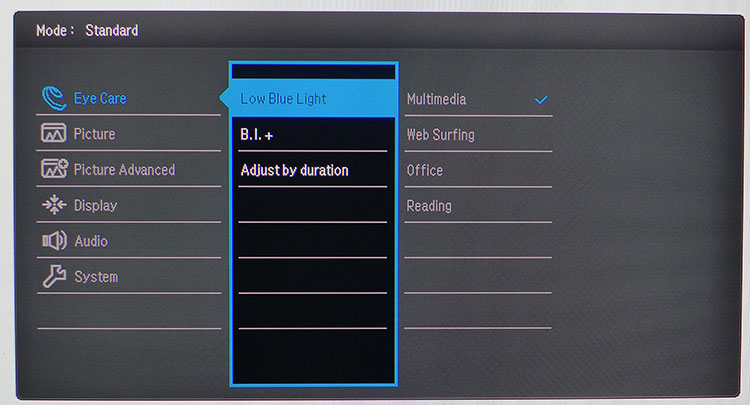
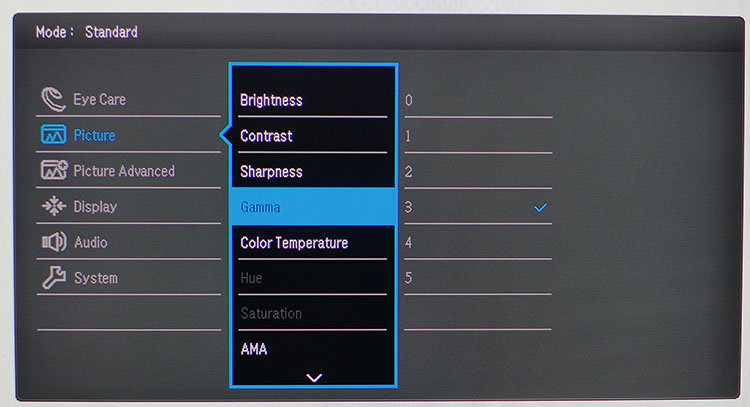
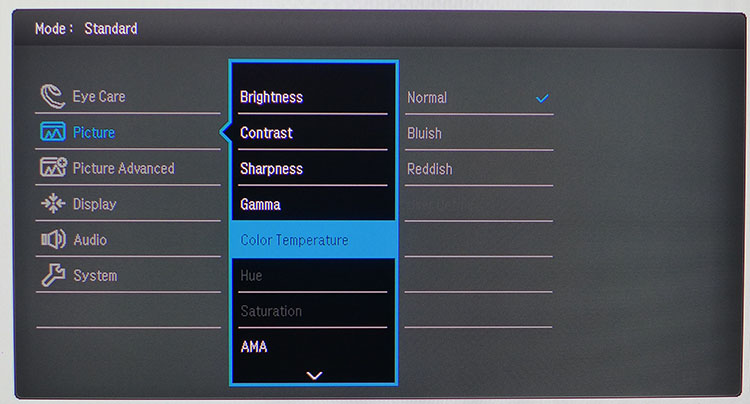

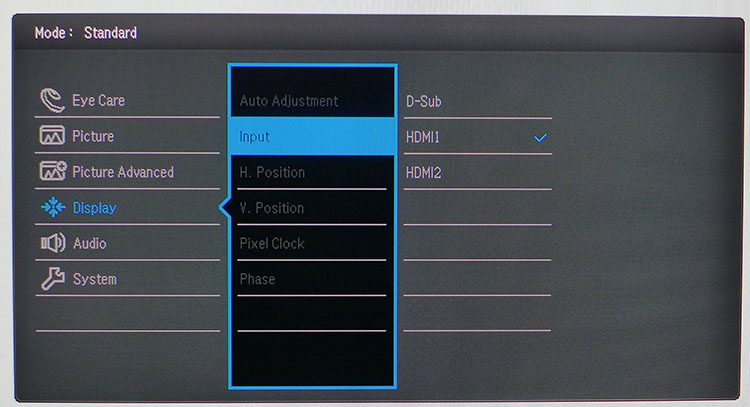
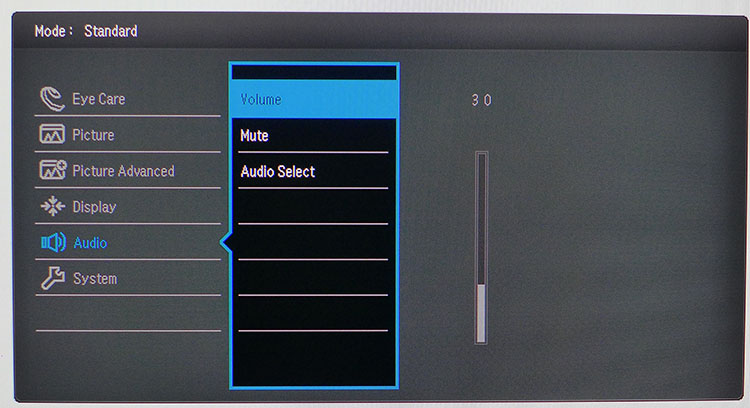
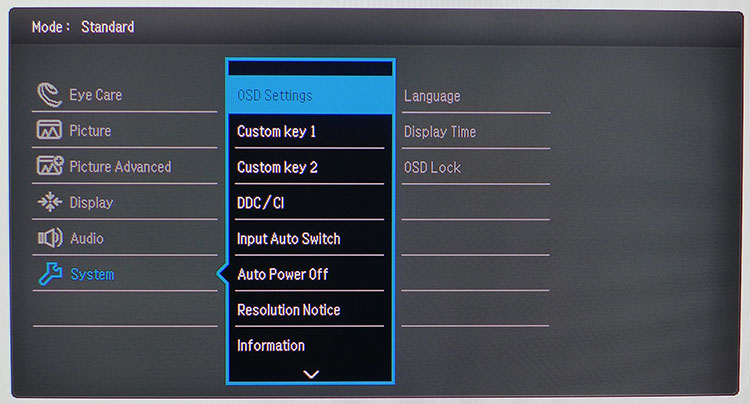
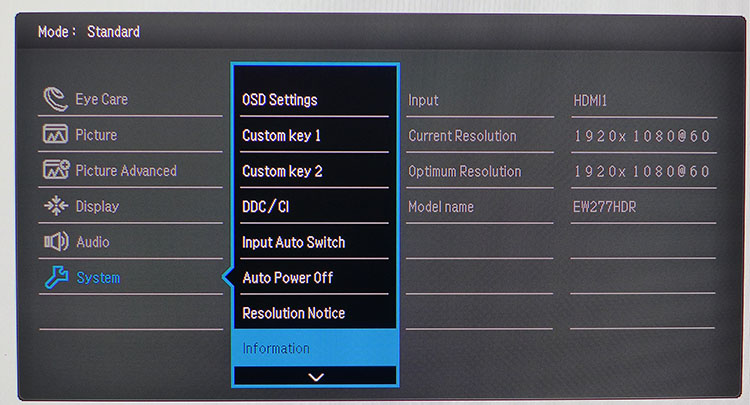
First up is the Eye Care menu which offers four Low Blue Light modes, the B.I.+ sensor control, and a duration option that changes output and color temp based on total work time. BenQ takes eye fatigue and human factors very seriously and this is a very well-thought-out feature that benefits those who spend long hours in front of a computer monitor.
The Picture menu has a full set of calibration controls, but you’ll have to select the User picture mode from the Picture Advanced menu to access them all. After running our initial tests, we realized there was no need for any adjustments. The EW277HDR has pro-level accuracy in all its gamut modes, both DCI-P3 and sRGB. If you want to tweak, there are six gamma presets, three color temp levels, plus hue & saturation sliders. Our advice? Stick with Standard if you like P3 color or sRGB if you want that smaller gamut.
Picture Advanced contains the mode selections along with Super Resolution (a form of edge enhancement), Smart Focus (to highlight a particular area of the screen), Dynamic Contrast (only in some modes), Display Mode (aspect options), Overscan, and HDMI RGB PC Range (Auto works best in most cases).
Display has an input selector plus position, phase, and clock controls for analog signals. Audio controls volume and mute for the 3.5mm output and allows you to choose between the line in or HDMI inputs for your sound signal source.
System covers all ergonomic and OSD options like language, timeout, and the like. Two of the bezel keys can be programmed for different functions such as picture mode or brightness. Signal information is minimal and doesn’t include any HDR stats. When you input an HDR10 signal, a message pops up for a few seconds to let you know it’s working. If you turn on the emulation using the front key, or by choosing the HDR picture mode, the message says “Emulation” so you know it’s not true HDR. Finally, you can reset the EW277HDR to its factory defaults by choosing Reset All.
Calibration
The EW277HDR has a comprehensive set of calibration controls, but our sample needed no adjustment whatsoever. After running the tests, we simply dialed in brightness to 200cd/m2 and called it a day. When processing HDR10 signals, there are no image options available. You can’t even bring up the full OSD. Luckily, no changes are needed there as our benchmarks will demonstrate on page five. Here are the SDR brightness settings for commonly-used output levels
Get Tom's Hardware's best news and in-depth reviews, straight to your inbox.
- 200cd/m2 – 60
- 120cd/m2 - 29
- 100cd/m2 - 22
- 80cd/m2 - 14
- 50cd/m2 - 4
MORE: Best Gaming Monitors
MORE: Best Professional Monitors
MORE: How We Test Monitors
MORE: How To Choose A Monitor
MORE: All Monitor Content
Current page: OSD Setup & Calibration
Prev Page Features & Specifications Next Page Brightness & Contrast
Christian Eberle is a Contributing Editor for Tom's Hardware US. He's a veteran reviewer of A/V equipment, specializing in monitors. Christian began his obsession with tech when he built his first PC in 1991, a 286 running DOS 3.0 at a blazing 12MHz. In 2006, he undertook training from the Imaging Science Foundation in video calibration and testing and thus started a passion for precise imaging that persists to this day. He is also a professional musician with a degree from the New England Conservatory as a classical bassoonist which he used to good effect as a performer with the West Point Army Band from 1987 to 2013. He enjoys watching movies and listening to high-end audio in his custom-built home theater and can be seen riding trails near his home on a race-ready ICE VTX recumbent trike. Christian enjoys the endless summer in Florida where he lives with his wife and Chihuahua and plays with orchestras around the state.
-
AgentLozen This seems like a good 2nd monitor to have if you're a gamer. It looks like it would work just fine for gaming but it's missing features like GSync or 120+hz that would elevate it to true gaming levels.Reply -
cwolf78 My 4K HDR TV has ruined me from gaming on my ASUS 144 Hz TN gaming monitor. To me, the reduced motion blur doesn't make up for seeing jaggies everywhere (24" 1080p) and the muted color reproduction. This BenQ monitor would be more tempting if it were QHD or 1080p at 21 or 22" and supported Gsync.Reply -
WyomingKnott I don't understand the color charts at all. Delta E of up to ten being praised? What am I missing?Reply -
gdmaclew The Amazon specs list it as having HDMI, VGA and DisplayPort inputs, which it obviously doesn't have.Reply