Tom's Hardware Verdict
The BenQ Mobiuz EX3210R has a few image flaws but they are easily overshadowed by its exceptional video processing. It has the rare ability to run blur reduction and Adaptive-Sync at the same time, which results in super-smooth gameplay. Definitely check it out.
Pros
- +
+ Blur reduction works with Adaptive-Sync
- +
+ Super smooth motion processing
- +
+ Tight 1000R curve for immersive gameplay
- +
+ Saturated and accurate color with no calibration required
- +
+ Solid build quality
Cons
- -
Skewed gamma makes image slightly dark
- -
No aiming points or frame counters
- -
No benefit from HDR
Why you can trust Tom's Hardware
Though many users are shopping for the best 4K gaming monitors to play the latest games, the best price/performance ratio is still with QHD panels. They can run at higher frame rates, up to 240 Hz in some cases, and deliver smoother motion resolution without requiring a top-of-the-line video card. It’s no surprise that it’s a hot category and 32-inch screens are of particular interest. With 93ppi pixel density, they provide a sharp picture and an immersive experience.
BenQ has added a curve to its recipe for the Mobiuz EX3210R. It features a 1000R curve, which is currently the smallest radius available. This means that the edges of the screen wrap sharply around the viewing position. It’s possible to create a nearly 180-degree field of view with three of these monitors. The EX3210R is a VA monitor with 165 Hz, Adaptive-Sync, HDR and extended color. It also has the rare ability to run blur reduction and Adaptive-Sync simultaneously. Let’s take a look.
BenQ Mobiuz EX3210R Specs
| Panel Type / Backlight | VA / W-LED, edge array |
| Screen Size / Aspect Ratio | 32 inches / 16:9 |
| Row 2 - Cell 0 | Curve Radius: 1000mm |
| Max Resolution & Refresh Rate | 2560x1440 @ 165 Hz |
| Row 4 - Cell 0 | FreeSync: 48-165 Hz |
| Row 5 - Cell 0 | G-Sync Compatible |
| Native Color Depth & Gamut | 8-bit / DCI-P3 |
| Row 7 - Cell 0 | HDR10, DisplayHDR 400 |
| Response Time (GTG) | 1ms |
| Brightness (mfr) | 300 nits SDR |
| Row 10 - Cell 0 | 400 nits HDR |
| Contrast (mfr) | 2,500:1 |
| Speakers | 2x 2w, 1x 5w woofer |
| Video Inputs | 1x DisplayPort 1.4 |
| Row 14 - Cell 0 | 2x HDMI 2.0 |
| Audio | 3.5mm headphone output |
| USB 3.0 | 1x up, 2x down |
| Power Consumption | 25.5w, brightness @ 200 nits |
| Panel Dimensions WxHxD w/base | 27.7 x 19.2-23.2 x 10.6 inches (704 x 488-589 x 269mm) |
| Panel Thickness | 5.2 inches (132mm) |
| Bezel Width | Top/sides: 0.3 inch (8mm) |
| Row 21 - Cell 0 | Bottom: 1.4 inch (35mm) |
| Weight | 21.4 pounds (9.7kg) |
| Warranty | 3 years |
The BenQ Mobiuz EX3210R certainly delivers on the price/performance ratio. For around $600 at this writing, you get a gaming monitor with plenty of screen real estate, a colorful image, and good gaming performance. 165 Hz delivers good frame rates, which pushes motion resolution higher. Adaptive-Sync works on both Nvidia and AMD platforms over a 48-165 Hz range. The EX3210R has not been certified by Nvidia.
On the image front, you get HDR10 support with DisplayHDR 400 certification and a VA panel delivers high native contrast. BenQ states 2,500:1 in its specs, but I measured around 2,000:1 in my tests. However, that’s still higher, both measurably and visibly, than the best IPS screens. The BenQ Mobiuz EX3210R also sports a wide color gamut. I measured over 88% coverage of DCI-P3, which is about average for the category. Color accuracy is very good for both gamut and grayscale. I noted a gamma anomaly that I’ll tell you more about on page four.
Physically, the EX3210R represents BenQ’s excellent build quality and attention to detail. There’s a cool LED lighting feature on the back that comes with a variety of colors and effects. In addition to an OSD control joystick, a remote is included, which makes changing settings super-easy.
You also get BenQ’s unique features: Brightness Intelligence Plus and HDRi. The former is a front bezel sensor that detects room light levels and color temperature and adjusts those same parameters for the image. It is a subtle but useful effect that can help reduce eye fatigue and keep the picture looking consistent if your room has variable lighting. HDRi is an HDR emulation mode for SDR content. It isn’t strictly accurate, but the effect can improve the look of some content. Like any image enhancement tool, it’s up to user preference.
I mentioned earlier that the EX3210R allows the use of Adaptive-Sync and blur reduction at the same time. Very few monitors can do this, and here, it is a definite benefit. You can have a tear-free and blur-free image with no apparent reduction in performance or responsiveness.
Get Tom's Hardware's best news and in-depth reviews, straight to your inbox.
Assembly and Accessories of BenQ Mobiuz EX3210R
The BenQ Mobiuz EX3210R ships very well protected in a clamshell-type box. I love these because it’s super easy to lift everything out without getting crumbly foam all over the place. The panel, upright and base assemble without tools.
If you’d rather use a monitor arm, there’s a 100mm VESA bolt pattern in back, for which BenQ has kindly included the fasteners. The cable bundle includes HDMI, DisplayPort and USB. The power supply comes in the form of a large brick.
Product 360: BenQ Mobiuz EX3210R






The EX3210R follows the styling cues of BenQ’s Mobiuz line with simple forms and just a bit of red trim to announce the monitor’s gaming intent. The base is wide and deep and finished in silver, as is the backside. You can see the four light strips set into the otherwise smooth plastic.
The grill in the top center houses a five-watt woofer that delivers better bass than just about any computer monitor I’ve tested. The main speakers fire at the user from front grilles set below the screen. It’s as close to a sound bar as you’ll get without adding something from the aftermarket. Sound quality is clearly a cut above the norm.
The remote is small and very handy. Up top are power toggle and input selector keys. After the nav pad, there’s a dedicated button for HDRi, which also selects the HDR10 mode. The controller icon changes the picture mode while the remaining keys adjust brightness, sound modes, main menu and volume. I found the remote to be the best way to change settings.
You can see the Mobiuz EX3210R’s extreme curve in the top view photo. It’s 1000R, which means a circle made from these monitors would only be two meters across. That’s the tightest curve currently available in a computer monitor. It produces an obvious wrap effect which works very well at this screen size. The 16:9 aspect ratio also means you get a lot more vertical information. The game environment easily fills the user’s peripheral vision.
The stand features a full array of adjustments – 5/15 degrees tilt, 15 degrees swivel to either side and a four-inch height range. Movements exude quality with a firm motion that’s free of play. The Mobiuz EX3210R’s build quality is excellent.
The input panel includes a single DisplayPort 1.4 and two HDMI 2.0 ports (see HDMI versus DisplayPort). There are two downstream USBs and one upstream (version 3.0). For headphones or powered speakers, a 3.5mm jack is provided. Once you’ve made your connections, a panel snaps in place to keep things tidy. A hole in the upright lets you bundle cables together neatly.
OSD Features of BenQ Mobiuz EX3210R
The EX3210R’s OSD can be controlled with a joystick under the panel or the aforementioned handheld remote. The OSD is divided into seven submenus with a myriad of picture options, lighting effects, audio modes and eye care features.
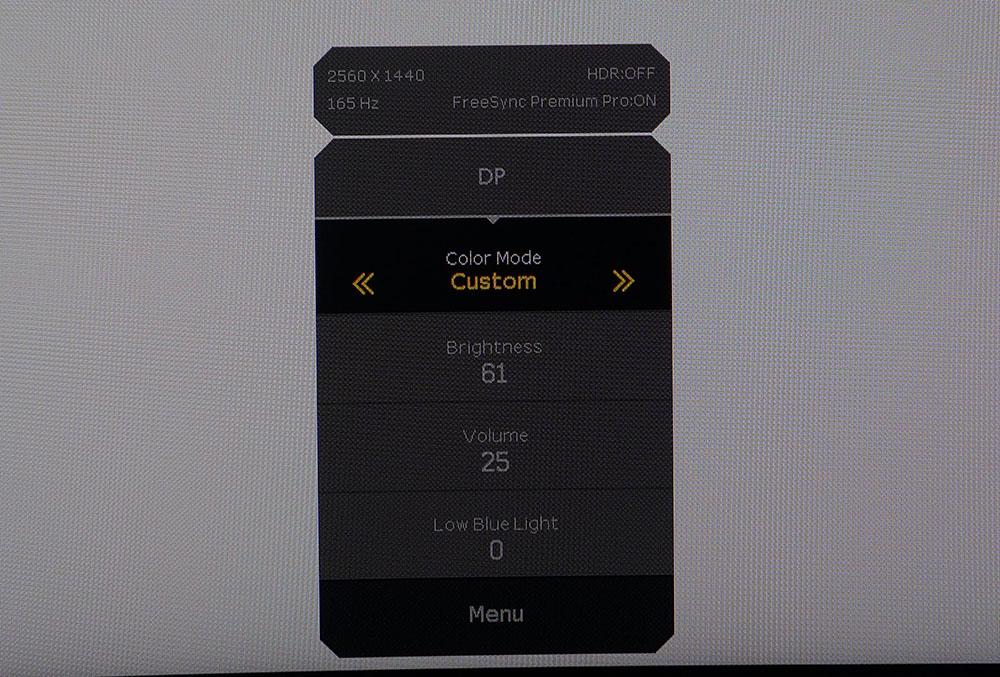
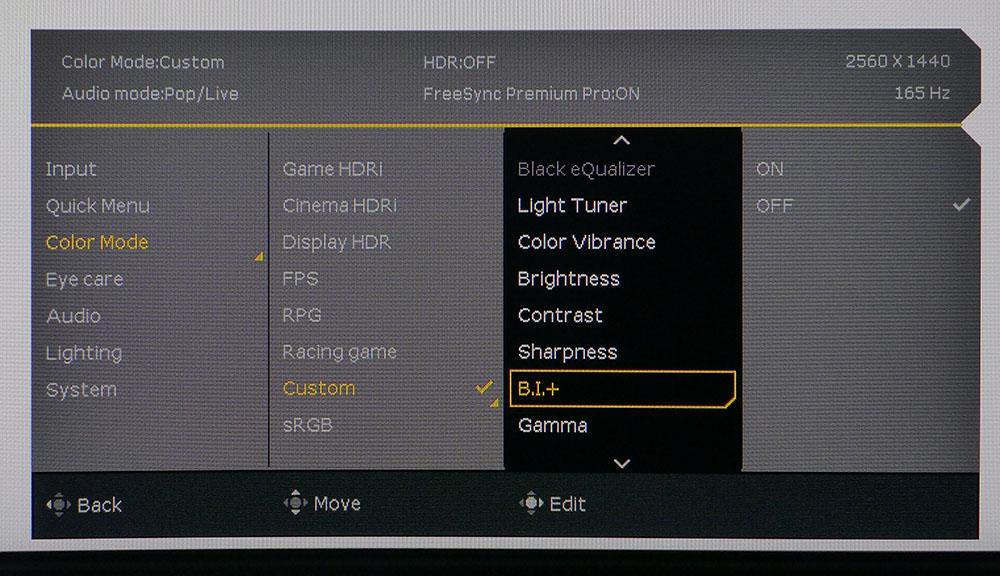
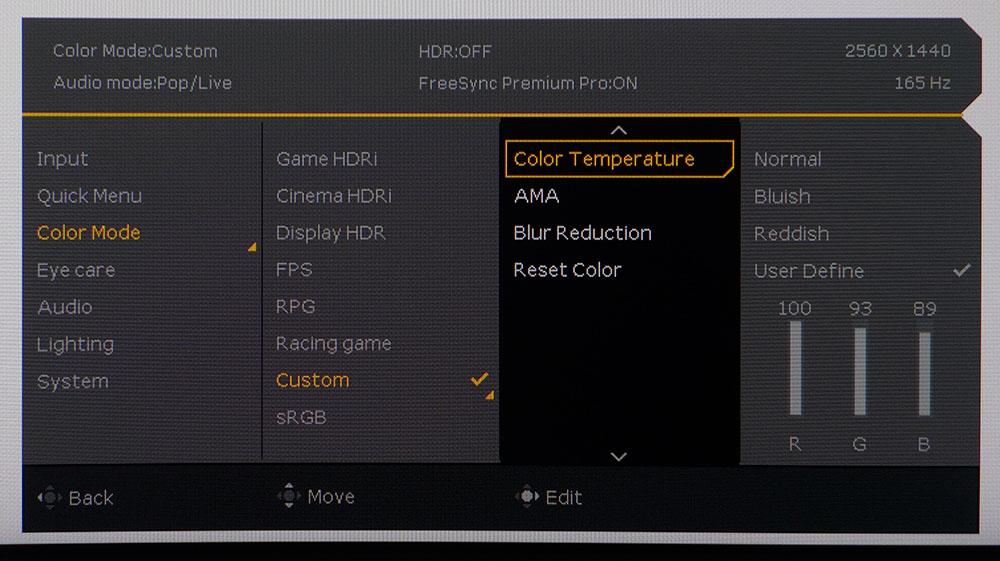
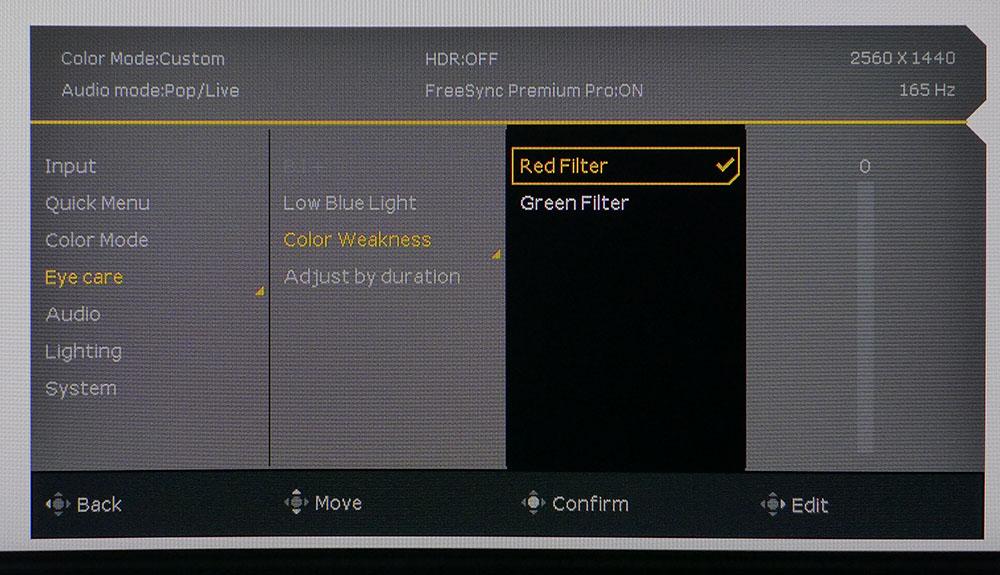
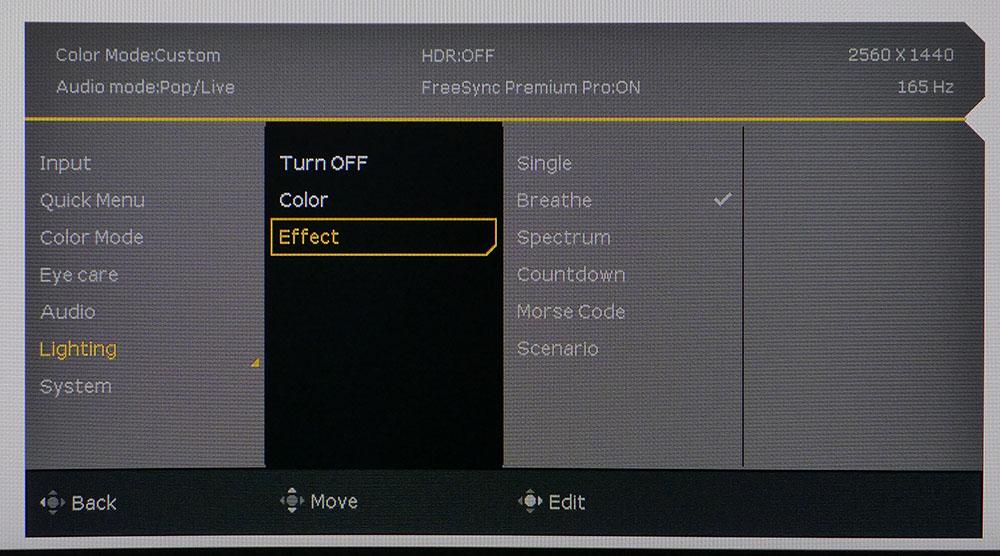
Pressing either the joystick or the center button on the remote brings up this quick menu. It shows signal status and current input, plus it lets you change the picture mode, adjust brightness and volume, and the low blue light feature. Selecting the bottom field brings up the full OSD.
The input selector includes a feature called scenarios which changes color and gamma to suit gaming or video. I found it a bit confusing, so I left it off. It’s easier to simply select the appropriate color mode for the task at hand.
The top two image presets are BenQ’s HDR emulation, HDRi, in either Game or Cinema forms. They do a good job of approximating the broader dynamic range of HDR. However, depending on the content, some highlight or shadow detail may be obscured. Display HDR is for HDR10 signals. The remaining modes are task-specific. RPG is the default, and it is reasonably accurate with a slightly cool grayscale, excellent color and a dark gamma. Custom unlocks all picture options for calibration.
BI+ is a feature that uses a bezel-mounted light sensor to adjust brightness and color temperature automatically. It works well and doesn’t make huge changes to the picture. I found it reduced eye fatigue effectively during long work sessions in my sunlit office. As with any feature like this, you should try it to see if it works for you.
In Custom mode, you can adjust a set of RGB sliders for very accurate grayscale tracking. Color is nearly spot-on whether you calibrate or not. My only complaint was the EX3210R’s gamma which departs from the standard specs. I’ll explain that further on page four.
BenQ includes a full set of eye care features in addition to BI+. If you have any degree of color blindness, the EX3210R has red and green adjustments to help compensate. Also included is a low blue light slider for reading. The LED lighting strips in the back include complete control of color with multiple effects, or you can leave it on steady if you like.
The EX3210R’s exceptional speakers can be tweaked with one of the five audio modes. Each has its own character with multiple sound stages and an emphasis on different frequency bands. My favorite for gameplay was Pop/Live. Its sound was realistic and balanced, and I could turn up the volume without introducing audible distortion.
Calibration Settings for BenQ Mobiuz EX3210R
There are a couple of different ways to approach the BenQ Mobiuz EX3210R’s calibration, each with a compromise. If you want the best possible gamma, leave it set to the RPG picture mode. The picture is well saturated but a little dark.
For the most accurate grayscale, use Custom with changes made to the RGB sliders. This produces superb grayscale tracking, but inaccurate gamma makes the image look flat. I used the settings below for my instrumented tests but switched between RPG and Custom during gameplay. In HDR mode, there are no picture options but the color and luminance tracking are very good.
| Picture Mode | Custom |
| Brightness 200 nits | 61 |
| Brightness 120 nits | 25 |
| Brightness 100 nits | 17 |
| Brightness 80 nits | 8 (min. 63 nits) |
| Contrast | 50 |
| Gamma | 3 |
| Color Temp User | Red 100, Green 93, Blue 89 |
Gaming and Hands-on with BenQ Mobiuz EX3210R
The BenQ Mobiuz EX3210R proved itself very capable in all aspects of work and entertainment. But I made a few interesting discoveries along the way.
In Windows apps, I preferred the better gamma of the RPG mode for word processing, spreadsheets and graphics editing. In the Custom calibrated mode, black levels are higher, making the picture look flat and two-dimensional. It mostly eliminates the contrast advantage of the EX3210R’s VA panel.
RPG is very color accurate and has a dark gamma closer to 2.4. This keeps blacks truer and makes the image deeper and more lifelike though slightly dark. Text was clear and free of jaggies and edge enhancement. White backgrounds were smoothly toned and contrasted well against small fonts and icons. Photos looked realistic, and video was rendered well enough to judge the quality of the original content.
HDR in Windows has little impact, either positive nor negative. It makes the image a little brighter but does not increase contrast. There was no reason for me to use it outside of gameplay.
As it turned out, there was little reason for me to use HDR for games either. My tests showed elevated black levels and that was borne out when playing Call of Duty WWII and Doom Eternal. Both titles looked washed out and flat in HDR mode. The image was brighter for sure but with no true blacks, it lacked dimension. Color was nicely saturated but ultimately, I preferred to play all games in SDR mode.
The choice then came down to picture mode, RPG versus Custom calibrated. I tried both and settled on RPG as my favorite. Its gamma is more accurate and that manifests in its richer blacks and better perceived contrast. This, in turn, makes the colors look more saturated and vibrant. Also, when comparing SDR and HDR in the same game, I saw more detail in SDR mode.
Trying the HDRi emulation proved to be a mixed bag. In games with a lot of dark areas, it crushed detail. Though blacks were deeper, shadows were flat and fine hues were difficult to make out. Bright content was slightly enhanced by HDRi so if your game is bright, it might suit you. In my experience, SDR was the best way to play.
Video processing is by far the EX3210R’s strongest attribute. Adaptive-Sync works perfectly and in concert with blur reduction, the moving picture is super smooth. This is one of the few monitors that lets you turn on blur reduction and Adaptive-Sync together, and it’s worth buying just for that ability. And note that you can’t use blur reduction with HDR so there’s another reason to stick with SDR for everything.
Blur reduction brightens the image slightly, but I could compensate with the brightness control. This was the best way to play. I saw no change in control response, just a super smooth moving image with tons of detail. And with my test systems, maxing the frame rate was easy. For G-Sync, I used a GeForce RX 3090 and FreeSync was anchored by a Radeon RX 5700 XT. That superb motion processing made it easy to forget the EX3210R’s 93ppi pixel density. Ultra HD is great but 165fps is better.
To recap for those considering buying an EX3210R: stick to SDR, use the RPG mode and its default settings, turn on blur reduction, and set AMA (overdrive) to 1. Configured this way, it’s one of the smoothest 32-inch screens I’ve experienced.
Current page: Features and Specifications
Next Page Response, Input Lag, Viewing Angles and Uniformity
Christian Eberle is a Contributing Editor for Tom's Hardware US. He's a veteran reviewer of A/V equipment, specializing in monitors. Christian began his obsession with tech when he built his first PC in 1991, a 286 running DOS 3.0 at a blazing 12MHz. In 2006, he undertook training from the Imaging Science Foundation in video calibration and testing and thus started a passion for precise imaging that persists to this day. He is also a professional musician with a degree from the New England Conservatory as a classical bassoonist which he used to good effect as a performer with the West Point Army Band from 1987 to 2013. He enjoys watching movies and listening to high-end audio in his custom-built home theater and can be seen riding trails near his home on a race-ready ICE VTX recumbent trike. Christian enjoys the endless summer in Florida where he lives with his wife and Chihuahua and plays with orchestras around the state.