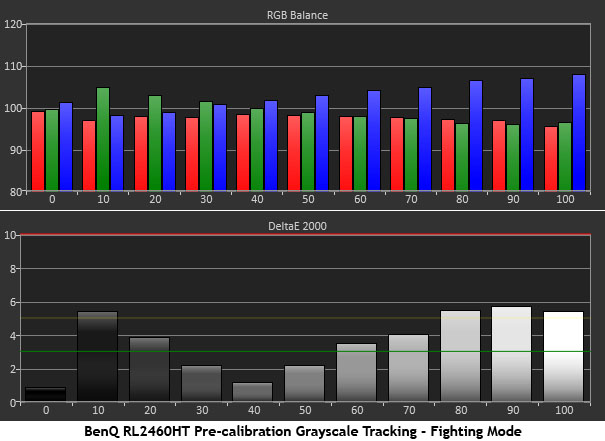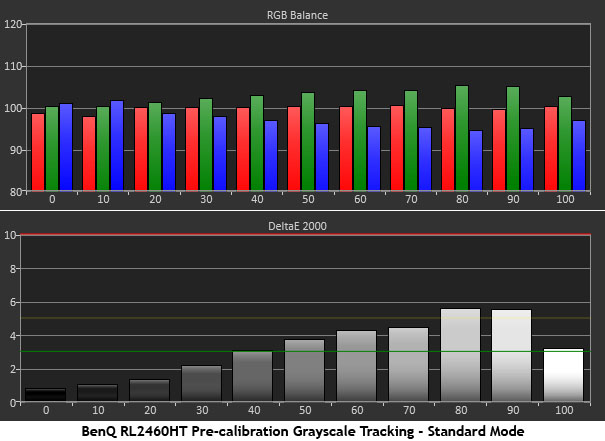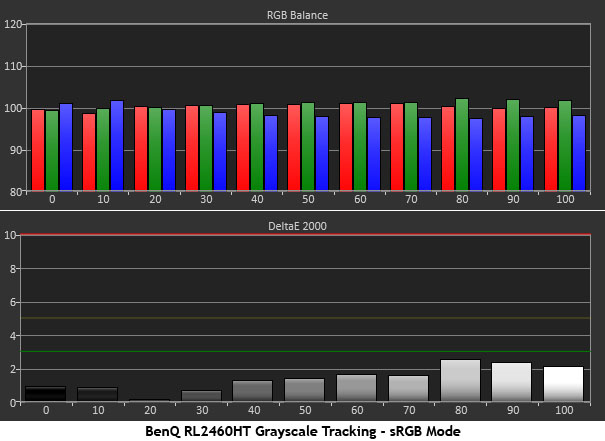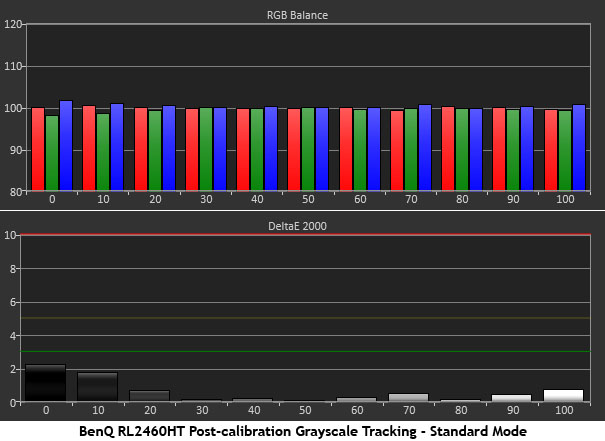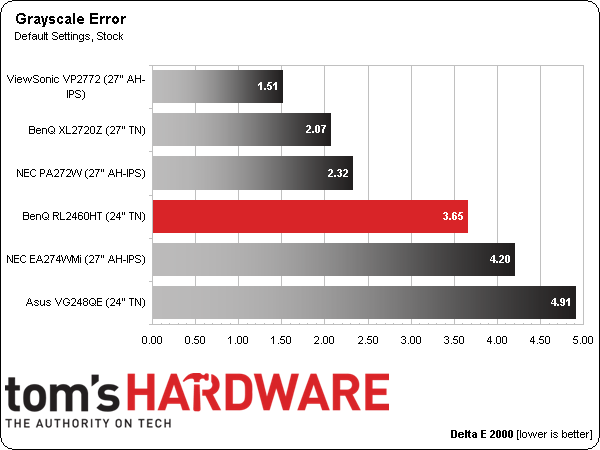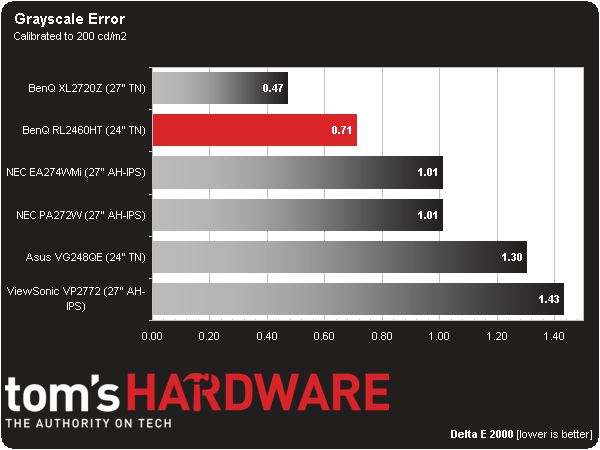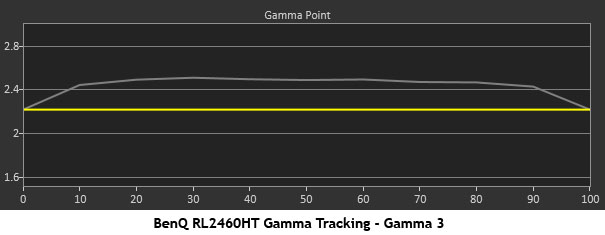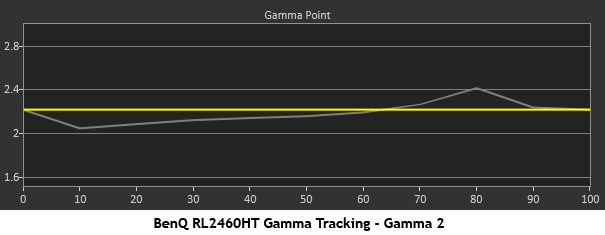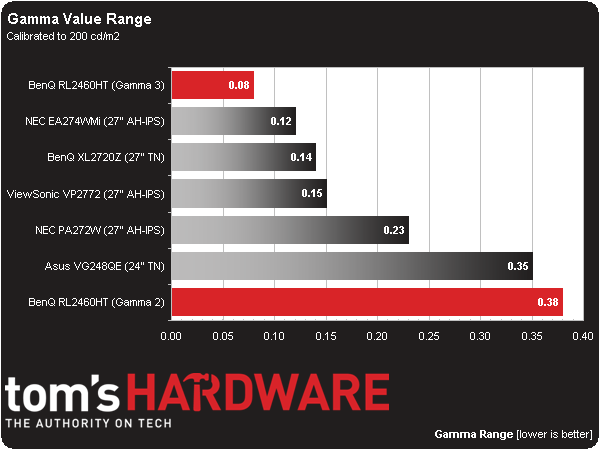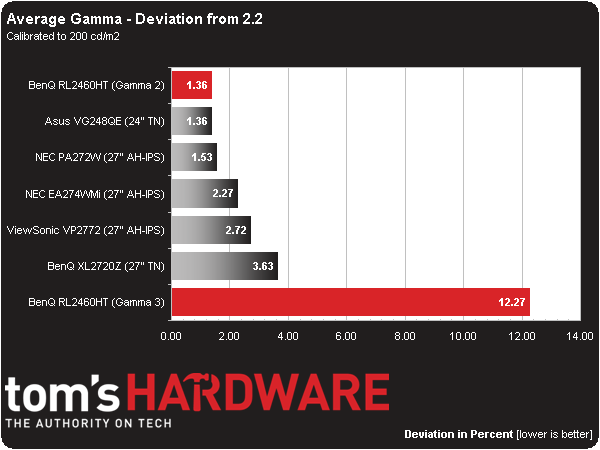BenQ RL2460HT 24-Inch Monitor Review: Is Gaming Good At 60 Hz?
Does a true gaming monitor need to have a 120 or 144 Hz refresh rate? BenQ’s RL2460HT offers plenty of features that cater to enthusiasts, but it tops out at 60 Hz. Can those extra capabilities compensate, or should you continue your search elsewhere?
Results: Grayscale Tracking And Gamma Response
A majority of monitors, especially newer models, display excellent grayscale tracking (even at stock settings). It’s important that the color of white be consistently neutral at all light levels from darkest to brightest. Grayscale performance impacts color accuracy with regard to the secondary colors: cyan, magenta, and yellow. Since computer monitors typically have no color or tint adjustment, accurate grayscale is key.
Since most folks don't calibrate their monitors, I'll show you the results from three of the RL2460HT’s picture modes without any adjustments.
Fighting is BenQ’s default mode, and it does take some artistic license with color that you'll see illustrated in the gamut results. Grayscale performance isn’t too bad, fortunately. The white point runs a little blue as brightness rises. You’ll also experience a slight green error in the darkest areas of the screen. The mid-tones (30-50 percent) are the best part of this chart.
Changing to Standard mode makes the tracking a little more linear, if not entirely flat. Green errors are visible from 50 percent on up. One-hundred percent is the exception where the white point suddenly becomes much better.
The best out-of-box accuracy comes from the sRGB preset. Unlike a lot of other monitors, you can still change brightness and contrast in this mode. The only locked-out controls are color temp and gamma. For an uncalibrated picture mode to measure so well on a sub-$250 monitor is pretty astounding.
Going back to the Standard mode, we tweaked the RGB sliders and recorded a superb result. With the exception of 0 and 10 percent, all errors are well under one Delta E.
Here is our comparison group:
Get Tom's Hardware's best news and in-depth reviews, straight to your inbox.
Since Fighting is the RL2460HT’s default mode, we’re using that as our stock Delta E value. To BenQ’s credit, it doesn't claim this mode meets typical color standards. According to the company's marketing, it was created to help highlight certain colors in fighting games, so there are intentional modifications in play. With that said, 3.65 Delta E is not a bad result in that it’s a barely visible error.
Calibrating the Standard mode vaults the RL2460HT into some impressive (and expensive) company. An average error of .71 Delta E is right up there with all of the pro monitors we’ve tested.
Gamma Response
Gamma is the measurement of luminance levels at every step in the brightness range from 0 to 100 percent. It's important because poor gamma can either crush detail at various points or wash it out, making the entire picture appear flat and dull. Correct gamma produces a more three-dimensional image, with a greater sense of depth and realism. Meanwhile, incorrect gamma can negatively affect image quality, even in monitors with high contrast ratios.
In the gamma charts below, the yellow line represents 2.2, which is the most widely used standard for television, film, and computer graphics production. The closer the white measurement trace comes to 2.2, the better.
Our gamma results presented us with some choices. Like most computer monitors, there are multiple presets available. Only two measure close to our preferred average value of 2.2, though. Neither curve is ideal, so we’re showing you both.
Gamma 3 offers the flattest tracking, but it’s a little too dark at an average of over 2.4. Since the RL2460HT is not super-bright, this gamma preset might make the image a little too dim for some tastes. That was our observation, compelling us to try the Gamma 2 preset as well.
Gamma 2 tracks right around the 2.2 mark. However, it incurs a dip and rise at 10 percent and a hump at 80 percent. Even still, when it comes to watching real-world content, this option looks better. The errors are small, and you might not even be able to distinguish them from a perfectly flat measured trace. In case you’re wondering, sRGB mode generates the exact same result.
Here is our comparison group again:
We include both runs in our round-up so you can make up your own mind which gamma to choose. Gamma 3 has the tightest tracking. Even though its average value is too high (meaning too dark), it’s much more consistent than Gamma 2.
Gamma deviation is calculated by simply expressing the difference from 2.2 as a percentage.
On the other side of the equation, Gamma 2 comes much closer to 2.2 than Gamma 3. Ultimately, that’s why it’s our preference. If you recall the calibration notes from page three, you need to set the brightness, contrast, and RGB sliders differently for each gamma preset. You can’t just switch between them without altering the calibration.
Current page: Results: Grayscale Tracking And Gamma Response
Prev Page Results: Brightness And Contrast Next Page Results: Color Gamut And Performance
Christian Eberle is a Contributing Editor for Tom's Hardware US. He's a veteran reviewer of A/V equipment, specializing in monitors. Christian began his obsession with tech when he built his first PC in 1991, a 286 running DOS 3.0 at a blazing 12MHz. In 2006, he undertook training from the Imaging Science Foundation in video calibration and testing and thus started a passion for precise imaging that persists to this day. He is also a professional musician with a degree from the New England Conservatory as a classical bassoonist which he used to good effect as a performer with the West Point Army Band from 1987 to 2013. He enjoys watching movies and listening to high-end audio in his custom-built home theater and can be seen riding trails near his home on a race-ready ICE VTX recumbent trike. Christian enjoys the endless summer in Florida where he lives with his wife and Chihuahua and plays with orchestras around the state.
-
eldragon0 ReplyDoes it even matter when games automatically enable Vsync setting to 60 Hz?
No, but chances are if you're dropping 300+ on a monitor and genuinely want the extra frame rate you will be the type of person who is ready and expecting to tweak the game's files to run at those frame-rates. -
eldragon0 ReplyDoes it even matter when games automatically enable Vsync setting to 60 Hz?
No, but chances are if you're dropping 300+ on a monitor and genuinely want the extra frame rate you will be the type of person who is ready and expecting to tweak the game's files to run at those frame-rates. -
Heironious Yes, it matters. After buying the ASUS VG248 with Lightboost enabled in 2D gaming, I can not go back to a 60hz monitor. Is it really that hard for you to disable Vsync in the games settings?Reply -
envy14tpe I think most mid-range gamers go 60Hz TN panel monitors that sell for $150 or less. This monitor seems pretty pricey and is stuck between those and the 144Hz monitors. I don't' think this will sell all that well.Reply -
therogerwilco The ZR30W is 2560x1600, yet only 60 hz.Reply
I achieve first place in multiple games when playing multiplayer, on a regular basis.
60hz is not the problem, the problem is your system if it CAN'T sustain 60 fps. -
Xivilain If your monitor supports 30hz, 60hz, or even 120hz, its nice to see the visual difference they make when compared side by side. I like to show other people this demo to compare FPS:Reply
http://frames-per-second.appspot.com/ -
xenol When frame rate time periods start exceeding the fastest reaction times of humans, I start to question whether or not even faster frame rates are necessary.Reply
I don't think competitive players win because they have 144Hz monitors and can react with all that information being fed to them. I think they win because they are proactive, and that there are many tells anyway to allow someone who's tuned in the game to react quickly.
I mean, StarCraft has choppy animation that is independent of refresh rates (they look like they move at 20FPS), but there's a lot of high level competition there. -
heydan Im still don´t know how people reach the 120-144 fps in any game even at 1080p, maybe they refer to fps higher than 60fps, like 70, 80, and maybe for some old games the 120-144 fps, or they play games with low settings in order to reach those fps?, can someone explain me?, because I can find any review about any high end GPU and found that there´s so little games that achieve 120-144 fps at 1080p with everything max out...Reply -
tipmen ReplyIm still don´t know how people reach the 120-144 fps in any game even at 1080p, maybe they refer to fps higher than 60fps, like 70, 80, and maybe for some old games the 120-144 fps, or they play games with low settings in order to reach those fps?, can someone explain me?, because I can find any review about any high end GPU and found that there´s so little games that achieve 120-144 fps at 1080p with everything max out...
You do have a point with newer games that have very nice graphics. Such as, BF, Metro LL, and Arma 3 you need a beefy GPU set up or some people turn down the settings. (Eye candy is nice but if it is going to be a slideshow it isn't worth it) However, older titles such as CS GO where having the higher FPS will give you an edge doesn't take much to get 200+ FPS. Basically computers with at least an i5 and a 6970 or 580 can hit FPS 100+ on older titles. Newer titles i5/i7 (depends on the game if it take advantage of the hyper threading) 7970(280)/290x or 680/780. Crossfire or SLI helps but I personally find the gaming experience smoother playing CS GO on one 7970 instead of two in crossfire. With one I am still well over 100 FPS. When I play BF4 I have crossfire enable and high settings with some things turned down I get over 100FPS on DX11 API. When I try mantle (When it works....) I get an extra 10fps if I am lucky and feels smoother. You also can check Toms GPU charts of even their recently released SMB. I own Asus 144hz and never can go back to playing FPS on something less. I just wish they will catch up to my golden days with the CRTs refresh rates .