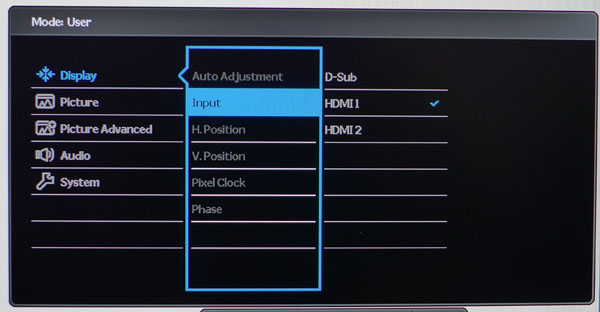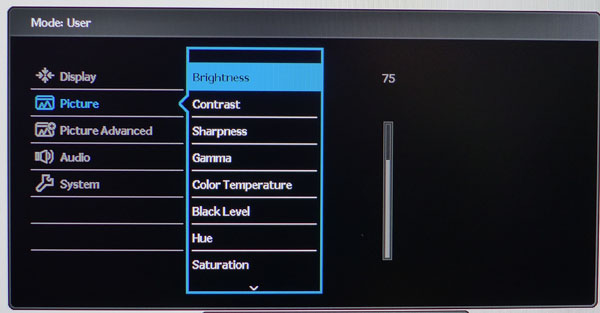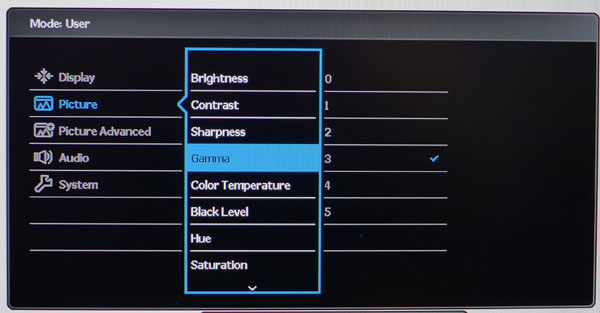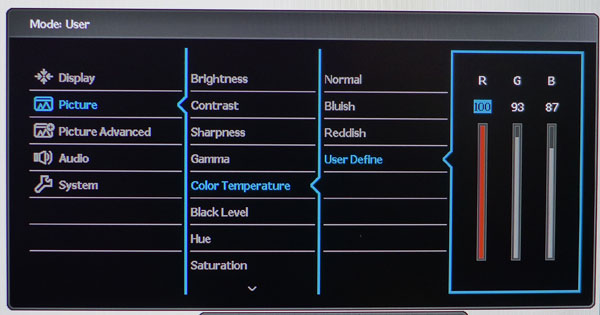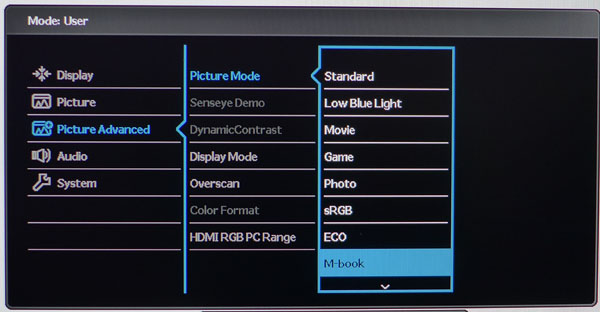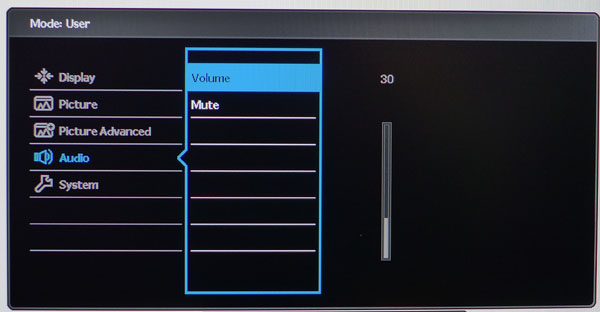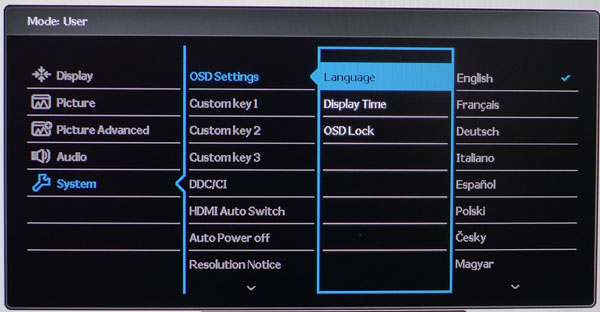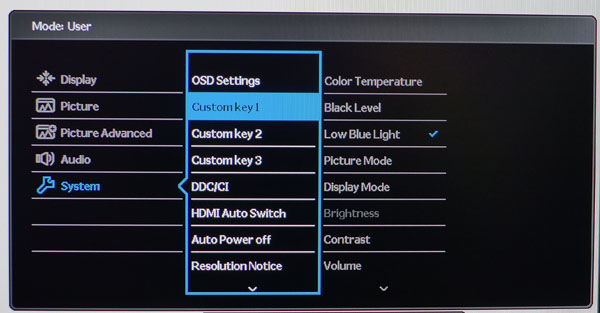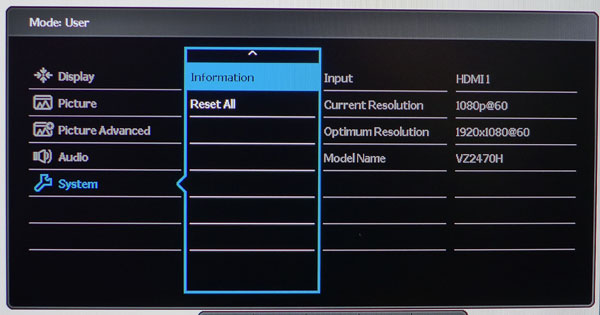BenQ VZ2470H 24-inch AMVA Monitor Review
Why you can trust Tom's Hardware
OSD Setup And Calibration
BenQ has stayed with its tried-and-true OSD structure by providing lots of options in a well-organized menu system. Pressing one of the bezel keys brings it up.
OSD Tour
The Display menu is where you'll find the input selector and all the controls necessary to square up an image from the VGA input.
The Picture menu has all the necessary calibration options except image presets, which are found in the Picture Advanced section. The Brightness control adjusts the backlight over a range of about 250cd/m2. Contrast and Sharpness are best left on their default settings.
Gamma offers six presets that track well and get progressively darker as you increase the numerical value. Number three hits 2.2 almost perfectly, with or without calibration.
In the User picture mode, you can choose from three color temp presets or adjust the white point yourself with a set of RGB sliders. They start at full intensity, which is a bit limiting but their fine resolution can help you achieve decent grayscale tracking.
BenQ includes nine picture modes for every conceivable application. Standard and sRGB come closest to the Rec.709/D65 standard with excellent color and gamma accuracy. Either one is perfectly usable without calibration. In the Low Blue Light mode you get four additional presets that are user-adjustable. By reducing blue, the white point becomes warmer and helps to reduce eye fatigue.
To see the full digital signal range (0-255) you have to change the HDMI PC Range setting from its default of 16-235 as we've done here.
Get Tom's Hardware's best news and in-depth reviews, straight to your inbox.
Even though there are no built-in speakers, the VZ2470H has a volume control for the headphone output. Audio signals come in via the HDMI inputs.
The OSD can be viewed in 17 different languages.
Three of the bezel control keys are user-programmable to provide quick access to various convenience functions. By enabling HDMI Auto Switch, the VZ2470H will automatically lock on to the first active input it finds. Auto Power Off will shut the monitor down after 10, 20 or 30 minutes of inactivity.
The Info screen provides resolution and refresh data plus the model number and currently active signal input.
Calibration
The VZ2470H looks good and measures well in either Standard or sRGB mode. In fact, those two presets are nearly identical. You can adjust brightness and contrast plus the color temp preset to taste if you wish. For full control, engage the User mode as we did. Then you can choose different gamma presets and dial in the grayscale to a more accurate level. Please try our settings below to optimize your VZ2470H. We've also provided brightness values for the most commonly-used peak white levels.
| BenQ VZ2470H Calibration Settings | |
|---|---|
| Picture Mode | User |
| Brightness 200cd/m2 | 75 |
| Brightness 120cd/m2 | 40 |
| Brightness 100cd/m2 | 31 |
| Brightness 80cd/m2 | 23 |
| Brightness 50cd/m2 | 11 |
| Contrast | 50 |
| Sharpness | 5 |
| Gamma | 3 |
| Color Temp User Define | Red 100, Green 93, Blue 87 |
| Black Level | 16 |
| Hue/Saturation | 50 |
| AMA | Premium |
| HDMI Range | PC |
Current page: OSD Setup And Calibration
Prev Page Packaging, Physical Layout And Accessories Next Page Brightness And Contrast
Christian Eberle is a Contributing Editor for Tom's Hardware US. He's a veteran reviewer of A/V equipment, specializing in monitors. Christian began his obsession with tech when he built his first PC in 1991, a 286 running DOS 3.0 at a blazing 12MHz. In 2006, he undertook training from the Imaging Science Foundation in video calibration and testing and thus started a passion for precise imaging that persists to this day. He is also a professional musician with a degree from the New England Conservatory as a classical bassoonist which he used to good effect as a performer with the West Point Army Band from 1987 to 2013. He enjoys watching movies and listening to high-end audio in his custom-built home theater and can be seen riding trails near his home on a race-ready ICE VTX recumbent trike. Christian enjoys the endless summer in Florida where he lives with his wife and Chihuahua and plays with orchestras around the state.
-
perishedinflames What's the difference between this and GW2470H? Is it just the design or is it more than that?Reply -
none12345 Only 60hz, no dvi?, no displayport? Wouldnt even consider it.Reply
Not to mention the ugly white, or the off center stand, that will make it more wobbly. And no vesa mount if you want to use your own stand.
Just EWW all around. And its not even budget at 209, way to high for 60hz. -
Nintendork It's a real shame that manufacturers forgot about 120-200Hz on 1080p 21-25° panels. Gaming monitores doesn't need to be 27" 1440p to actually get those benefits.Reply -
Nintendork For now im getting a 21° Dell Trinitron CRT.Reply
1600x1200 85Hz master race with 0ms response times. 0ms input lag :) -
Max_x2 ReplyWhat's the difference between this and GW2470H? Is it just the design or is it more than that?
My bet is that the only difference is the design. If you're in the market for a great, cheap all-around monitor, I'd say buy the GW2470H. Had my GW2450 for about 3 years, and I'm still in love with it. The color accuracy is unmatched except maybe for monitors worth 4-5 times the price, and I also enjoy it for some casual gaming (racing simulators mostly in my case).
Here's a review of mine: http://www.tftcentral.co.uk/reviews/content/benq_gw2450hm.htm . Anyway, what I can tell you is that this was my 1st BenQ monitor, but sure won't be the last. The quality is amazing. -
basroil Looks like another ( Mod edit: Keep it clean....)benq monitor that looks fine on paper but will be troubled with quickly degrading screens and wonky controls that were outdated a decade agoReply
*edit* anort3, I used no words that would not be acceptable in a PG rating. It was certainly far cleaner than some comments by others including mods! -
Max_x2 You do know that they own auoptronic, which supplies panels for a lot of displays, right? Also, their parts are in a lot of other companies monitors, beside the actual panel.Reply -
ozicom I've been trying to upgrade my display to 4K and i'm sure most people will try to do this while 4K is not a dream anymore. Apple and Dell and i think some other manufacturers start to produce 5K and more and now we're looking at a FHD monitor. I know mainstream means low price but buying a FHD monitor with no added options looks dummy. So let's try to push brands and manufacturers to make better for less.Reply -
atwspoon ReplyIt would be nice if you note that this is sponsored article.
How does one note that fact?