Dell S2719DM 27" QHD HDR Monitor Review: Style Meets Performance
Why you can trust Tom's Hardware
OSD Setup & Calibration
The S2719DM has a full on-screen display (OSD) with nearly every option you could desire. It’s not aimed at professionals, but it does have the accuracy required for color-critical work in the sRGB realm.
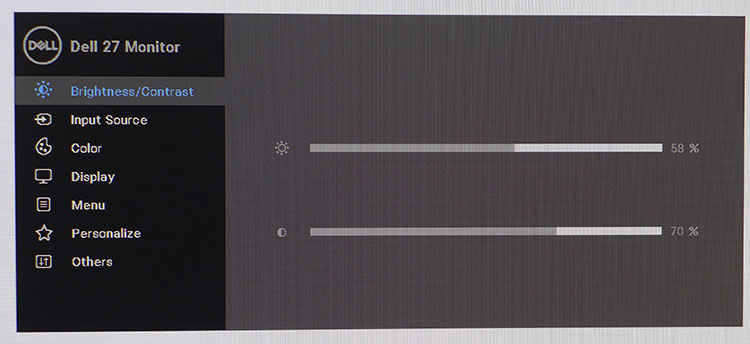
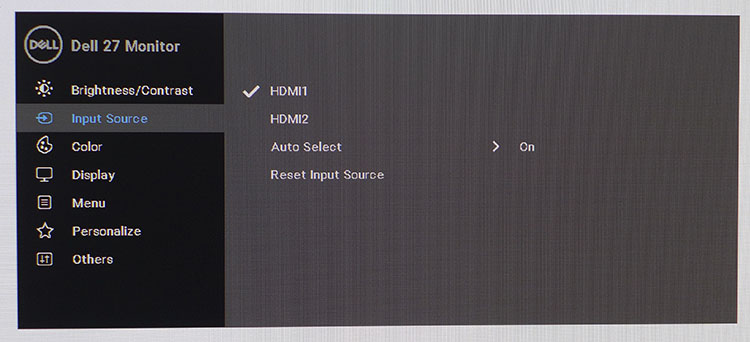
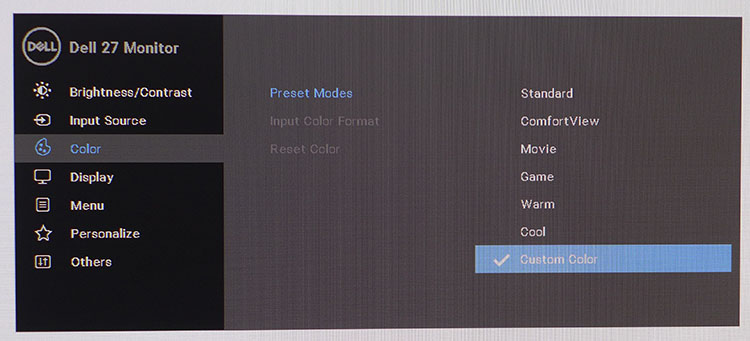
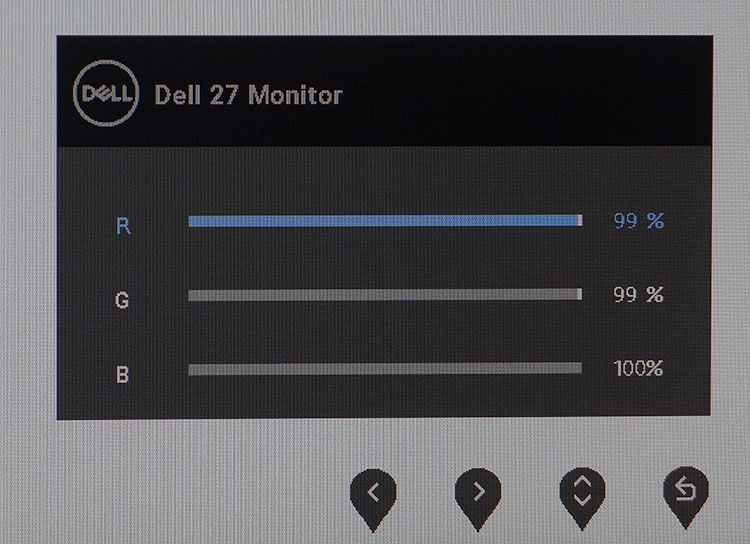
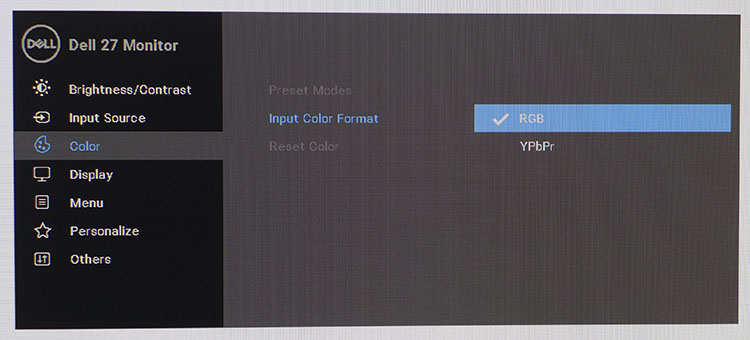
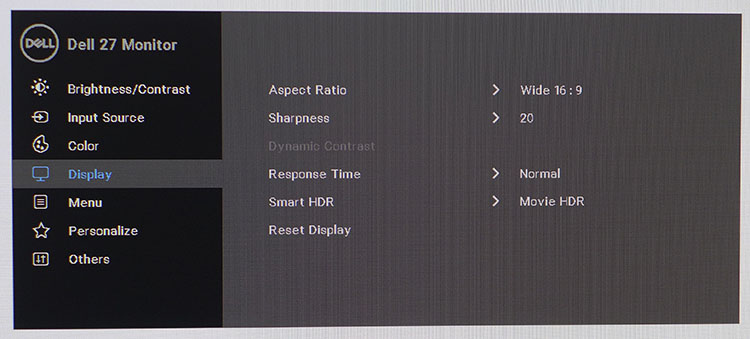
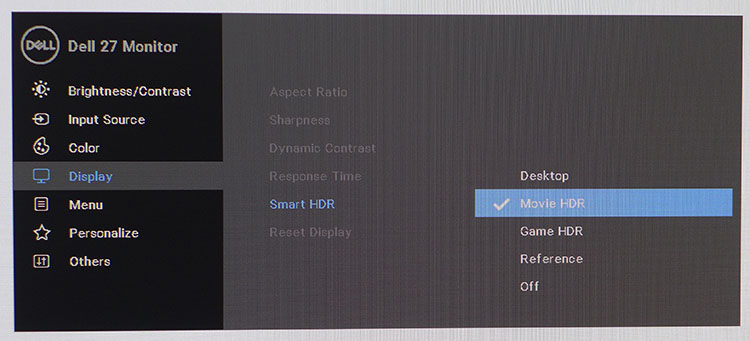
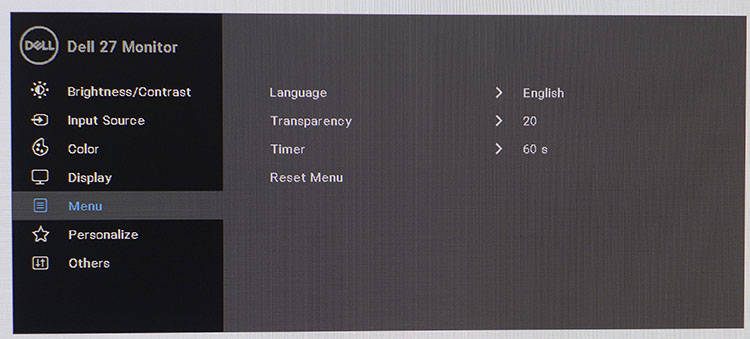
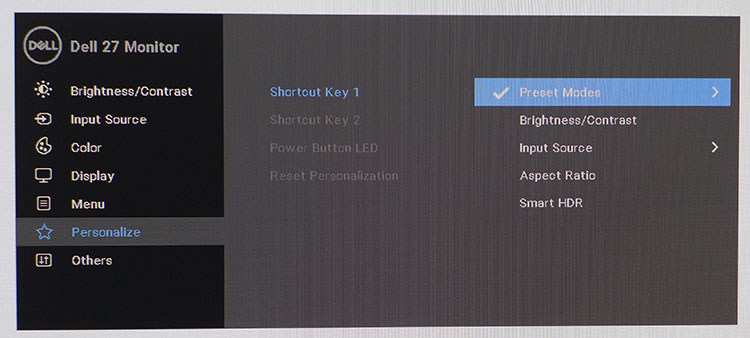
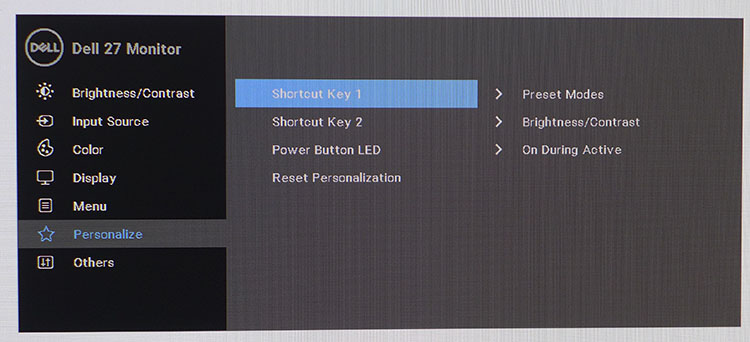
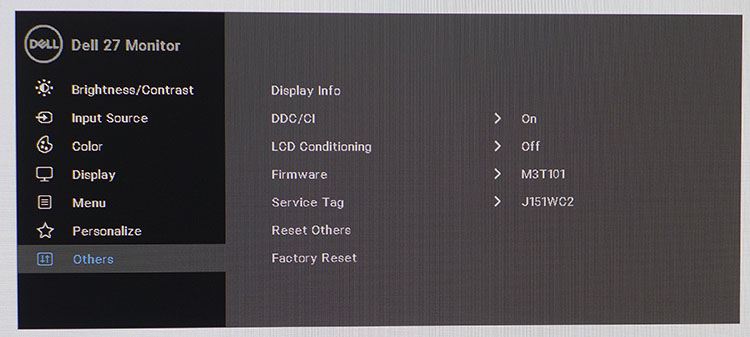
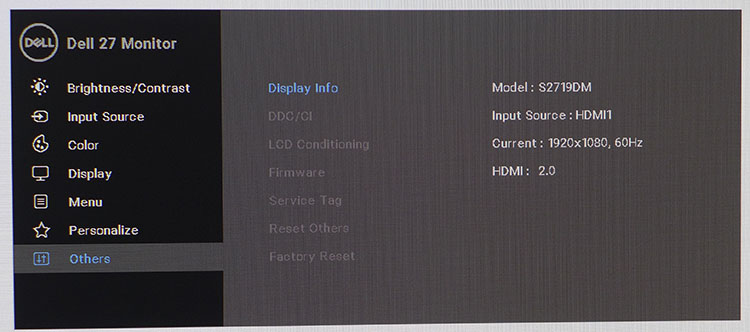
The OSD is divided into seven sub-menus. The input source sub-menu has an auto-sense feature that locks on almost instantly to the first active signal.
There are seven image modes. Standard offers sufficient accuracy, so calibration is an option rather than a requirement. ComfortView is similar to the low blue light modes many other monitors offer. To tweak that last one percent of performance, choose Custom Color and adjust the RGB sliders as we did. Gamma presets and color gamut options are not present. DCI happens only in HDR mode, and gamma is fixed at 2.2.
Computers usually output RGB signals, but many Blu-ray players use YPbPr (the analog version of the YCbCr color space). If your player has issues with the S2719DM, you can manually select the YPbPr format available in the Input Color Format sub-menu, which is under Color.
Display offers aspect ratio options, a sharpness control (20 is all you need before edge enhancement sets in), overdrive and four HDR options. The HDR options only work when an HDR10 signal is present, and you can turn it off if desired. We saw the best image quality using Movie HDR.
Under Menu, you can select the OSD's language, adjust its transparency and decide how long it stays on screen (up to 60 seconds).
Personalize lets you change the functions of the first two control keys. You can also turn off the power LED here.
Get Tom's Hardware's best news and in-depth reviews, straight to your inbox.
The final menu, Others, offers signal info (including the HDMI version of the source), DDC/CI (two-way communication between display and source)and LCD Conditioning, which is completely unnecessary in any LCD. You can also view the firmware and service tag here if you need service or support.
Calibration
The S2719DM’s Standard mode is fine for all applications, gaming, or SDR movies. Its errors are below the visible point, so calibration is unnecessary.
In Custom Color, RGB sliders appear that only need minor adjustment to bring grayscale tracking to an excellent level. We lowered contrast a bit to remove all signs of clipping from the 100% brightness point. However, this is unnecessary; if you leave everything alone, SDR contrast is about 1000:1, and color errors never exceed 2dE.
Below are the recommended settings in Custom Color mode:
| Dell S2719DM Calibration Settings | |
| Picture Mode | Custom Color |
| Brightness 200 nits | 58 |
| Brightness 120 nits | 26 |
| Brightness 100 nits | 22 |
| Brightness 80 nits | 16 |
| Brightness 50 nits | 8 |
| Contrast | 70 |
| Color Temp | Red 99, Green 99, Blue 100 |
| Smart HDR | Movie |
For HDR content, you can increase contrast to 75 for a little more pop. But don't go beyond that or visible clipping will occur. We also found the best performance in the Movie HDR preset.
MORE: Best Gaming Monitors
MORE: How We Test Monitors
MORE: All Monitor Content
Current page: OSD Setup & Calibration
Prev Page Features & Specifications Next Page Brightness & Contrast
Christian Eberle is a Contributing Editor for Tom's Hardware US. He's a veteran reviewer of A/V equipment, specializing in monitors. Christian began his obsession with tech when he built his first PC in 1991, a 286 running DOS 3.0 at a blazing 12MHz. In 2006, he undertook training from the Imaging Science Foundation in video calibration and testing and thus started a passion for precise imaging that persists to this day. He is also a professional musician with a degree from the New England Conservatory as a classical bassoonist which he used to good effect as a performer with the West Point Army Band from 1987 to 2013. He enjoys watching movies and listening to high-end audio in his custom-built home theater and can be seen riding trails near his home on a race-ready ICE VTX recumbent trike. Christian enjoys the endless summer in Florida where he lives with his wife and Chihuahua and plays with orchestras around the state.
-
Rdslw DELL >> anything, AT least in monitors. solid, bright, and just works no matter what and how you connect it. Easily best monitors I had.Reply -
AlistairAB I guess I just got unlucky. I ordered it right when it came out, clearly the best looking picture I've seen from a 1440p screen. But my black uniformity was awful with bleed everywhere. I ultimately bought the new Samsung 32" 4k monitor for $400 and am much happier.Reply
Nice to see though that Tom's got one with fantastic black uniformity, maybe I should have just ordered a second one..... -
AlistairAB The monitor is really beautiful and thin. Excellent build quality, much surpassing last year's thin design.Reply -
truerock I'm not sure I understand that 60Hz is a "Con"Reply
You can't get 120Hz in a 4k UHD monitor. That would require HDMI 2.1 which is not something you can buy for a Windows 10 PC at this time.
Am I missing something?
Is Tom's saying >>all<< 4k UHD monitors have a con of a maximum 60Hz? -
truerock OK... I'm reding the article again. It's just stupid. The subject is 4k UHD monitors. The reviewer is mentally confused and trying to compare 4k UHD monitors to other monitor form factors.Reply
The author needs to write a different article about the state of 4k UHD monitors in general compared to typical 1080p monitors or something like that. -
10tacle Reply21130801 said:I'm not sure I understand that 60Hz is a "Con"
You can't get 120Hz in a 4k UHD monitor. That would require HDMI 2.1 which is not something you can buy for a Windows 10 PC at this time.
Am I missing something?
Is Tom's saying >>all<< 4k UHD monitors have a con of a maximum 60Hz?
I had the exact same thought. The price point of this monitor and its features are extremely competitive if not class setting. You have to spend over $400 (USD) to get a faster 1440p 27" monitor, and that's not even including one for Freesync or G-Sync. Further, I am one who doesn't see the major performance improvement past a consistent 60Hz/60FPS gameplay experience or a 120Hz/120FPS experience.
This is why I've always overkilled on GPU power. I want to make sure the minimum frames in games don't dip down to near or below the 60FPS/60Hz sync limit. Also, the GPU doesn't have to work as hard. I've tried a G-sync 144Hz monitor and just didn't appreciate the cost difference vs. performance. I guess my eyes are getting older.
Anyway I've been very happy with my Dell U2713HM 1440p that is now five years old. It cost over $500 but for the time was top of the line. In fact I have four Dell monitors I've never had problems with any of them dating back to a 2000-built 19" Trinitron G420S CRT built by Sony. If my 1440p monitor dies, I'd snap one of these up in a heartbeat.
Also, I hope one day we can all have some sort of HDR standard because the different formats of it are not the same kind of tech and really not directly comparable:
HDR10 Dolby Vision
HLG
Advanced HDR
Off topic: I see my Dell G420S CRT monitor is selling on eBay for $450 plus! A photographer pro friend tells me that these old CRTs are still in high demand for their color reproduction. I think I just found my ticket to my next hardware upgrade. -
JamesSneed Reply21130801 said:I'm not sure I understand that 60Hz is a "Con"
You can't get 120Hz in a 4k UHD monitor. That would require HDMI 2.1 which is not something you can buy for a Windows 10 PC at this time.
Am I missing something?
Is Tom's saying >>all<< 4k UHD monitors have a con of a maximum 60Hz?
If only this was a 4k monitor you may have had a point. -
JamesSneed Reply21130815 said:OK... I'm reding the article again. It's just stupid. The subject is 4k UHD monitors. The reviewer is mentally confused and trying to compare 4k UHD monitors to other monitor form factors.
The author needs to write a different article about the state of 4k UHD monitors in general compared to typical 1080p monitors or something like that.
It's a QHD i.e 2K monitor. I don't think the author is the one confused. :pt1cable: -
JamesSneed I think the cons should list the lack of VESA, not a conn for everyone but then neither is 60 Hz. Personally on the spec chart I think VESA mountable should be there and if it was show the VESA mount size like 100x100 etc.Reply -
truerock Reply21132577 said:21130815 said:OK... I'm reding the article again. It's just stupid. The subject is 4k UHD monitors. The reviewer is mentally confused and trying to compare 4k UHD monitors to other monitor form factors.
The author needs to write a different article about the state of 4k UHD monitors in general compared to typical 1080p monitors or something like that.
It's a QHD i.e 2K monitor. I don't think the author is the one confused. :pt1cable:
Wow... do I feel stupid. I've been so focused on upgrading to 4k UHD that I forgot what QHD was.
In my limited brain space there is only 1920x1080p and 3840x2160 UHD. Everything else is just noise that I ignore. If I had noticed the article was about a QHD monitor I wouldn't have even read it.
Thanks for pointing out my stupidity. I was really confused about 60Hz being a "Con".