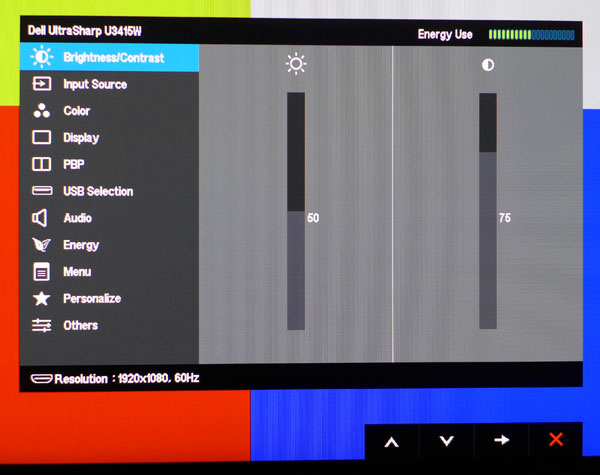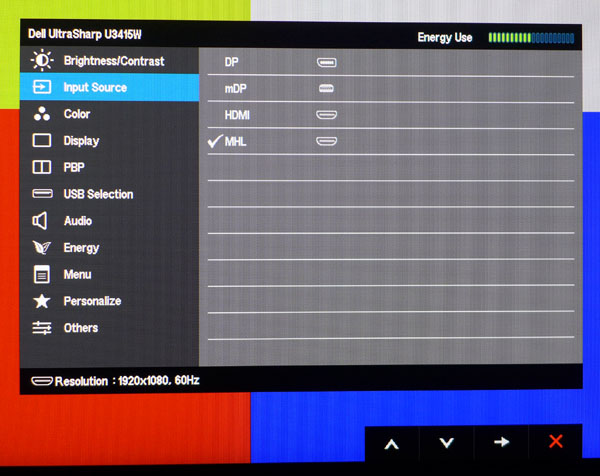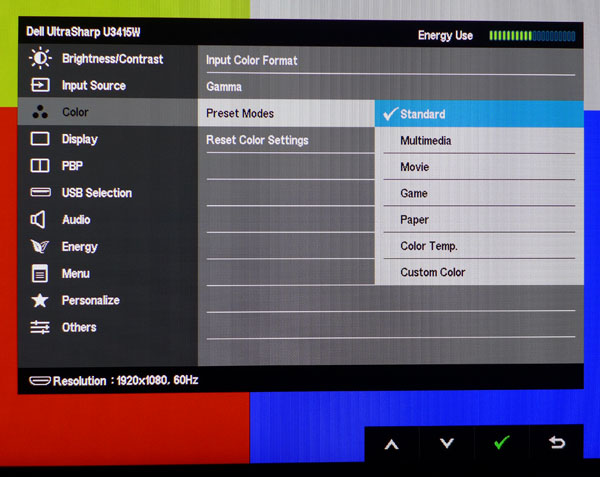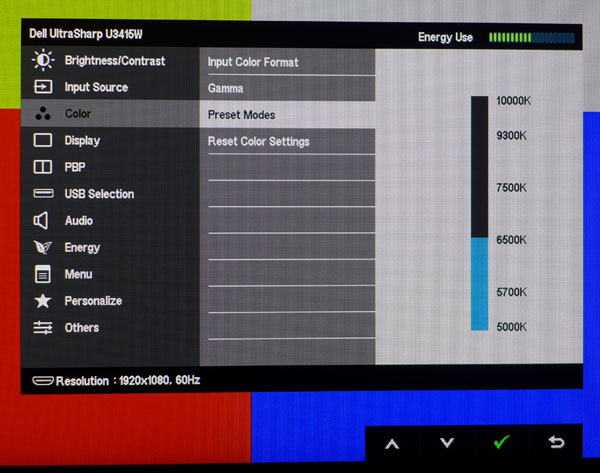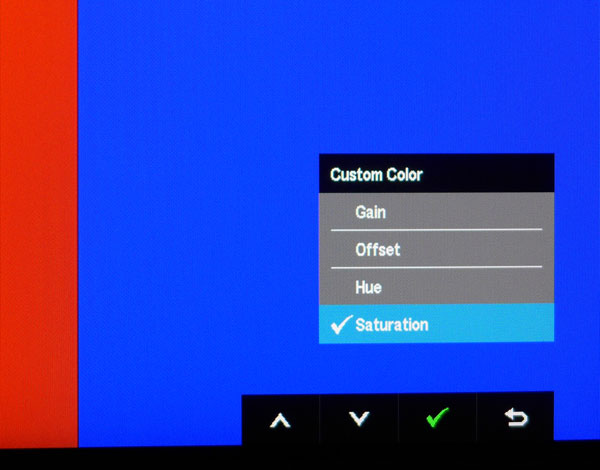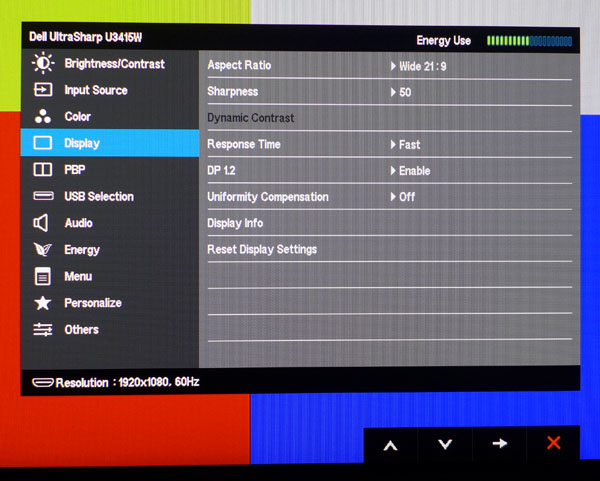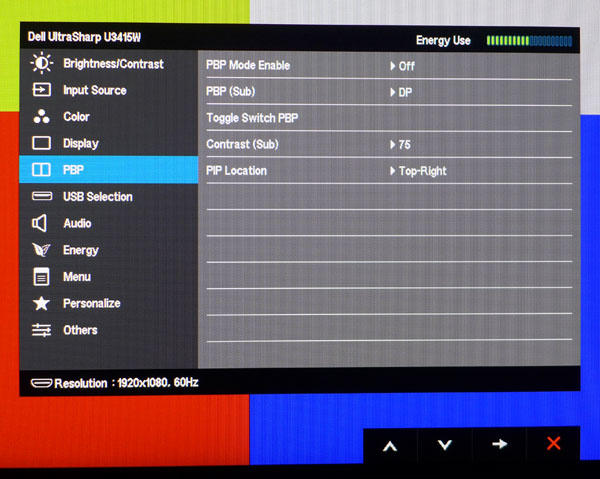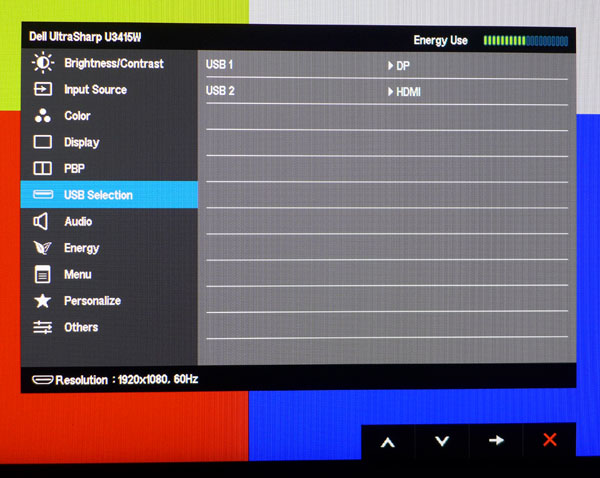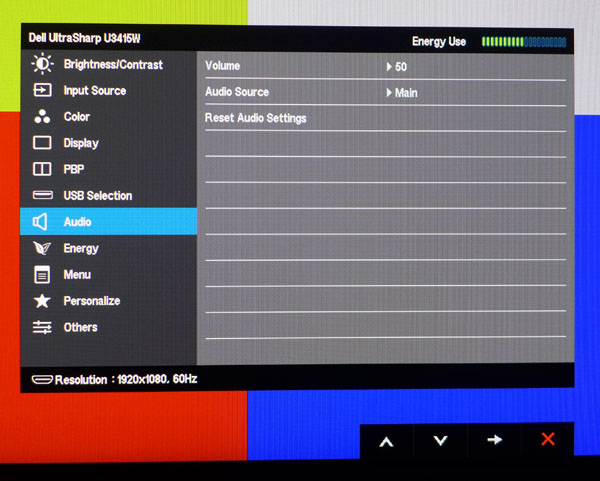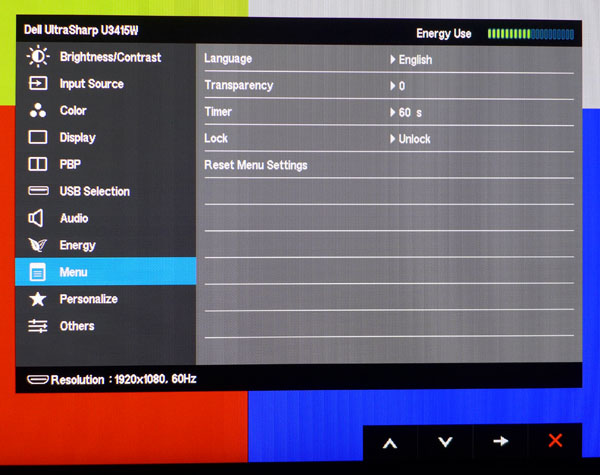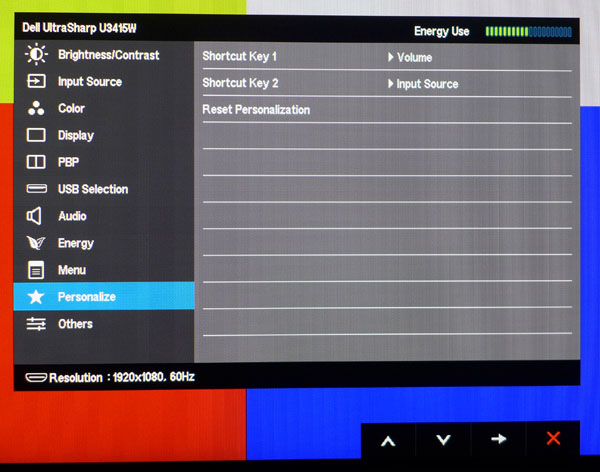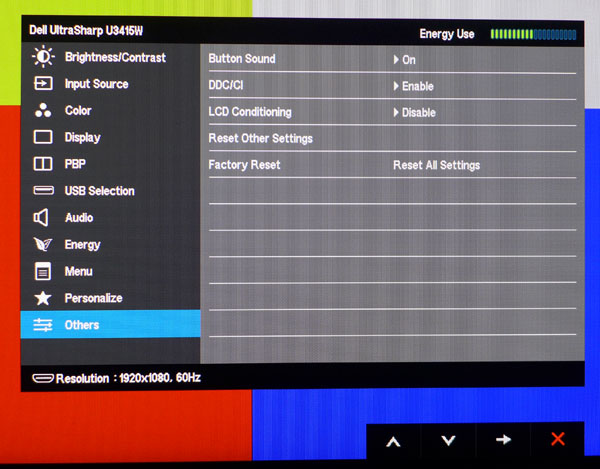Dell U3415W 34-Inch Ultra-Wide Curved Monitor Review
Part of Dell's UltraSharp line, the U3415W is a premium product that promises high performance — and it’s priced accordingly. Does it keep that promise?
Why you can trust Tom's Hardware
OSD Setup And Calibration
The OSD is quite extensive and offers everything needed by casual and power users alike. Touching any key brings up a small quick menu that floats just above the controls. Pressing the third key opens the full OSD.
OSD Tour
The U3415W is so accurate in its default state that all you really need to do is adjust brightness to taste. Contrast should be left at its factory setting of 75 for best results.
Here is the input selector. The HDMI selection above MHL is version 2.0-compatible.
Input color format can be set to RGB for computer signals or YPbPr for digital component content, as you would find from many Blu-ray players and cable boxes.
Only two gamma presets are provided – PC (2.2) and Mac (2.0).
There are six preset picture modes. Standard is the factory setting and we found we could not improve upon it in either the Color Temp or Custom Color modes. When you select Color Temp, a slider pops up that lets you adjust the white point by Kelvin values.
The color temp slider is a bit coarse, but if you want a specific setting (and it’s on the list) these numbers are accurate according to our measurements.
Get Tom's Hardware's best news and in-depth reviews, straight to your inbox.
When you choose the Custom Color mode, the menu changes to options for white balance gain and offset; plus six-color hue and saturation. It’s great that Dell offers this many adjustments, but we couldn’t match the amazing accuracy of the Standard mode (which cannot be customized).
Here are the rest of the image options. The aspect ratio can be 21:9, 16:9 (black bars will appear on the sides), Auto Resize or 1:1 (where images below 3440x1440 will be shown windowed). The Sharpness control is just fine on the factory setting of 50. Response time (overdrive) works well on the Fast setting. We didn’t see any additional ghosting but screen draw time does decrease by three milliseconds.
Enabling DP 1.2 allows the use of the MST feature. Along with the provided DP output, you can connect two screens to a single video card output.
Uniformity compensation is something we see on a lot of professional monitors. It often reduces contrast, and our measurements of the U3415W support that - we’ll show you that result along with its effects on uniformity on pages four and seven.
An ultra-wide monitor is perfect for displaying two sources at once. You can also view them in a PIP configuration if you wish. Since one of the HDMI inputs supports MHL, the U3415W can mirror the output from a compatible smartphone or tablet.
This is where you assign the USB upstream ports to a video input — so you can connect two computers to a single monitor, keyboard and mouse.
The speakers sound better than most given their nine-watt output. Here is where you adjust their volume and specify the audio source as either the main or sub-window in a PIP configuration.
The power LED and USB ports can be turned off during standby to save power. However, leaving the USB hub active means that you can charge devices even when the U3415W is powered down.
The OSD is available in eight languages and can be set to five different transparency levels. You can extend the timeout to 60 seconds or lock it out completely from user intervention.
The first two touch-keys can be programmed for different monitor functions such as brightness, input source, picture mode and more.
The final menu lets you toggle the button sound which beeps at every key press and control DDC/CI (leave it on for two-way communications between monitor and computer). Enabling LCD Conditioning runs a series of screen wipes designed to combat image retention.
Factory Reset returns all OSD options to their default settings.
Calibration
Normally with factory-calibrated monitors we’ll adjust the custom mode to see if we can improve on the default adjustments. The U3415W is one of the rare screens where that’s pretty much impossible. The Standard mode posted some of the best numbers we’ve ever recorded for both out-of-box and calibrated grayscale and color gamut. Only the gamma showed room for improvement, but with just two presets available, we couldn’t address it. Since our calibration returned poorer results than the default modes, there’s little point in suggesting settings. We recommend for all uses that you turn off the uniformity compensation. It raises the black level, reduces contrast and doesn’t provide enough benefit in our opinion. Here are the brightness settings for the most commonly-used output levels.
- 50cd/m2 = 9
- 80cd/m2 = 17
- 120cd/m2 = 27
- 200cd/m2 = 50
Current page: OSD Setup And Calibration
Prev Page Packaging, Physical Layout And Accessories Next Page Brightness And Contrast
Christian Eberle is a Contributing Editor for Tom's Hardware US. He's a veteran reviewer of A/V equipment, specializing in monitors. Christian began his obsession with tech when he built his first PC in 1991, a 286 running DOS 3.0 at a blazing 12MHz. In 2006, he undertook training from the Imaging Science Foundation in video calibration and testing and thus started a passion for precise imaging that persists to this day. He is also a professional musician with a degree from the New England Conservatory as a classical bassoonist which he used to good effect as a performer with the West Point Army Band from 1987 to 2013. He enjoys watching movies and listening to high-end audio in his custom-built home theater and can be seen riding trails near his home on a race-ready ICE VTX recumbent trike. Christian enjoys the endless summer in Florida where he lives with his wife and Chihuahua and plays with orchestras around the state.
-
tom10167 "3440x2160" Anyone else getting tired of seeing this site report glaring errors in almost everything they publish?Reply -
SirGCal Unless I missed it, no mention of sync of either flavor. I'm not buying a new display without one or the other. I've noticed it so much nicer in every enabled task, not just gaming.Reply -
HideOut Thats not 4K. and no, it has no sync. This is more of a pro grade monitor, not a high FPS gamerReply -
GoZFast Well, too bad, its 1220$ here in Canada. I guess I will add it to my list when shopping in NY next time lol Dell brand 34'' ~4K monitor 10bit pro panel with ok speakers is pretty decent for 799$. Its a good tv with those inputs for a small room.Reply -
Tanquen IPS = :)Reply
Curved = :(
21:9 = :(
34” = :( It’s too darn short for a widescreen display. My 30” 2560x1600 already has a taller res.
“By curving the screen just a little, the extra width fits better into the user’s peripheral vision, and reduces the amount of head-turning necessary to see the entire desktop.” Wow, just wow! This is just so wrong.
“the image is not distorted in any way.”
It may not be enough to notice but it totally distorts the screen and nothing you view on it will be shot in such a way. The larger TVs totally have a bowtie effect going on and it’s a total gimmick.