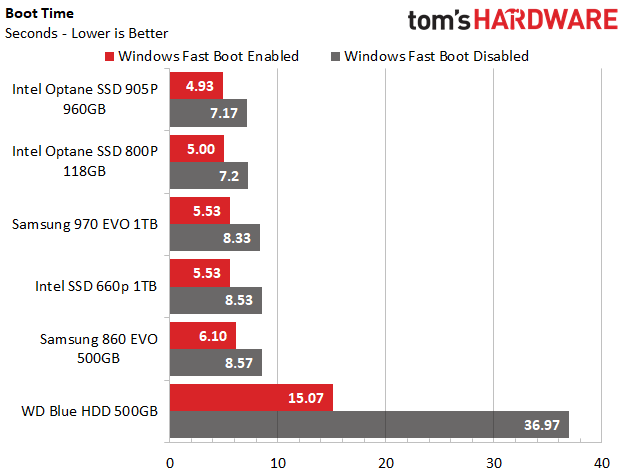Here’s How We Booted Windows 10 in 4.9 Seconds (Now, Beat Us)
Introduction and Hardware Setup
When you’re staring at the screen, waiting for Windows to start, seconds can seem like hours. And though PCs today boot faster than ever, there’s plenty of room for improvement. That’s why we set out to build the world’s fastest booting Windows 10 computer. After weeks of experimentation with different hardware and tweaking system settings, we were able to go from hitting the power button to opening the Windows desktop in just 4.93 seconds.
Below, we’ll show you how we achieved this time while giving tips on how to make your PC boot faster. Keep in mind that, like yanking the passenger seats out to make your car a tiny bit quicker, some of this advice (ex: using a blank password) isn’t meant for everyday use. We’re eager to see if you can top our time (more on that below).
The Hardware
While just about anyone can get faster boot times with the advice below, having the right mix of hardware is a huge factor in getting an epic boot time. Here’s the exact configuration we used to achieve our results.
SSDs
It’s 2018 already so, if you don’t have an SSD in your system by now, it’s time to get shopping. SSDs are a game changer when it comes to the responsiveness of a system. You swap out your archaic HDD and throw in one of these speedy little guys and your boot time will plummet from the upgrade alone. However, not all SSDs are created equal.
For the fastest boot times, get a fast PCIe NVMe-based SSD, instead of a slower SATA-based drive. PCIe-NVMe drives offer faster performance, and models like the Intel 660p even cost the same as its SATA competitors.
If you want the absolute fastest boot times and price is of no concern, Intel SSDs with Optane memory are the way to go. They have much lower access times than NAND-based SSDs and feature the fastest 4K read and write speeds we’ve seen from a storage device yet. You can’t get faster than the Intel Optane SSD 905P, but it isn’t compatible with laptops natively as it is a HHHL (Half-Height Half-Length) PCIe add-in card (AIC). For laptops you can grab the smaller M.2 2280 form factor Optane SSD 800P for your operating system. Alternatively, you can get the runner up, Samsung 970 PRO, the fastest NAND-based NVMe M.2 SSD out.
If these are too pricey for you, then then Samsung 970 EVO, ADATA XPG GAMMIX S11, or the cheaper Intel SSD 660p are good choices. If you need a SATA drive, there’s many options to choose from, but some our top picks right now are Samsung’s 860 PRO and EVO, Crucial’s MX500, and WD’s Blue 3D SSD.
Get Tom's Hardware's best news and in-depth reviews, straight to your inbox.
Motherboards
Motherboard choice has major effect on overall boot time as well. Just think about how long you’re waiting for the computer to finish its POST (Power On Self-Test) process. Your motherboard is busy initializing and testing components before your drive even begins loading Windows.
For the best POST time, you need a motherboard that supports something called Fast boot, also referred to as Hardware Fast Boot or something similar (perhaps even “Windows 8 Feature.”). It almost goes without saying that this feature is only available on modern motherboards that use UEFI (Universal Extensible Firmware Interface) rather than the old-fashioned BIOS (Basic Input / Output System).
Motherboards from different manufacturers have different POST time optimizations and some motherboards will POST faster than others, even if they have similar features. ASRock has an Ultra-Fast boot mode that is faster than the normal Fast boot mode. To achieve our epic boot time, we used an ASRock Z370M Pro4, which can post in just 2.7 seconds if you configure it the way that we did.
RAM
It's crazy to think that RAM has an effect on boot time, but it does. Most PC enthusiasts know that using DIMMs in pairs yields the best performance. However, going after the fastest boot time we could we found out that using a single DIMM at a lower capacity resulted in a faster boot. We got our fastest result with a single, 4GB DIMM, which is less RAM than anyone should use in 2018.
The UEFI POST only showed only a decrease of 0.2 seconds going from two DIMMs to one. Using one or two 8GB DIMMs resulted in essentially the same boot time as two 4GB DIMMs. Scaling out to 4 DIMMs, however, resulted in an approximately 3 second longer boot time. So more RAM, or at least using more DIMMs, can increase your boot time. Utilizing denser DIMMs could be advantageous.
| RAM Config | Total POST Time | Total Boot Time |
| Single 4GB DIMM | 2.7 seconds | 5.1 seconds |
| Dual 4GB DIMM (8GB) | 2.9 seconds | 5.3 seconds |
| Single 8GB DIMM | 2.9 seconds | 5.3 seconds |
| Dual 8GB DIMMs (16GB) | 2.9 seconds | 5.3 seconds |
| Quad DIMMs (2x4GB + 2x8GB) | 4.2 seconds | 8.17 seconds |
Graphics Cards
Your GPU also has an impact on POST time. If you are using integrated graphics or have one of the latest cards out that support UEFI Graphics Output Protocol (GOP), then you are set. GOP is a new way the GPU and the UEFI communicate. It enables the removal of VGA hardware dependencies, which results in a more streamlined interaction between hardware.
If you don’t have a GOP compatible GPU, it’s time to upgrade. Nvidia and AMD 7 series GPUs and newer all support GOP. If you have a 6XX Series Nvidia card, you might be able to download an updated VBIOS (firmware) from the manufacturer to gain GOP support.
Also, having no graphics card installed in the system, using only the integrated graphics, will decrease boot time as well. When testing with a dedicated GOP compatible GPU we saw a 1.2 second increase in overall boot times. In other words, discrete graphics will slow your boot time significantly, but if you want to play games, you probably want a video card.
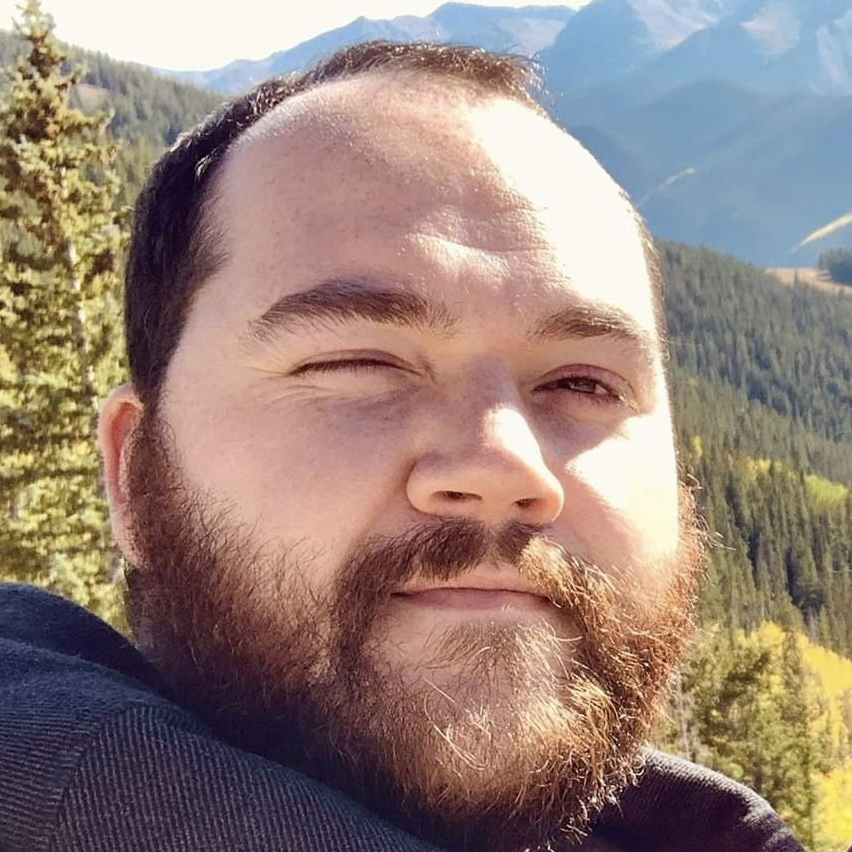
Sean is a Contributing Editor at Tom’s Hardware US, covering storage hardware.
-
David_693 Link and info for the Intel 660p SSD are for the 512GB model NOT 1TB, $99 was too good to be true!Reply -
Peter Martin you know, I put an 850 evo in my kids asus laptop at it boots as fast or faster with fast-boot. we hit the button and it's almost instant. he loves that stupid laptop. when he got it, it had a 5400 rpm in it... lol, he hated it. i could not believe it once I installed the ssd and windows 10 fresh. I was stunned. i did a bunch of timings with my stopwatch, not that accurate but still, 3-5 seconds boot to usable is amazing.Reply -
Colif Software tab only talks about bios, mentioning you set up netplwiz in win 10 to auto login would have helped or PC wouldn't be getting to desktop in that speed :)Reply -
davidgirgis Here's How I rebooted Windows 10 in 4.5 Minutes:Reply
(Now, Beat Me)
2012 13" Macbook Pro 9,2
Windows 10 Pro via Boot Camp
Restart from Desktop to Desktop in 2:29
Not usable until the 5400 rpm hard drive goes down from 100% utilization at 4:27 -
davidgirgis Reply21349926 said:Does booting from a Win10 VM stored on a RAM Disk qualify? :)
Yes. You qualify because you used a combination of Hardware and Software. Albeit, non-traditionally. -
maestro0428 Great article. Somethings I can try to speed up my boot times, although I typically leave my PC on 24/7.Reply