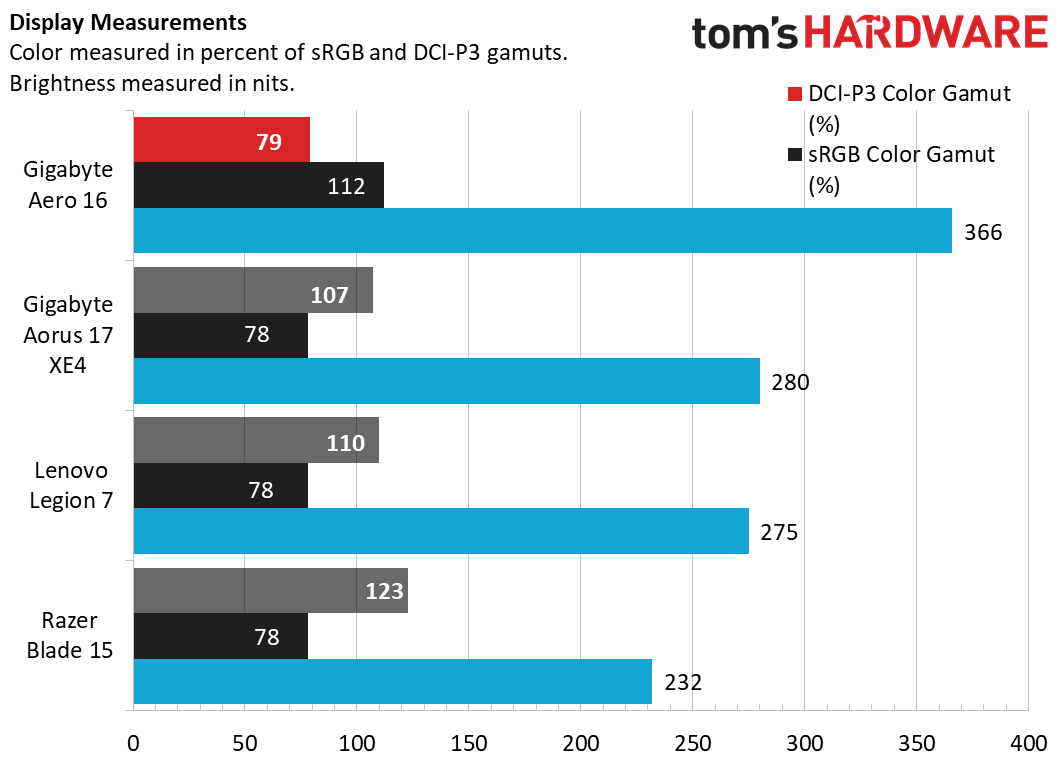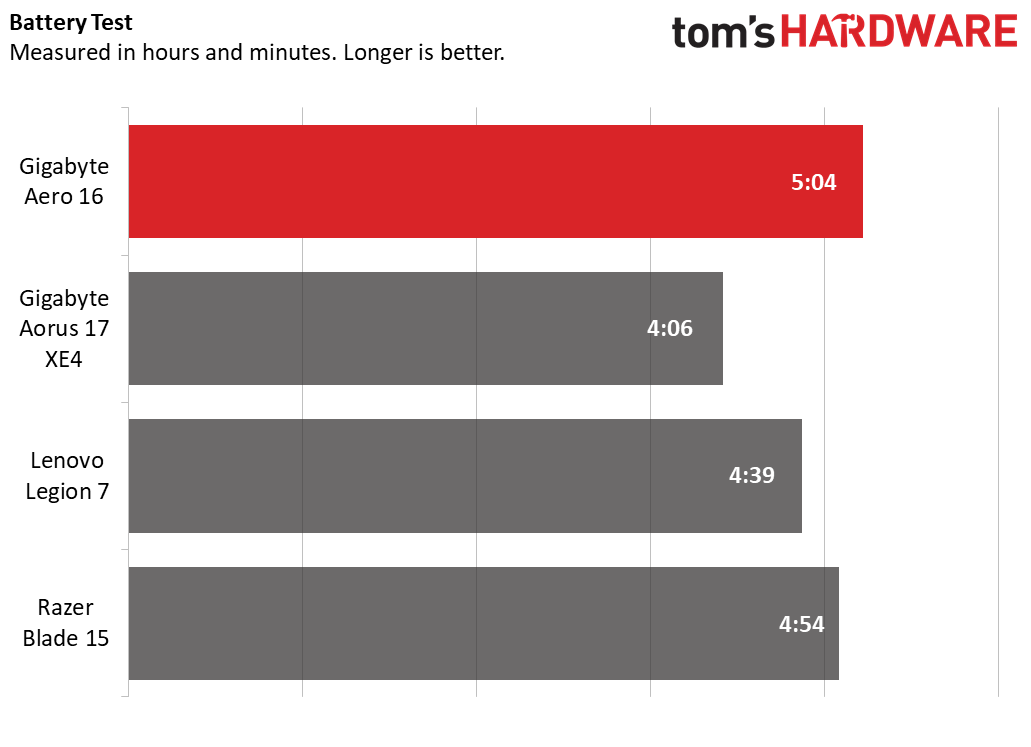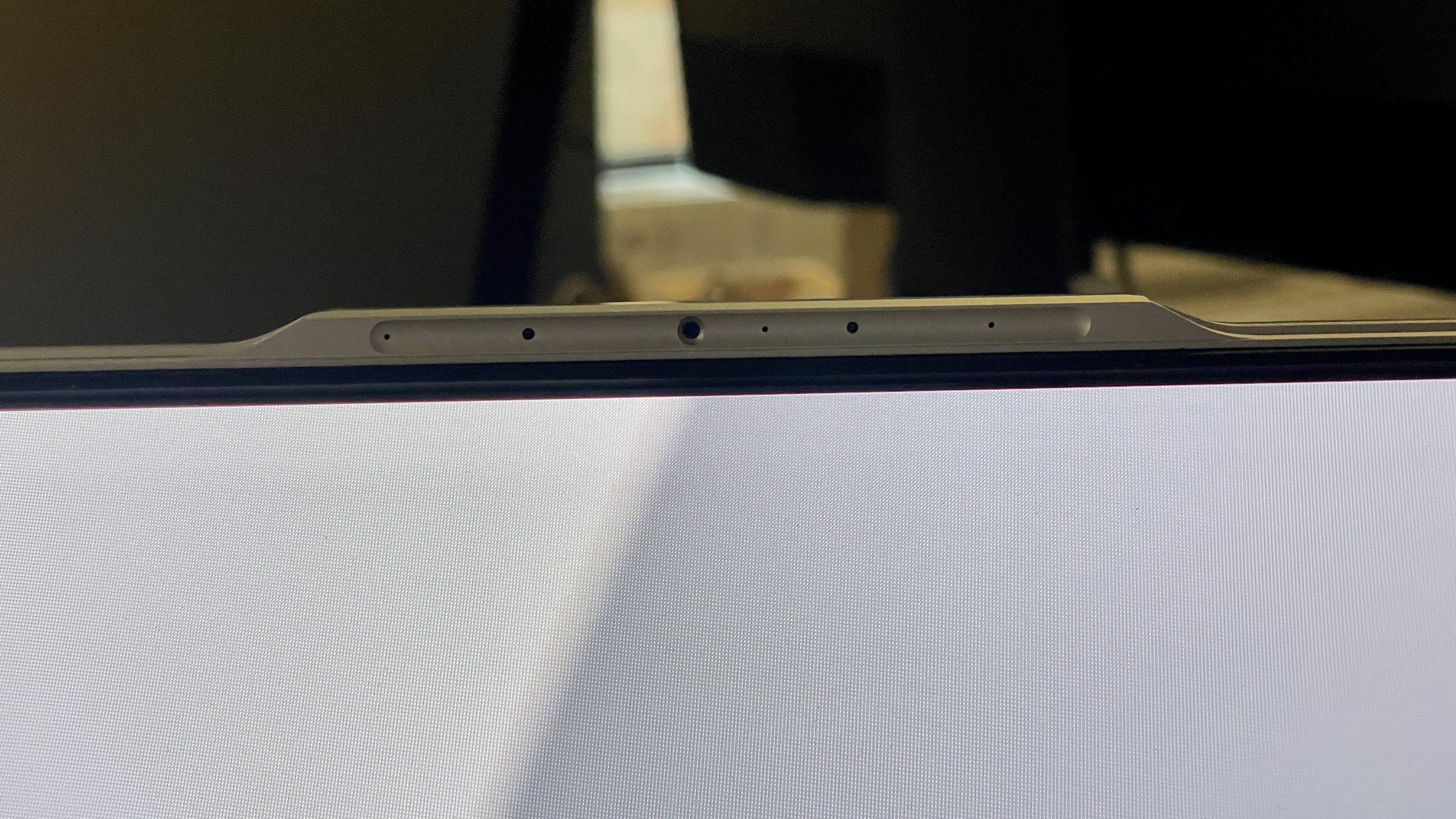Tom's Hardware Verdict
The Gigabyte Aero 16 excels at productivity performance and can keep up with other gaming laptops in 1080p. But it has very few ports and its refresh rate leaves a bit to be desired.
Pros
- +
+ Excellent productivity performance
- +
+ Nice 4K OLED display
- +
+ Great for light 1080p gaming
- +
+ Keyboard is responsive and fun to type on
Cons
- -
Weak port selection
- -
Display only goes up to 60 Hz
- -
GPU only capable of light gaming
Why you can trust Tom's Hardware
If you’re going to get a new laptop for work, why not get one you can also game with during your lunch break? The Gigabyte Aero 16 ($2,199), is a laptop with gaming level-specs in a productivity PC's clothing. In fact, the Aero line has often been sold as a gaming machine. The latest Gigabyte Aero has arrived with a shiny new silver color suited for the office, ditching last year’s all-black design entirely. It also serves as the only 16-inch laptop from Gigabyte.
The new line includes the latest 12th Gen Alder Lake CPUs from Intel and Nvidia's GeForce RTX series of graphics cards — specs we're seeing in some of the best gaming laptops. The new line also upgrades its previous display by greatly reducing the bezel to make it fit a 16:10 aspect ratio.
Buty the Aero 16 has a very minimal selection of ports. And although the 4K display is great for watching movies, its 60 Hz refresh rate holds the visuals back from being as great as they could be for gaming or other tasks. Still, it’s hard to deny the Aero’s ability to handle both productivity and games at a reasonable pace, making it a good hybrid solution for those looking to game and work.
Design of the Gigabyte Aero 16
The Gigabyte Aero 16 sports an all-new design from previous, all-black entries from the company. It's design is still muted, with a silver chassis alongside a black keyboard and trackpad that provides some contrast. The Aero branding on the lid illuminates when the machine is on, and it matches the same all-white lighting behind the keyboard. There’s a sort of reverse notch where the 720p webcam is stored, which protrudes from the lid so you can open the laptop easily.




The machine itself is pretty slim (0.88 inches) for a 16-inch notebook with a discrete GPU. It weighs in at 5.07 pounds.
The port selection on this laptop is meager; on the left side is a USB Type-C port that can double as a DisplayPort, plus a 3.5 mm headphone jack. On the other side are two Type-C Thunderbolt 4 ports and a port for the power adapter. One of the Type-C ports also supports power delivery. Much of the rest of the room Gigabyte might have used for connectivity is covered in vents.
When I went to go play Grand Theft Auto, I was immediately annoyed that there were no USB-A ports when I wanted to plug a controller in. The three vents on either side of the Aero 16 are even shaped like USB-A ports, and I felt teased by the design. At least a 4-in-1 USB-C adapter comes with the laptop. That dongle includes an Ethernet port, HDMI port, a mini DisplayPort, and a single USB-A port.
Most gaming laptops have an abundance of ports, and other workhorse machines like the 14 and 16-inch MacBook Pro have re-added these ports after Apple and others received criticism for removing them. We’re moving on from the dongle-era of laptops in 2022, and it is unfortunate Gigabyte didn’t get the memo here.
Get Tom's Hardware's best news and in-depth reviews, straight to your inbox.
The Gigabyte Aero 16 measures 14.02 x 9.78 x 0.88 inches. The Razer Blade 15 is 13.98 x 9.25 x 0.67 inches, and it’s a bit lighter than the Aero 16 at 4.4 pounds. Meanwhile, the 16-inch Lenovo Legion 7 comes in at 14.01 x 10.27 x 0.93 inches at 5.5 pounds. The biggest and heaviest of our comparative test group is the Gigabyte Aorus 17 XE4, which comes in at 15.70 x 10mx 1.10 inches and 5.95 pounds.
Gigabyte Aero 16 Specifications
| CPU | Intel Core i7-12700H |
| Graphics | Nvidia GeForce RTX 3070 Ti 16GB,GDDR6, 1125 MHz BC,105W Max Graphics Power |
| Memory | 16GB DDR4-3400 |
| Storage | 1TB PCIe NVMe M.2 SSD |
| Display | 16-inch UHD 3840x2400 Samsung AMOLED, 16:10 |
| Networking | Wi-Fi 6E AX210, (802.11ax, a/b/g/n/ac/ax compatible), Bluetooth 5.1 |
| Ports | 2x Thunderbolt 4, USB 3.2 Gen 2 (Type-C), 1x 3.5 mm Audio |
| Camera | 720p webcam |
| Battery | 99 WHr |
| Power Adapter | 230W |
| Operating System | Windows 11 Home |
| Dimensions (WxDxH) | 14.02 x 9.78 x 0.88 inches / 356 x 248.4 x 22.3 mm |
| Weight | 5.07 pounds (2.30 kg) |
| Price (as configured) | $2,349 |
Gaming and Graphics on the Gigabyte Aero 16
We reviewed the Gigabyte with an Intel Core i7-12700H CPU and an Nvidia GeForce RTX 3070 Ti GPU. Although the Aero 16 looks like a workstation laptop, we tested the machine like a gaming laptop, based on its strong specs and the way it's pushed to market. But Gigabyte's implementation of this GPU, with 8GB of GDDR6, has a max graphics power of just 105W, far lower than some gaming laptops, which might explain some performance issues we had, especially at 4K.
When I played through Grand Theft Auto V’s opening sequence on Very High, I noticed a lot of screen tearing and slow-down throughout. The game itself looked immaculate on the display, but it hardly ran ideally under the default settings. Even when I turned down MSAA from 6x to 4x to take less stress from the machine, the slowdown stopped but the stuttering remained. At this setting, I was utilizing 100% of my GPU, 70% VRAM, and performance fluctuated between 40-50 frames per second.
To double-check the screen tearing, I fired up Shadow of the Tomb Raider on full screen, at native resolution, with HDR and VSync on. Without utilizing DLSS, the game ran at a consistent 30 frames per second. When we toggled DLSS on Performance, the game ran much smoother and the fps shot up to 59, only ever dipping to 58 while never showing signs of screen tearing.
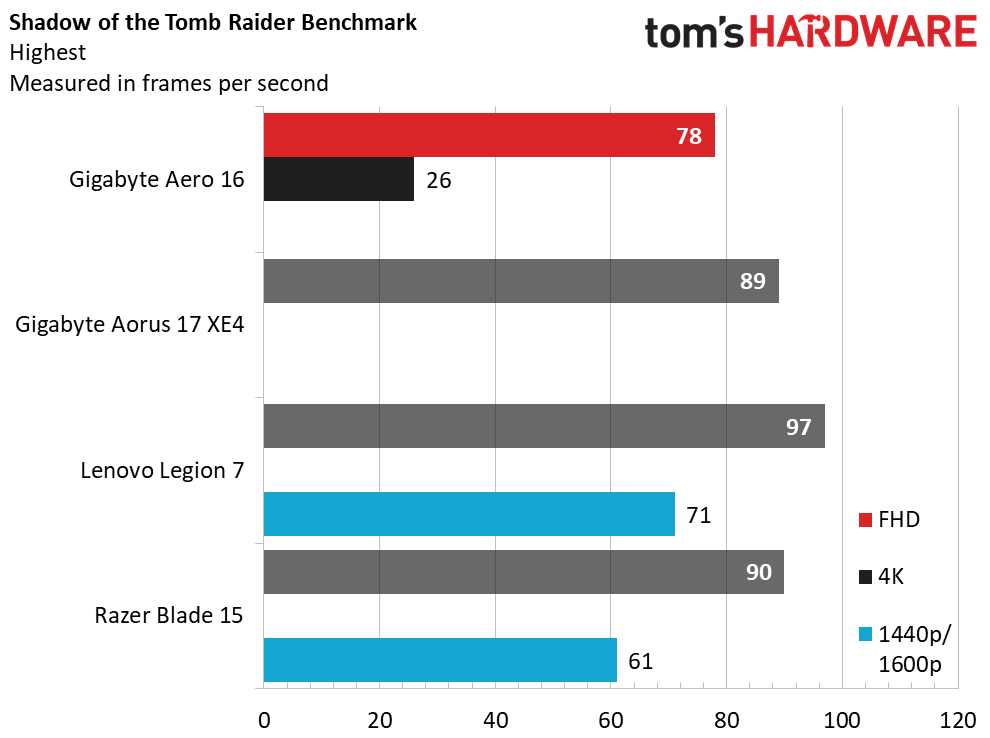
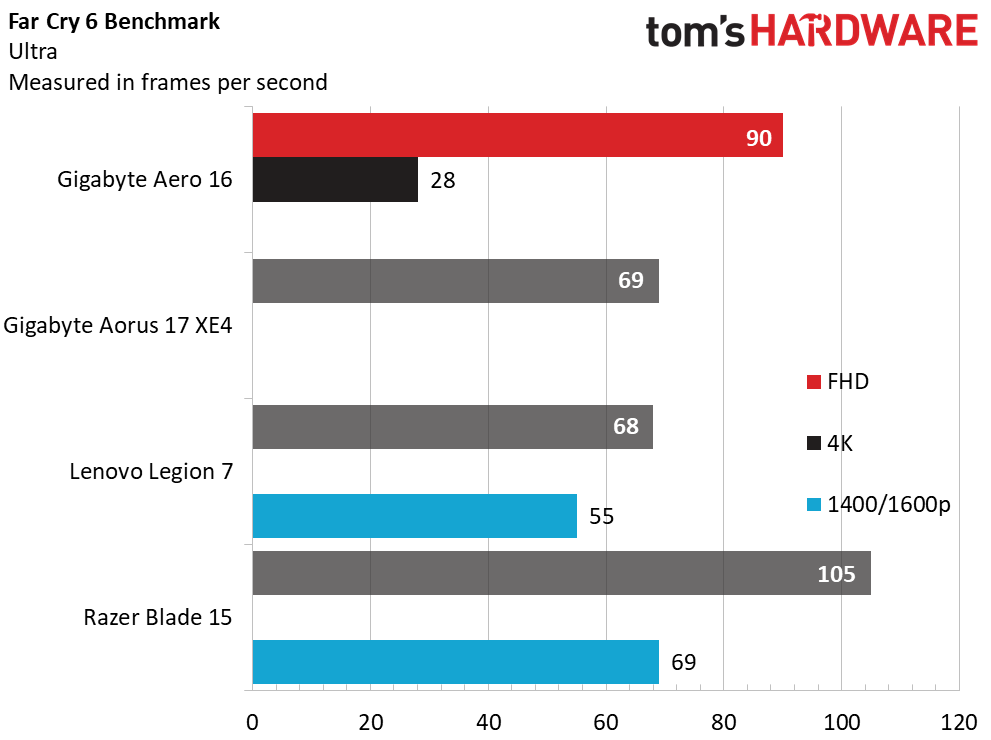
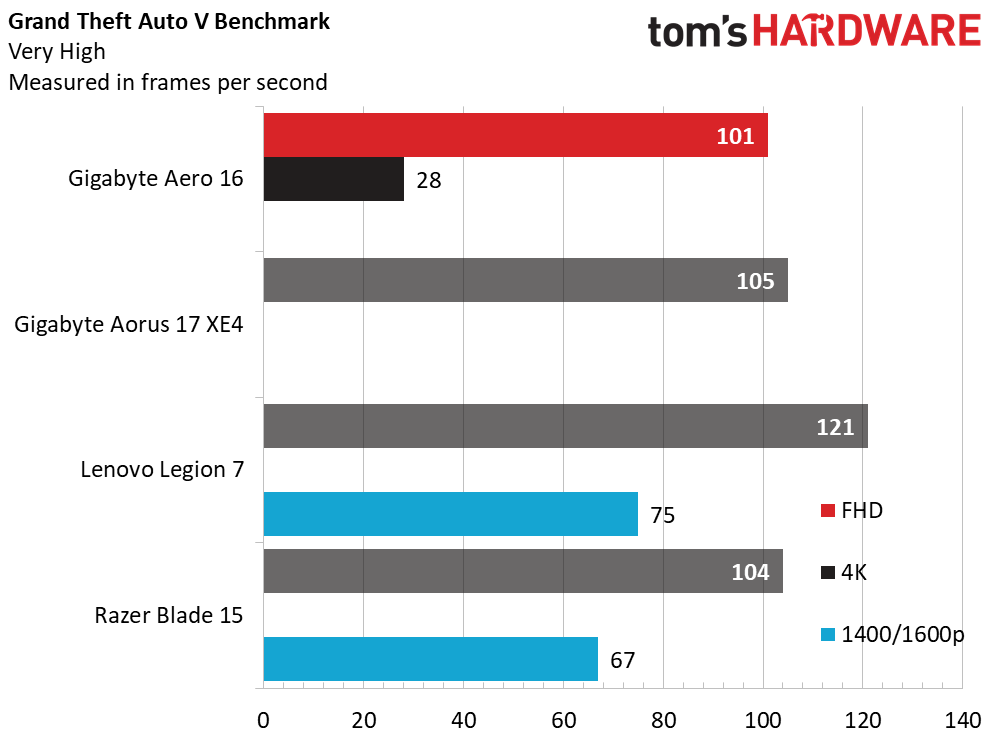
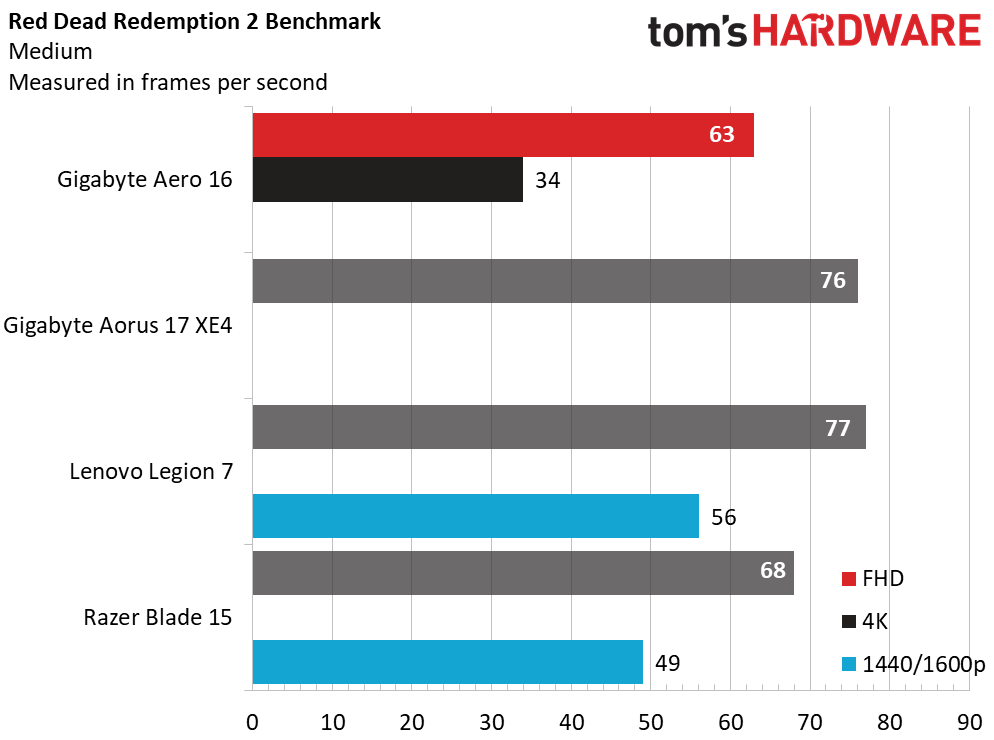
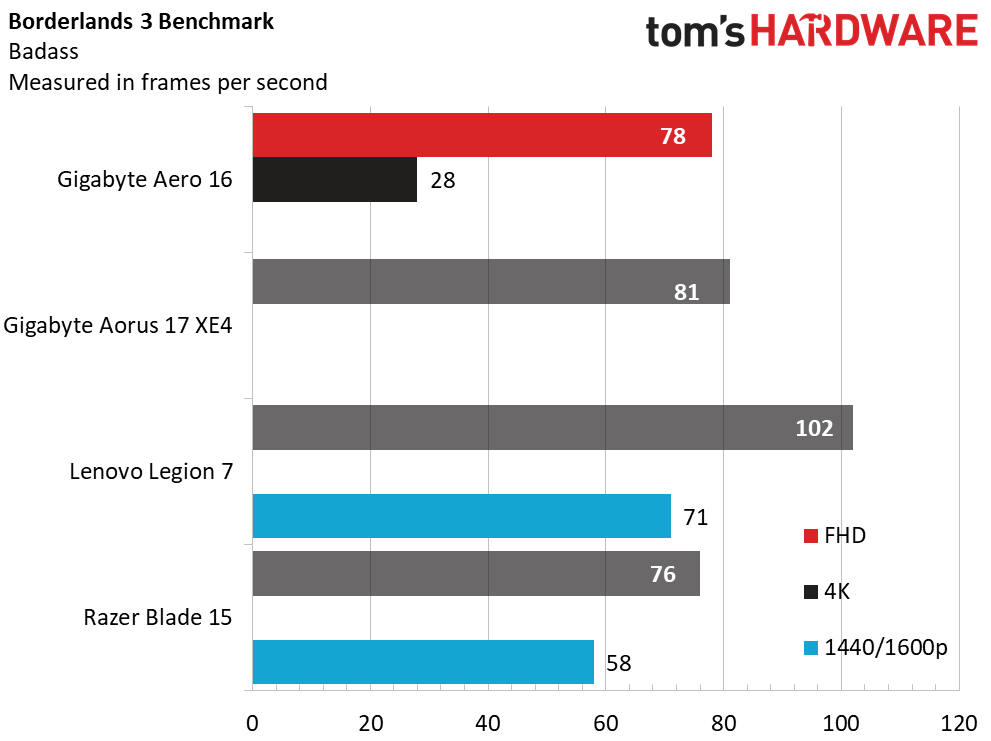
On the Shadow of the Tomb Raider benchmark (1080p, highest settings), the Aero 16 churned out 78 fps at 1080p but just 26 fps at 4K. The Lenovo Legion 7 (with an RTX 3080) and Razer Blade 15 (with an RTX 3070 Ti) both reached higher frame counts at 1080p, but have lower native resolutions. The Legion 7 tops out at 2560 x 1600 while the Blade 15 has a 2560 x 1440 display. The Gigabyte Aorus 17 hit 81 fps with its RTX 3070 Ti on a 1080p display.
During benchmarks for Grand Theft Auto V (1080p, very high), the Aero hit an impressive 101 frames per second. However, it was outshined by the Aorus’ 105 fps, the Legion 7’s 121 fps, and the Razer Blade 15’s 104 fps. When we ran the benchmark in 4K, the Aero ran it at an unplayable 28 fps. At 1440p and 1600p, the Razer and Legion ran at 67 fps and 75 fps, respectively.
On the Far Cry 6 (1080p, ultra) benchmark, the Aero finally outpaced the competition at 90 fps. The Aorus hit 69 fps, the Legion 7 reached 68 fps, and the Razer Blade 15 reached 83 fps. However, when we ran the benchmark in native 4K, it hit an abysmal 11 fps. Meanwhile, competitors like the Legion 7 and Blade 15 hit 55 fps at a native resolution (2560 x 1600) and 69 fps (1440p), respectively.
On the benchmark for Borderlands 3 (FHD, "badass settings"), the Aero reached 78 fps. Meanwhile, the Aorus hit 81 fps, the Legion 7 churned out 102 fps, and the Blade 15 got 76 fps. In 4K, the Aero underperformed with 28 fps when compared to the Legion 7’s 71 fps and the Blade 15’s 58 fps again, those machines have lower native resolutions).
During the testing with Red Dead Redemption 2 (1080p), the Aero hit an average of 63 fps. However, the Aorus reached 76 fps, the Legion obtained 77 fps, and the Razer Blade 15 had an average of 68 fps.
Unfortunately, during our benchmarks for Red Dead Redemption, the highest available resolution for our 38480 x 2400 display was 2560 x 2048. However, it ran 34 frames per second at that resolution, which isn’t as impressive as the Legion’s 56 fps and Blade 15’s 49 fps at their native resolutions.
On gaming laptops, we stress test the system by running the Metro Exodus benchmark on RTX settings 15 times, simulating about half an hour of gameplay. The game ran at an average of 55.89 frames per second.
During the stress test, CPU speeds came in at an average of 3.61 GHz on the performance cores and 2.95 GHz on the efficiency cores. The temperature of the chip averaged 49 degrees Celsius. The GPU ran at an average of 1293.2 MHz and an average temperature of 33.25 degrees Celsius (91.85 degrees Fahrenheit).
Productivity Performance on the Gigabyte Aero 16
We tested the Gigabyte Aero 16 with an Intel Core i7-12700H with 32GB of DDR5 RAM and 1TB of SSD storage. Although the laptop wasn't the best at gaming, the Aero 16 shined when it came to productivity tests.
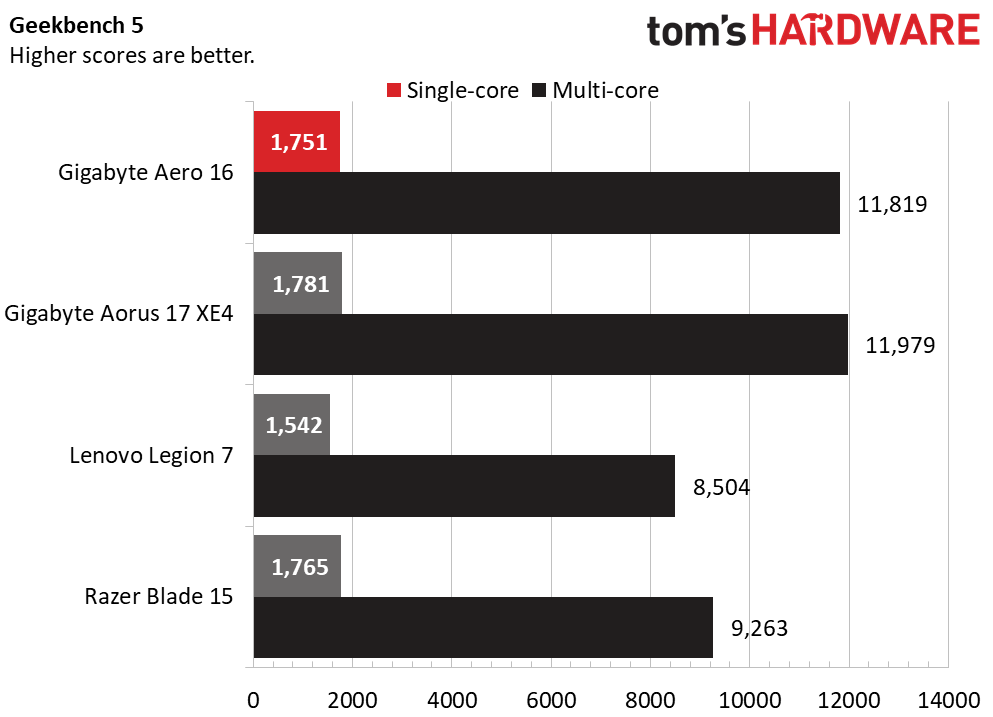
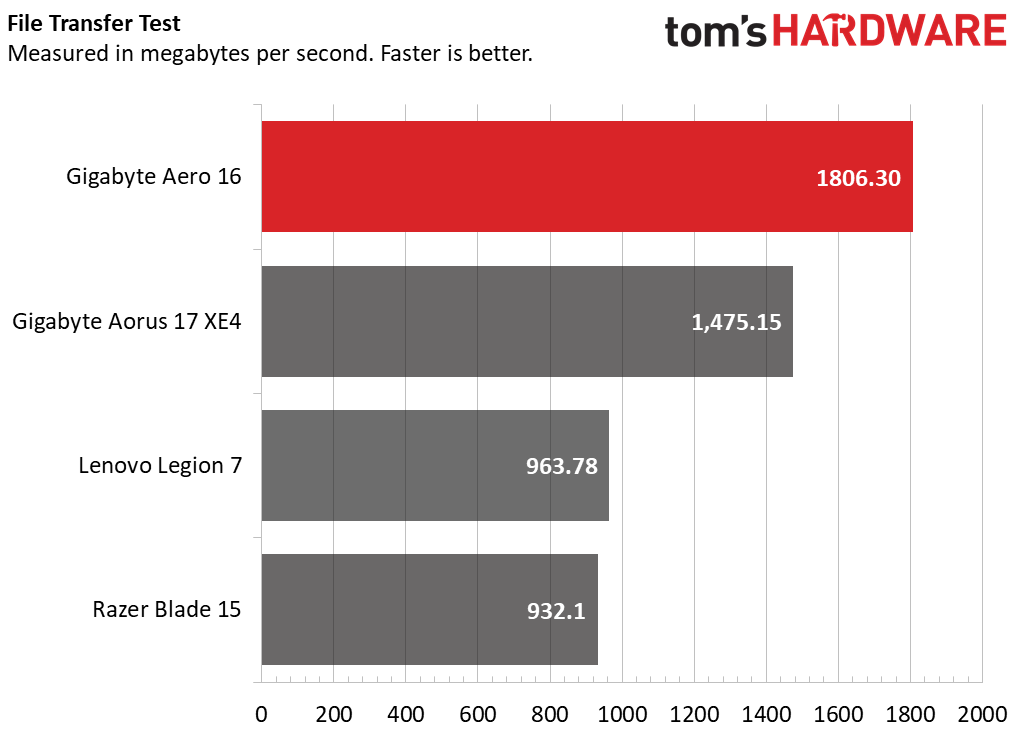
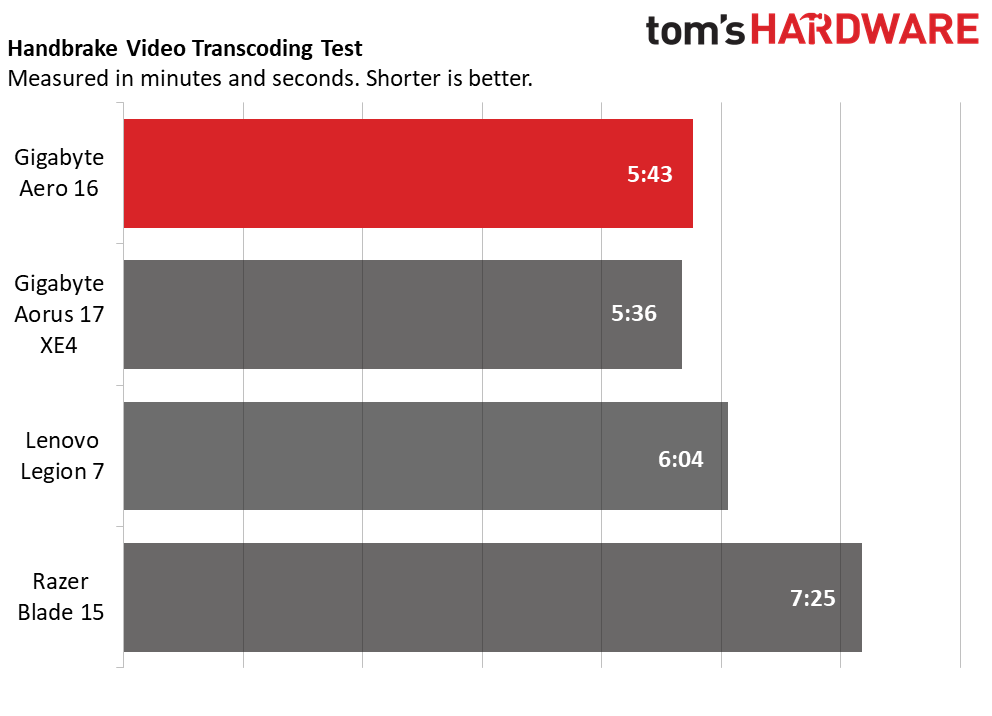
During our Geekbench test, the Aero 16 earned an impressive single-core score of 1,751 and multi-core score of 11,819. The Aero was only slightly outperformed by the Aorus 17 XE4 (with the same CPU), which was the strongest performer in single-core (1,781) and multi-core (11,979) operations. The Razer Blade 15 (i7-12800H) had a single-core score of 1,765 and a multi-core score of 9,263. The weakest performer on the single-core front was the Lenovo Legion 7 (AMD Ryzen 9 5900HX) with a 1,542 single-core score, but a more impressive11,979 muti-core score.
During our Handbrake test, the Aero 16 was the second-fastest to transcode a 4K video to 1080p, at 5 minutes and 43 seconds. The Aorus was slightly ahead at 5:36. The Legion came third with 6:04, and the slowest was the Blade 15 at 7:25.
The Gigabyte Aero also copied 25GB of test files at an average of 1,806.3MBs, the fastest out of the bunch, The Aorus was right behind it at 1,475.15MB, while the Legion and the Blade were a bit slower.
Display on the Gigabyte Aero 16
The Gigabyte Aero 16 sports a 16-inch 4K UHD 3840x2400 Samsung AMOLED display with a 16:10 aspect ratio and refresh rate of 60 Hz. I wish the AMOLED was bumped up a bit to at least 90 Hz for smoother gameplay.
I launched the Disney Plus app to behold what this AMOLED screen is capable of. To test the display, I watched the (underappreciated) Eternals film from Marvel. After the admittedly corny opening crawl copied from Star Wars there's a gorgeous, fiery sun, which showed off the screen's immaculate color and brightness. But I also noticed a bit of static from the darkness of space during playback.
But I had made one error - when I did this test initially, I wasn't plugged into power, which you need for HDR. When I turned it on, everything immediately got brighter. Scenes with exuberant colors, like the lush landscape of 5,000 BC Mesopotamia, look fantastic with the display.
But I noticed the machine had trouble capturing the true blackness of space or even darker interior scenes of The Eternals preparing in their ship. There’s also a lot of glare reflected from the display during those darker scenes. I popped on Star Wars Episode IV: A New Hope, and the quality of black in the darkness of space showed static. However, once again, the colors were immaculate when I caught a glimpse of the interior Star Destroyer, R2-D2, and a bumbling C-3PO.
Games like Shadow of the Tomb Raider look fantastic, especially when utilizing RTX DLSS. When I ran the game natively it played only around 30 fps, but the colors of the environment didn’t look as crisp or colorful. Once I toggled it on Quality, that same location brightened up, shadows became more realistic, the environment looked sharper, and the game ran much smoother.
The Aero 16's panel covered 79% of the DCI-P3 color gamut and 112% of the sRGB gamut. Meanwhile, the Blade 15 showed off more of the sRGB color gamut at 123% and the DCI-P3 at 87.1%. The Aorus and Legion 7 showed lower results here, overall.
Our test laptop hit an average brightness of 366 nits, the second brightest next to the Legion’s eye-pleasing 488 nits.
Keyboard and Touchpad on the Gigabyte Aero 16
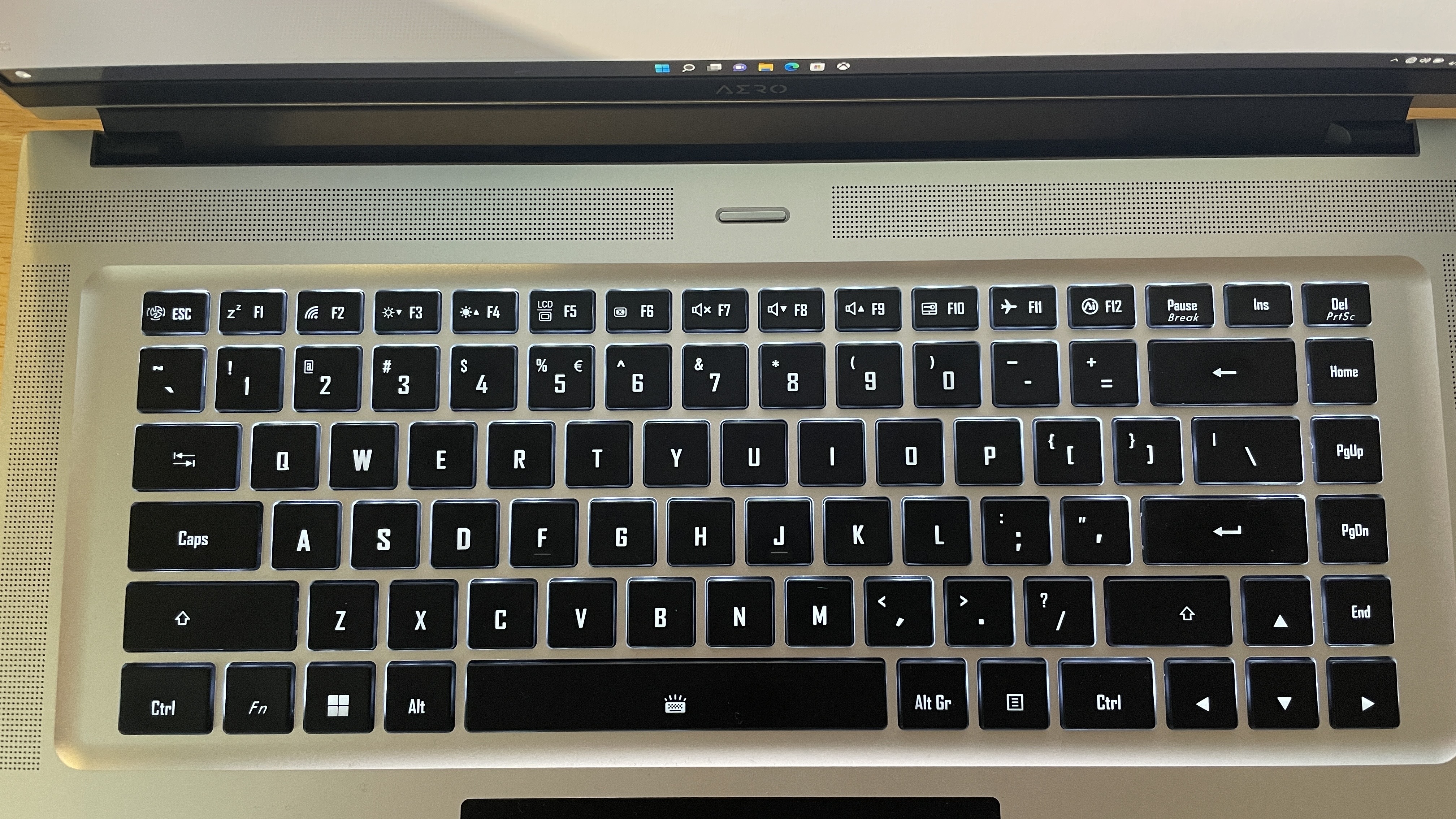
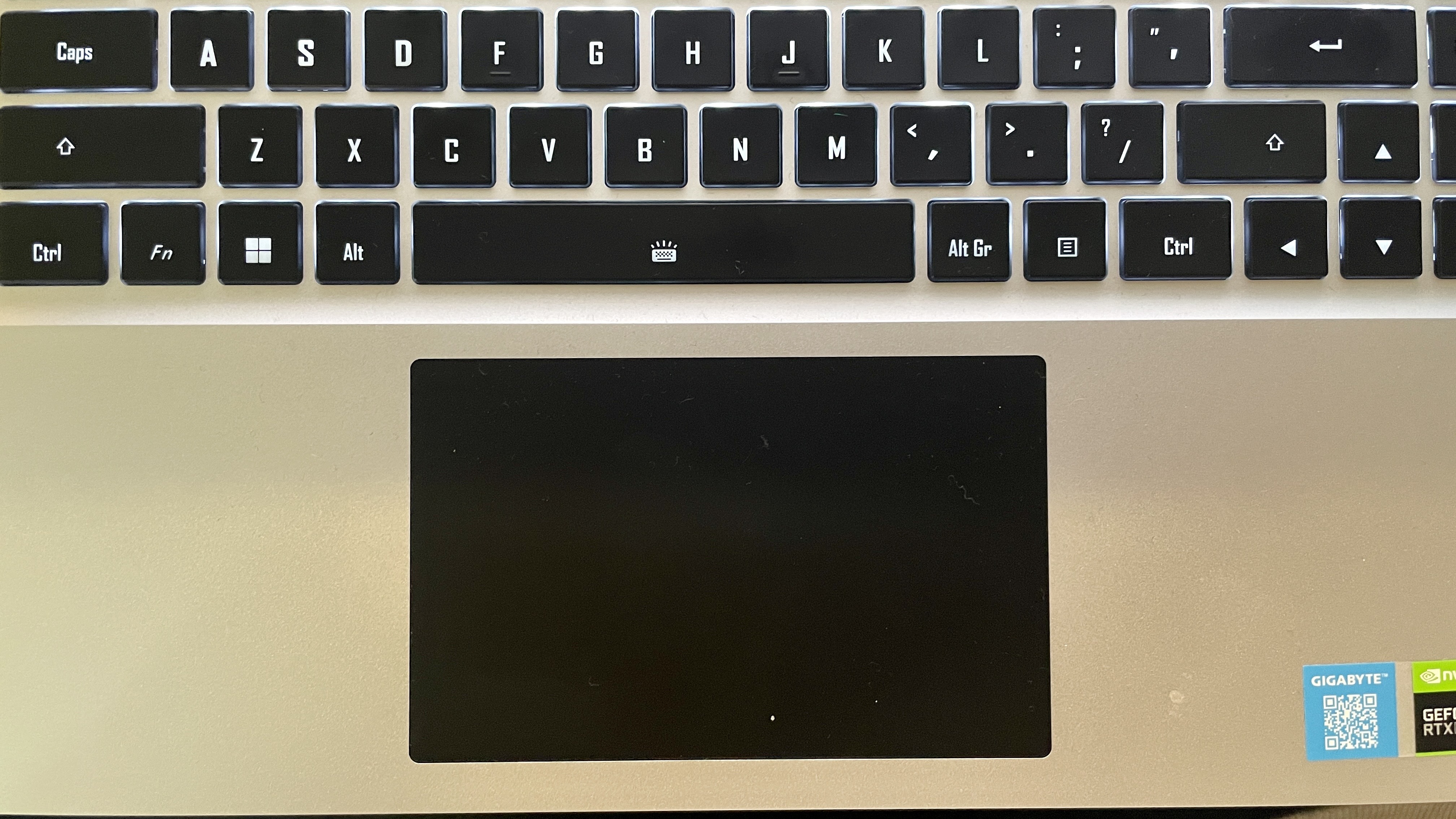
The Gigabyte Aero 16’s full-size chiclet-style keyboard is enjoyable to type on thanks to its snappy feel and responsiveness. My usual score on the 10fastfingers.com typing test is 57 words per minute with a desktop keyboard, and my score only dropped to 54 words per minute on this keyboard with roughly the same accuracy percentage. The white backlighting on the keyboard is also easy on the eyes, which is good because it's the only color available for lighting here.
The Aero 16’s 4.7 x 3.0-inch touchpad is sizable and sleek to the touch. I was able to execute gestures in Windows 11 easily without any hiccups. However, after some use, the trackpad does have four of my fingerprint smudges on it, and they won’t go away no matter how hard I try to wipe them off.
Audio on the Gigabyte Aero 16
The speakers on the Gigabyte Aero 16 are well-placed, along the sides and top borders, which allow the machine to reach high volumes and send the sound in the direction of the listener. However, we had to tweak the audio settings to get better quality sound volume. Initially, the default sound left a bit to be desired; everything was muddy with little to no dynamic range.
When I launched Spotify, I put on “Deep Down” by Winter Kills. I noticed how muddy the high treble in the song was. The music wasn’t as loud as other 16-inch laptops with similar audio placement either, such as the new 16-inch MacBook Pro.
I went into the Windows 11 sound settings and saw options to enhance audio and increase the format to a 24-bit 192000Hz frequency response for improved range. Once I did that, the quality of the track got much cleaner. The clarity I’m used to from the track shined through, and the music reached the high volume I expected.
While I was watching The Eternals, the sound of the waves crashing on the rocks of ancient Mesopotamia was heavy, and the small sounds the locals make while hunting and scaling fish were very audible.
Upgradeability on the Gigabyte Aero 16
The Gigabyte Aero’s bottom plate is held by 12 Torx screws, which came off easily enough, though two of them are hidden beneath stickers that will show Gigabyte you opened it, should you need to return it.
The first thing I noticed was the two slotted DDR5 RAM sticks, which means you can upgrade them. There are also two SSD slots on either side of the 99Wh battery. On our unit, only the slot on the left was occupied with a PCIe M.2 NVMe SSD, so you can add more storage in the other slot.
Battery Life on the Gigabyte Aero 16
If you plan on lugging this five-pound 16-inch workstation to and from the office, make room for its 230W power brick. The Gigabyte Aero 16 lasted for five hours and four minutes on our battery test, which continuously browses the web, streams video, and runs OpenGL tests while connected to Wi-Fi with the screen set to 150 nits of brightness. The Razer lasted second-longest at 4:54, with the Legion 7 following at 4:39, and the Aorus last at 4:06.
Heat on the Gigabyte Aero 16



I tested the Gigabyte Aero 16 to see how hot to the touch it gets while running the Metro Exodus stress test.
At the center of the keyboard, the laptop reached 51.1 Celsius (123.99 degrees Fahrenheit). The fans got loud, in an attempt to keep the laptop cool. The touchpad remained safe to touch at 35.4 Celsius (95.75 Fahrenheit) but the keyboard was hot to the touch while playing games.
As usual, the hottest spot was on the bottom, which reached temperatures of 58.1 Celsius (136.58 Fahrenheit).
Webcam on the Gigabyte Aero 16
The Gigabyte Aero 16has a 720p, Windows Hello compatible HD camera. Despite the room in the notch, it's still not great. I noticed hints of pixelation around my face and beard, and the image appeared as if it was being smoothed over by some kind of filter. I looked like I was made of clay.
It looks best when faces and objects aren’t too close, but once you close in, details around my face are lost and the pixelation is more noticeable. However, the camera is pretty color accurate, it caught the reds, pinks, and greens of the Swamp Thing tattoo on my arm.
Still, for a better video call experience, you'll want to opt for one of the best webcams we've tested.
Software and Warranty on the Gigabyte Aero 16
The Gigabyte Control Center software came preinstalled on our review unit, but I didn’t find it very useful. I eventually saw that it was a shortcut on the desktop, but before I spent entirely too long looking for it in the Start menu.
The Control Center software allows you to monitor utilization, temperatures, fan speeds, and more. It also houses a feature that uses AI to adjust how much power goes to the CPU or GPU, along with a handful of other settings. Pressing the Fn Key and F12 allows you to cycle through the AI’s multiple settings or turn it off without accessing the software.
Other than that, there’s the usual Windows 11 bloatware like Disney Plus, TikTok, Spotify, and Amazon Prime Video.
Gigabyte sells the Aero 16 XE5 with a one-year warranty.
Configurations of Gigabyte Aero 16
We reviewed the $2,349.99 configuration of the Gigabyte Aero 16 XE5, with an Intel Core i7-12700H processor, Nvidia GeForce RTX 3070 Ti, and 1TB of RAM. It also features a UHD+ (3840 x 2400) 60Hz Samsung AMOLED display. Gigabyte told Tom's Hardware this is the only unit available in the United States.
In some markets, the Aero 16 has an option to replace the screen with a gaming-orientated QHD+ (2560x1600) 120Hz mini-LED display. That screen jacks the price up to $2,999.
The Gigabyte Aero 16 YE4 has an i9-12900H processor, GeForce RTX 3080 Ti with 16GB of RAM, but retains the same Samsung AMOLED display for a staggering $4,399.
Bottom Line
The Gigabyte Aero is an excellent productivity laptop for those who need some extra power, and it also has the capability to do some light 1080p gaming. It outpaced gaming laptops in work scenarios. However, if you're looking at this primarily as a gaming laptop, you'll want to consider other options.
The lack of ports is bothersome, both from a gaming and work perspective, plus you'll have to keep track of the dongle that comes in the box. But I could not imagine using the Gigabyte Aero without one, and the USB Type-A-looking vents on the side only add insult to injury.
The 4K+ AMOLED display is good, but it could be better. It doesn’t handle true black very well and suffers from strong reflections and glare. What’s more, the display would benefit from a higher refresh rate than 60 Hz. Although there’s a configuration for a more gaming-orientated display, you lose the higher resolution, and it jacks the price up from $2,199 to $2,999.
If you’re looking for a productivity notebook first and foremost that’s able to do some 1080p gaming, this is a contender. Just don’t expect to run games at the highest resolutions and settings. If that's your primary aim, there are better options in this price range.

Isaac Rouse is a staff writer at Tom's Hardware. He reviews laptops and various gaming peripherals.