Why you can trust Tom's Hardware
Standard is the Gigabyte G34WQC’s go-to mode for optimum picture quality. We’re putting it on our Calibration Not Required list, but not for the reason you’d expect.
Grayscale and Gamma Tracking
We describe our grayscale and gamma tests in detail here.
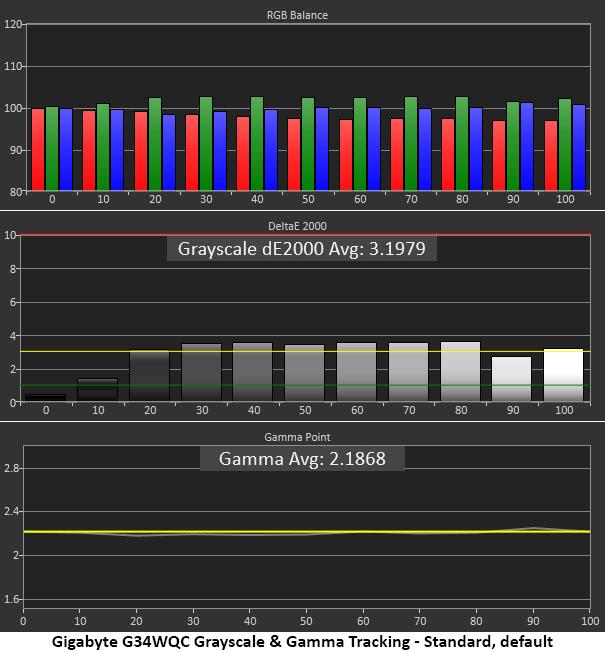
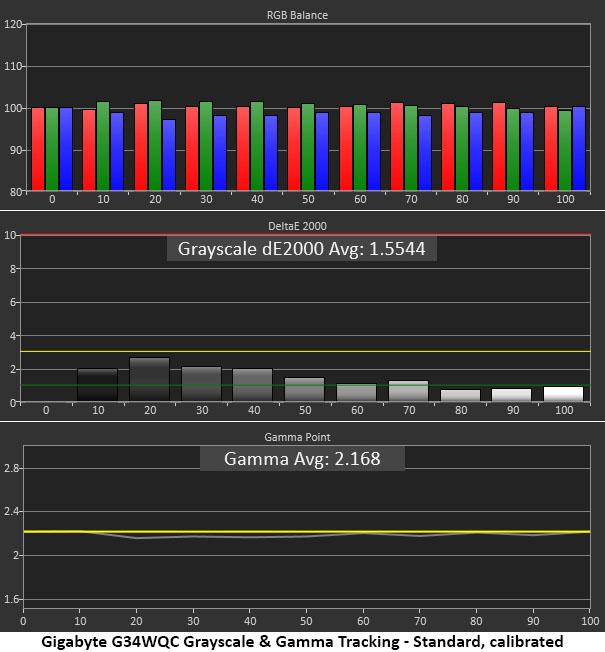
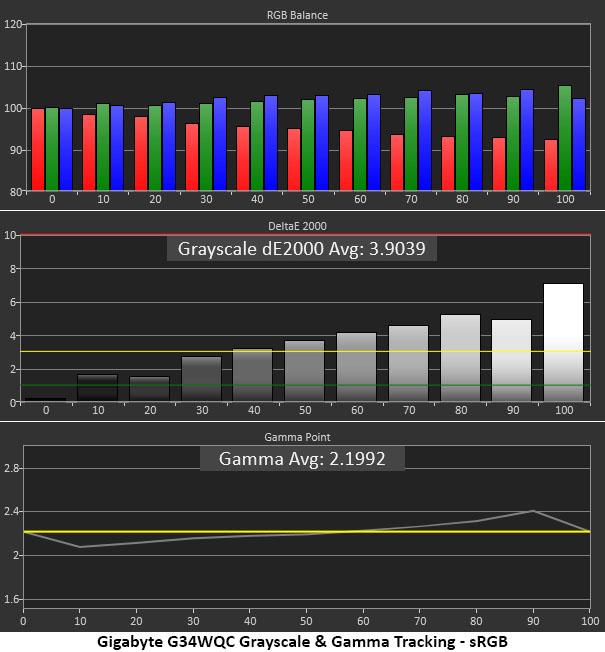
Out of the box, the G34WQC’s grayscale tracking has a barely visible green tint. You’d have a hard time spotting a problem in actual content, but the error was visible in our test patterns. Gamma tracks perfectly with no visible luminance deviation. This makes color more saturated and natural with every highlight and shadow detail clearly visible.
The reason we put the G34WQC on our Calibration Not Required list is that it doesn’t require adjustment of the RGB sliders to get the best picture. Simply change the color temp from Normal to User, and you’ll get the same result we did with no visible errors. We tried a few tweaks to see if it was possible to get all errors under 1 Delta E (dE), but the RGB sliders are very coarse. One click creates a visible error, so we left them alone.
If you engage the sRGB mode, the color gamut shrinks properly, but the white point becomes cooler and can't be adjusted. Content looks a little flatter in this mode, and it’s not just due to the smaller color palette. While we consider the G34WQC’s sRGB mode usable, it would benefit from an adjustable white point. Its gamma is not as tightly controlled either. We observed a dip (too bright) at 10% and a peak (too dark) at 90% that made overall contrast seem a bit shallow.
Comparisons
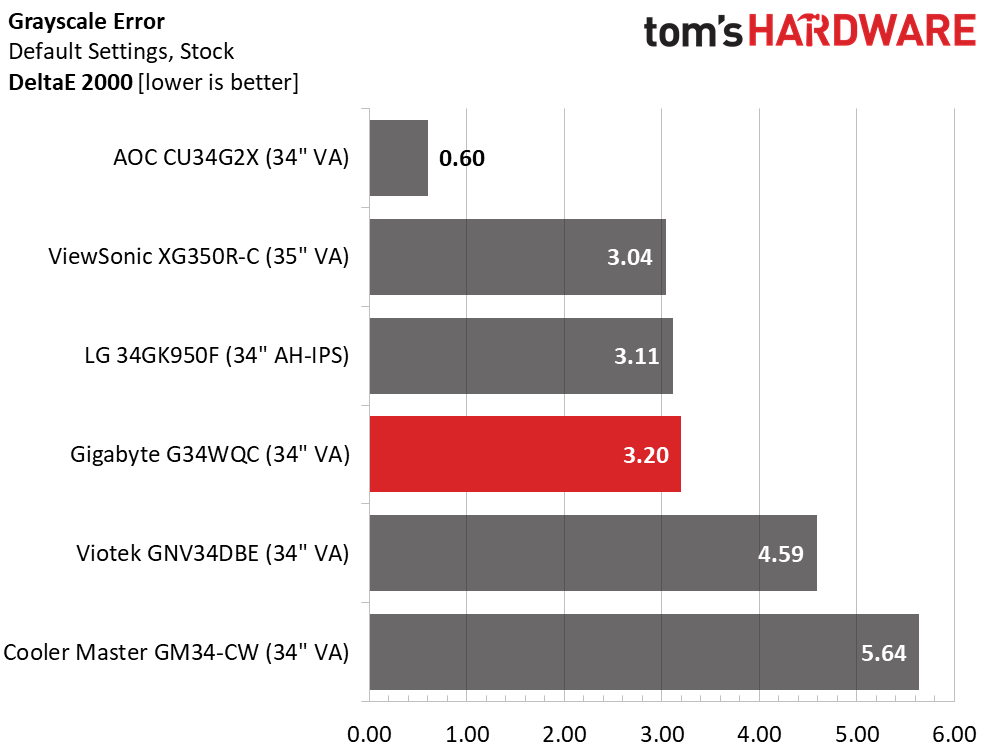
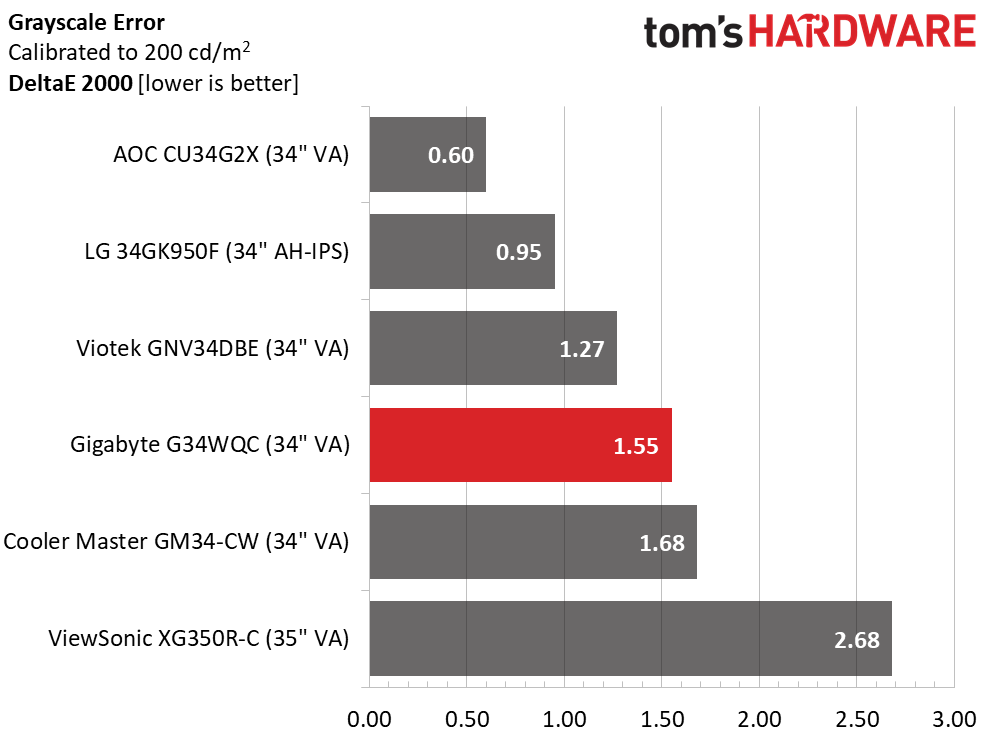
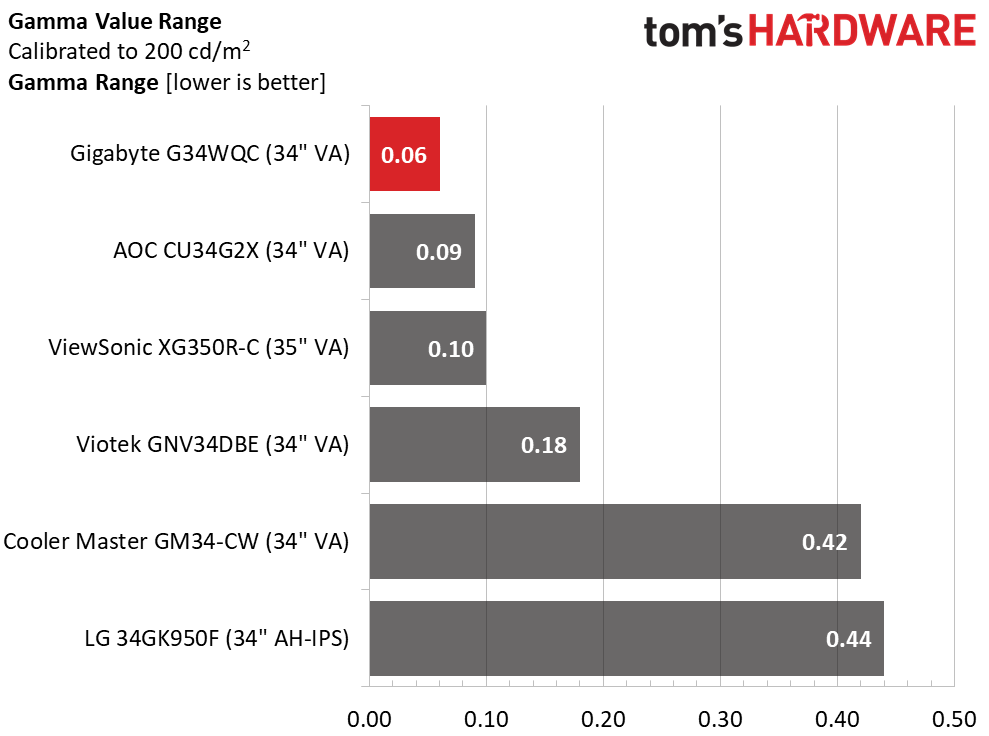
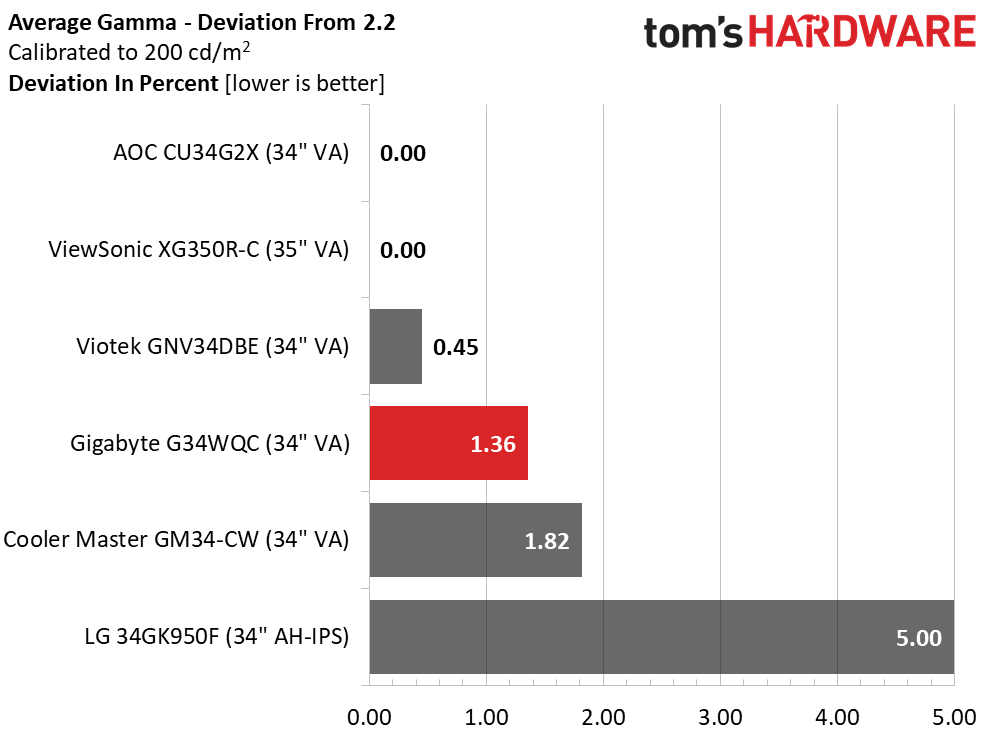
Simply changing the Gigabyte G34WQC’s color temp preset from Normal to User reduces the average grayscale error by half. That’s about the easiest calibration there is and can be done without any instruments. Gamma tracks tightly with a tiny 0.06 range of values and a 1.36% deviation from the 2.2 spec. That corresponds to a value of 2.17.
Color Gamut Accuracy
For details on our color gamut testing and volume calculations, click here.
Get Tom's Hardware's best news and in-depth reviews, straight to your inbox.
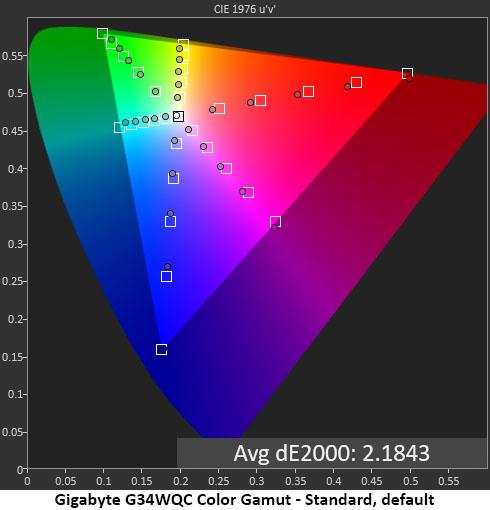
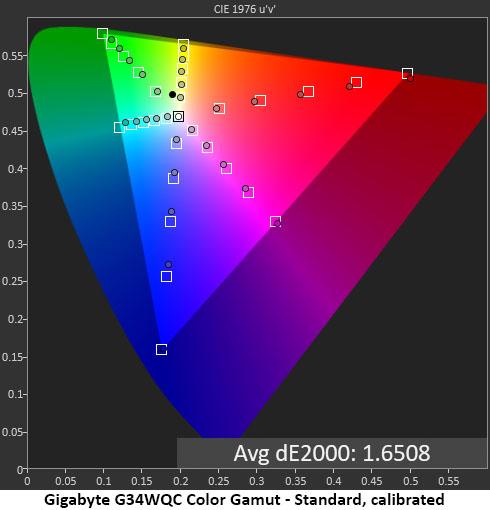
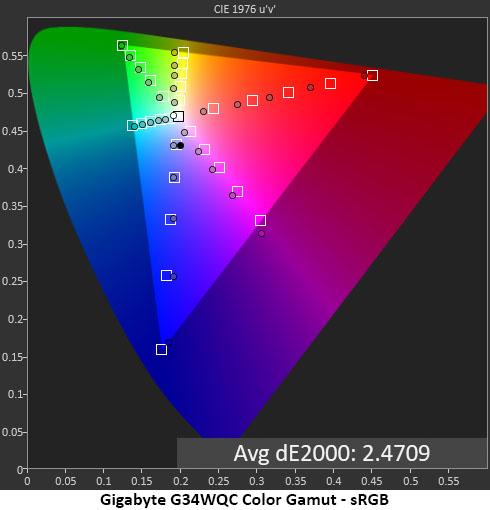
In the Standard picture mode, the G34WQC’s color gamut covers most of the DCI-P3 space with only slight deficiencies in green and cyan. Red and blue are under-saturated at the inner points but only slightly. This is a good gamut for all content because SDR material won’t look over blown or cartoonish. And HDR games and video will look correct given that the overall error is only 2.18 dE.
Calibration (changing the color temp to User) adds a tiny bit more red saturation which is a good thing. The average error is a little lower and we saw a difference in most red hues. Fire and sunsets look a little more vivid than before.
The sRGB mode covers the gamut properly but shows a little undersaturation in red. There are hue errors in yellow and magenta that can't be corrected. If Gigabyte were to include an adjustable color temp for this mode, it would be much more accurate. We found that sRGB mode made the image too flat and recommend Standard mode for all content.
Comparisons
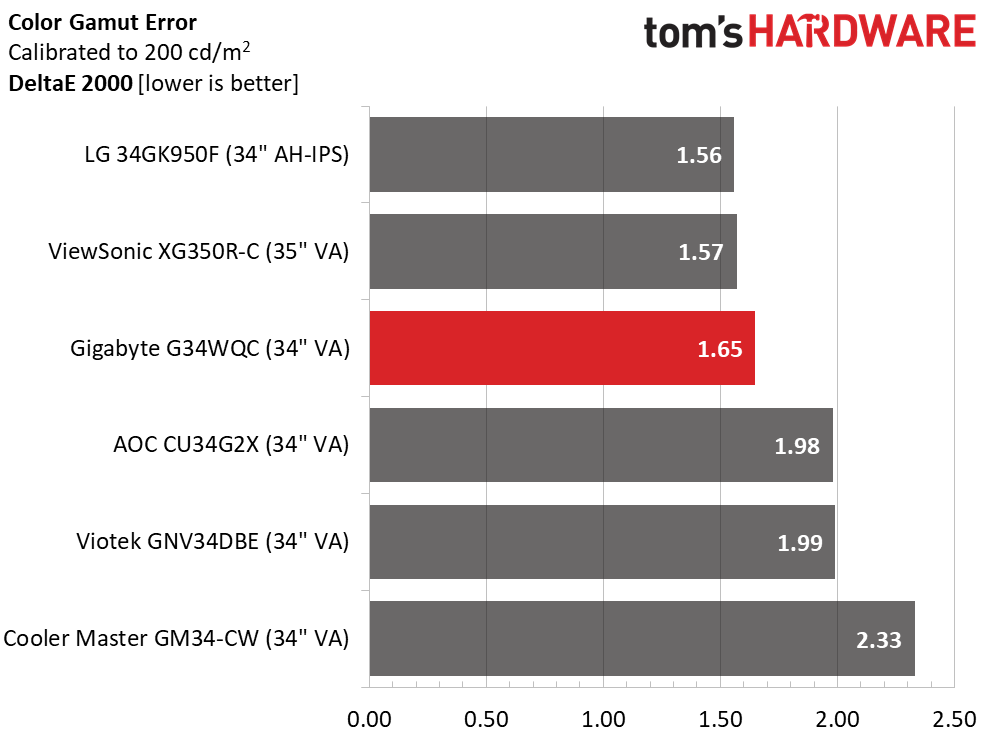
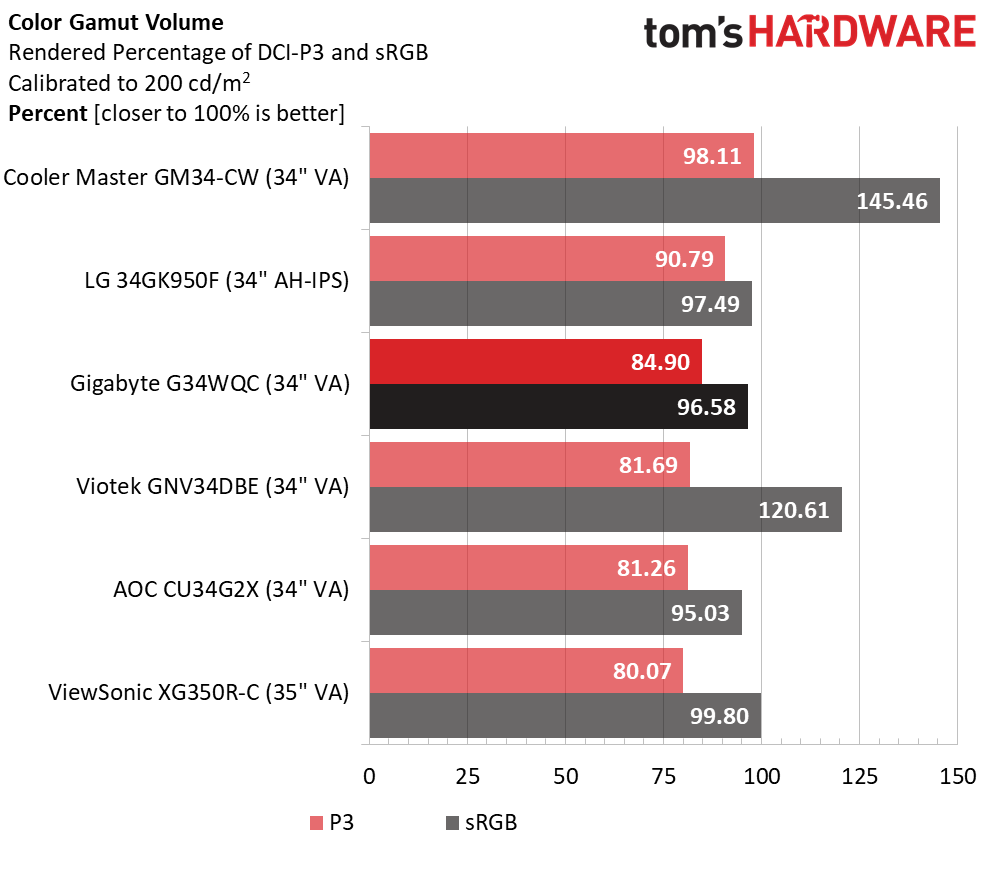
With a calibrated color error of just 1.65dE, the G34WQC is in good company. It takes third place in a very competitive group of monitors. None of the screens above will show any visible color error. This is excellent performance.
In the gamut volume test, the G34WQC is about average with nearly 85% coverage of DCI-P3. Exceptional monitors top 90% with Cooler Master being the over-achiever here. But at 85% you'll still enjoy a vibrant monitor with lots of color for all games, tasks and entertainment.
sRGB coverage is solid as well, but if you need to perform color-critical work, we strongly recommend a software profile.
Current page: Grayscale, Gamma and Color
Prev Page Brightness and Contrast Next Page HDR Performance
Christian Eberle is a Contributing Editor for Tom's Hardware US. He's a veteran reviewer of A/V equipment, specializing in monitors. Christian began his obsession with tech when he built his first PC in 1991, a 286 running DOS 3.0 at a blazing 12MHz. In 2006, he undertook training from the Imaging Science Foundation in video calibration and testing and thus started a passion for precise imaging that persists to this day. He is also a professional musician with a degree from the New England Conservatory as a classical bassoonist which he used to good effect as a performer with the West Point Army Band from 1987 to 2013. He enjoys watching movies and listening to high-end audio in his custom-built home theater and can be seen riding trails near his home on a race-ready ICE VTX recumbent trike. Christian enjoys the endless summer in Florida where he lives with his wife and Chihuahua and plays with orchestras around the state.
-
Nekyno Thanks for a first review of this screen, great to hear that Gigabyte has done well with overdrive settings and input lag is fine. Moreover 85% DCI-P3 with an average calibration is good.Reply
However, many users report flickering with VRR turned on both in Freesync and G-sync. Have you experience any and which GPUs have you been using? -
D1v1n3D VA panels have a major issue with ghosting or horrible pixel blur at fast motion Nano IPS is still a better looking panel all day everyday, I just wish they would fix the OLED issues of burn in images, and progress into Gaming monitors with 240hz + I will never go less than a 240hz at 1440p specially now that there are cards that can push that at ultra or high settings. GO RX series :). and HP Omen x27 240hz has dci-p3 of 90% on a TN panel and has been out for over a year this Gigabyte is GARBO a lot of games don't natively support ultra wide very niche specially in high end gaming or competition gaming.Reply -
aalkjsdflkj Thank you for the review! I've been waiting a few years for a monitor with these specs - 3440x1440, >100Hz, HDR, Freesync and GSync compatible, curved screen, and most importantly under $400. I thought I'd be waiting a few more years but it looks like they did a good job with this one on top of having the characteristics I was looking for.Reply -
AlexScan Can you confirm that HDR and Freesync/Gsync work at 144hz simultaneously ?Reply
We were also able to engage HDR with both FreeSync and G-Sync (unofficially) at 144 Hz through DisplayPort. If you connect via HDMI, you'll be limited to a 100 Hz refresh rate
-
ES3KC So, it's now December 2020. Is the Dell S3220DGF "STILL" the best gaming monitor? Christian Eberle what do you think? Dell or Gigabyte?Reply
Also in your reviews, is there a benefit to either of these monitors using consoles vs PC? Both older xbox one x or the new ones Ps5 and/or xbox series x? Which one makes better since if you will play both console and PC? -
ketrab ReplyAdmin said:The Gigabyte G34WQC 34-inch ultrawide gaming monitor sells for a surprisingly low price. With 144Hz, HDR and more, it sets a high bar for the performance/price ratio.
Gigabyte G34WQC Review: High-Contrast, Immersive Ultrawide : Read more
I'm confused on your part around Calibration Settings. You provide different brightness based on the nits. How the user supposed to know which one should be used? Please advise and thank you in advance. -
junglist724 This still doesn't have anywhere near the amount of brightness or contrast a proper HDR display has. My pg35vq breaks 26000:1 contrast ratio and 1100 nits. It was pricey but now that miniled panels are coming this year I expect more affordable FALD panels will start appearing.Reply
There's a handful of VA panels that have very fast response times even with dark transitions like the Odyssey G7 and Asus pg35vq.D1v1n3D said:VA panels have a major issue with ghosting or horrible pixel blur at fast motion Nano IPS is still a better looking panel all day everyday, I just wish they would fix the OLED issues of burn in images, and progress into Gaming monitors with 240hz + I will never go less than a 240hz at 1440p specially now that there are cards that can push that at ultra or high settings. GO RX series :). and HP Omen x27 240hz has dci-p3 of 90% on a TN panel and has been out for over a year this Gigabyte is GARBO a lot of games don't natively support ultra wide very niche specially in high end gaming or competition gaming. -
aalkjsdflkj I purchased this monitor largely on the basis of this review. I'm incredibly happy with my purchase. However, when my computer goes to sleep the monitor starts to cycle through full-screen colors. Does anyone else see this behavior? No other monitor I have does this, and Gigabyte "help" hasn't been able to provide an answer. It seems as though the person I've been conversing with doesn't have very strong English language skills so we keep talking past one another.Reply
If anyone has this monitor and can either confirm that this is normal or that their monitor doesn't behave this way I would appreciate it. Even better would be if someone knows how to turn this off!