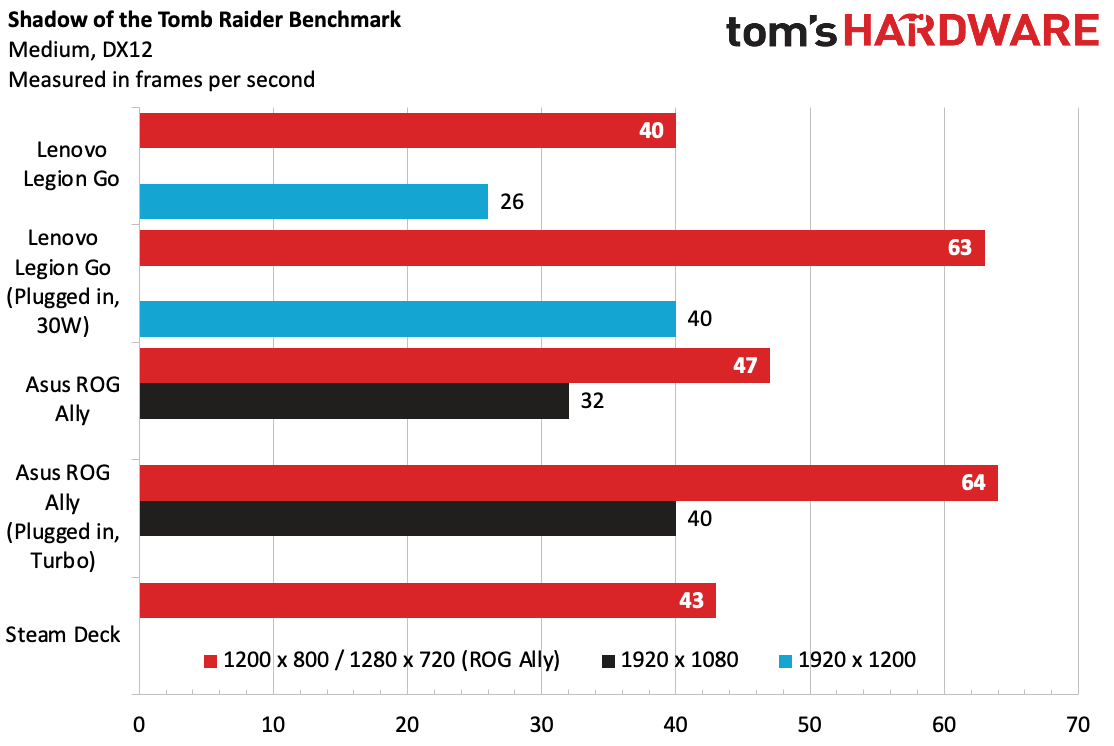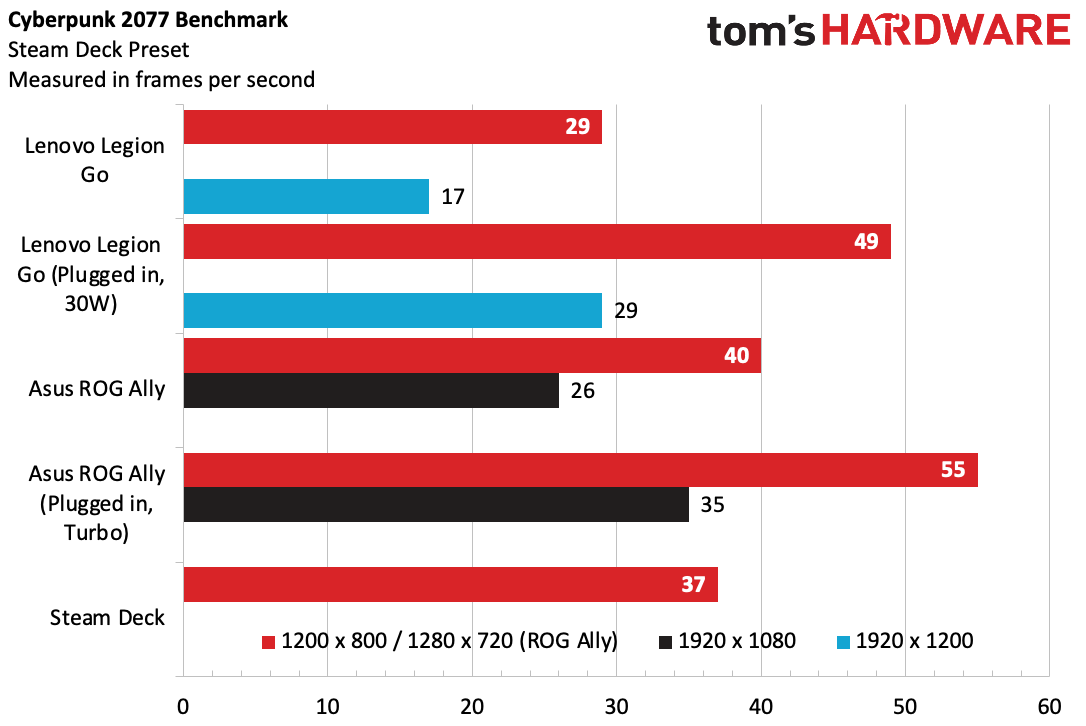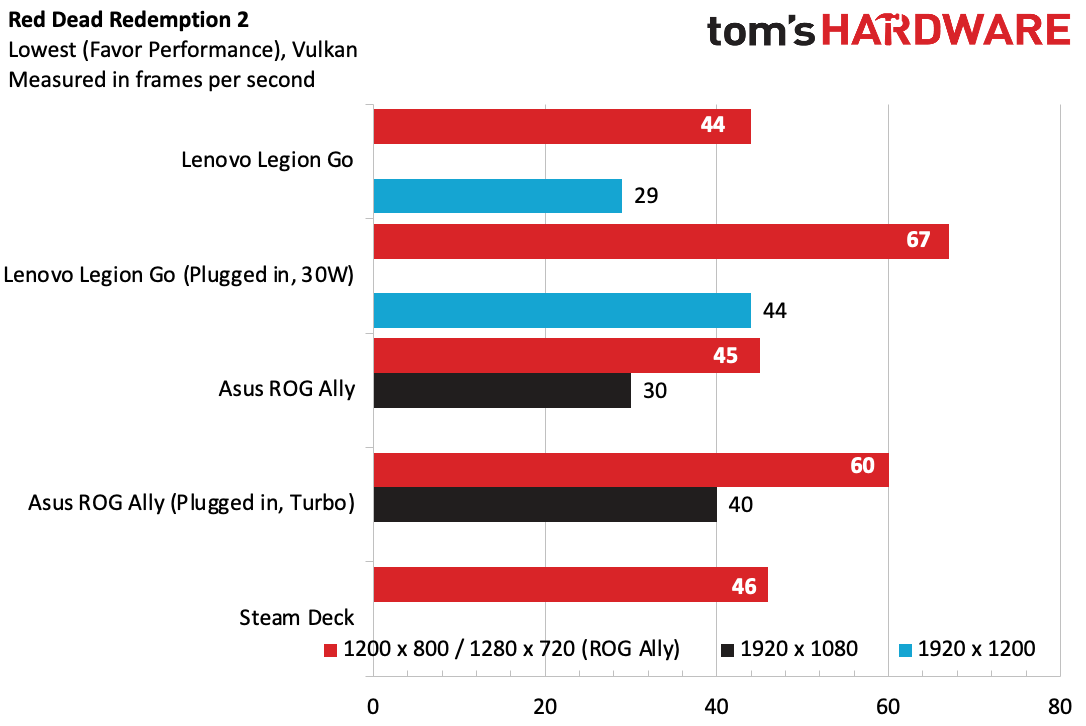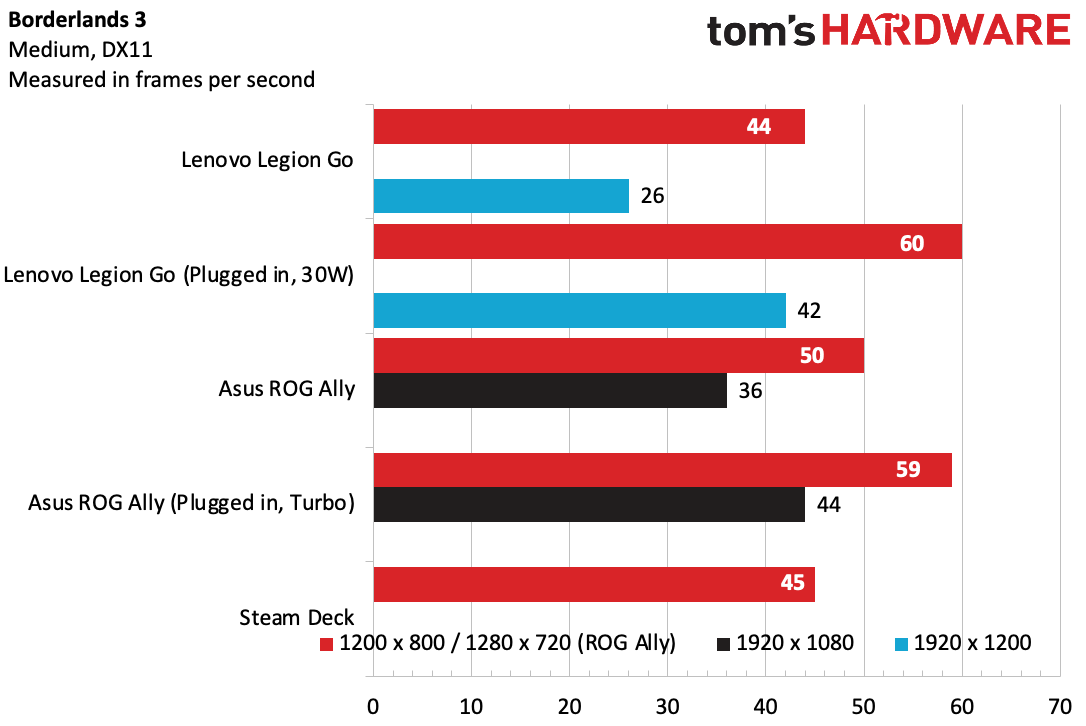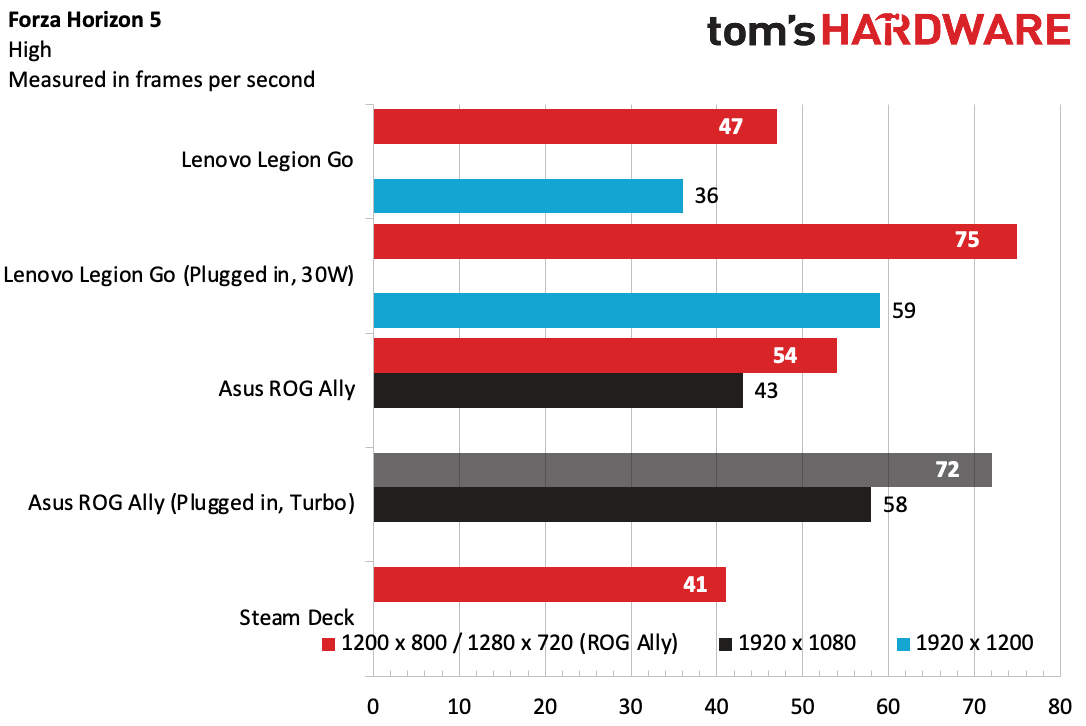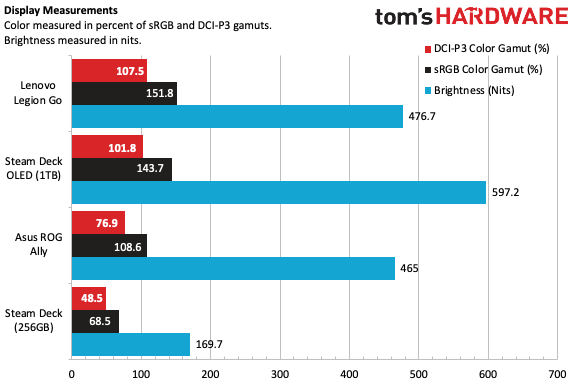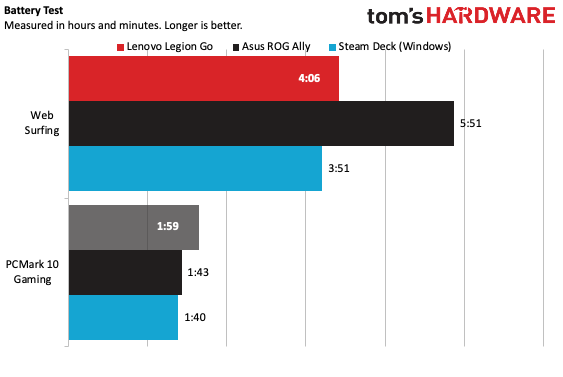Tom's Hardware Verdict
The Lenovo Legion Go is a bulky handheld gaming PC with a bright display and detachable controllers. The sturdy kickstand is a welcome addition, but the high resolution won't work for all games, and a software learning curve makes it much more complicated than the Nintendo Switch it sort of emulates.
Pros
- +
Bright, 8.8-inch display
- +
Detachable controllers (if you want them)
- +
Two USB-C ports
- +
Sturdy kickstand
- +
Comes with a case
Cons
- -
Performance sometimes falters on battery
- -
2560 x 1600 resolution isn't useful for most games
- -
Bulky for travel
- -
Can be difficult to navigate Windows with controllers
Why you can trust Tom's Hardware
For every handheld gaming PC compared to the Nintendo Switch, we haven't seen a mainstream company release one that apes one of the Mario creator's major features: removable controllers. The Lenovo Legion Go ($699.99 to start, $749.99 as tested) does just that, but also differentiates itself from the Switch, as well as some of the best PC gaming handhelds like the Valve Steam Deck and Asus ROG Ally with a bevy of features.
The Legion Go also has the biggest screen we've seen so far, with a mammoth 8.8-inch panel that happens to also boast gorgeous colors and a speedy refresh rate. Its 2560 x 1600 resolution, however, is out of reach for most games running on this platform. Lenovo also has more USB Type-C ports than its competitors, making it a more realistic option for those who want to both charge and connect to a monitor at the same time. It uses the AMD Z1 Extreme, the same chip that powers the ROG Ally.
But all of this engineering takes space, making the Legion Go bulkier than its competitors. For those who use all of the features, that may be worth it, but I think many may prefer a more portable system that is better at running games on battery.
Design and Comfort of the Lenovo Legion Go
It's time to dust off your late 2010's memes: the Lenovo Legion Go is an absolute unit. This system is portable, yes, but if you've held the Steam Deck or Asus ROG Ally, this is going to feel big. If you've only held a Nintendo Switch, it's going to feel bigger.
This size is in service, primarily, to two of the Legion Go's more unique features: an 8.8-inch screen that's larger than what rivals offer, and detachable controllers that dock on the side of the system, Nintendo Switch-style. It's a gaming PC in a Switch's clothes.
That screen size is a matter of taste. Me, I'd go slightly smaller, like the 7.4-inch screen the Steam Deck OLED offers in exchange for a smaller chassis. But the detachable controllers are somewhat unique. Sure, Nintendo has done it, but on the PC side, both Asus and Valve both require you to bring a controller if you want to hook up your handheld to a TV or monitor and sit back to play a few feet from the screen. Here, you can take the controllers with you, although they’ll be separate in each hand, as Lenovo doesn’t include a hub for connecting them, as Nintendo does with its Joy-Cons for the Switch.
With the controllers attached, the Legion Go measures 11.76 x 5.16 x 1.60 inches, and hefty at 1.88 pounds. Comparatively, the original Steam Deck is 11.73 x 4.6 x 1.93 inches and 1.47 pounds, while the Asus ROG Ally is 11.04 x 4.38 x 0.84 inches and 1.34 pounds. A standard Nintendo Switch is 0.88 pounds with the controllers attached.
All of that is to say that my first impression of the Legion Go in my hands is that it's heavy. For what it's worth, Tom's Hardware managing editor Matt Safford, who also spent some time with the device, didn't mind the weight, but having tried the major ones out there, this one just feels less portable. And the size makes it harder to fit in a backpack. I appreciate that Lenovo included a case, but considering the dimensions, it feels more like a packing cube than a protective covering.


The 8.8-inch screen is surrounded by thin bezels. The chassis on the system itself features the best port selection of the gaming PC handhelds I've seen yet: two USB Type-C 4.0 ports, a 3.5 mm headphone jack, and a microSD card slot. (These are similar to the ROG Ally, which uses slower Type-C ports, one of which is built into a proprietary connector for an external GPU).
On the rear, Lenovo added a sturdy, full-length kickstand, which I wish more handhelds would offer, and is a must if you want to use the system with the controllers disconnected on the go.
The controllers connect to each side of the device, using a standard Xbox layout with ABXY buttons and offset joysticks. There are extra programmable buttons, too, with two extras on the side of the right controllers and two rear buttons on each controller. There are menu and options buttons (similar to an Xbox controller), but both are situated on the left controller, while the left controller features another button to launch the Legion Space software, and the right has one to pull up quick settings.
The right controller also features a touchpad, which doesn't feel as good as the one on the Steam Deck, and I didn't find myself using it much outside of Windows. Additionally, both controllers feature rumble feedback, but it isn't terribly strong. It's pretty different from the Switch, which has a very distinct, powerful rumble.
Get Tom's Hardware's best news and in-depth reviews, straight to your inbox.
Removing the controllers requires losing any muscle memory you may have had from the Nintendo Switch. You push in a button on the bottom of the controller and then pull it down and away from the main unit. There's a bit of force involved, but nothing that feels like it's going to break.
Re-attaching the controllers takes some getting used to. You have to align the controllers very carefully to the indents in the side of the system and push them in and up. At first, I just couldn't make it happen, but after a few tries, I was doing it reliably.
The controllers are a bit meaty in the hand; they really filled my grip. Unlike Nintendo's controllers, games can't see them as two individual controllers - they're always a package deal. There's no turning these on their sides and playing two-player games with them. Some people may complain that Lenovo doesn't have a shell to fit the two controllers in for when you're connected to a TV, similar to the Nintendo Switch, but I found the controllers are so substantial that I was fine holding them separately.
Like the Ally, Lenovo has eschewed an Xbox button, making it impossible to easily access Game Bar and some other Windows features, instead opting to put everything in its own app (see more about Lenovo Legion Space, below).


The right controller has one other feature I haven't seen before. Lenovo calls it FPS mode (first-person shooter, not frames per second), and it uses a sensor on the bottom of the right controller. A small magnetic disk is included in the carrying case, and when FPS mode is turned on, you stand the controller in the disk and use it as a vertical mouse. The idea is that the Xbox controller layout isn't good for first-person shooters (or at least that many people prefer using a mouse for for those games), and that this makes up for it. It's an interesting idea, but also kind of clunky, especially if you're playing somewhere without a desk or table. I think I'd rather just bring a small mouse with me. Also, the magnets in the disk oppose the ones in the controller except directly in the space where you place it, which can mean comically chasing the disk down on your desk.
Lenovo Legion Go Specifications
CPU | AMD Ryzen Z1 Extreme (Zen 4, 8 cores / 16 threads, up to 5.1 GHz, 4 nm) |
Graphics | AMD Radeon graphics (integrated), RDNA 3, 4GB VRAM, 12 compute units, 2.7 GHz clock |
Memory | 16GB LPDDR5X-7500MHz |
Storage | 1TB SSD M.2 2242 PCIe Gen 4 SSD |
Display | 8.8-inch, 2560 x 1600, IPS, touchscreen, 144 Hz |
Networking | AMD RZ616 Wi-Fi 6E, Bluetooth 5.1 |
Ports | 2x USB Type-C 4.0, micro SD card slot, 3.5 mm headphone jack |
Battery | 49.2 WHr |
Power Adapter | 65W |
Operating System | Windows 11 Home |
Dimensions (WxDxH) | 11.76 x 5.16 x 1.60 inches / 298.3 x 131 x 40.7 mm (with controllers) 8.27 x 5.16 x 0.79 inches / 210 x 131 x 20.1 mm (without controllers) |
Weight | 1.88 pounds (854 grams) with controllers 1.41 pounds (640 grams) without controllers |
Price (as configured) | $749.99 |
Gaming and Graphics on the Lenovo Legion Go
The Legion Go uses the same AMD Z1 Extreme APU we saw in the Asus ROG Ally. In some cases, we saw very similar performance. There were others, however, where one edged the other out.
This may be partially due to different performance profiles. The ROG Ally had very defined performance profiles based on whether you were unplugged or plugged in. That's not as much the case on the Legion Go. For our plugged-in tests, I set a custom TDP - the maximum 30 watts that the Legion Go supports. While unplugged, I used the default "balanced" profile which also uses the performance mode in Windows 11. There was only one game, Cyberpunk 2077, where I had issues getting it to run at satisfying frame rates unplugged. In general, plugged-in performance is far superior, which doesn't mean a ton on a portable machine. We typically saw the Ally outperform the Legion when unplugged.
I used the Legion Go to play Control at 1280 x 800 on the low preset without any retracing. Unfortunately, Lenovo's frame counter couldn't run on top of the game, but to my eye it ran consistently above 30 frames per second, minus a few stutters in combat. In general, that 1280 x 800 resolution proved to be key.
I also took some time with esports titles like Rocket League. At 1280 x 800, with high settings, I was able to run the game at just under 120 fps, which made it worth it to turn the 144 Hz refresh rate on.
While the Legion Go has a 2560 x 1600 display, it's not worth running most games at that resolution. Lenovo suggested that that's best for streaming video, but that 1280 x 800 (the same resolution as the Steam Deck) is the sweet spot for the most intense titles.
On the Shadow of the Tomb Raider benchmark, the Legion Go played the game over 30 fps unplugged at 1280 x 800 and unplugged at 1920 x 1200. Plugged in, it effectively matched the Ally's Turbo Mode, while unplugged it was more in line with the Steam Deck.
Cyberpunk 2077 was the challenge. Using the Steam Deck preset (but with FSR disabled), the Legion Go couldn't run the benchmark without looking like a slideshow. Plugged in at 1280 x 800, it reached a playable 49 fps. The Ally and Steam Deck both did better unplugged here, and I wonder if a game update or system update could improve this.
On Red Dead Redemption 2's lowest settings, the Legion Go effectively matched the Ally in unplugged performance and exceeded it when plugged in. This is a game you'll want to stay at 1280 x 800 for.
On Borderlands 3's medium settings, the Legion Go and Ally again were close when plugged in, but the Ally had an edge unplugged. This is further proof that 1280 x 800 is best for most games on the Legion Go and Z1 Extreme.
This pattern followed us into Forza Horizon 5 on the high preset. The game was actually playable at both 1920 x 1200 and 1280 x 800 when unplugged, but I'd suggest the higher framerate over the fidelity here.
Windows 11 on the Lenovo Legion Go
Like the Asus ROG Ally, Lenovo has based the Legion Go on Windows 11. The Steam Deck comes with the Linux-based SteamOS preinstalled.
Windows 11's biggest benefit is that basically every game you could possibly want will run on it. But what I said in my Ally review remains true here: Windows wasn't designed for a gaming handheld, and there are some screaming issues.
Windows 11 sees the Legion as a tablet, which is good because there's some separation between your touch targets and the taskbar hides when you aren't using it. But even on the 8.8-inch screen, Windows 11 can still be tough to touch. Neither of the joysticks reliably work to control the mouse, so you'll need to use the touchpad and scroll wheel on the right controller, but it may be easier to rely on your fingers.
There are some other quirks baked into Windows. The touch keyboard doesn't always open when you want it to, which left me digging into the taskbar to force it open when I typed my two-factor authentication into the Epic Games launcher. That keyboard should pop up when there's no other keyboard attached and you tap into any text box.
Unlike SteamOS though, Windows doesn't have to emulate games. While Proton has gotten very, very good, native Windows means that there aren't issues with anti-cheat, and can, in theory, lead to performance improvements. SteamOS has, however, seen big improvement in anti-cheat in the last year.
Windows does double duty as a gaming OS and computing OS. On Steam Deck, going full screen as opposed to windowed borderless in a game doesn't mean much, as it will fill the screen either way. On the Legion Go, it means a lot in terms of functionality and moving in and out of games.
Some launchers don't work great with the controller. In fact, the best is Steam in its Big Picture mode, which works just like the UI on the Steam Deck. Even on a Windows PC, Valve makes the best way to navigate with a controller. And in Windows, dealing with User Account Control meant I had to use the touchscreen, as it didn't always work when I tried to pass it with a controller.
Of course, if you want to use this with a PC, you could. With a keyboard and mouse, or a monitor, this is a Windows PC, which means there's no reason you couldn't sync OneDrive files and do your job on the Legion.
When you first boot Windows 11, however, Lenovo auto-launches its own software: Legion Space. In some ways, Legion Space is pretty good at filling some of those Windows control gaps, though you'll still need to go to Windows for some games, apps, and especially setup.
Lenovo Legion Space on the Lenovo Legion Go
In theory, after some setup, you could somewhat get by without leaving Legion Space. It consists of many parts, but the most important by far are your library and settings.
The library draws from games you already downloaded from stores like Steam or Epic Games, but it doesn't constantly update. Sometimes, you'll need to refresh, and that doesn't mean it will find box art.
Settings is the more complicated of the two and has lots of moving parts to check out. Notably, there's the Performance section, which lets you pick between several thermal modes (including a custom TDP) and Display, to change your resolution, brightness, and refresh rate. It's also where you go for lighting effects, controller customization, and to find your screenshots.
There are two easy ways to get to Legion Space from a game or Windows. On the left controller, a Legion Space button brings you directly to the app. On the right side, a settings button toggles between Quick Settings, with access to many of those settings in a simplified form, as well as a performance monitor and battery levels. If you press the buttons again, you can see running applications and jump into different parts of the Legion Space app. There are, however, times when Quick Settings faltered. When I played both Control and Rocket League, the menu wouldn't always pop up on top of the game, forcing me to leave the game and go to the app to make settings changes. It also didn't show the FPS counter built into the software in some instances.
The app also feels a bit unfinished in places. There's a Cloud Gaming portion that simply links to Xbox's website (and not even Game Pass! Just Xbox!), while the "Android Game" section goes to the Microsoft Store to download the Amazon Android app store. These don't make anything much easier.
There's also a Game Store, with links to Gamesplanet.com, Steam, and GOG websites, while the home page also has a ton of links to games in a variety of web-based stores, and you often don't know where you're going until you click. I wish Lenovo would take these off the home page, as it feels a bit like a money grab.
But the settings apps, especially the quick settings, feel about right. The problem is that like Asus's ROG Ally, they feel slapped onto Windows 11, as opposed to baked in like they do in SteamOS. Microsoft desperately needs to build features for these kinds of devices to improve the UI and be truly competitive in ease of use.
Display on the Lenovo Legion Go
Bigger isn't always better, but in the case of the Lenovo Legion Go, it's pretty great. The 8.8-inch, 2560 x 1600 screen is among the best I've seen on a handheld. While intense games won't run at that high resolution, it's great if you want to use Windows for any actual computing. Lenovo reps suggested to me that the full resolution is best for streaming video, while you should go down to 1280 x 800 for intense games and 1920 x 1200 for "indie/retro" games, or some AAA games if you're really willing to turn down the effects.
The 144 Hz, IPS panel is bright and vivid. Maybe it's not OLED like the latest Steam Deck, but it looks great.
Even when I played with the brightness set to 50%, the screen looked great when I played Control. In a furnace chamber, the entire room was lit with an orange hue, while coolant pumps in the maintenance center were a vivid blue. The game's lush indoor greenery in the research center also popped in the otherwise sterile environment. Even without the ray tracing that makes this game shine, it looked pretty nice on Lenovo's display.
Perhaps the big issue is that to play that game at 1280 x 800 means there's a lack of detail. That's more noticeable on the Legion's 8.8-inch screen than on the smaller displays on the Steam Deck and Asus ROG Ally.
That 144 Hz option is most helpful in esports. Rocket League ran smoothly at high frame rates when I tuned the settings and resolution appropriately.
The Legion Go's screen was the most vivid of the group on our colorimeter, even edging out the Steam Deck OLED. The Legion covered 151.8% of the sRGB gamut and 107.5% of the DCI-P3 gamut.
At 476.7 nits of brightness, the Legion Go beat the Ally, but the Steam Deck OLED was still far more luminous.
Of course, screen brightness and refresh rate both tie pretty heavily into battery life, so you may want to consider those as you game on the go.
Battery Life on the Lenovo Legion Go
Battery life on the Legion Go will vary depending on the games you play on it, as well as the settings.
When I played Control on a low preset at 1280 x 800, with the screen tampered down to 60 Hz and set at 50% brightness, the battery had fallen to 28% after an hour and a half of gaming.
On Rocket League, at the same resolution and brightness but at 144 Hz, I still had 60% of the battery left after an hour of gaming. That's a much less intense game, so it's not a surprise.
In other words, don't count on marathon sessions, but you can get some solid play in with the machine set the right way.
On our typical laptop battery test, which browses the web, runs OpenGL tests, and streams videos at 150 nits of brightness, the Legion Go ran for four hours and six minutes on a charge.
One of my biggest nitpicks with the Legion Go has to do with its charging. There is no LED on the system to show charging progress when the system is off or asleep. When you plug the Go in, it shows its starting charge on the screen if the device is off, but then it goes away. If the system is on, of course, you can check in Windows or Legion Space.
Audio on the Lenovo Legion Go
While I think most people will want to use some headphones while on the go, the speakers in the Legion Go are decent. As I blasted through Hiss enemies in Control's maintenance sector area, the gunshots were loud and punchy, and I could still hear the Oldest House's trademark weird chanting.
It was also clear for dialogue, whether Jesse was talking to herself (as she often does in the game) or to other characters.
For music, the speakers are fine, if a little flat. They filled my office with Taylor Swift's "Cruel Summer" easily enough, with loud vocals, smooth synths, and even some punchy drums, though I wouldn't go as far as to praise the low end.
Upgradeability of the Lenovo Legion Go
If you're going to open up the Legion Go, start by removing the controllers from the sides of the system. There are six small Phillips head screws, three on each end of the back of the Go.
From there, you'll need a spudger or pry tool to lift off the back by releasing the latches. I used one shaped like a guitar pick, and needed to be careful as I started from the bottom, squeezed past the sides and then ended at the top.
Inside, you'll see the major user-repairable part is the SSD. It's located underneath a graphite sheet for heat protection. The SSD is an M.2 2242, which isn't the standard 2280 size you see in laptops, but has gotten easier to find as of late with the popularity of the Steam Deck.
The battery and fan are removable, but it's unclear how easily you'll be able to do so without a Lenovo technician's help.
Heat on the Lenovo Legion Go
One benefit of the separate controllers is that you're not attached to the chassis that gets hot when you play video games, and they stay a consistent temperature; only your sweaty palms can make them uncomfortable.
Like the other handheld systems we've reviewed, the Legion sucks cool air in through the back of the unit and exhales it out the top. Lenovo has a wide grate between the two controllers, so your hands are unlikely to block the vents.
When I played Control, the Legion's own sensors put the CPU at around 54 degrees Celsius and the GPU at around 50 C.
The hottest spot on the back of the system was 34.3 C (93.74 F), but due to the size of the unit and the separate controllers, my hands were cool and positioned far away from that spot.
In some benchmarks, the fans got loud and a bit whiny. In play, however, with the sound loud enough, I didn't particularly hear the Legion Go's cooling system.
Lenovo Legion Go Configurations
There are just two configurations of the Lenovo Legion Go. Both use the AMD Z1 Extreme processor and feature 16GB of RAM. Both also have the same 8.8-inch, 2560 x 1600 screen.
The difference is all in storage. While the base model is $699.99 and has a 512GB SSD, we tested a $749.99 option with a 1TB SSD.
Lenovo sells the Legion Go with a one-year "Legion Ultimate Support" warranty.
Bottom Line
The Lenovo Legion Go, despite its detachable controllers, feels nothing like a Nintendo Switch. It is definitively a gaming PC, like the Steam Deck and ROG Ally before it.
The Legion Go is the one to get if you value the few parts of it you can't get anywhere else: the 8.8-inch screen with a higher resolution than the competition; the detachable controllers; and an extra port which makes it easy to connect to an external display while also charging.
The display looks great, but the 2560 x 1600 resolution is overkill, even for this screen size. If Lenovo could make this a 1200p screen and cheaper, that would make far more sense. The vast majority of games can't run at 1600p anyway, even if Windows looks great there.
Personally, I prefer the lighter build of the Steam Deck and the ROG Ally. The big display is nice, but I value the portability of those other devices more than being able to remove the controllers or even an extra inch or so of diagonal real estate. And one point in the 7.4-inch Steam Deck OLED's favor is that Windows 11 isn't designed for this kind of machine.
Between the touchpad, FPS mode, detachable controllers, and larger screen, Lenovo has engineered a lot of impressive ideas together, and I think some power users will appreciate it all. But in some ways, that seems like overkill, and I think something simpler would work better for most people.

Andrew E. Freedman is a senior editor at Tom's Hardware focusing on laptops, desktops and gaming. He also keeps up with the latest news. A lover of all things gaming and tech, his previous work has shown up in Tom's Guide, Laptop Mag, Kotaku, PCMag and Complex, among others. Follow him on Threads @FreedmanAE and BlueSky @andrewfreedman.net. You can send him tips on Signal: andrewfreedman.01