Tom's Hardware Verdict
Though the NZXT Canvas 27F doesn’t offer any extra contrast for HDR content, it delivers top-shelf gaming performance, solid build quality and very accurate color for an impressively low price. For budget systems, it’s a great choice.
Pros
- +
Accurate out-of-box color, no calibration necessary
- +
Premium video processing
- +
Very responsive with low input lag
- +
Solid build quality
- +
Excellent value
Cons
- -
No additional contrast in HDR mode
- -
No wide gamut color
Why you can trust Tom's Hardware
The best gaming monitors on the market offer good performance with tons of bells and whistles. But sometimes, it’s better to keep it simple. After all, how much fiddling do you want to engage in once you've got the picture to your liking? When a display offers speed, quick response and good image accuracy out of the box, what else is truly necessary? If you agree with this, there are some great deals out there.
NZXT is a well-known peripherals maker and recently delved into the monitor genre with its Canvas line of displays. I looked at the Canvas 32Q QHD/165 Hz panel not too long ago and found it delivered all the right things for a great gaming experience at a great price with no frills to add complication. The Canvas 27F adheres to the same design goal, good clean fun at a low price. It’s a 27-inch FHD/IPS screen with 240 Hz, Adaptive-Sync and HDR400.
NZXT Canvas 27F Specs
| Panel Type / Backlight | IPS / W-LED, edge array |
| Screen Size / Aspect Ratio | 27 inches / 16:9 |
| Max Resolution & Refresh Rate | 1920x1080 @ 240 Hz |
| FreeSync: 48-240 Hz | |
| G-Sync Compatible | |
| Native Color Depth & Gamut | 8-bit / sRGB |
| HDR10, DisplayHDR 400 | |
| Response Time (MPRT) | 1ms |
| Brightness (mfr) | 400 nits |
| Contrast (mfr) | 1,000:1 |
| Speakers | None |
| Video Inputs | 1x DisplayPort 1.2 |
| 2x HDMI 2.0, 1x USB-C | |
| Audio | 3.5mm headphone output |
| USB 3.0 | 1x up, 2x down |
| Power Consumption | 21.5w, brightness @ 200 nits |
| Panel Dimensions | 24.2 x 20.7 x 8.8 inches |
| WxHxD w/base | (615 x 527 x 223mm) |
| Panel Thickness | 2.7 inches (69mm) |
| Bezel Width | Top/sides: 0.3 inch (7mm) |
| Bottom: 0.8 inch (21mm) | |
| Weight | 13.4 pounds (6.1kg) |
| Warranty | 3 years |
Like the Canvas 32Q, the 27F comes in either black or white with a stand or an arm. Pricing at this writing is $230 for the panel, plus $40 for a stand or $100 for an arm. A dual arm adds $170 to the total. Whichever way you slice it, it’s a bargain for the level of performance offered.
The panel is a snappy IPS part with FHD resolution. Pixel density is relatively low at 82 pixels per inch, but with a 240 Hz refresh rate, it’s easy to achieve high frame rates without spending four figures on a video card. While you won’t get the super-fine detail of a QHD or UHD screen, the smooth motion with 240 fps is a real advantage when playing fast-paced games.
The Canvas 27F includes HDR10 support with a peak output of over 400 nits. Color is sRGB, so you won’t get the extra punch of a wide gamut display, but I found decent saturation in HDR mode thanks to an accurate panel that sticks close to industry standards for gamut, white point and gamma. In fact, no calibration is necessary to see a colorful and well-rendered image.
Video processing is covered by both AMD FreeSync and Nvidia G-Sync support over a 48-240 Hz range. The Canvas 27F has not been certified by Nvidia, but there were no issues in my tests using both Nvidia and AMD-based PCs. Response time is a claimed 1ms MPRT, and I saw no reason to doubt this. This is one of the fastest monitors I’ve tested, with just 20 ms total lag recorded.
There’s a short list of extras with this monitor. You get a frame counter but no aiming point. There is no LED lighting, nor are there internal speakers. But you get two HDMI inputs, DisplayPort, USB and a headphone jack. You also get a solidly built, well-engineered display that has everything necessary for top-shelf gaming.
Get Tom's Hardware's best news and in-depth reviews, straight to your inbox.
Assembly and Accessories
My Canvas 27F sample shipped in separate boxes that housed the panel, stand and arm. I had a stand left over from my Canvas 32Q review and discovered the two are not identical. The 27F is lighter and requires a smaller stand with a lesser spring to control the height adjustment. Everything goes together easily, and tools aren’t required for the stand. However, the arm bolts to the panel with four fasteners, so have a Phillips-head screwdriver handy. The cable complement includes an external power supply plus DisplayPort, HDMI, USB-C and USB-A/B.
Product 360





NZXT’s no-frills approach extends to the Canvas 27F’s design, which is minimalist in a good way. The front bezel is 7mm wide and flush around the top and sides, with a 21mm trim strip at the bottom that includes NZXT’s logo finished in polished black.
In back, the simple elegance continues with a smoothly tapered component bulge in the middle with a 100 mm VESA mount point. NZXT’s logo is again molded in a polished finish against black plastic that absorbs all light. A small joystick is easy to find around the bottom right which is used to control all monitor functions.
The stand is solid and free of wobble. It has a 120 mm height adjustment along with -5/20 degrees tilt and 20 degrees swivel. You also get a 90-degree portrait mode. Movements are what you’d expect from a much more expensive piece of hardware with firm but smooth resistance. A small cable clip snaps onto the stand to keep the wiring tidy.
The input panel is up and under and includes one DisplayPort 1.2, two HDMI 2.0 ports and a USB-C port. The latter can be a video input that mimics DisplayPort and provides peripheral support. You also get USB 3.0, one upstream and two down along with a headphone jack. All video inputs can run at full resolution and 240 Hz.
OSD Features
The Canvas 27F’s OSD is divided into just five sub-menus accessible by pressing the joystick in the back. It’s completely text-based and very well organized though I found one oddity – the sliders have no numbers associated with them. That means you’ll have to count clicks if you want to record settings for use later.
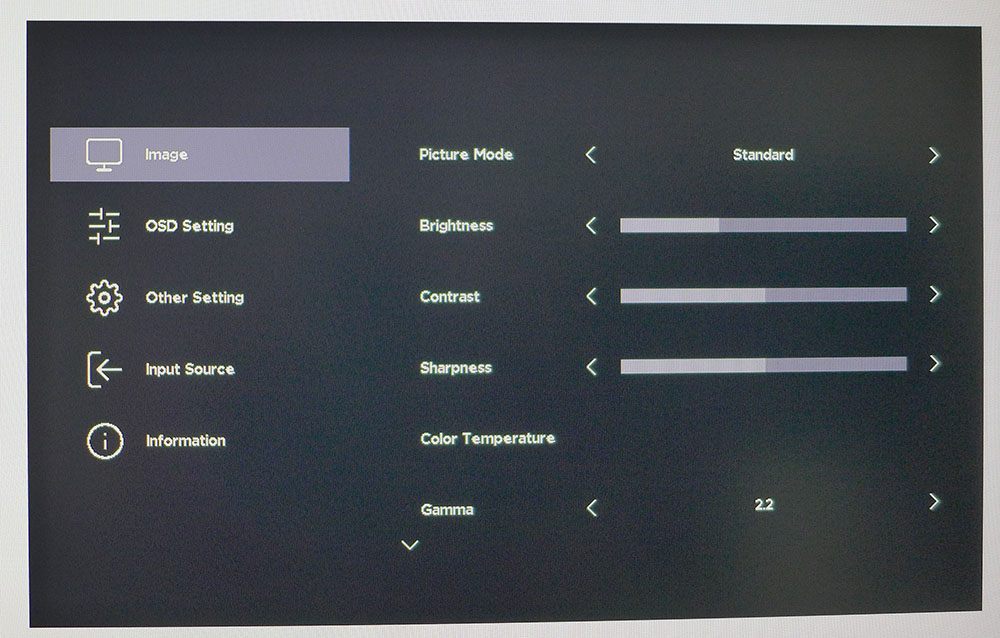
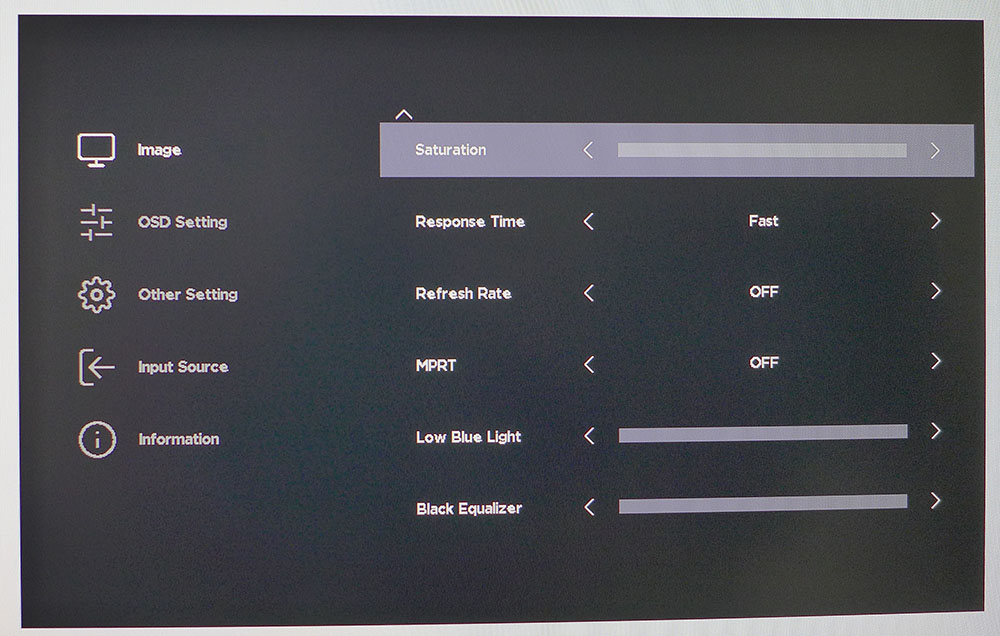
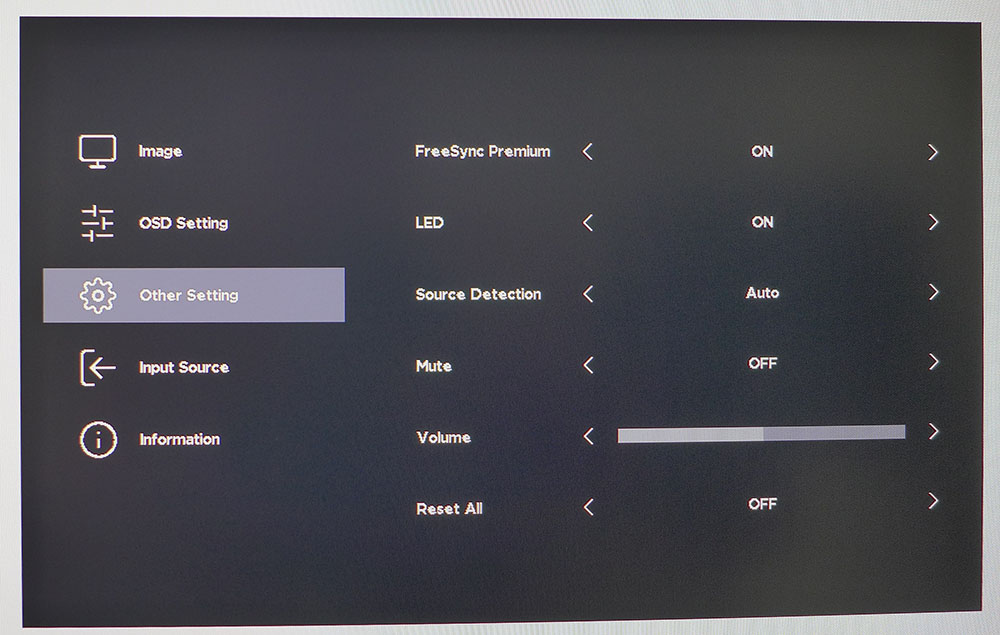
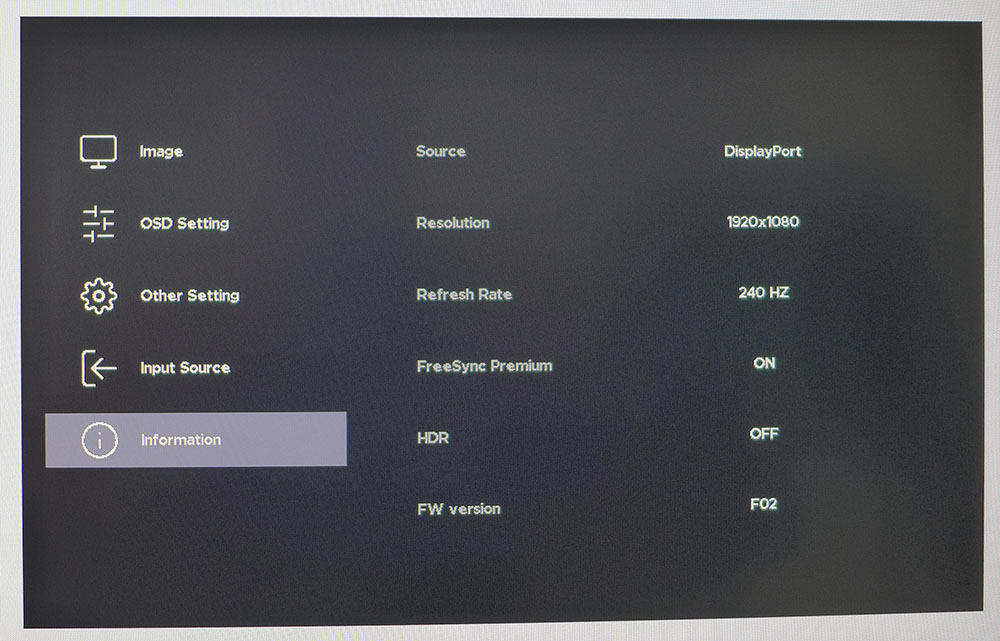
The Canvas 27F has eight picture modes that use different combinations of gamma and brightness to make them more suitable for different tasks. I used Standard, the default, for all testing and gaming. It’s quite accurate out of the box, so much so that my calibration barely made a difference. Despite this, the Image menu has color temp presets, including a custom setting, gamma options, color saturation and sliders for low blue light and black equalizer. That last one can be used to brighten shadow detail if you have a hard time seeing in the dark.
This menu also has gaming options that include three overdrive (Response Time) settings, a frame counter (Refresh Rate) and MPRT. MPRT is a backlight strobe that cancels out Adaptive-Sync like most gaming monitors. It’s better than most examples I’ve tried because its phasing artifact is minimal. But at 240 Hz, it is also completely unnecessary. Setting the overdrive on Fast, the middle option, provides perfect motion processing with no ghosting and no loss of resolution.
Other Setting includes a FreeSync/Adaptive-Sync toggle, the ability to turn off the power LED, auto source detection for the video inputs and volume control for the headphone jack.
NZXT Canvas 27F Calibration Settings
Calibrating the Canvas 27F is unnecessary, but I did it anyway because that’s how I roll. You can leave all settings on their defaults and enjoy accuracy that rivals many calibrated displays. By using the Custom color temp, I eked out a tiny improvement in the test results but no visual gain. This is a very well-done display. My settings are provided below. To hit the indicated values, max the slider and count down from 100, or count up from zero.
HDR signals switch the Canvas 27F automatically and leave all picture controls available. I don’t recommend making any changes, but you can if you wish. I left everything set to default values for my HDR tests and gameplay.
| Picture Mode | Standard |
|---|---|
| Brightness 200 nits | 34 |
| Brightness 120 nits | 14 |
| Brightness 100 nits | 9 |
| Brightness 80 nits | 4 (min. 64 nits) |
| Contrast | 50 |
| Gamma | 2.2 |
| Color Temp Custom | Red 96, Green 96, Blue 100 |
Gaming and Hands-on
If you plan to use a 1920 x 1080 monitor for desktop productivity, 27 inches is the largest I recommend. Anything bigger will have too little pixel density for easy reading of small text or detail rendering in photos and video. You can see the Canvas 27F’s pixel structure if you sit closer than three feet, but the image is sharp thanks to a grain-free anti-glare layer that prevents reflections from lightening the image.
Color is exemplary, and I didn’t notice the Canvas’ lack of a wide gamut. That’s thanks to its accuracy and solid contrast. I work on an sRGB monitor every day (a BenQ PD3200) and have never wished for more color when it comes to productivity.
Without my intervention, the Windows and Nvidia control panels recognized the Canvas 27F’s 240 Hz capability. I never saw a hiccup during several days of testing and usage. Adaptive-Sync worked without issue on both G-Sync and FreeSync platforms. HDR also showed up fine when selected in Windows Control Panel or when selecting the option in-game.
Doom Eternal is my first go-to game to test video processing, and the Canvas 27F excelled during my many hours playing in horde mode. I’m spoiled by fast monitors now to the point that I consider 240 Hz a minimum refresh rate. At 1920 x 1080 resolution, it was no problem for my GeForce RTX 3090 card to keep the fun over 200 fps. I pegged the frame counter at 240 many times. The quick response and blur-free motion made possible by the Canvas is addictive. There was no need for the MPRT backlight strobe, nor did Adaptive-Sync ever allow a frame tear. The overdrive worked perfectly on its Fast (middle) setting with no artifacts or ghosting.
HDR gaming showed a slight improvement in visual quality over SDR, mainly due to increased brightness. It is possible to adjust all image parameters in HDR mode, which few monitors allow. I preferred things left on their factory defaults with the brightness slider on maximum. The picture was never harsh, but highlights stood out thanks to the Canvas 27F’s prodigious light output of nearly 500 nits.
Dark material, like the nighttime stealth missions in Call of Duty WWII, was less impactful. With no dimming option, black levels and shadow areas were more gray than black. Detail was clearly rendered, and I had no problem seeing what I needed to see. But the sense of foreboding that comes with deep black levels wasn’t there. Considering the Canvas 27F’s game performance and low price, this is a forgivable flaw.
MORE: Best Gaming Monitors
MORE: How We Test PC Monitors
MORE: How to Buy a PC Monitor: A 2022 Guide
MORE: How to Choose the Best HDR Monitor
Current page: Features and Specifications
Next Page Response, Input Lag, Viewing Angles and Uniformity
Christian Eberle is a Contributing Editor for Tom's Hardware US. He's a veteran reviewer of A/V equipment, specializing in monitors. Christian began his obsession with tech when he built his first PC in 1991, a 286 running DOS 3.0 at a blazing 12MHz. In 2006, he undertook training from the Imaging Science Foundation in video calibration and testing and thus started a passion for precise imaging that persists to this day. He is also a professional musician with a degree from the New England Conservatory as a classical bassoonist which he used to good effect as a performer with the West Point Army Band from 1987 to 2013. He enjoys watching movies and listening to high-end audio in his custom-built home theater and can be seen riding trails near his home on a race-ready ICE VTX recumbent trike. Christian enjoys the endless summer in Florida where he lives with his wife and Chihuahua and plays with orchestras around the state.