Tom's Hardware Verdict
Aside from a minor calibration flaw, the NZXT Canvas 32Q delivers a colorful picture with very high contrast. Low input lag makes it a solid performer for gaming and its large screen gives the user a lot of flexibility for both productivity and entertainment.
Pros
- +
Colorful image with high contrast
- +
Reasonably accurate without calibration
- +
Low input lag
- +
Solid build quality and attractive styling
- +
Good value
Cons
- -
No sRGB mode
Why you can trust Tom's Hardware
Boutique gaming system and component maker NZXT has added high-performance displays to its product lineup with 27- and 32-inch screens. The Canvas line includes the 27Q (flat) and 32Q (curved) monitor, the latter of which I’ll review here. It runs at 165 Hz in QHD resolution and features a high-contrast VA panel with Adaptive-Sync, HDR, and a wide color gamut. You can get it in multiple combinations of white and black with either a stand or monitor arm. And the pricing is competitive with other established brands. Will it perform well enough to make it onto our Best Gaming Monitors page? Let’s take a look.
NZXT Canvas 32Q Specs
| Panel Type / Backlight | VA / W-LED, edge array |
| Screen Size / Aspect Ratio | 32 inches / 16:9 |
| Row 2 - Cell 0 | Curve Radius: 1500mm |
| Max Resolution & Refresh Rate | 2560x1440 @ 165 Hz |
| Row 4 - Cell 0 | FreeSync: 48-165 Hz |
| Row 5 - Cell 0 | G-Sync Compatible |
| Native Color Depth & Gamut | 8-bit / DCI-P3 |
| Response Time (MPRT) | 1ms |
| Brightness (mfr) | 300 nits |
| Contrast (mfr) | 3,000:1 |
| Speakers | None |
| Video Inputs | 1x DisplayPort 1.2 |
| Row 12 - Cell 0 | 2x HDMI 2.0 |
| Row 13 - Cell 0 | 1x USB-C |
| Audio | 3.5mm headphone output |
| USB 3.0 | 1x up, 2x down |
| Power Consumption | 31.8w, brightness @ 200 nits |
| Panel Dimensions WxHxD w/base | 28 x 19.1-23.8 x 10.4 inches (711 x 485-605 x 264mm) |
| Panel Thickness | 4.4 inches (112mm) |
| Bezel Width | Top/sides: 0.4 inch (10mm) |
| Row 20 - Cell 0 | Bottom: 0.8 inch (20mm) |
| Weight | 18.6 pounds (8.5kg) |
| Warranty | 3 years |
With so many fast IPS screens coming out, I’m seeing fewer VA panels used in gaming monitors. This is unfortunate because they offer all the color and about three times the contrast of the best IPS monitors. NZXT uses a VA part in the Canvas 32Q, delivering nearly 4,000:1, which is higher than any IPS and many of the VA displays I’ve tested. This adds a lot of impact to both SDR and HDR content. The Canvas 32Q accepts HDR10 signals, though it does not use dynamic contrast or a high output backlight. But its HDR quality is still superior to rank-and-file IPS monitors that can muster 1,000:1 at best.
The color gamut covers around 88% of DCI-P3, which is average among value-priced screens. Like most wide gamut displays, it comes up a tad short in the green primary. Blue and red are well saturated, and the Canvas 32Q is very colorful in all types of content. It’s accurate enough out of the box that calibration is unnecessary. I found it only needed a gamma tweak to deliver a good picture.
Gaming performance is assured by a 165 Hz refresh rate, which is easy to meet in QHD resolution when driven by a mid- to upper-tier video card. Though pixel density is 93ppi, it renders a sharp image that works equally well for gaming or productivity. Its high contrast helps make fine detail and shades of color pop.
The screen’s curve radius of 1,500mm is right in the middle, where there is no image distortion, but the curve is useful enough to immerse the viewer. And at 32 inches diagonal, there is a lot of height and width to fill one’s peripheral vision.
The Canvas 32Q clearly has a gaming intent, though it saves the buyer a bit of money by leaving out speakers and LED lighting. However, solid build quality and reliable performance make it a decent value.
Assembly and Accessories
When you buy the Canvas 32Q directly from NZXT’s website, you can choose between a stand or an arm. The panel and stand come in black or white, so you can choose between four possible combinations. The stand adds $50, while the arm is $100 for a single and $170 for a dual model. The panel alone costs $400 in white or $380 in black. NZXT shipped me everything in black, along with a stand and an arm. All components assemble easily and quickly without the need for tools. The generous cable bundle includes HDMI, DisplayPort, USB-C, standard USB and an external power supply.
Get Tom's Hardware's best news and in-depth reviews, straight to your inbox.
Product 360





The Canvas 32Q’s styling is simple and functional. The upright looks a bit like the flash suppressor from a machine gun with its rows of holes. Though slender, it is rock solid, with a thick metal plate serving as the base. Ergonomics include a 120mm height adjustment, 20 degrees swivel and 5/20 degrees tilt. There is no portrait mode. The back includes a 100mm VESA mount for whatever solution you choose. Also seen in the back is an OSD joystick and the NZXT logo proudly displayed at the top.
The top view shows the 1500R curvature. It’s right between subtle and extreme, the perfect balance between immersion and image quality. There is no visible distortion, so you’ll be comfortable working on documents and spreadsheets with the Canvas 32Q’s large screen area. You can see the ample cooling grill that keeps internal temps to just above ambient. A little clip attaches to the stand for cable management.
From the side, you can see the panel’s profile is thinner at the top. This portion is covered by a metal plate which further aids cooling. There are no speakers or side USB ports, but the Canvas 32Q does not skimp on connectivity. You get two HDMI 2.0, one DisplayPort 1.2, a USB-C serving as a video input and USB upstream connection. There are also a USB-B upstream and two USB-A downstream ports. You can connect headphones or powered speakers to the 3.5mm audio jack.
OSD Features
The Canvas 32Q’s OSD is super simple which I greatly appreciate. It only has four sub-menus plus a signal information screen.
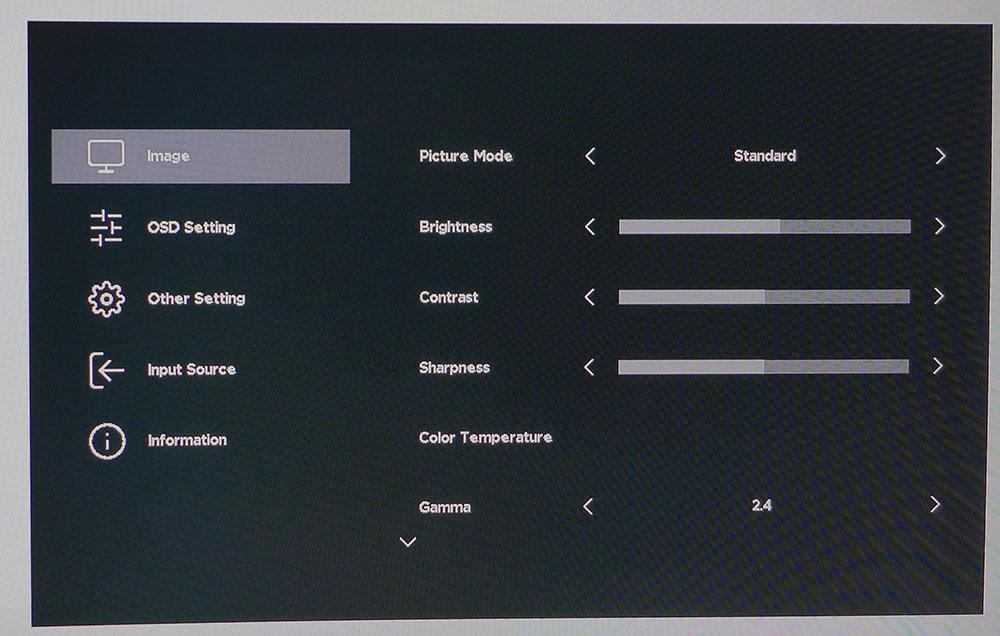
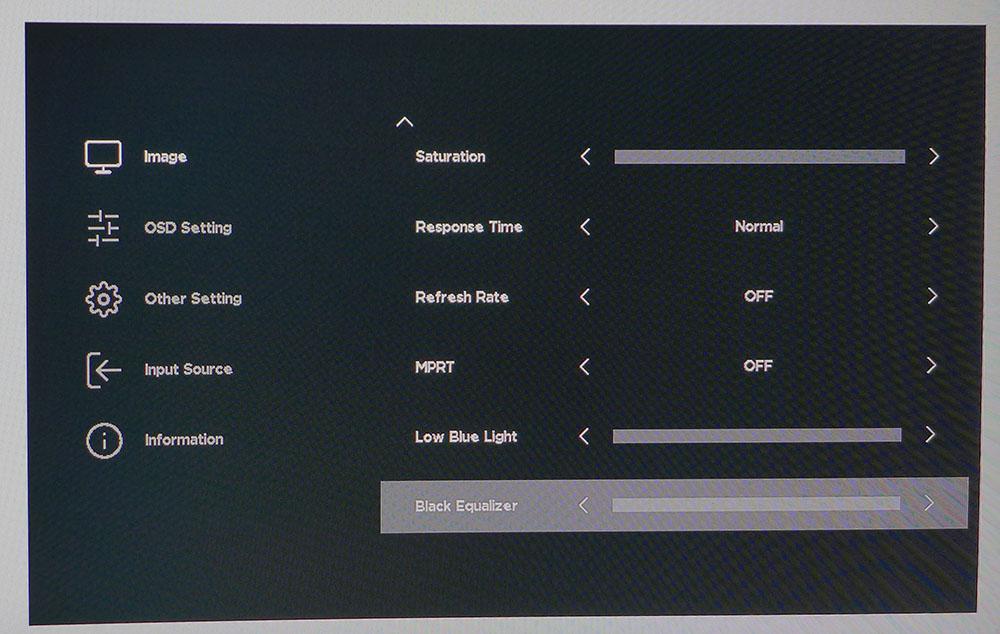
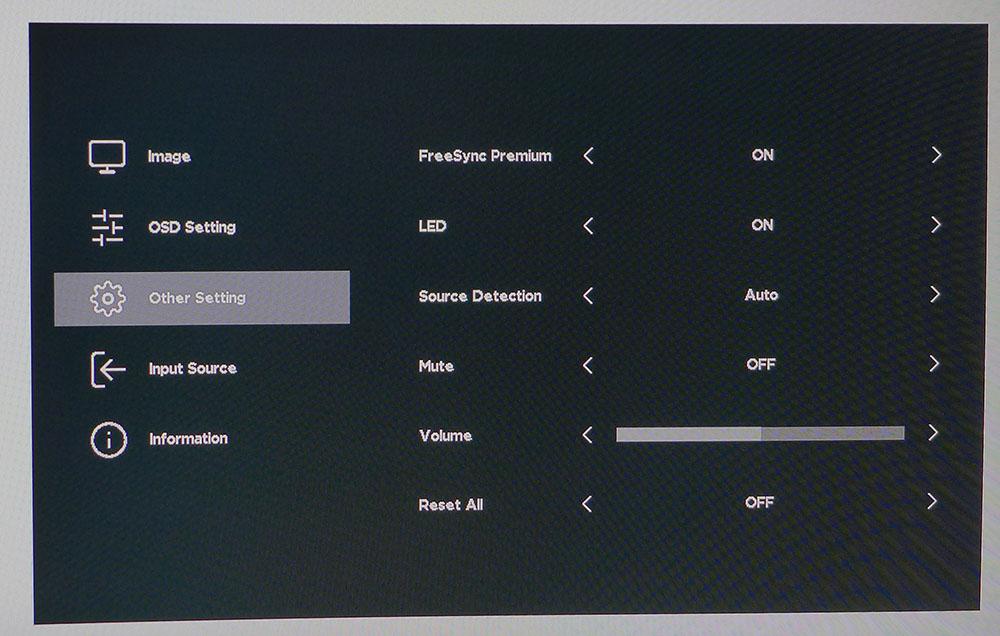
All picture and game settings are packed into the Image menu. The first section has eight picture modes and brightness/contrast/sharpness along with three color temps, RGB sliders, three gamma presets and color saturation. The second half includes overdrive, a frame rate counter, MPRT (blur reduction via backlight strobe), low blue light and a black equalizer to make shadow detail more visible. My only beef here is the lack of numerical values for settings like brightness and contrast, RGB or volume. You can see the slider move up or down, but there’s no number there for later reference. I counted the clicks, and each slider has 100 steps making the center point 50. Other options like sharpness, saturation, low blue light and black equalizer have 10 steps. It’s unusual, but I got used to it after a time.
In Other Setting, you’ll find the FreeSync toggle. This should be together with MPRT, but it’s not. Turning MPRT on cancels Adaptive-Sync as it does on most monitors. The backlight strobe has no fine-tuning available. It reduces brightness by around 25% and produces some slight phasing artifacts. The overdrive is very subtle in its operation, with no obvious ghosting. It reduces blur reasonably well.
NZXT Canvas 32Q Calibration Settings
The Canvas 32Q is accurate enough by default not to require calibration. I saw some slight green errors in the grayscale patterns I viewed, but the actual content looked very good, with natural color and tone. Gamma is too light on the default 2.2 setting, so I upped it to 2.4 for a visible improvement in depth and dimension. I could not improve the white point accuracy using the RGB sliders because they don’t act equally on all the brightness steps. My calibration consisted only of the change in gamma. Below are the brightness settings I used for commonly chosen output levels.
HDR signals automatically switch the Canvas 32Q into HDR mode where I measured good accuracy for color and EOTF tracking. There are no picture adjustments available for HDR content, so you’ll have to confine your tweaks to any in-game options that are available.
| Picture Mode | Standard |
| Brightness 200 nits | 55 |
| Brightness 120 nits | 25 |
| Brightness 100 nits | 18 |
| Brightness 80 nits | 12 |
| Brightness 50 nits | 1 (min. 48 nits) |
| Contrast | 50 |
| Gamma | 2.4 |
Gaming and Hands-on
The first thing I always see when booting up Windows is the beach scene wallpaper, which is part of Windows 10’s default set of graphics. It has a brilliant blue sky reflected in the water, orange sandy rocks in the background, and a lone figure running along the beach. I always look at the color first, and the Canvas 32Q impresses with its bold and vivid hues. The extra contrast was obvious as I looked at the gentle waves that were clearly in the foreground, well ahead of the rocks behind. And the running lady is almost a silhouette, but some subtle details can be seen. For example, I could tell she was wearing three-quarter-length pants.
The picture looks a tad soft with a pixel density of 93ppi if you like to sit very close to the screen. But the large screen is best used from three to four feet back. Then, you won’t see the pixel structure. The anti-glare layer does its job invisibly without causing any distortion or grain. The image is very sharp, with no apparent edge enhancement as long as the sharpness slider is left at 50%.
Productivity apps look solid, with clear type and good contrast between black text and white backgrounds. Photo editing was easy enough, but since there's no sRGB mode available, I had to use a software LUT when that gamut was needed. Watching video was a smooth experience, with no apparent stutter or cadence issue in YouTube content.
I started my game time with Doom Eternal’s horde mode, which keeps the action moving non-stop. The overdrive did a reasonable job of maintaining motion resolution, but it could have been a little more aggressive. Even on its highest setting, it didn’t clean up the picture completely. The MPRT backlight strobe does a good job of keeping fine detail solid during rapid movement, but some phasing artifacts are present. I could compensate for the light reduction by turning up the brightness slider. But ultimately, I preferred to keep Adaptive-Sync on instead. Frame rate management was flawless on both G-Sync and FreeSync systems.
Shadow areas in Call of Duty WWII were nice and dark thanks to the Canvas 32Q’s accurate EOTF tracking in HDR mode. I could still see detail clearly, and that true black made the image look three-dimensional. Color also had extra pop, which further distinguished HDR from SDR. Highlights were a little flat relative to brighter monitors, but I’d still call the Canvas 32Q a good HDR display relative to its value price point.
The Canvas 32Q is a solid first effort for NZXT that delivers a solid gaming experience and good picture quality in all areas of productivity and entertainment.
MORE: Best Gaming Monitors
MORE: How We Test PC Monitors
MORE: How to Buy a PC Monitor: A 2022 Guide
MORE: How to Choose the Best HDR Monitor
Current page: Features and Specifications
Next Page Response, Input Lag, Viewing Angles and Uniformity
Christian Eberle is a Contributing Editor for Tom's Hardware US. He's a veteran reviewer of A/V equipment, specializing in monitors. Christian began his obsession with tech when he built his first PC in 1991, a 286 running DOS 3.0 at a blazing 12MHz. In 2006, he undertook training from the Imaging Science Foundation in video calibration and testing and thus started a passion for precise imaging that persists to this day. He is also a professional musician with a degree from the New England Conservatory as a classical bassoonist which he used to good effect as a performer with the West Point Army Band from 1987 to 2013. He enjoys watching movies and listening to high-end audio in his custom-built home theater and can be seen riding trails near his home on a race-ready ICE VTX recumbent trike. Christian enjoys the endless summer in Florida where he lives with his wife and Chihuahua and plays with orchestras around the state.
-
digitalgriffin It's specs and performance remind me of the panel used by the dell s3220dgf. But the dell is a lot cheaper.Reply -
WINTERLORD your link is broken that monitor isnt yet listed on amazon, also yall wrote a news clip bout monitor sales being down does this mean monitors will get more expinsive or will they get cheaper?Reply -
dk382 I think it's time Tom's Hardware does more comprehensive response time testing than the single value they're showing. 0 - 100% doesn't even come close to showing the whole story with response times. What are the other black and near-black rise times, for instance? Black or near-black to other near-black shades are often slower than 0 - 100% on VA panels, and you get smearing in dark shades as a result, which is something not even mentioned in this review.Reply