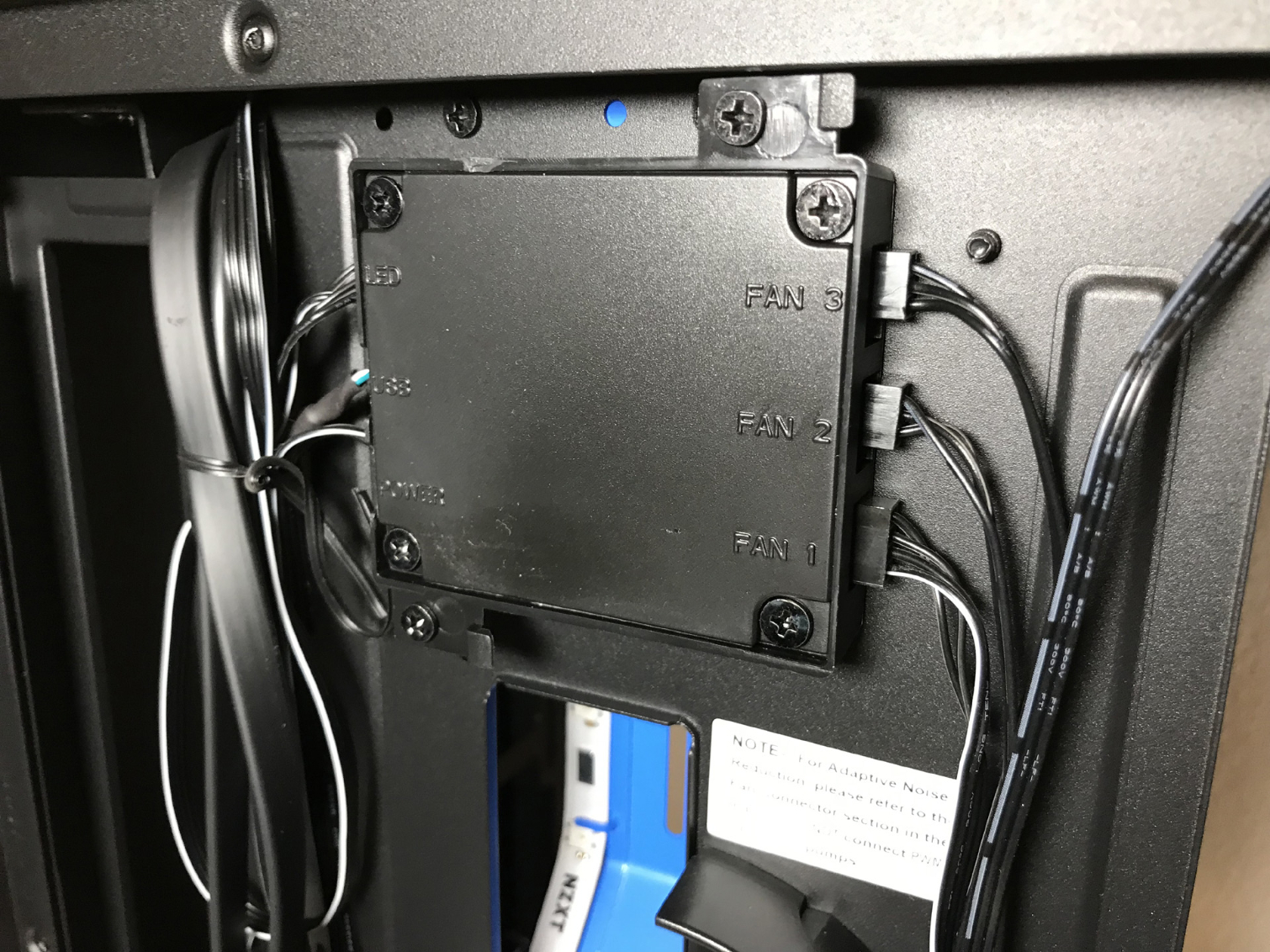NZXT H500i Compact Mid-Tower Case: Budget RGB Excellence
Why you can trust Tom's Hardware
Hardware Installation & Test Configuration
Secured in one of the two open 3.5" hard drive bays is a small white box filled with accessories. The box contains various screws in individual baggies,a handful of zip ties, and a manual.
The interior of this chassis is, for lack of a better word, barren. There are no hard drive racks, no optical drive bays, no intake fans, just a brightly colored cable management bar that spans from the top of the main compartment to the top of the PSU compartment. The end result is an extremely clean look with plenty of room for a variety of system builds.






The inside of the H500i is painted to match the exterior of the case (black in the case of our review unit). The only exception is the bright blue cable management bar (also available in red, white and black). As with the H700i, there are no traditional cable pass-through holes in the motherboard tray. Instead, the company has opted for a 216 x 45mm vertical slot for cable management.
Coolers as tall as 165mm can be installed in this chassis. Those running multi-GPU setups will be delighted to know that this chassis' seven expansion slots can accommodate graphics cards up to 381mm (15 inches) in length without radiators or all-in-one coolers installed in the front of the chassis. There is a 190 x 25mm opening in the upper edge of the motherboard tray that's designed to allow routing the fan wires and your 12V motherboard power cable. A large hole in the motherboard mounting plate facilitates heatsink changes without removing the motherboard.
The cable management area behind the motherboard tray is extremely shallow. Thankfully NZXT has included plenty of tie down points and several removable plastic routing blocks designed to aid in cable management. That said, this chassis requires a good deal of planning to avoid fitment issues.


There are mounting locations for two 3.5” hard drives and two 2.5” drives. The two 2.5" drive caddies can be mounted to the top of the PSU tunnel or behind the motherboard tray. Personally, we like to keep our drives out of sight for a cleaner look by utilizing the mounting slots behind the motherboard. The 2.5” drive caddies mounted to the PSU shroud are plastic and are removed by squeezing them from the sides.
The two mounting locations inside the PSU compartment do not feature drive caddies of any sort. The drives simply slide into the removable stamped steel rack and are held in place by screws. Installing / removing hard drives after the system is assembled requires removing the hard drive rack or the PSU. Neither of of those options are ideal.
Get Tom's Hardware's best news and in-depth reviews, straight to your inbox.



We tested power supplies up to 220mm in length without any issues or the need to move the hard drive racks.
Cooling
The H500i ships with two 120mm fans from the factory. While that fan number is fairly common, their placement is rather odd. In addition to a standard 120mm exhaust fan in the rear of the chassis, NZXT decided to install the second system fan in the top of the case. Additionally, the fan in the top of the chassis is filtered, which isn't so strange until you consider the fact that it is an exhaust fan. This can easily be remedied by relocating the fan to the front of the chassis for intake purposes.
Radiators and all-in-one liquid coolers up to 280mm can be mounted inside the front of the main compartment of the chassis. The front of the chassis can easily support radiators sandwiched between fans in a push-pull configuration. Keep in mind that the thickness of your radiator/all-in-one cooler and fans will subtract from the overall length of GPU you will be able to use. The exhaust fan mounting location can be fitted with 120mm coolers in single and dual fan configurations.







The removable bracket in the front of the chassis, much like the one found in Corsair's Obsidian 500D, makes installing radiators and all-in-one coolers a breeze. It should also be noted that, as with all cases of this size, most all-in-one coolers can be physically mounted in the front of this chassis, but because of the fixed length of the tubing, some coolers might not be able to reach the CPU socket. However, these locations are ideal for mounting radiators for liquid-cooled graphics cards.
The "i" in the name designates this chassis as a “smart case.” The company employs the use of an Adaptive Noise Reduction algorithm that actively adjusts fan speeds based on measured noise and CPU/GPU temperature changes. This chassis is also equipped with a fan controller/LED RGB lighting controller with three 10W fan channels and support for up to four LED lighting strips or five RGB fans.
The H500i comes with two installed RGB lighting strips. One strip is located behind the cable management bar and the other in the top of the case. LED functionality and fan speeds are controlled by NZXT’s proprietary CAM software. Lighting effects such as breathing, fading, pulse, alternating, and others can all be selected from the CAM software user interface. RGB lighting and fan speed can also be controlled via software provided by your motherboard vendor.
Test Configuration
| Drivers & Settings | |
| Chipset | Intel INF 10.1.1.42 |
| CPU | 3.8GHz (38x 100MHz) @ 1.2V Core |
| Motherboard | Firmware 7A78v17 (07/03/2017) |
| RAM | 16-17-17-36 |
| Graphics | Maximum Fan for Thermal Tests | AMD Radeon Crimson ReLive 17.9.1 |
MORE: Best Cases
MORE: All Case Content
Current page: Hardware Installation & Test Configuration
Prev Page Features & Specfications Next Page Benchmarks Results & ConclusionSteven Lynch is a contributor for Tom’s Hardware, primarily covering case reviews and news.
-
jpe1701 Reply21125398 said:Thanks for the extra set of eyes JPE1701, its much appreciated!
You are most welcome. Keep up the great work. -
digitalgriffin The phanyeks eclipse P300 is a much better buy with better cable management at $60Reply -
jcwbnimble It would really have been nice to have a picture showing the cables running from the power supply to the motherboard, both from the front side and back of the case. Just having the motherboard in place doesn't really give a good idea of how it will all look once the cables are plugged into it.Reply -
volksgolf2 No dust filter in the front panel, which means it will turn into a vacuum cleaner. That's a big con for me.Reply