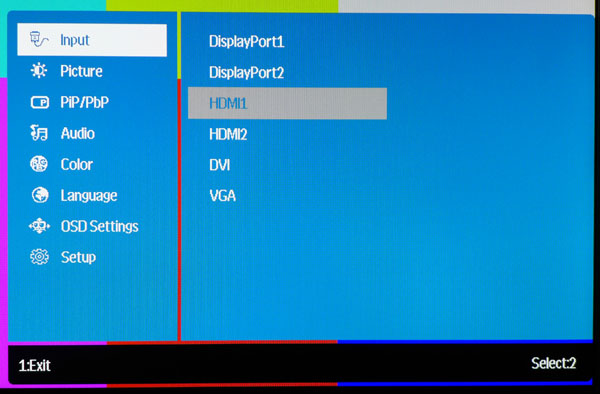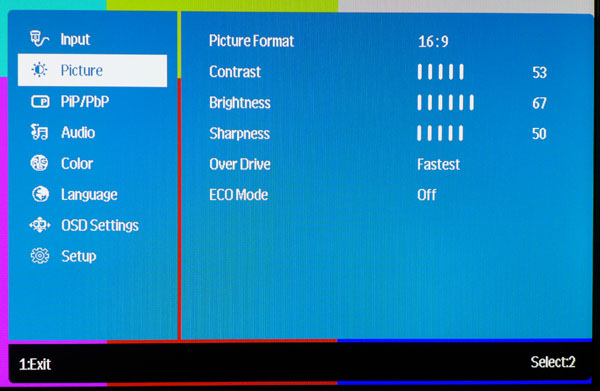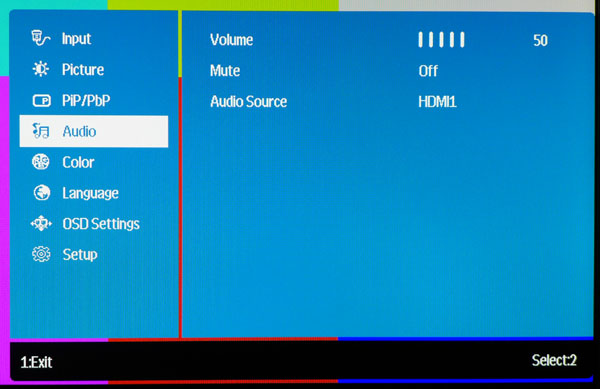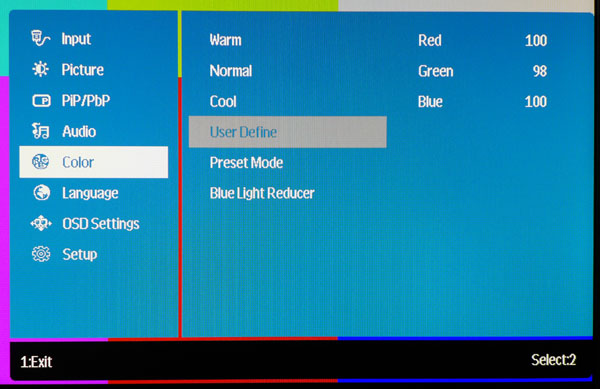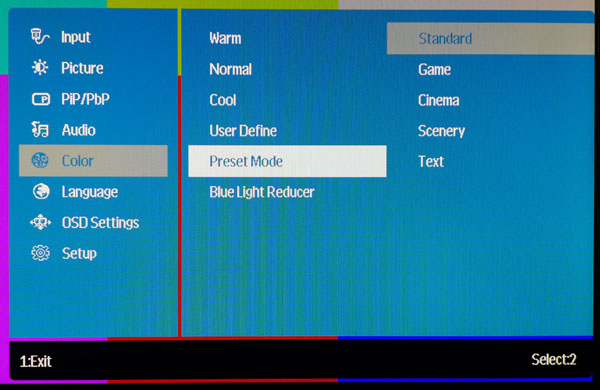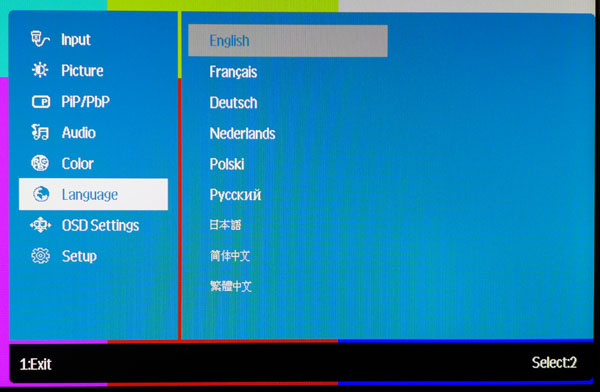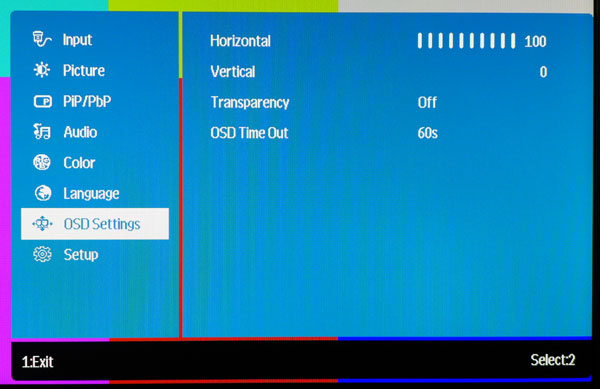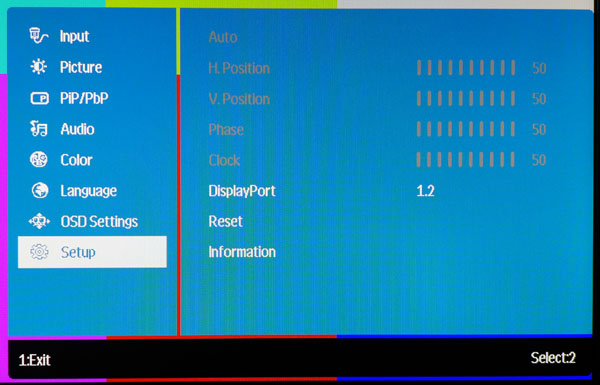Planar IX2850 28-Inch Ultra HD Monitor Review: Affordable 4K
Thanks to a new 28-inch TN panel part, inexpensive Ultra HD screens are practically falling out of the sky at this point. Buying one is a great way to increase your desktop's resolution for well under $1000. Today we check out Planar’s IX2850 in our lab.
Why you can trust Tom's Hardware
OSD Setup And Calibration
Navigating the OSD is a bit of a pain with the touch-sensitive control buttons arrayed on the bottom edge of the panel. Though they are labeled, the icons are small and hard to see. You can feel the buttons at least, but it’s not our favorite layout, to be sure. Touching the far-left control brings up the menu.
OSD Tour
Whenever you pop up the OSD, it starts with the input select screen. There are quite a few options, and up to four of them can be active with the IX2850’s extensive PIP/PBP functionality.
The Picture Format chooses between aspect ratios of 16:9 or 4:3. You can also select 1:1, which maps the incoming signal pixel-for-pixel. That means lower-resolution images are shown in a window.
Contrast has more usable range than we typically see. It doesn’t start to clip detail until level 63. We wound up at 53 after calibration, which kept the contrast ratio quite high. Brightness defaults to 80 and can go as high as 100. We used level 67 for 200cd/m2.
Even though Sharpness is set to 50, there are only 10 steps available, not 100. Any lower and the image softens. Any higher and edge enhancement results. OverDrive speeds up the pixel clock for less ghosting in moving images. ECOMode has three levels to help save energy by lowering the backlight. Brightness and Contrast are disabled when it’s on.
The IX2850 has the most extensive PIP/PBP feature we’ve seen. You can have up to four active sources on the screen at once. If you just want PIP, the window can be in any corner and comes in three sizes. Any input can be in any window, and you can mix analog and digital signals. Pressing the down arrow bezel button for three seconds automatically swaps images without going into the OSD. This is the only 4K screen we know of that can handle four sources. Users needing a monitor for security applications will want to give the IX2850 a serious look because it means you won’t have to buy a separate signal matrix box.
Audio can come from the HDMI, DisplayPort or analog inputs. You can mute the signal or adjust the volume here. There is also a side-mounted headphone output, and the speakers are muted when it’s in use. At three watts, Planar’s transducers have a little more presence than most. They fire straight out the back. So, for best results, place the panel near a wall to reflect the sound back towards you.
Get Tom's Hardware's best news and in-depth reviews, straight to your inbox.
There aren’t traditional color modes on the IX2850. You can choose a preset color temp of warm, normal or cool. Normal is closest to D65. User Define unlocks the RGB sliders. Preset Mode opens up five more choices, which you’ll see below. And BlueLight Reducer has three levels available. It simply reduces blue luminance and warms the color temp. It also locks out the other image adjustments. Of course, the best image is found with an instrumented calibration, although the monitor performs well out of the box (as you’ll see later).
Here are the preset image modes. When you engage any of them, it locks out all other adjustments including Brightness and Contrast.
The OSD is available in nine languages.
The menu is fairly large, so we’re glad to see it can be moved away from the center of the screen. You can also make it partially transparent and set its timeout to a maximum of 60 seconds.
The Setup menu has timing adjustments for analog signals and the all-important DisplayPort option. This is the first place you should go when installing the IX2850. Like all other Ultra HD displays, the only way to operate at 60Hz is to use DisplayPort 1.2. You can run 3840x2160 over HDMI if you want, but it carries a 30Hz limit. We’ve also found that cable quality does matter. If it’s not specifically rated for version 1.2, it may not work reliably unless you dial back the resolution or refresh rate.
Calibration
With almost every monitor we find, we have to reduce the contrast control to ensure maximum grayscale accuracy at 100-percent brightness. The IX2850 is a happy exception to that axiom. In fact, you can run the slider all the way up to 63 before any clipping occurs. After dialing in the grayscale with a slight tweak to the green slider, we recovered most of the lost dynamic range by setting the contrast at 53, three levels above the default. Obviously, you’ll need to engage the User Define mode in the Color menu to make this happen. All other presets lock out the RGB sliders and most of them eliminate the brightness and contrast controls as well. Finally, leave the sharpness set at 50. Changing it either way reduces image quality markedly.
| Planar IX2850 Calibration Settings | |
|---|---|
| Contrast | 53 |
| Brightness | 67 |
| Sharpness | 50 |
| User Define | Red 100, Green 98, Blue 100 |
Current page: OSD Setup And Calibration
Prev Page Packaging, Physical Layout And Accessories Next Page Results: Brightness And Contrast
Christian Eberle is a Contributing Editor for Tom's Hardware US. He's a veteran reviewer of A/V equipment, specializing in monitors. Christian began his obsession with tech when he built his first PC in 1991, a 286 running DOS 3.0 at a blazing 12MHz. In 2006, he undertook training from the Imaging Science Foundation in video calibration and testing and thus started a passion for precise imaging that persists to this day. He is also a professional musician with a degree from the New England Conservatory as a classical bassoonist which he used to good effect as a performer with the West Point Army Band from 1987 to 2013. He enjoys watching movies and listening to high-end audio in his custom-built home theater and can be seen riding trails near his home on a race-ready ICE VTX recumbent trike. Christian enjoys the endless summer in Florida where he lives with his wife and Chihuahua and plays with orchestras around the state.
-
JWoody T&N+Film? Yuk, ill pass... been using an IPS variant since 2005 and ill never go back. "Ultra-HD" or not. Ill take accuarcy and viewing angle over speed anyday, as long as its fast enough....Reply -
yumri I welcome the advance in technology just i am waiting for an IPS 4k monitor myself is allReply -
ralanahm the more then one input makes for interesting possiblities on an older work setup where you can get all work screens on one screenReply -
redgarl After going 4k, you are not coming back. A pair of 970 GTX are enough for good performances.Reply
Also, you don't need AA at 4k. -
jasonelmore The next gen games are not running well on 4K. Assassin's Creed: unity gets 24 FPS with SLI GTX 980's. FC4 gets around 28 FPS.Reply
We still have a long way to go. Probably 2 more generations of graphics cards, before it becomes affordable and with good performance. SLI needs to not be a requirement. -
makaveli316 You can't play any game that is coming right now on a 4k monitor. Sure, if you don't mind playing with 30-40 fps.... Sorry, but i'm not spending that money for 4k monitor, just to say "hey look, i have a 4k monitor". I want performance as well and that isn't coming any time soon. It costs 500$, but you're forced to go SLI and i see people are struggling even on 1080p with SLI. So in the end, you spend like 1000$ and you still can't max out a game and have decent fps.Reply -
bob hays Reply14645293 said:You can't play any game that is coming right now on a 4k monitor. Sure, if you don't mind playing with 30-40 fps.... Sorry, but i'm not spending that money for 4k monitor, just to say "hey look, i have a 4k monitor". I want performance as well and that isn't coming any time soon. It costs 500$, but you're forced to go SLI and i see people are struggling even on 1080p with SLI. So in the end, you spend like 1000$ and you still can't max out a game and have decent fps.
Unless its an older generation or very cheap setup, no one struggles at 1080p with SLI.