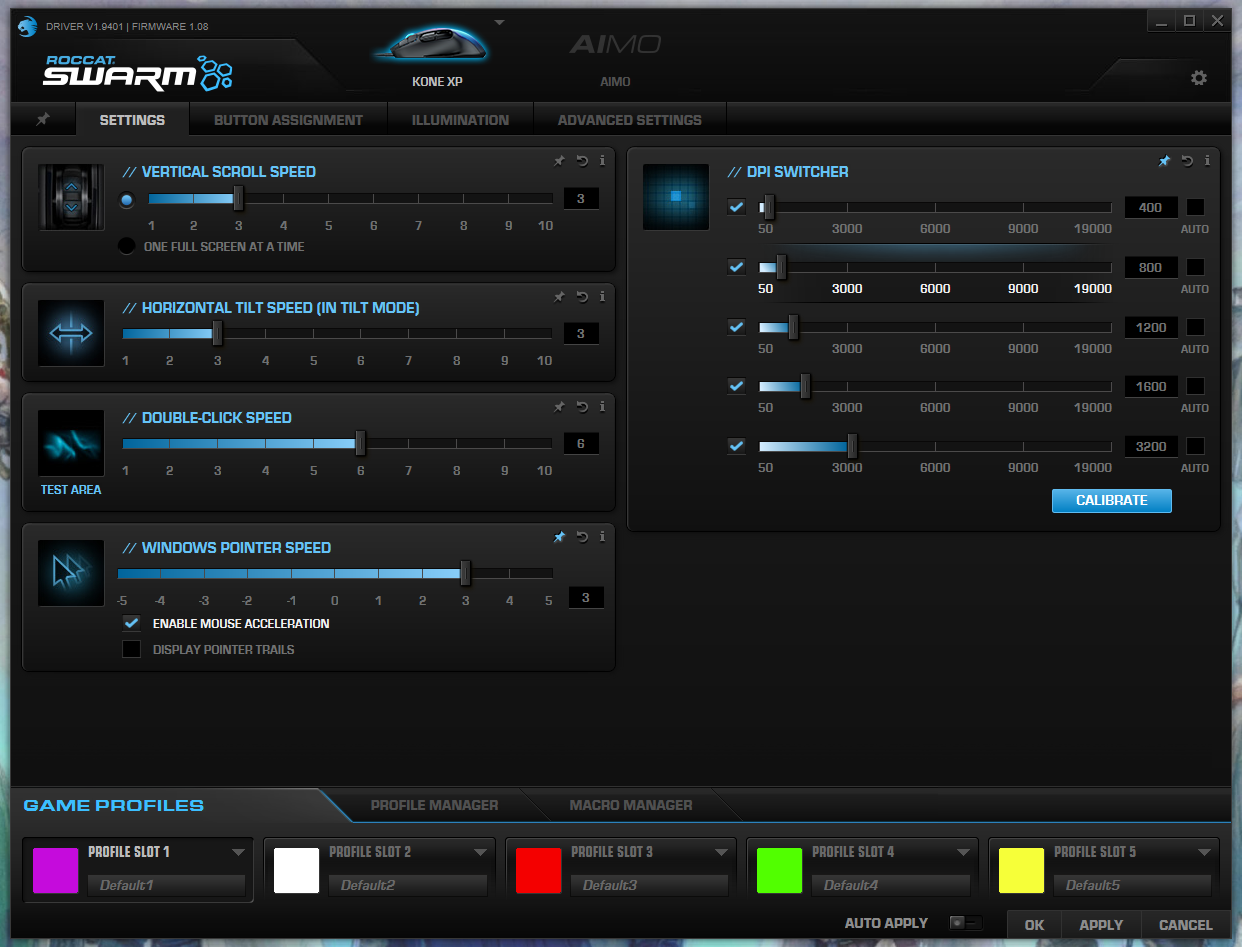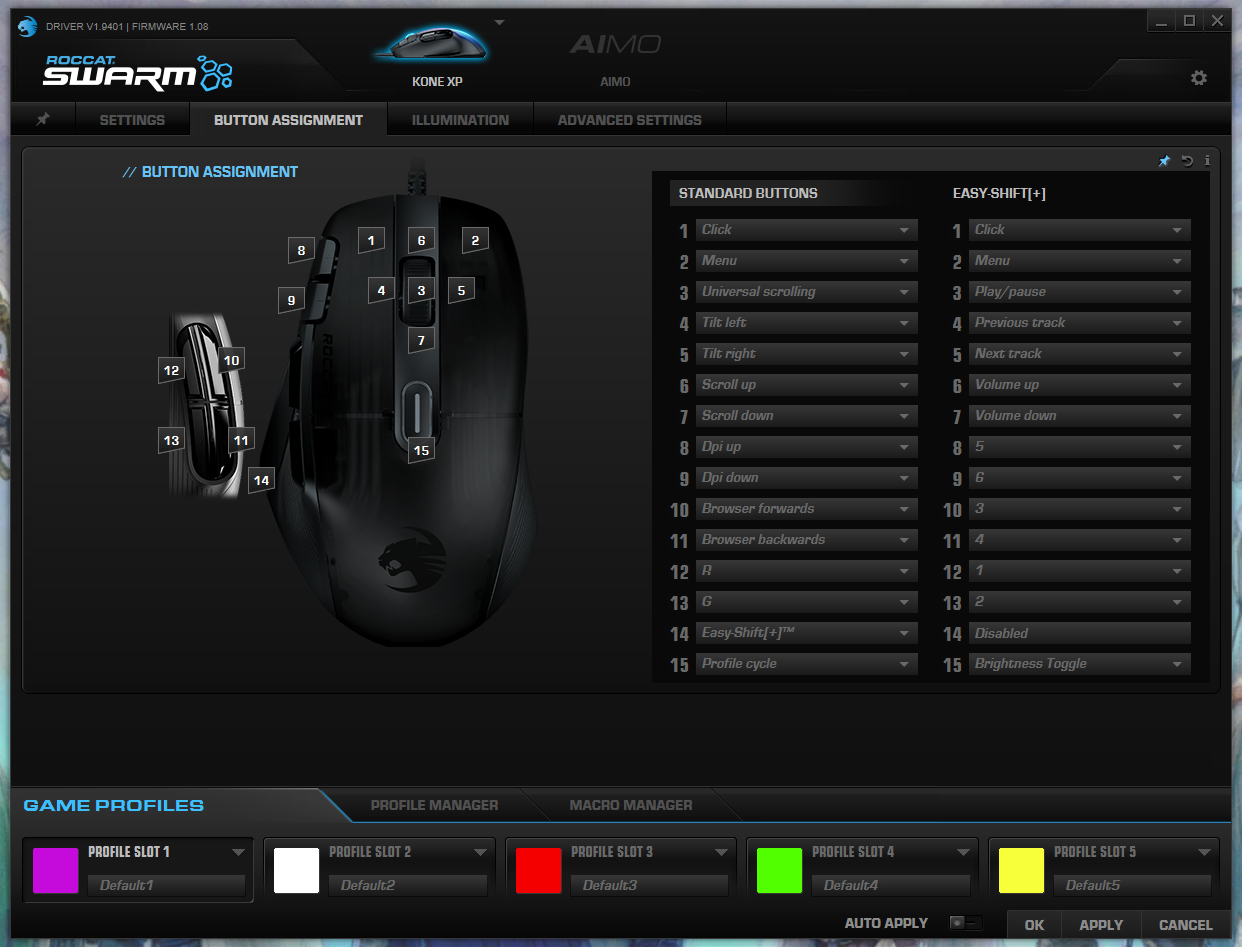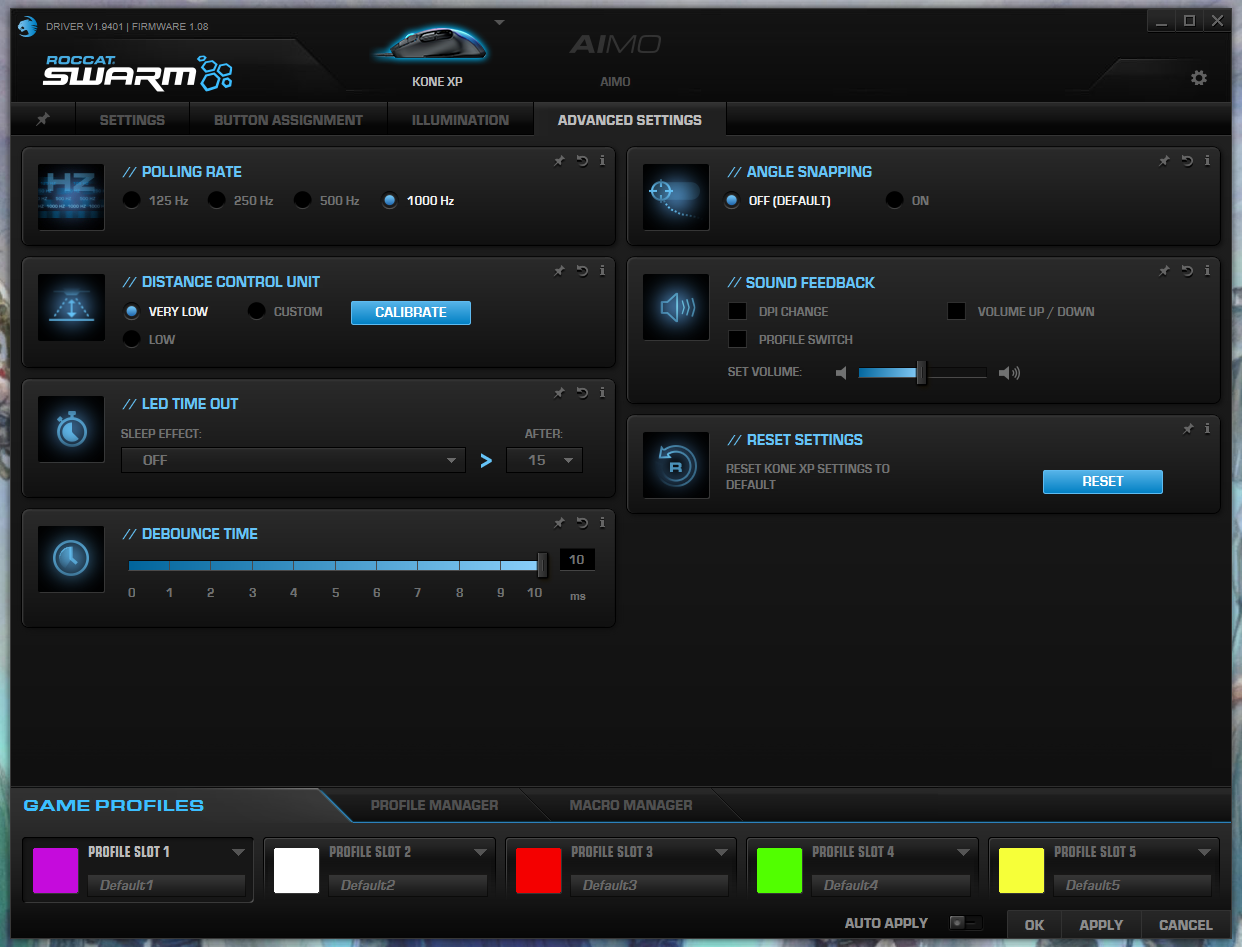Tom's Hardware Verdict
The Roccat Kone XP is a comfortable and highly configurable mouse with 11 distinct and easy-to-reach buttons, but its aesthetics might not fit in on every desk.
Pros
- +
+ Lots of buttons
- +
+ Everything but the lighting is highly customizable
- +
+ Comfortable and lightweight
Cons
- -
AIMO feature doesn’t seem to do much
- -
Lighting not very customizable
- -
Divisive aesthetics
Why you can trust Tom's Hardware
It’s always a shame when a mouse is great to use but not so pleasant to look at. That may not be the case for you here, as the transparent plastic look that the Roccat Kone XP sports definitely took off in the late ‘90s for a reason. But this mouse definitely looks a little dated, and perhaps cheap, because of it. It hardly feels cheap, though, as it seamlessly melds into the hand, regardless of your grip style, and presents you with a banquet of highly customizable buttons that are easy to reach without straining.
The Roccat Swarm software is also robust, even if some of its lighting features come across as smoke and mirrors. The RGB here is definitely aggressive (and perhaps poorly implemented, depending on how well AIMO actually works) but actually using this mouse is an experience that’s difficult for even the best gaming mice to top.
Roccat Kone XP Specs
| Sensor Type | Optical |
| Sensor Model | Roccat Owl-Eye 19K Sensor (based on PixArt PMW3370) |
| Sensitivity | Up to 19,000 DPI |
| Polling Rate | 1,000 Hz |
| Programmable Buttons | 15 (29 with Easy Shift) |
| LED Zones | 3 (all share same lighting settings) |
| Cable Length | 1.8m |
| Measurements (LxWxH) | 126mm x 40mm x 76mm |
| Weight | 104g |
Design and Comfort
The Roccat Kone XP is an aesthetically divisive mouse among my coworkers, but its comfort and amount of buttons is hard to dispute.
Its transparent plastic body and 3 AIMO RGB zones made one of our editors call it “ugly as sin” when they saw it on my desk. Another editor thought it looked cool, pointing out his 9-year-old would love it. Whether you share the aesthetic sensibilities of a 9-year-old is your business, and not necessarily a bad thing! There’s still something to be said for being able to see your device’s hardware bits through the shell, even if time has largely left that late ‘90s/early ‘00s trend behind.
But this mouse definitely screams “gamer,” and the transparent plastic makes it look cheaper than I’d expect from a $90 peripheral. I do find it charming in much the same way I found my old see-through indigo N64 controller charming, though.
It’s hard to be too harsh on the mouse’s looks when it feels this good to use, though. The Roccat Kone XP is built to seamlessly fit into your hand regardless of whether you use a claw, fingertip or palm grip. And while I naturally find myself gravitating towards a fingertip grip, pretty much every way I could hold this mouse felt seamless to me. I actually used a palm grip for much of my time with this mouse, as I found it was easy to just lay my hand on top of it and forget it was even there. Much of this is also probably due to the mouse’s light 104g weight, but the thumb rest and body shape were among the most ergonomic I’ve tested, for me even beating out some best productivity mouse contenders like the Microsoft Arc Mouse.
Part of that comfort is thanks to clever button placement, as I never felt I had to strain to reach any of the many extra functions this mouse offers. With a total of 15 remappable actions (11 if you don’t count the scroll wheel tilt and scroll controls), this mouse rivals MMO mice on sheer button count, while opting for more ergonomic placement than slapping a full keypad on the side of your mouse. Sure, a more spread-out layout might not be great for keeping track of a bunch of MMO abilities, but it’s ideal for other genres like shooters. What’s more, you can increase the remappable actions to 29 using an Easy Shift key to toggle between mapping layers. This isn’t a unique Roccat feature, but I’m always happy to see it included in official software.
Get Tom's Hardware's best news and in-depth reviews, straight to your inbox.
When I say that this mouse has ergonomic button placement, that’s because it places most of its side buttons right above and below where your thumb naturally rests on the mouse, without requiring you to strain to reach them like on some larger mice a la the Logitech G402 Hyperion Fury (a rather old precursor to the Logitech Hero that is still my daily driver at home despite being a little too large for my hand). You get 5 immediate buttons this way, with 4 sitting right above your thumb and a paddle-like button sitting on the thumb rest below your thumb. It’s a little fiddly to describe, but it’s a little similar to the Razer Basilisk’s setup, except you get more functions.
Briefly shifting back to aesthetics, I mostly used the black version of this mouse during my review, but there is a white version that we received as well. Both colorways are only available in a wired model, which has a lengthy, 5.9 foot braided cable.
Gaming Performance
The Kone XP screams gaming thanks to its RGB, and it lives up to those impressions on every front. You can setup 5 different DPI levels, ranging from 50 - 19,000, then swap between them on the fly with either custom mapped buttons or the two default DPI switching buttons to the left of left-click. That leaves you plenty of flexibility to adjust your needs based on game genre or even productivity, although many high-level players suggest simply sticking to one setting and allowing muscle memory to develop for it. Still, DPI swapping is a standard feature on high-end mice, and something I appreciate for when I work and game on the same PC, and it’s robustly implemented here.
The polling rate here is also handled in an oddly similar way to the DPI, in that you can choose whether you want it to be 100Hz, 250Hz, 500Hz or 1000Hz. There’s little reason not to use the maximum polling rate here, as it simply affects how frequently the mouse reports its location to the computer. Higher polling rates can use slightly more processing power, though, and you might not notice the difference between it and something like 500Hz or even 250Hz. That goes double if you’re using a monitor with a lower refresh rate, although we’re talking about extreme minuscules here.
Beyond the specs, the actual in-game experience of using the Roccat Kone XP is exceptionally smooth. That’s in part due to the comfort and button layout I menitoned above, but it’s also thanks to the three heat-treated PTFE feet that help the mouse glide effortlessly across most surfaces regardless of whether you have a mouse pad. Again, having PTFE feet isn’t necessarily special, but they work well here.
I’m pretty rusty, but the Kone XP served me well when I tested it in Halo: Infinite. It stood tried and true both in tracking with the classic assault rifle and flicking with the sniper rifle, and I managed to earn a kill streak in my first game and top the K/D/A chart for my team in the second game. Not to brag, but we won both, and I had a comfortable time in each. I also found myself relying both on melee attacks and grenades more often, since I mapped them both to the first column of side buttons and didn’t have to reach my thumb to activate either. This is different from my typical mouse, where my grenade button is a little further out from where my thumb naturally rests than my melee one. Because of that, I tended to use grenades less frequently, and I appreciated that I didn’t have that limitation here.
Features and Software
The Roccat Kone XP comes with Roccat Swarm, a robust software suite that allows you to select your DPI and polling rate, plus remap buttons and adjust lighting settings. So far, that’s mostly standard fare, but Swarm goes beyond that. You can also increase or decrease the amount of time your mouse needs between inputs to register a double click, or change the speed your mouse will scroll both vertically and horizontally when in tilt mode (which activates when you press in the middle click key, at least by default). You can also adjust your Windows pointer settings here without needing to enter Windows’ own mouse setting menu.
But it’s in the “Advanced Settings” tab where Swarm really lets you get granular. You can set how far you can lift the mouse from its surface and still have the cursor move (lift-off distance or LOD), plus turn on audio feedback for when you change your DPI or swap mouse profiles. The debounce time slider lets you control how much time your mouse needs after making an input to accept a second one, and angle snapping will attempt to straighten out minor squiggles when the mouse detects that you’re trying to move it in a straight line. Gaming experts tend to suggest keeping it off so that it doesn’t interfere with your aim, but some might get use out of it. Perhaps graphic designers?
Roccat Swarm is also where you’ll control lighting, which comes with several basic RGB patterns out of the box, including wave and blink. You can control the speed and brightness of these patterns, as well as toggle them off. But oddly enough, I couldn’t find an option to adjust colors. That’s a big problem, given how divisive this mouse’s looks already are.
Instead of being able to adjust colors, you can instead activate Roccat Aimo, Roccat Talk FX and Alien FX. Alien FX simply gives you the ability to adjust your RGB using Alienware’s software, which should give you missing controls like color adjustment but will require you to install another software suite. Talk FX, meanwhile, attempts to intelligently adjust the RGB to respond to your in-game status. For instance, when your health is low, your mouse will glow red.
AIMO is a bit more mysterious. It claims to offer similar lighting features to Talk FX, except instead of responding to the game, it responds to how you use your mouse. How it responds is all very vague, and the overall feature has big “blast processing” vibes to it. When you activate it, an “intelligence” bar shows up next to the feature toggle telling you your current “AIMO level,” and the more AIMO features you download or devices you buy, the smarter the effect supposedly gets. I have to assume this means that the mouse will start doing things like turning off lighting at rest, and perhaps showing more aggressive colors when moving faster. Roccat won’t say. After a week of use, I didn’t notice any differences when Aimo was turned on vs when it was off. My Aimo level was only 15%, but I would consider Aimo more of an experimental extra than a proper reason to buy the mouse, as it’s unclear what it does or how well it works. It’s a shame that it’s such a big part of the Kone XP’s marketing.
Finally, the Kone XP is also compatible with Nvidia reflex, which detects latency by measuring when you click your mouse and tracking it against how long it takes your monitor to respond.
Bottom Line
The Roccat Kone XP is perhaps my favorite mouse to use out of all the various pointers I’ve reviewed, but it’s also a bit embarrassing to have on my desk. I’m in my 30s now, and I don’t need a transparent mouse shell with heavy RGB that’s tied to a bunch of features that have shoddy support. What I do need is plenty of highly configurable buttons and a comfortable design, and the Kone XP knocks it out of the park on both fronts there. I’d love to see an opaque model in the future, but in the meantime, you might want to opt for the Razer Basilisk V3 or the Corsair Katar Pro XT if this mouse is a bit too flashy for you. Alternately, if you want a bunch of buttons but need them all laid out next to each other rather than throughout the mouse’s body, you might be better off with the Razer Naga Pro (now refreshed as the Trinity) or the Razer Naga X.
Michelle Ehrhardt is an editor at Tom's Hardware. She's been following tech since her family got a Gateway running Windows 95, and is now on her third custom-built system. Her work has been published in publications like Paste, The Atlantic, and Kill Screen, just to name a few. She also holds a master's degree in game design from NYU.