Why you can trust Tom's Hardware
Viewing Angles

While it’s true that IPS screens offer the best off-axis image quality, the CRG5’s VA panel will beat any TN monitor hands-down. Our sample shows a red shift and 40% light falloff when viewed from 45 degrees to the sides. The top-down view is somewhat washed out, but you can still see all the brightness steps. At 27 inches, the monitor is a bit small for sharing, but you could easily set up two or three of these for a rockin’ flight simulator or shooter game.
Screen Uniformity
To learn how we measure screen uniformity, click here.
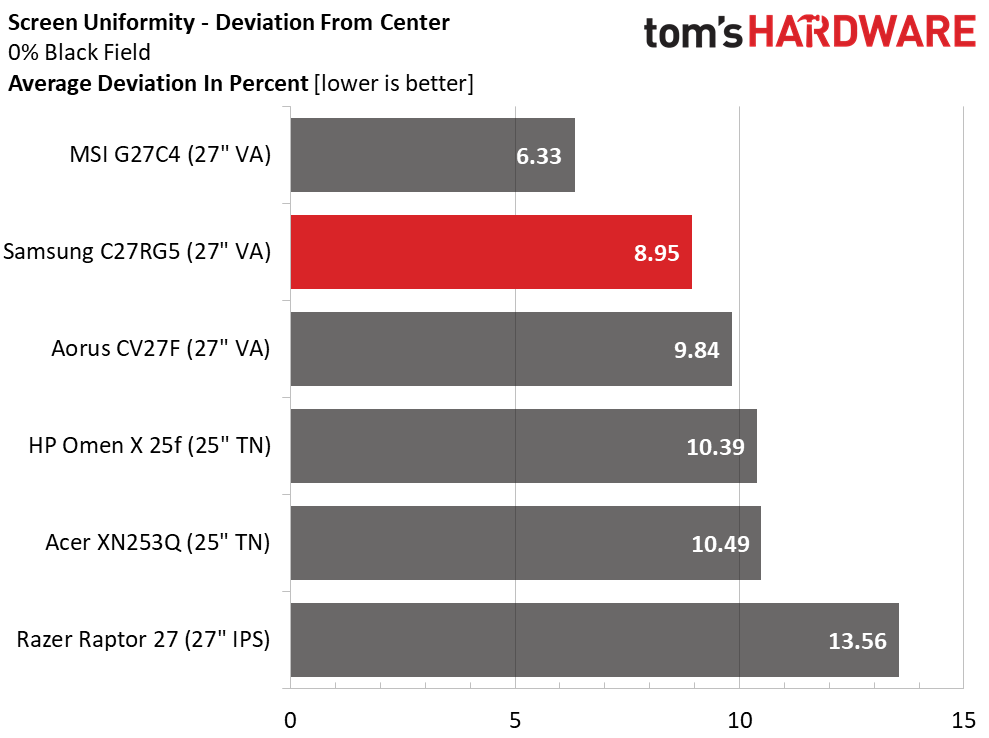
Our CRG5 sample had excellent screen uniformity in the black field test with only an 8.95% deviation from the center zone. By our measurements, the center is a tad brighter than the surrounding parts of the screen, but we couldn’t see an issue with the naked eye. Black levels don’t get much better, and with this monitor, you can enjoy them without any bleed or glow spoiling the effect.
Pixel Response and Input Lag
Click here to read up on our pixel response and input lag testing procedures.
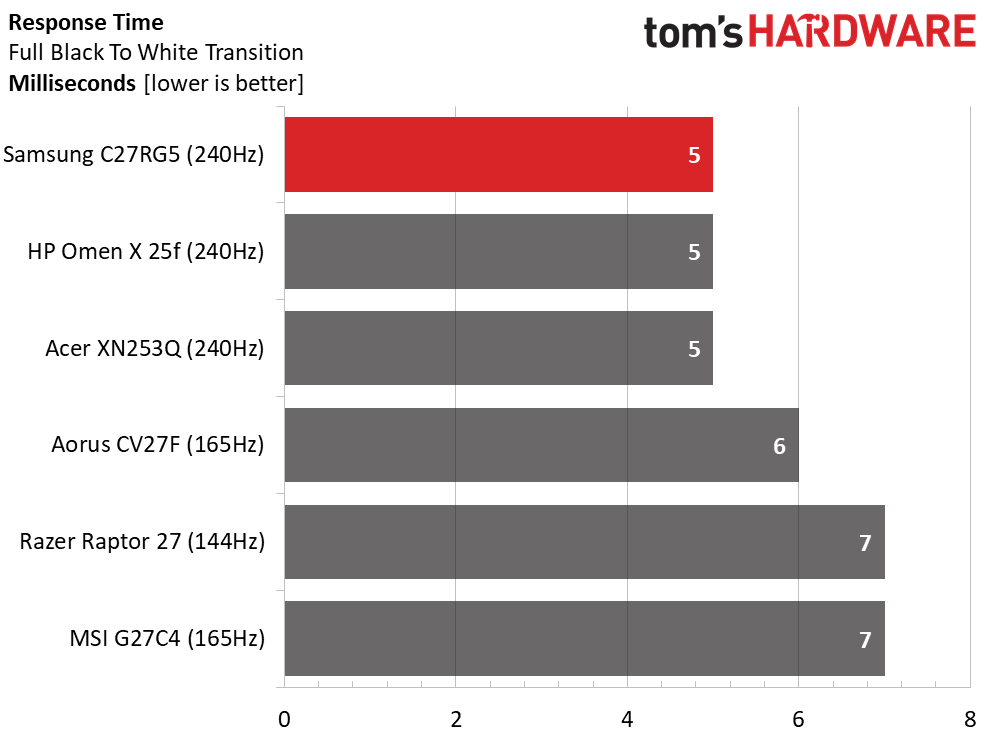
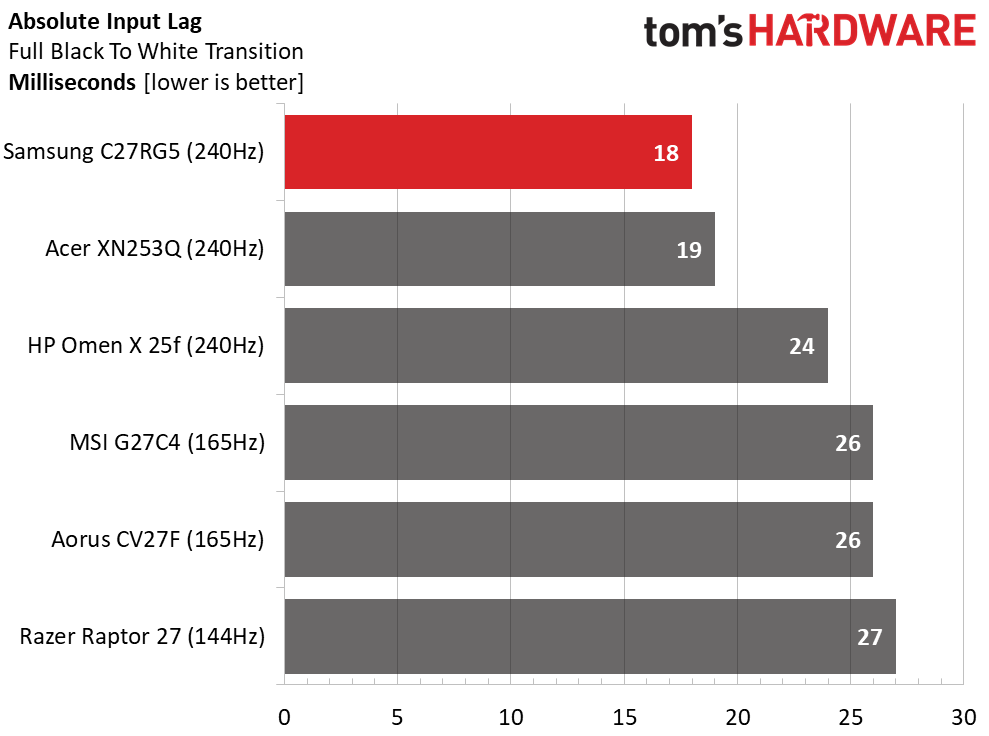
The 27-inch CRG5 is the fastest monitor we’ve ever tested. Though a few others have matched its 5ms screen draw time, it pipped the Acer XN253Q by 1ms in the overall input lag test. But what does this mean in actual usage? We’ve said that you can tell a difference in response between 5ms and 7ms in the draw test because motion blur is noticeably lower at the faster speed. But our gaming skills can’t detect a 1ms difference in input lag. Still, if you’re a competitive gamer seeking more contrast, you can now have that. At this point in time, it’s the only VA monitor that can reach such high speeds.
MORE: Best Gaming Monitors
MORE: How We Test Monitors
Get Tom's Hardware's best news and in-depth reviews, straight to your inbox.
MORE: All Monitor Content
Current page: Viewing Angles, Uniformity, Response and Lag
Prev Page Grayscale, Gamma and Color Next Page Conclusion
Christian Eberle is a Contributing Editor for Tom's Hardware US. He's a veteran reviewer of A/V equipment, specializing in monitors. Christian began his obsession with tech when he built his first PC in 1991, a 286 running DOS 3.0 at a blazing 12MHz. In 2006, he undertook training from the Imaging Science Foundation in video calibration and testing and thus started a passion for precise imaging that persists to this day. He is also a professional musician with a degree from the New England Conservatory as a classical bassoonist which he used to good effect as a performer with the West Point Army Band from 1987 to 2013. He enjoys watching movies and listening to high-end audio in his custom-built home theater and can be seen riding trails near his home on a race-ready ICE VTX recumbent trike. Christian enjoys the endless summer in Florida where he lives with his wife and Chihuahua and plays with orchestras around the state.
-
Wanderingm00se It might be asking for a lot, but could we expand the testbed for freesync for faster GPU's, I don't imagine many people are buying a 240hz monitor at 100fps. Not sure if there would still be ghosting at 200fps, I know the impact changes at different refresh rates.Reply -
OMGPWNTIME I ended up buying this monitor because of this review, and I have to say I'm extremely disappointed in the G-Sync capabilities. It has terrible inverse ghosting/overshoot. This is with an EVGA RTX 2070 through displayport @ 240hz.Reply
How does something like this get labeled as G-Sync compatible; the fact that you can physically enable the feature?
The effect is minimized greatly if you're getting over 200fps but in a game like The Division 2 where I hover in the mid 80's, it's unbelievably apparent and actually rather nauseating (not to mention unusable). Even in COD MW I'm getting ~160fps and the issue is still quite apparent, especially on the night missions such as 'Clean House'. Shades of green show it the worst, even at 240fps you can see the overshoot clearly.
Edit: Amazon ended up sending me a replacement unit and it's exactly the same, just going to have to return it as it really isn't G-Sync compatible in the slightest. Running without G-Sync results in an extremely smeary experience. It's a real shame as it does have some of the inkiest blacks I've seen and the colors + contrast are truly impressive.
I even tried using CRU to limit the VRR range to force it to double but it ends up looking extremely smeary and feeling rather slow, regular 240hz mode is better (which isn't saying much). -
elninocro u cant rely on reviews anymore.Reply
"everything is fine, theres minor drawback but overall is 110% purchase"
i guess reviewers chasing that everything is fine, so they get more toys to play with. -
CPUzer0 Reply
That's the thing - this monitor is G-Sync compatible, the lowest tier of G-Sync. G-Sync compatible certification doesn't require variable overdrive, which this monitor lacks with it enabled. This is the one true (and huge) flaw of the monitor, otherwise it's actually rather impressive for a relatively inexpensive VA monitor. If i primarily played games that don't run a near constant 240 fps, i would have returned mine, the overshoot at lower framerates with g-sync enabled is pretty horrid. Luckily i do primarily play games that i can run at 240, those games that do not i've disabled g-sync for in nvidia control panel. Good enough workaround. But still, the overshoot issue at lower framerates is potentially such a huge dealbreaking issue that it should be mentioned in bold letters in every review of this monitor.OMGPWNTIME said:How does something like this get labeled as G-Sync compatible; the fact that you can physically enable the feature? -
OMGPWNTIME On a possibly positive note, Samsung finally responded to my post on their forums I made 2 months ago and claimed they forwarded my info to their Engineers. If they somehow implement variable overdrive that would be awesome (there is one monitor available with variable overdrive without the g-sync module)Reply -
Billkakou ReplyOMGPWNTIME said:I ended up buying this monitor because of this review, and I have to say I'm extremely disappointed in the G-Sync capabilities. It has terrible inverse ghosting/overshoot. This is with an EVGA RTX 2070 through displayport @ 240hz.
How does something like this get labeled as G-Sync compatible; the fact that you can physically enable the feature?
The effect is minimized greatly if you're getting over 200fps but in a game like The Division 2 where I hover in the mid 80's, it's unbelievably apparent and actually rather nauseating (not to mention unusable). Even in COD MW I'm getting ~160fps and the issue is still quite apparent, especially on the night missions such as 'Clean House'. Shades of green show it the worst, even at 240fps you can see the overshoot clearly.
Edit: Amazon ended up sending me a replacement unit and it's exactly the same, just going to have to return it as it really isn't G-Sync compatible in the slightest. Running without G-Sync results in an extremely smeary experience. It's a real shame as it does have some of the inkiest blacks I've seen and the colors + contrast are truly impressive.
I even tried using CRU to limit the VRR range to force it to double but it ends up looking extremely smeary and feeling rather slow, regular 240hz mode is better (which isn't saying much).
There is a fix, you have to make a custom resolution in NVidia control panel and set the refresh rate to 201hz.
Apply and no more ghosting. Yes I know set the refresh rate at 201hz is a bit lame but anyway. -
OMGPWNTIME Reply
When I still had the monitor I tried running it at a custom refresh rate of like 200 but I found it traded the ghosting for smearing, are you not experiencing that?Billkakou said:There is a fix, you have to make a custom resolution in NVidia control panel and set the refresh rate to 201hz.
Apply and no more ghosting. Yes I know set the refresh rate at 201hz is a bit lame but anyway. -
Billkakou Reply
No it's fine now, no ghosting or smearing.OMGPWNTIME said:When I still had the monitor I tried running it at a custom refresh rate of like 200 but I found it traded the ghosting for smearing, are you not experiencing that? -
LucianX Reply
Will this work on a Radeon GPU?Billkakou said:There is a fix, you have to make a custom resolution in NVidia control panel and set the refresh rate to 201hz.
Apply and no more ghosting. Yes I know set the refresh rate at 201hz is a bit lame but anyway.