Why you can trust Tom's Hardware
To read about our monitor tests in-depth, check out Display Testing Explained: How We Test Monitors and TVs. We cover brightness and contrast testing on page two.
Uncalibrated – Maximum Backlight Level
We’ve included the fastest monitors in our database to compare against the 27-inch CRG5’s performance. In the 240Hz category, we have the HP Omen X 25f and Acer Predator XN253Q. At 165Hz are the Aorus CV27F and MSI Optix G27C4. Running at 144Hz is the Razer Raptor 27. Screen tech is a mix of VA, IPS and TN.
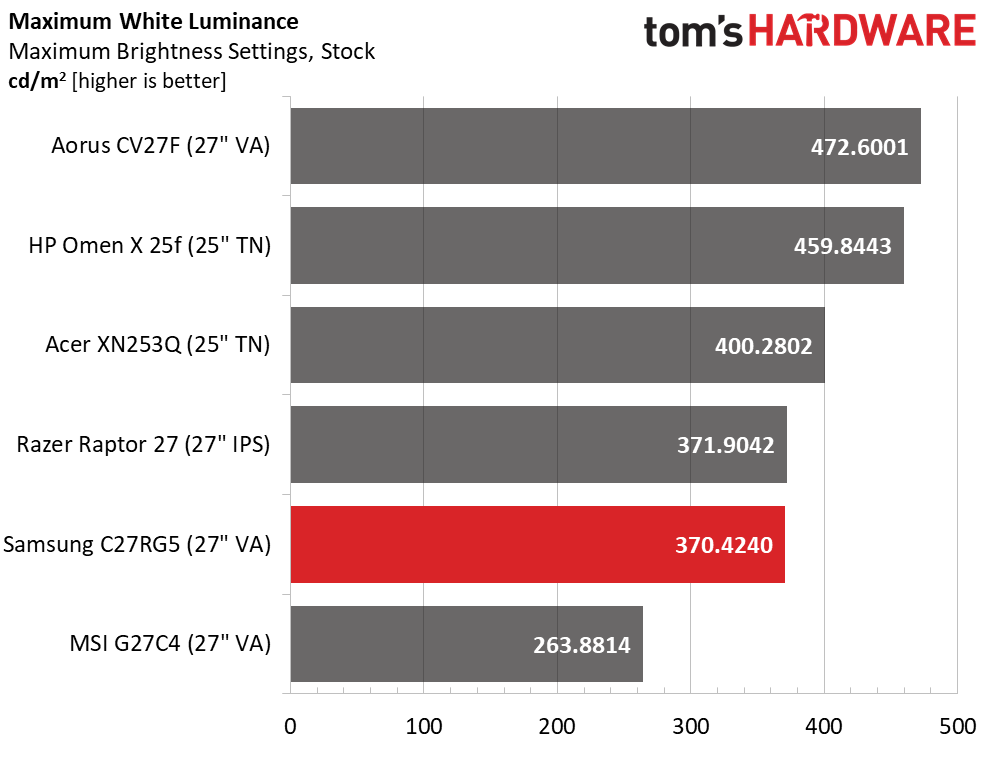
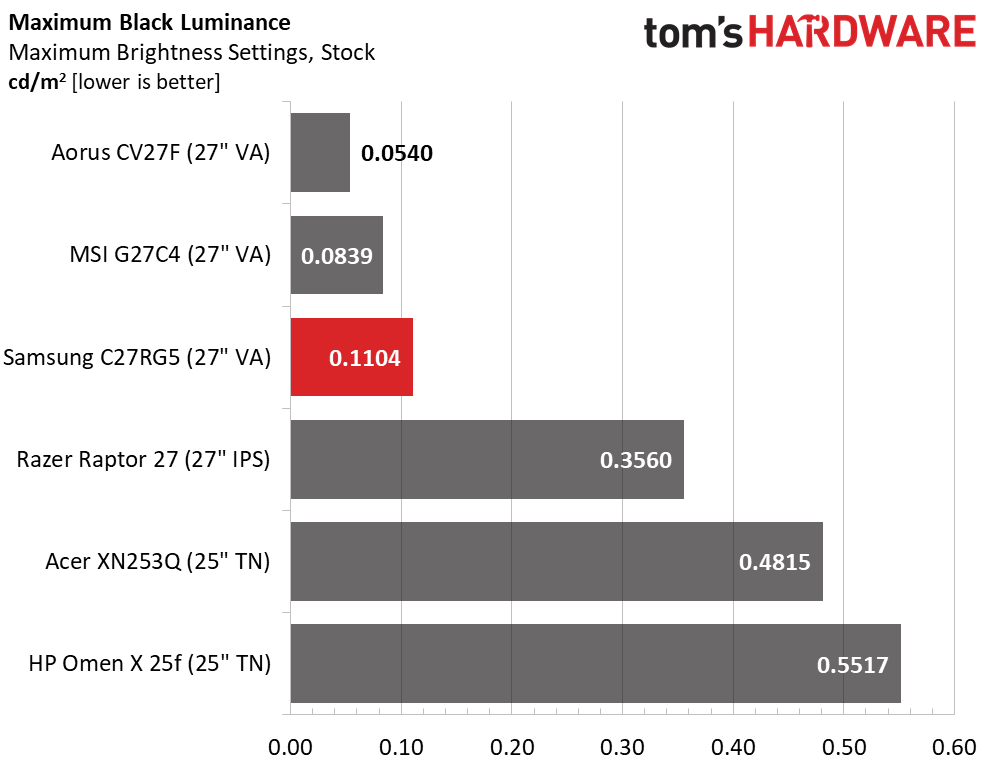
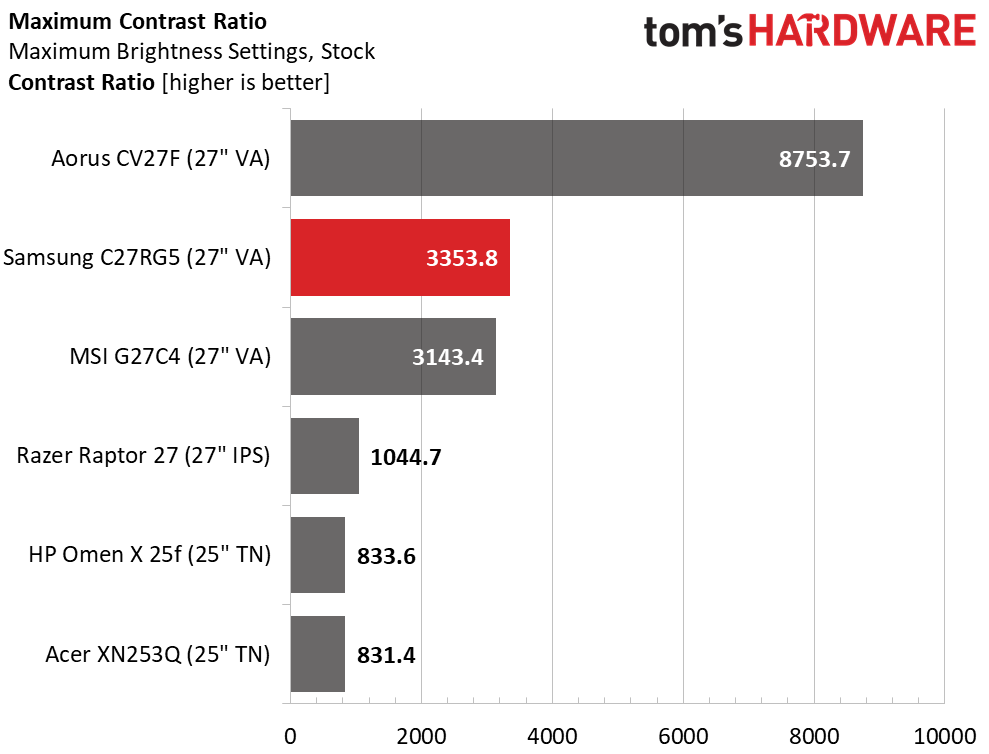
The CRG5 is rated for 300 nits max brightness, but our sample blew past that with over 370 nits of peak output. That’s above average among VA panels. The Aorus monitor supports HDR, so its score topping 472 nits is no surprise. But the Samsung has more than enough light to work well in any environment.
The black level is well below (better than) that of the IPS and TN screens in our comparison sample. 0.1104 nits is very dark, and even in a room with no light, you’ll barely tell the screen is turned on. Resulting contrast is 3,353.8:1, which is much better than than an IPS or TN monitor.
After Calibration to 200 nits
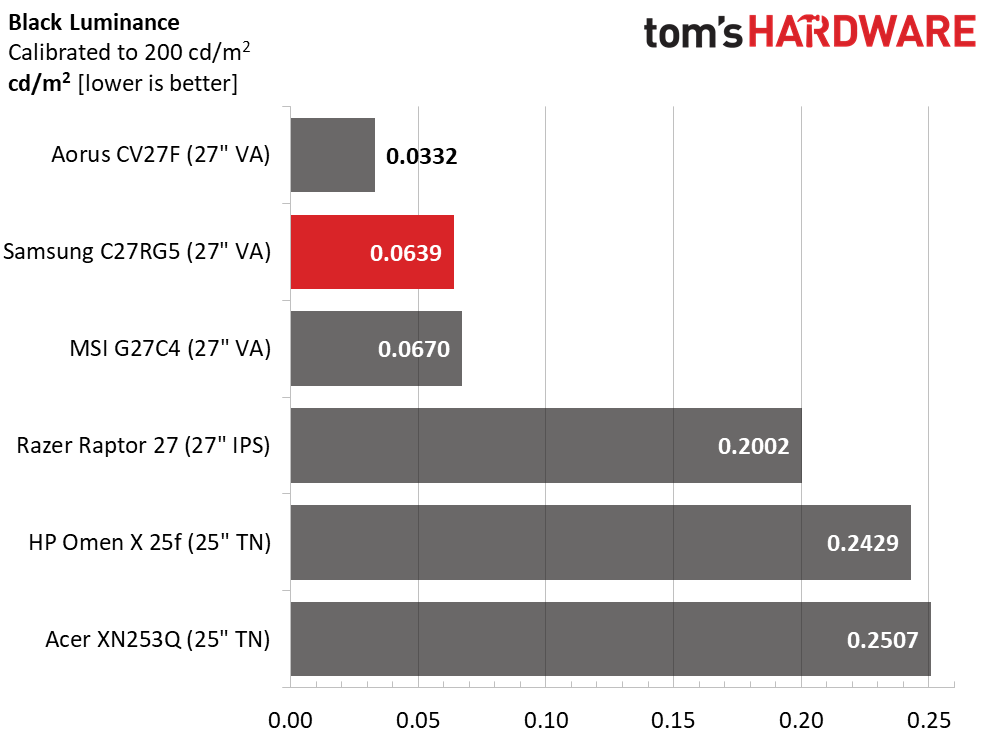
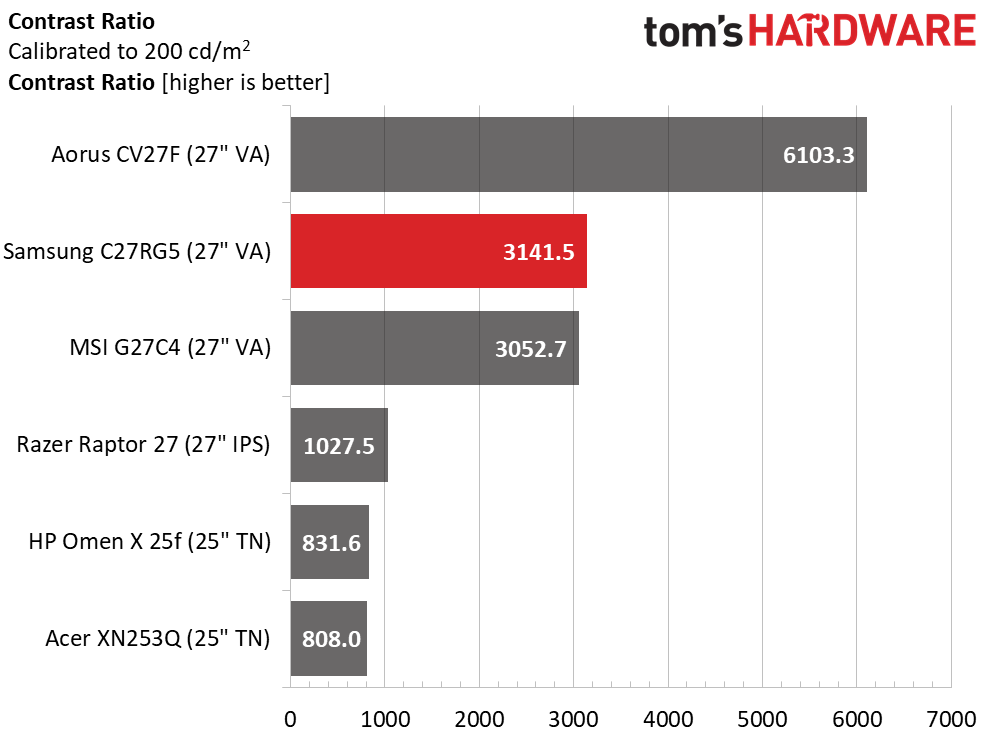
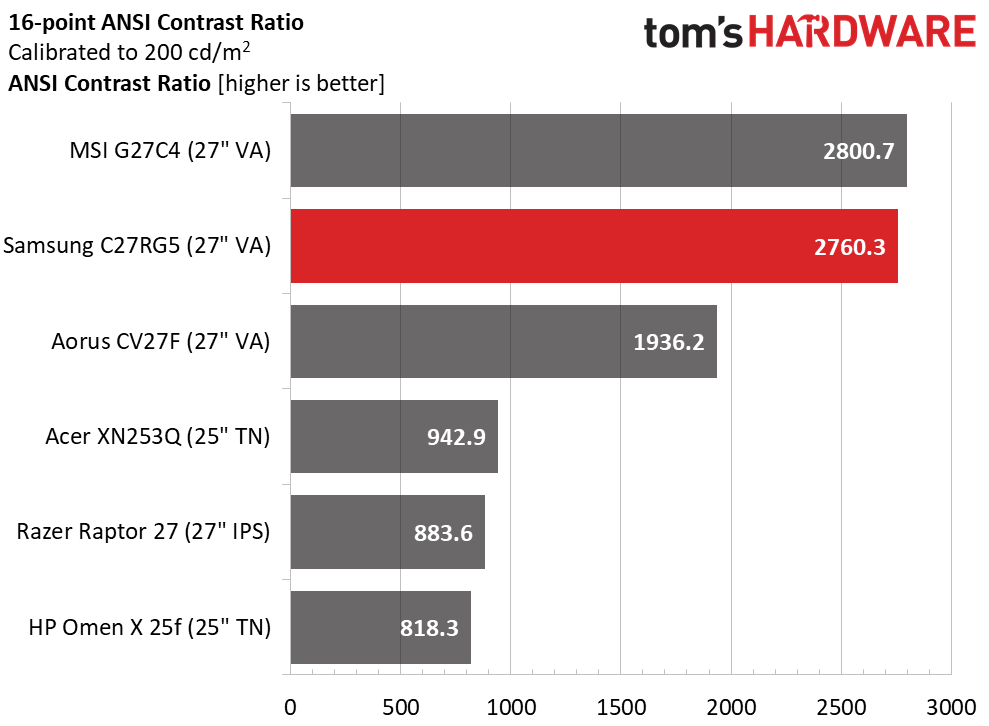
Our calibration allowed the CRG5 to squeak ahead of the MSI Optix by a small margin. Visibly, it’d be hard to tell the two monitors apart, but once you get gaming, the Samsung’s 240Hz will definitely get your attention over the MSI’s 165Hz.
The CRG5’s ANSI contrast score is nearly as high as the static one, which bodes well for image depth and color saturation. Though it doesn’t have an extended gamut, it looks vibrant and colorful with natural hues and three-dimensional picture quality. Shadow detail is strong, yet blacks truly look black. This is what VA brings to the table, and we’re glad to see the tech available in a 240Hz display.
MORE: Best Gaming Monitors
Get Tom's Hardware's best news and in-depth reviews, straight to your inbox.
MORE: How We Test Monitors
MORE: All Monitor Content
Current page: Brightness and Contrast
Prev Page Features and Specifications Next Page Grayscale, Gamma and Color
Christian Eberle is a Contributing Editor for Tom's Hardware US. He's a veteran reviewer of A/V equipment, specializing in monitors. Christian began his obsession with tech when he built his first PC in 1991, a 286 running DOS 3.0 at a blazing 12MHz. In 2006, he undertook training from the Imaging Science Foundation in video calibration and testing and thus started a passion for precise imaging that persists to this day. He is also a professional musician with a degree from the New England Conservatory as a classical bassoonist which he used to good effect as a performer with the West Point Army Band from 1987 to 2013. He enjoys watching movies and listening to high-end audio in his custom-built home theater and can be seen riding trails near his home on a race-ready ICE VTX recumbent trike. Christian enjoys the endless summer in Florida where he lives with his wife and Chihuahua and plays with orchestras around the state.
-
Wanderingm00se It might be asking for a lot, but could we expand the testbed for freesync for faster GPU's, I don't imagine many people are buying a 240hz monitor at 100fps. Not sure if there would still be ghosting at 200fps, I know the impact changes at different refresh rates.Reply -
OMGPWNTIME I ended up buying this monitor because of this review, and I have to say I'm extremely disappointed in the G-Sync capabilities. It has terrible inverse ghosting/overshoot. This is with an EVGA RTX 2070 through displayport @ 240hz.Reply
How does something like this get labeled as G-Sync compatible; the fact that you can physically enable the feature?
The effect is minimized greatly if you're getting over 200fps but in a game like The Division 2 where I hover in the mid 80's, it's unbelievably apparent and actually rather nauseating (not to mention unusable). Even in COD MW I'm getting ~160fps and the issue is still quite apparent, especially on the night missions such as 'Clean House'. Shades of green show it the worst, even at 240fps you can see the overshoot clearly.
Edit: Amazon ended up sending me a replacement unit and it's exactly the same, just going to have to return it as it really isn't G-Sync compatible in the slightest. Running without G-Sync results in an extremely smeary experience. It's a real shame as it does have some of the inkiest blacks I've seen and the colors + contrast are truly impressive.
I even tried using CRU to limit the VRR range to force it to double but it ends up looking extremely smeary and feeling rather slow, regular 240hz mode is better (which isn't saying much). -
elninocro u cant rely on reviews anymore.Reply
"everything is fine, theres minor drawback but overall is 110% purchase"
i guess reviewers chasing that everything is fine, so they get more toys to play with. -
CPUzer0 Reply
That's the thing - this monitor is G-Sync compatible, the lowest tier of G-Sync. G-Sync compatible certification doesn't require variable overdrive, which this monitor lacks with it enabled. This is the one true (and huge) flaw of the monitor, otherwise it's actually rather impressive for a relatively inexpensive VA monitor. If i primarily played games that don't run a near constant 240 fps, i would have returned mine, the overshoot at lower framerates with g-sync enabled is pretty horrid. Luckily i do primarily play games that i can run at 240, those games that do not i've disabled g-sync for in nvidia control panel. Good enough workaround. But still, the overshoot issue at lower framerates is potentially such a huge dealbreaking issue that it should be mentioned in bold letters in every review of this monitor.OMGPWNTIME said:How does something like this get labeled as G-Sync compatible; the fact that you can physically enable the feature? -
OMGPWNTIME On a possibly positive note, Samsung finally responded to my post on their forums I made 2 months ago and claimed they forwarded my info to their Engineers. If they somehow implement variable overdrive that would be awesome (there is one monitor available with variable overdrive without the g-sync module)Reply -
Billkakou ReplyOMGPWNTIME said:I ended up buying this monitor because of this review, and I have to say I'm extremely disappointed in the G-Sync capabilities. It has terrible inverse ghosting/overshoot. This is with an EVGA RTX 2070 through displayport @ 240hz.
How does something like this get labeled as G-Sync compatible; the fact that you can physically enable the feature?
The effect is minimized greatly if you're getting over 200fps but in a game like The Division 2 where I hover in the mid 80's, it's unbelievably apparent and actually rather nauseating (not to mention unusable). Even in COD MW I'm getting ~160fps and the issue is still quite apparent, especially on the night missions such as 'Clean House'. Shades of green show it the worst, even at 240fps you can see the overshoot clearly.
Edit: Amazon ended up sending me a replacement unit and it's exactly the same, just going to have to return it as it really isn't G-Sync compatible in the slightest. Running without G-Sync results in an extremely smeary experience. It's a real shame as it does have some of the inkiest blacks I've seen and the colors + contrast are truly impressive.
I even tried using CRU to limit the VRR range to force it to double but it ends up looking extremely smeary and feeling rather slow, regular 240hz mode is better (which isn't saying much).
There is a fix, you have to make a custom resolution in NVidia control panel and set the refresh rate to 201hz.
Apply and no more ghosting. Yes I know set the refresh rate at 201hz is a bit lame but anyway. -
OMGPWNTIME Reply
When I still had the monitor I tried running it at a custom refresh rate of like 200 but I found it traded the ghosting for smearing, are you not experiencing that?Billkakou said:There is a fix, you have to make a custom resolution in NVidia control panel and set the refresh rate to 201hz.
Apply and no more ghosting. Yes I know set the refresh rate at 201hz is a bit lame but anyway. -
Billkakou Reply
No it's fine now, no ghosting or smearing.OMGPWNTIME said:When I still had the monitor I tried running it at a custom refresh rate of like 200 but I found it traded the ghosting for smearing, are you not experiencing that? -
LucianX Reply
Will this work on a Radeon GPU?Billkakou said:There is a fix, you have to make a custom resolution in NVidia control panel and set the refresh rate to 201hz.
Apply and no more ghosting. Yes I know set the refresh rate at 201hz is a bit lame but anyway.