Why you can trust Tom's Hardware
The CRG5 doesn’t need calibration, but you will need to change the default HDMI Black Level setting if using a PC source for that input. Consoles will likely work fine with no changes. And if you use DisplayPort, it’s already set to the correct black and white thresholds.
Grayscale and Gamma Tracking
We describe our grayscale and gamma tests in detail here.
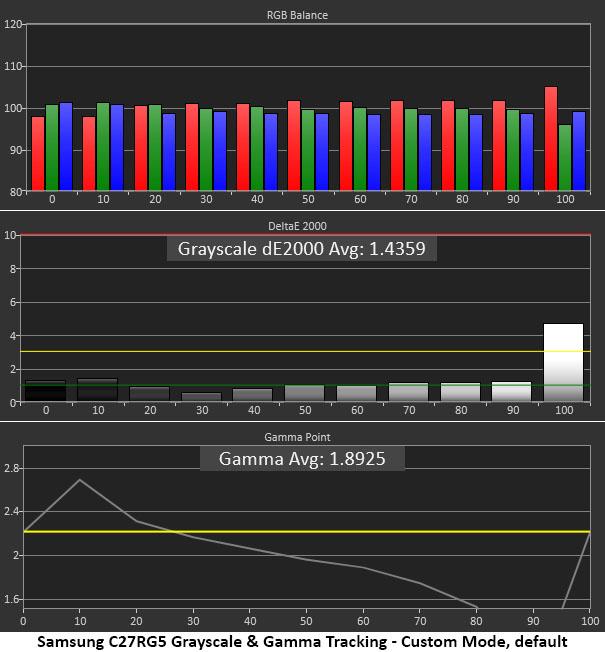
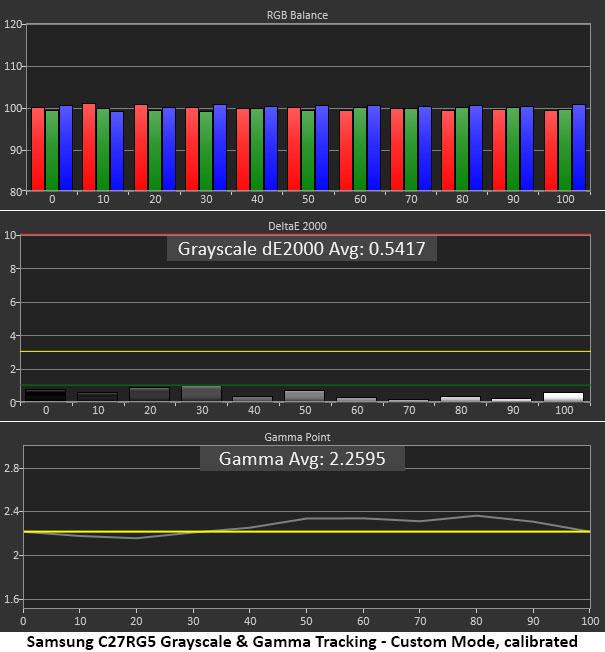
The first chart represents the CRG5’s Normal color temp preset in the Custom picture mode before calibration. Only 100% brightness shows an error, a slight red tint. The gamma is quite skewed when using a PC signal through the HDMI input. Changing the HDMI Black Level to Normal will fix that.
The second chart shows results after tweaking the RGB sliders and changing the gamma preset from 1 to 3. This brought everything in line. The grayscale error became very low, and gamma rides slightly above the ideal 2.2 line. This is acceptable in a high-contrast VA panel: slightly dark mid-tones add to perceived contrast, and our sample looked really good after its grayscale calibration and gamma adjustment.
Comparisons
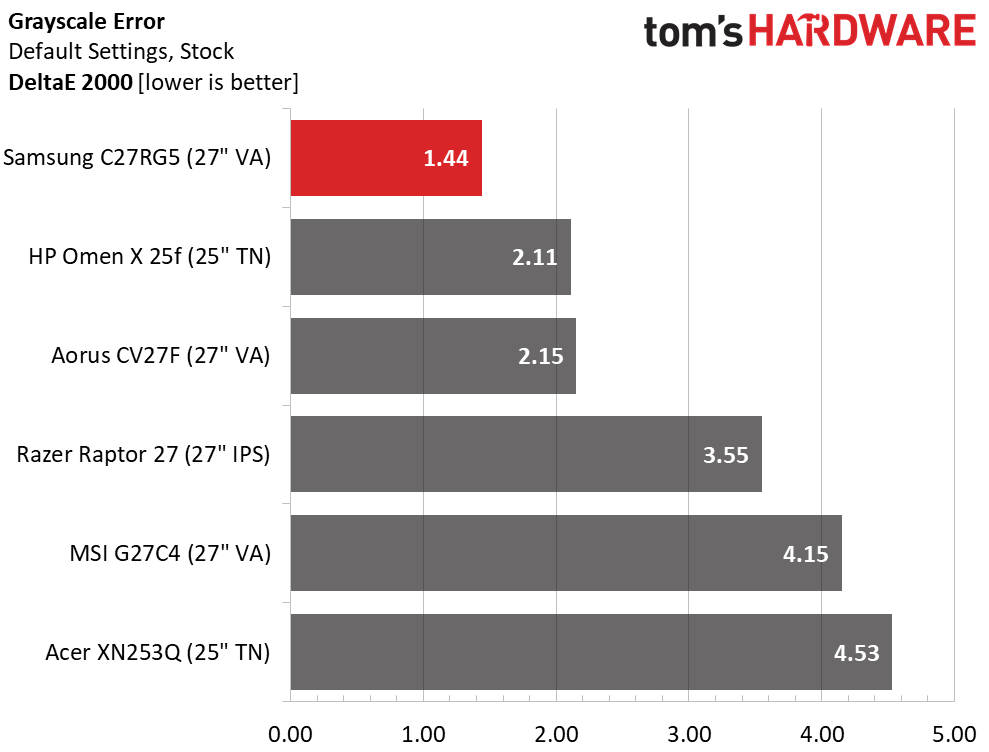
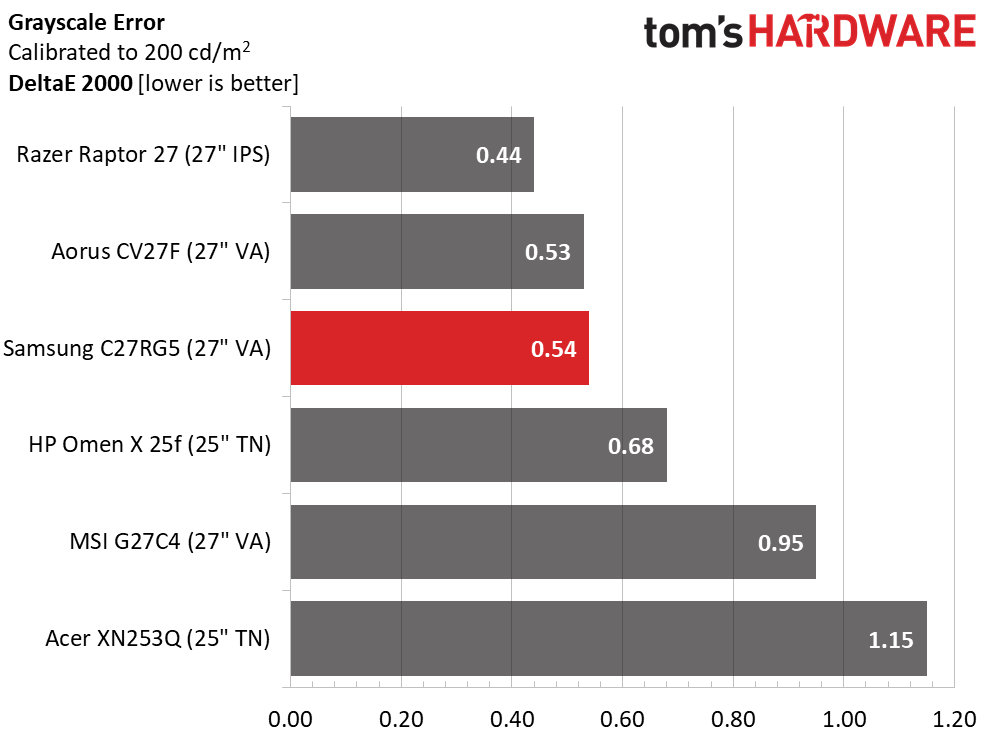
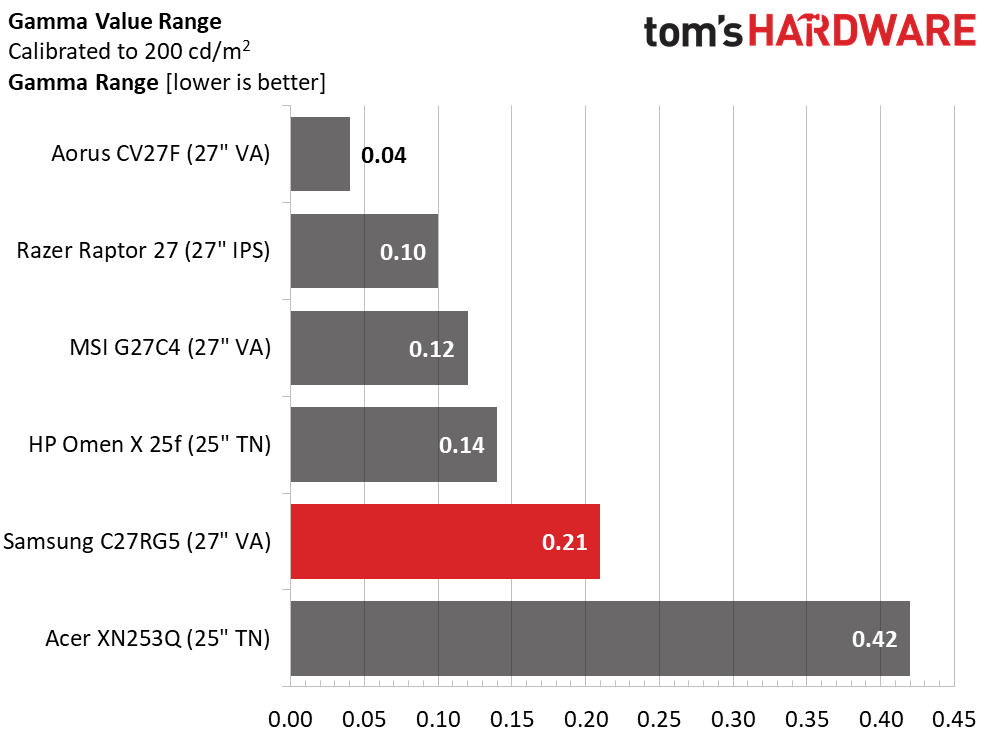
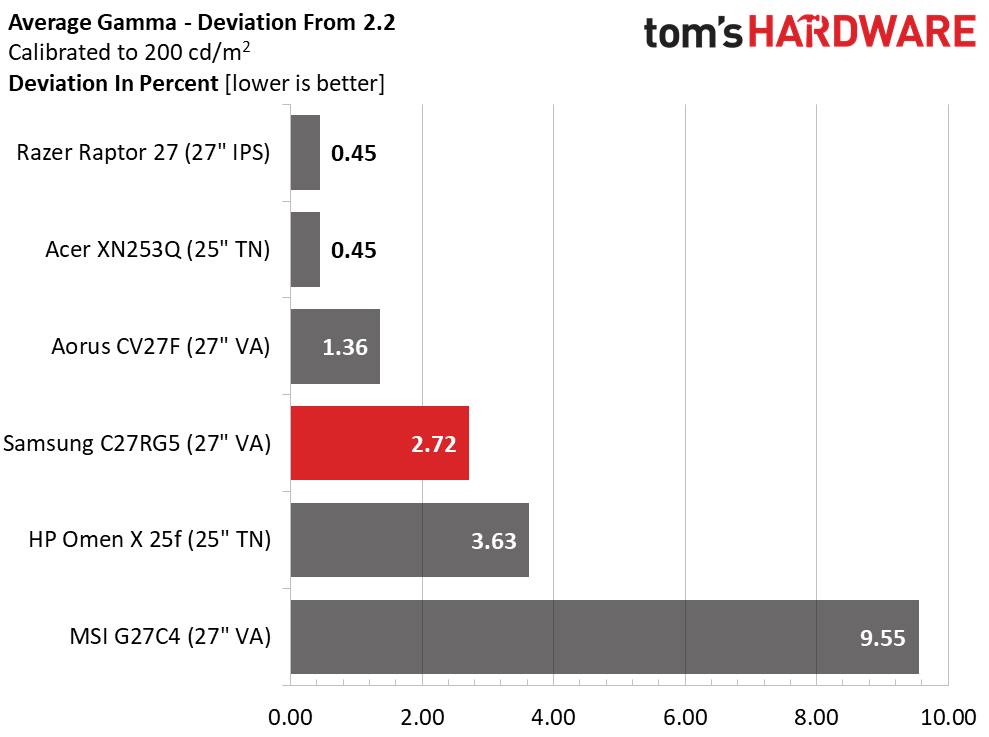
With a default grayscale error averaging just 1.44 Delta E (dE), you don’t need to change anything in the color temp menu. The Normal and Custom presets produce the same result. A few small adjustments take the error even lower, to 0.54dE. You can see that all the monitors here calibrate to a high standard.
Gamma tracked reasonably well without adjustment, but changing the preset from 1 to 3 better fit the panel’s high contrast. Once combined with our RGB adjustments, the range of values was just 0.21 with a 2.72% deviation from 2.2. The measured average value is 2.26, an excellent result.
Color Gamut Accuracy
For details on our color gamut testing and volume calculations, click here.
Get Tom's Hardware's best news and in-depth reviews, straight to your inbox.
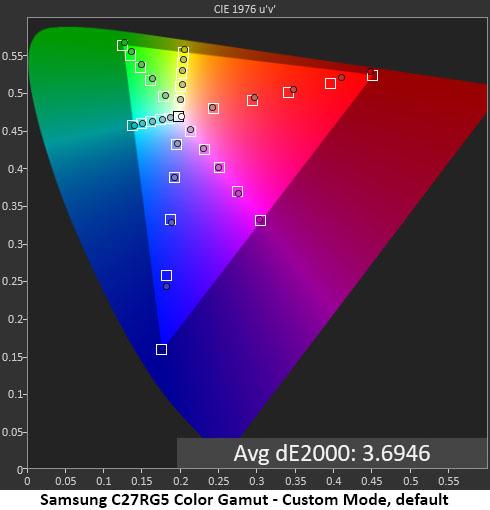
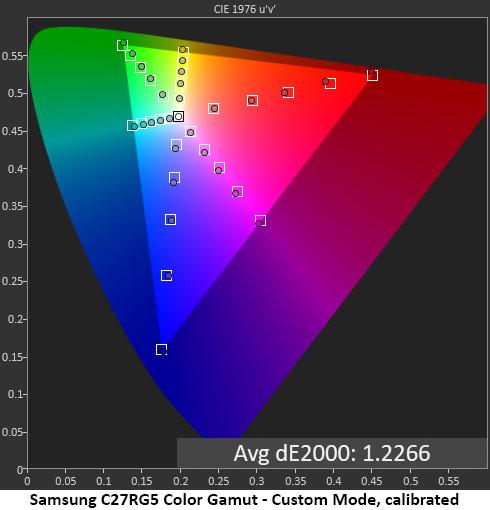
Comparisons
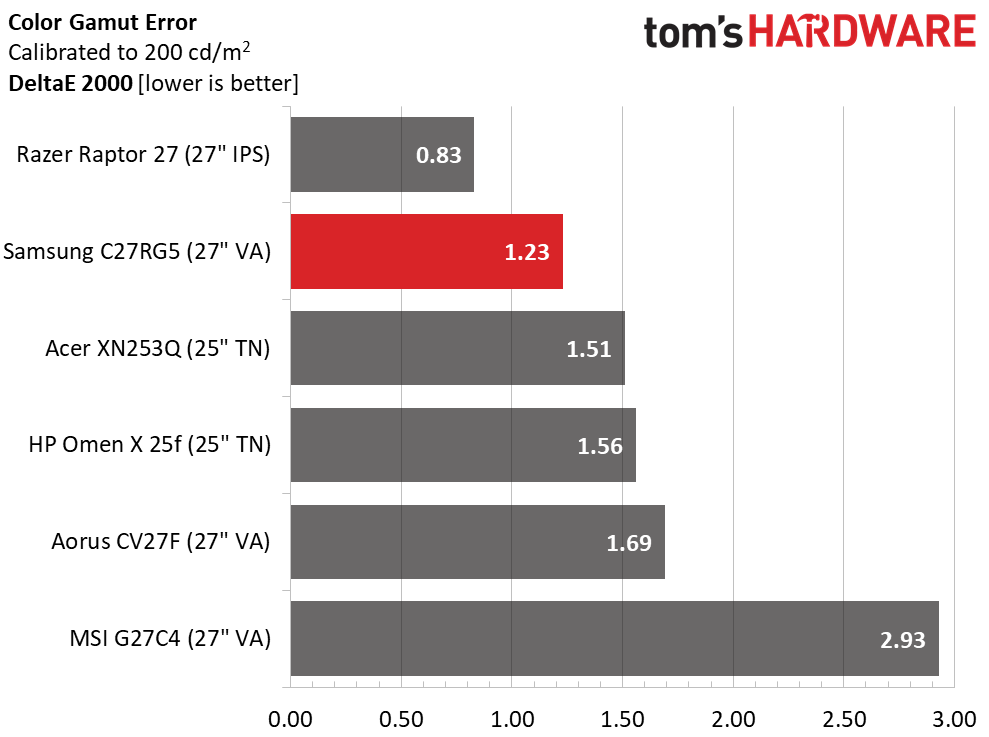
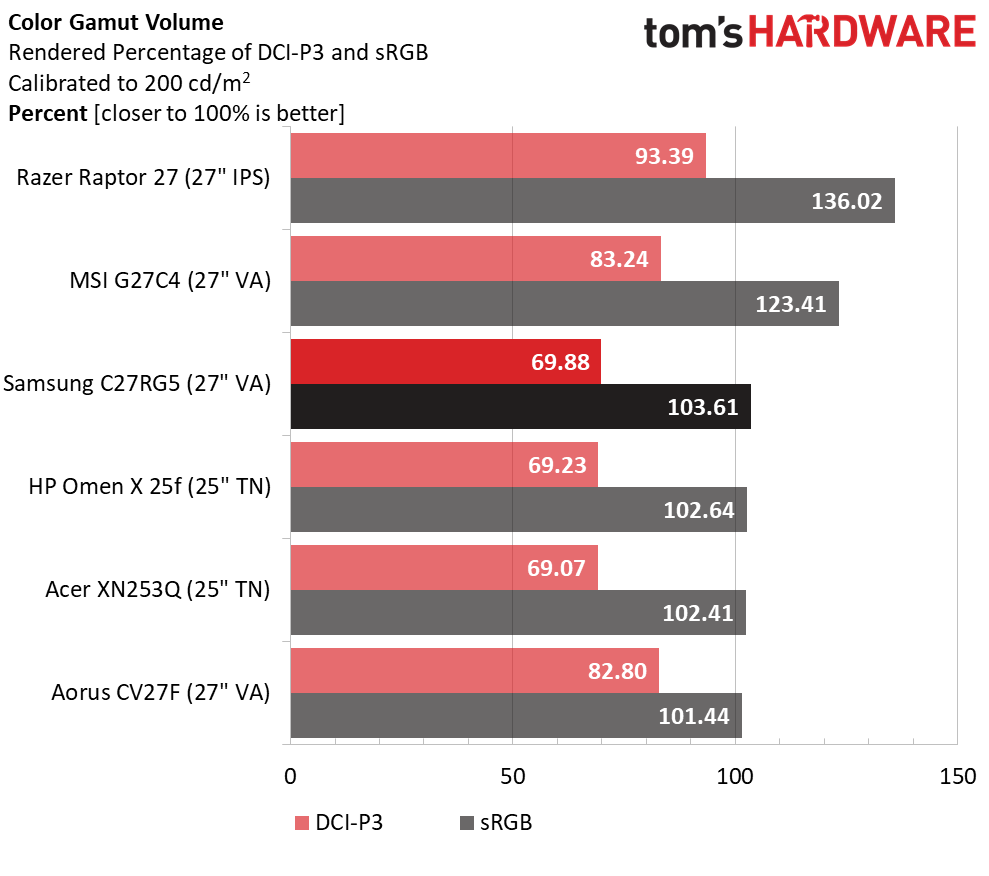
Not many gaming monitors are as color-accurate as the 27-inch CRG5. An average error of 1.23dE is professional display territory. Though it would be nice to have HDR and DCI-P3 color, this monitor is ideally suited for games created in the sRGB gamut, which is most of them. The VA panel’s high contrast enhances perceived saturation beyond what an IPS or TN panel can muster.
If you look closely at the CIE color charts, you’ll see that the red and green primaries are slightly elevated in hue. That’s the reason for the extra 3.61% of sRGB gamut volume. If you’re a color purist, the Samsung, HP, Acer and Aorus screens are all a good bet for sRGB accuracy. If you want more color and are less concerned about accuracy, the MSI and Razer displays run in DCI-P3 mode for all content.
MORE: Best Gaming Monitors
MORE: How We Test Monitors
MORE: All Monitor Content
Current page: Grayscale, Gamma and Color
Prev Page Brightness and Contrast Next Page Viewing Angles, Uniformity, Response and Lag
Christian Eberle is a Contributing Editor for Tom's Hardware US. He's a veteran reviewer of A/V equipment, specializing in monitors. Christian began his obsession with tech when he built his first PC in 1991, a 286 running DOS 3.0 at a blazing 12MHz. In 2006, he undertook training from the Imaging Science Foundation in video calibration and testing and thus started a passion for precise imaging that persists to this day. He is also a professional musician with a degree from the New England Conservatory as a classical bassoonist which he used to good effect as a performer with the West Point Army Band from 1987 to 2013. He enjoys watching movies and listening to high-end audio in his custom-built home theater and can be seen riding trails near his home on a race-ready ICE VTX recumbent trike. Christian enjoys the endless summer in Florida where he lives with his wife and Chihuahua and plays with orchestras around the state.
-
Wanderingm00se It might be asking for a lot, but could we expand the testbed for freesync for faster GPU's, I don't imagine many people are buying a 240hz monitor at 100fps. Not sure if there would still be ghosting at 200fps, I know the impact changes at different refresh rates.Reply -
OMGPWNTIME I ended up buying this monitor because of this review, and I have to say I'm extremely disappointed in the G-Sync capabilities. It has terrible inverse ghosting/overshoot. This is with an EVGA RTX 2070 through displayport @ 240hz.Reply
How does something like this get labeled as G-Sync compatible; the fact that you can physically enable the feature?
The effect is minimized greatly if you're getting over 200fps but in a game like The Division 2 where I hover in the mid 80's, it's unbelievably apparent and actually rather nauseating (not to mention unusable). Even in COD MW I'm getting ~160fps and the issue is still quite apparent, especially on the night missions such as 'Clean House'. Shades of green show it the worst, even at 240fps you can see the overshoot clearly.
Edit: Amazon ended up sending me a replacement unit and it's exactly the same, just going to have to return it as it really isn't G-Sync compatible in the slightest. Running without G-Sync results in an extremely smeary experience. It's a real shame as it does have some of the inkiest blacks I've seen and the colors + contrast are truly impressive.
I even tried using CRU to limit the VRR range to force it to double but it ends up looking extremely smeary and feeling rather slow, regular 240hz mode is better (which isn't saying much). -
elninocro u cant rely on reviews anymore.Reply
"everything is fine, theres minor drawback but overall is 110% purchase"
i guess reviewers chasing that everything is fine, so they get more toys to play with. -
CPUzer0 Reply
That's the thing - this monitor is G-Sync compatible, the lowest tier of G-Sync. G-Sync compatible certification doesn't require variable overdrive, which this monitor lacks with it enabled. This is the one true (and huge) flaw of the monitor, otherwise it's actually rather impressive for a relatively inexpensive VA monitor. If i primarily played games that don't run a near constant 240 fps, i would have returned mine, the overshoot at lower framerates with g-sync enabled is pretty horrid. Luckily i do primarily play games that i can run at 240, those games that do not i've disabled g-sync for in nvidia control panel. Good enough workaround. But still, the overshoot issue at lower framerates is potentially such a huge dealbreaking issue that it should be mentioned in bold letters in every review of this monitor.OMGPWNTIME said:How does something like this get labeled as G-Sync compatible; the fact that you can physically enable the feature? -
OMGPWNTIME On a possibly positive note, Samsung finally responded to my post on their forums I made 2 months ago and claimed they forwarded my info to their Engineers. If they somehow implement variable overdrive that would be awesome (there is one monitor available with variable overdrive without the g-sync module)Reply -
Billkakou ReplyOMGPWNTIME said:I ended up buying this monitor because of this review, and I have to say I'm extremely disappointed in the G-Sync capabilities. It has terrible inverse ghosting/overshoot. This is with an EVGA RTX 2070 through displayport @ 240hz.
How does something like this get labeled as G-Sync compatible; the fact that you can physically enable the feature?
The effect is minimized greatly if you're getting over 200fps but in a game like The Division 2 where I hover in the mid 80's, it's unbelievably apparent and actually rather nauseating (not to mention unusable). Even in COD MW I'm getting ~160fps and the issue is still quite apparent, especially on the night missions such as 'Clean House'. Shades of green show it the worst, even at 240fps you can see the overshoot clearly.
Edit: Amazon ended up sending me a replacement unit and it's exactly the same, just going to have to return it as it really isn't G-Sync compatible in the slightest. Running without G-Sync results in an extremely smeary experience. It's a real shame as it does have some of the inkiest blacks I've seen and the colors + contrast are truly impressive.
I even tried using CRU to limit the VRR range to force it to double but it ends up looking extremely smeary and feeling rather slow, regular 240hz mode is better (which isn't saying much).
There is a fix, you have to make a custom resolution in NVidia control panel and set the refresh rate to 201hz.
Apply and no more ghosting. Yes I know set the refresh rate at 201hz is a bit lame but anyway. -
OMGPWNTIME Reply
When I still had the monitor I tried running it at a custom refresh rate of like 200 but I found it traded the ghosting for smearing, are you not experiencing that?Billkakou said:There is a fix, you have to make a custom resolution in NVidia control panel and set the refresh rate to 201hz.
Apply and no more ghosting. Yes I know set the refresh rate at 201hz is a bit lame but anyway. -
Billkakou Reply
No it's fine now, no ghosting or smearing.OMGPWNTIME said:When I still had the monitor I tried running it at a custom refresh rate of like 200 but I found it traded the ghosting for smearing, are you not experiencing that? -
LucianX Reply
Will this work on a Radeon GPU?Billkakou said:There is a fix, you have to make a custom resolution in NVidia control panel and set the refresh rate to 201hz.
Apply and no more ghosting. Yes I know set the refresh rate at 201hz is a bit lame but anyway.