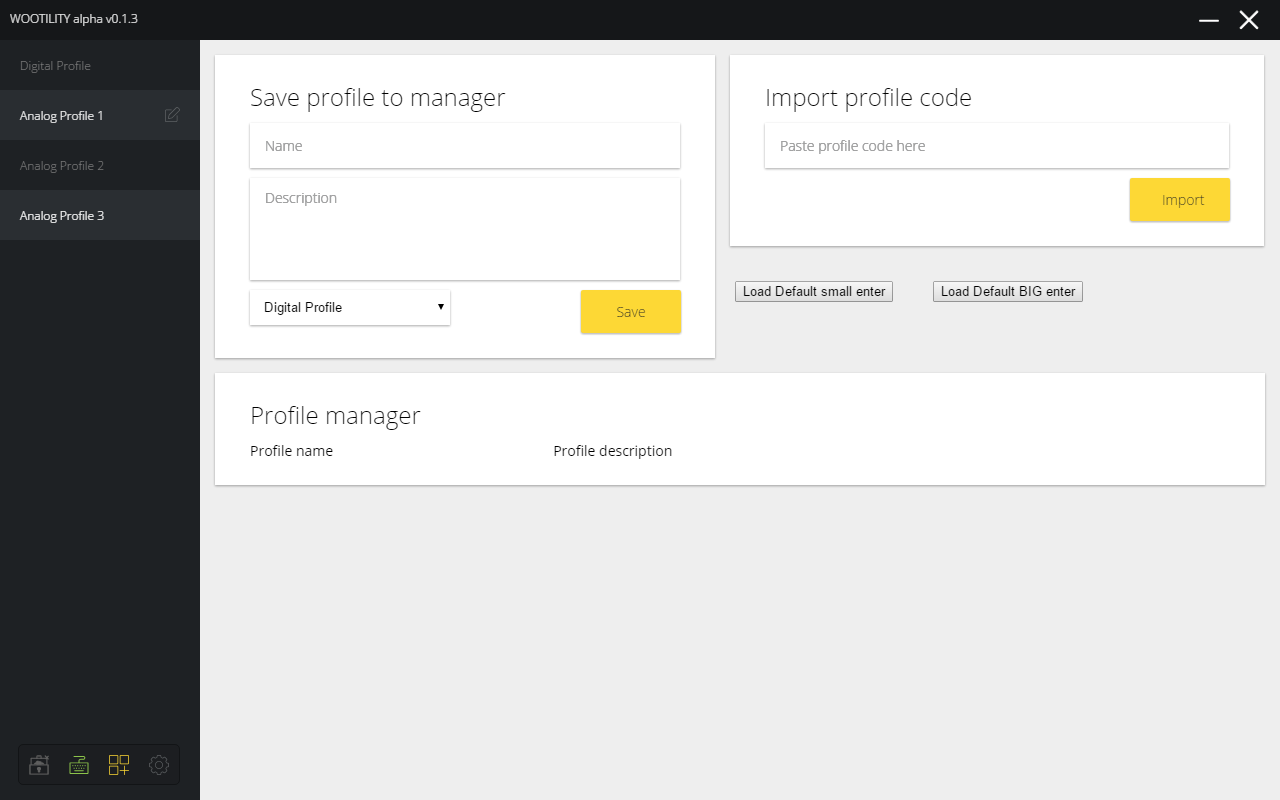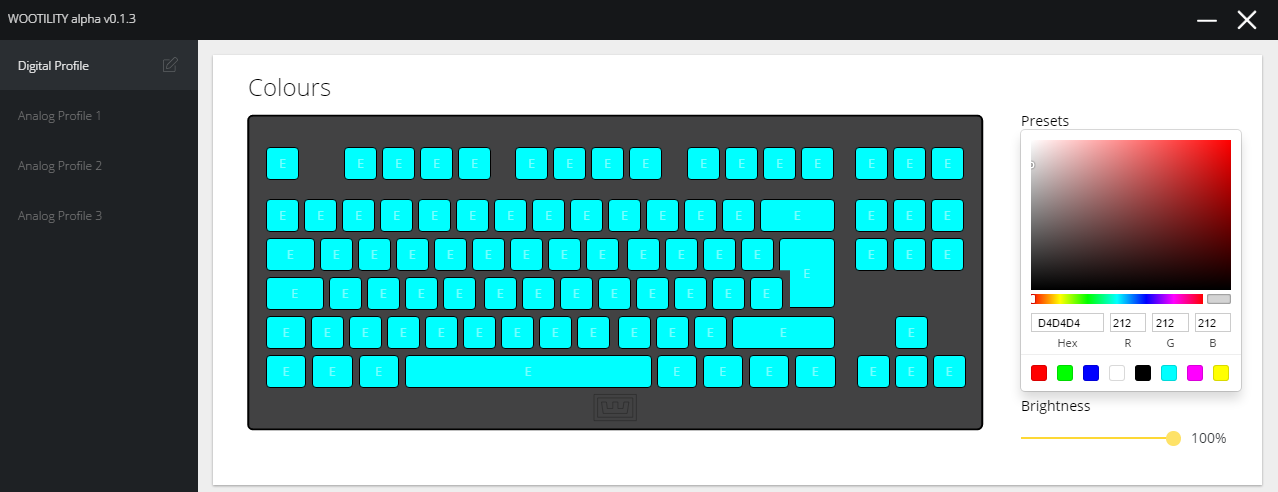Wooting One Analog Mechanical Keyboard Review
Why you can trust Tom's Hardware
Software: Overview & Lighting Controls
Overview
Wootility is the configuration software (with a spectacular bit of wordplay for a name) that you’ll want for your Wooting One keyboard. Technically, the One is a plug-and-play device, but without Wootility, you won’t be able to enjoy any features beyond basic keyboard functions.
To be clear, Wootility is currently in alpha, so it’s not perfect, and the Wooting fellows haven’t finished loading up all the features and UI that will go into it. For example, although there are four sections to Wootility (see the lower left corner of the Window), not all of them work at present. (This is based on the most current available version, v.0.1.3.)
The left-most button is “Check for update,” but it doesn’t appear to do anything. At least, it doesn’t take you to any new tab or page. The next one says “Keyboard connected” when the system detects, er, that your keyboard is connected. But clicking it doesn’t do anything; it’s just an indicator, really. The far right icon is for “General settings,” but it does not appear to work at all.
The third button from the left is “Profile manager,” and that one is live.
Note that Wootility gives you four profiles (located on the left side of the window)--one “Digital Profile” and three analog ones. The Digital Profile is the default, and it’s just standard--no analog. It’s meant to give you a profile to use for day-to-day use. The other three are analog profiles that you can tinker with to your heart’s content. You can switch between any or all of the profiles with key commands or by clicking them in the GUI.
You can also change the name of any profile by mousing over its name and clicking the small icon that appears. Just type in a new name. (This will come in handy when you start tinkering with the analog profiles, especially. Eg, you may name one “FPS,” and another “Flight,” etc.)
Everything you do here is saved to the keyboard itself, not to your system, so the profiles and settings go with the keyboard wherever you take it. If you get to the point (and you probably will) where you’ve fiddled with the settings so much that they’re a mess, click “Reset” (just above the “Save to keyboard” button, which is located in the lower right corner)--eventually. The Reset button still doesn’t work in this version of Wootility, unfortunately.
Get Tom's Hardware's best news and in-depth reviews, straight to your inbox.
Changing Colors
The process by which you choose backlighting colors and assign them to keys is the same for all of the four profiles.
Simply click any color from the palette on the right and then click any key on the keyboard GUI. You can assign any color to any key this way. When you’re happy, click the “Save to keyboard” button in the lower right corner of the window. There’s a brightness slider that you can drag from 100% all the way down to 0% (which will turn the lights off entirely).
There are eight preset colors (that is, if you consider black a color, which we do not), but you can also punch in R, G, and B numbers; enter a Hex code; or simply drag the slider around until you land on a color you dig.
There are no special lighting effects available at this time, however. The Wooting folks are still hard at work on refining the core features of Wootility, so they’ve pushed the lighting effects bit off until later. Lighting effects are on the Wootility roadmap, though.
MORE: Best Deals
MORE: How We Test Mechanical Keyboards
MORE: Mechanical Keyboard Switch Testing Explained
MORE: All Keyboard Content
Current page: Software: Overview & Lighting Controls
Prev Page Switches, Lighting & Key Caps Next Page Software: The Digital ProfileSeth Colaner previously served as News Director at Tom's Hardware. He covered technology news, focusing on keyboards, virtual reality, and wearables.
-
SinxarKnights Oh it's finally out, nice! I really want one but my wallet is dead from starvation already. Frankly i'm surprised it took this long for someone to develop an analog keyboard. It was something I wanted from my earliest PC gaming days, having analog input on the keys would have been very useful for many games.Reply -
Mansen I'm glad you didn't give them too much criticism over the software considering the potentially game changing features. At least things like macros and light effects can be patched in later. Much harder to add hardware features for existing boards. :)Reply -
nimbulan While it sounds interesting, I feel like the extremely narrow 2.5mm of analog range will be too difficult to control precisely in the heat of the moment and will ultimately end up not being terribly useful. It's difficult enough on gamepads which have approximately twice as much range on the thumbsticks. It's not often that analog control actually gets used even on gamepads outside of driving and flying games anyway.Reply -
MrPleasantEXE Great review however as a BETA tester i wanna point some things out...Reply
The issue with the LEDs is most likely due to ISO being loaded on a ANSI keyboard (the on you received) as they have different amount of keys, to load ANSI for all LEDS you need to go to profile manager and load it, if you want to import my profile go ahead =D e04967ea-671f-6558-f4bc-19792281e905
As for the wobble issue, i personally don't see this unless i go to physically wobble them, for me its not a huge issue.
As for the software, you are using the alpha version which is different from the final version, or well will be, the version you have should have a feature similar to macro's.
Overall i love the review however software wise, the final version will be different.
-MrPleasant -
scolaner Reply19949515 said:While it sounds interesting, I feel like the extremely narrow 2.5mm of analog range will be too difficult to control precisely in the heat of the moment and will ultimately end up not being terribly useful. It's difficult enough on gamepads which have approximately twice as much range on the thumbsticks. It's not often that analog control actually gets used even on gamepads outside of driving and flying games anyway.
Yeah, that is a limiting factor. Currently, it's a limitation baked into the Flaretech switch. I need to do a deep dive on the structure of the other optical switches on the market and see if any of those would avoid that problem.
Also, I'd been thinking (but neglected to mention in the review) that I think a 5mm travel would work better.
But I'm withholding some judgment on that until I spend even more time with it. You get used to the analog feel. How much you can "get used" to that small range, I don't know yet. I'm sure some of those uber talented gamers out there would get it really fast. I'm old, slow, and inaccurate. ;)
-
nostalgion ive been wondering if this type of technology existed. i knew it could be done, and i knew i wanted it, and now. i cant afford it. but a massive praise to wooting for creating a dream, and making it reality, evolved gaming. a blacksmith is only as good as his tools, and his tools just got so much better.Reply