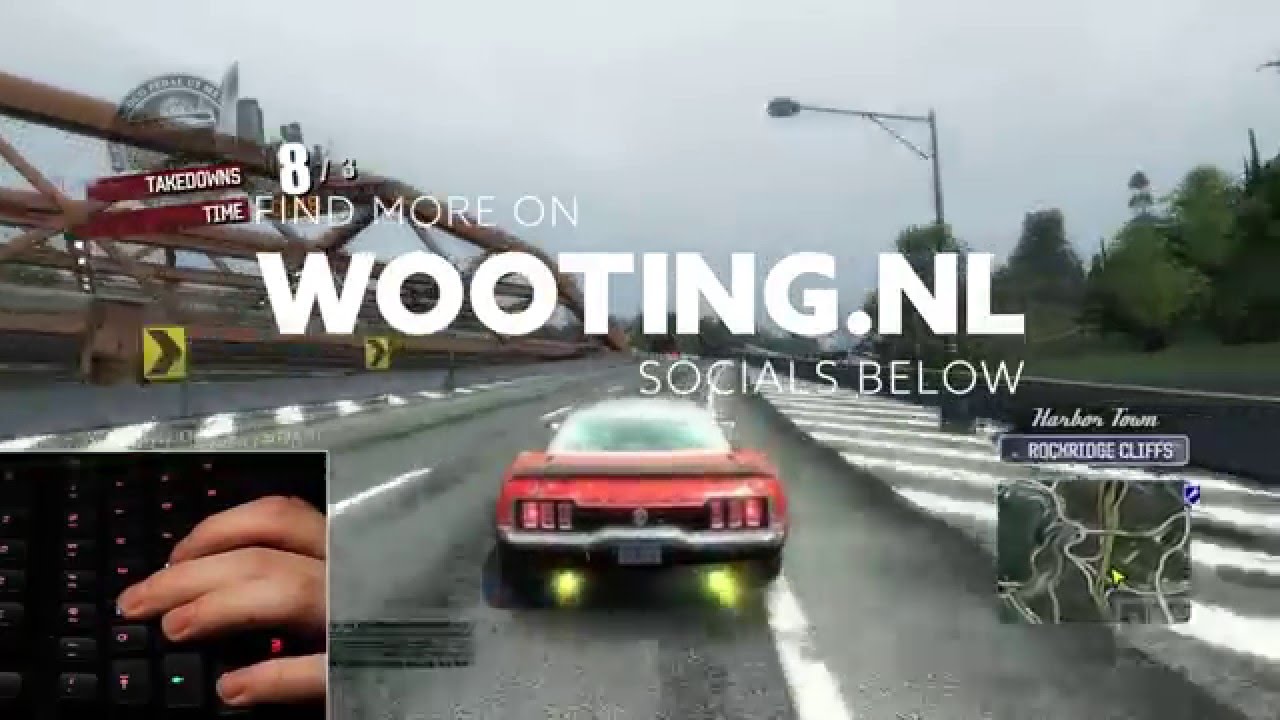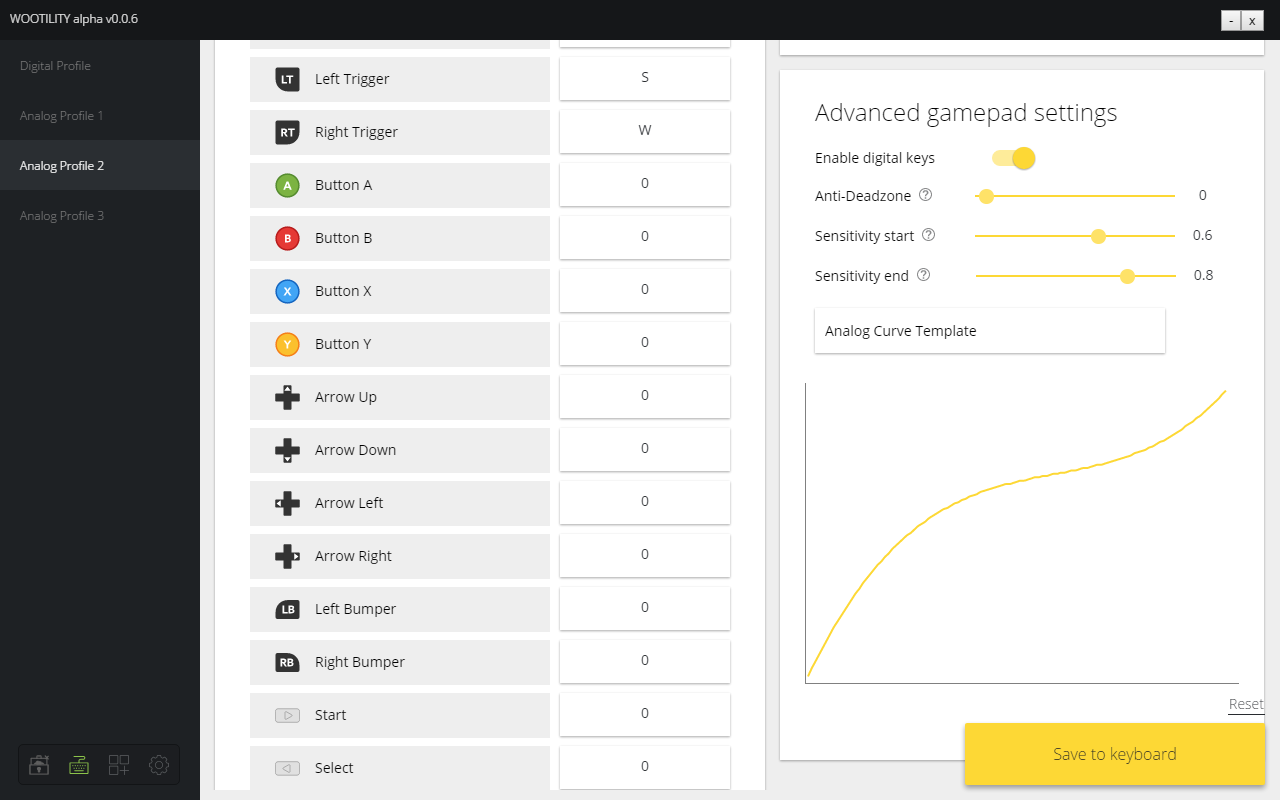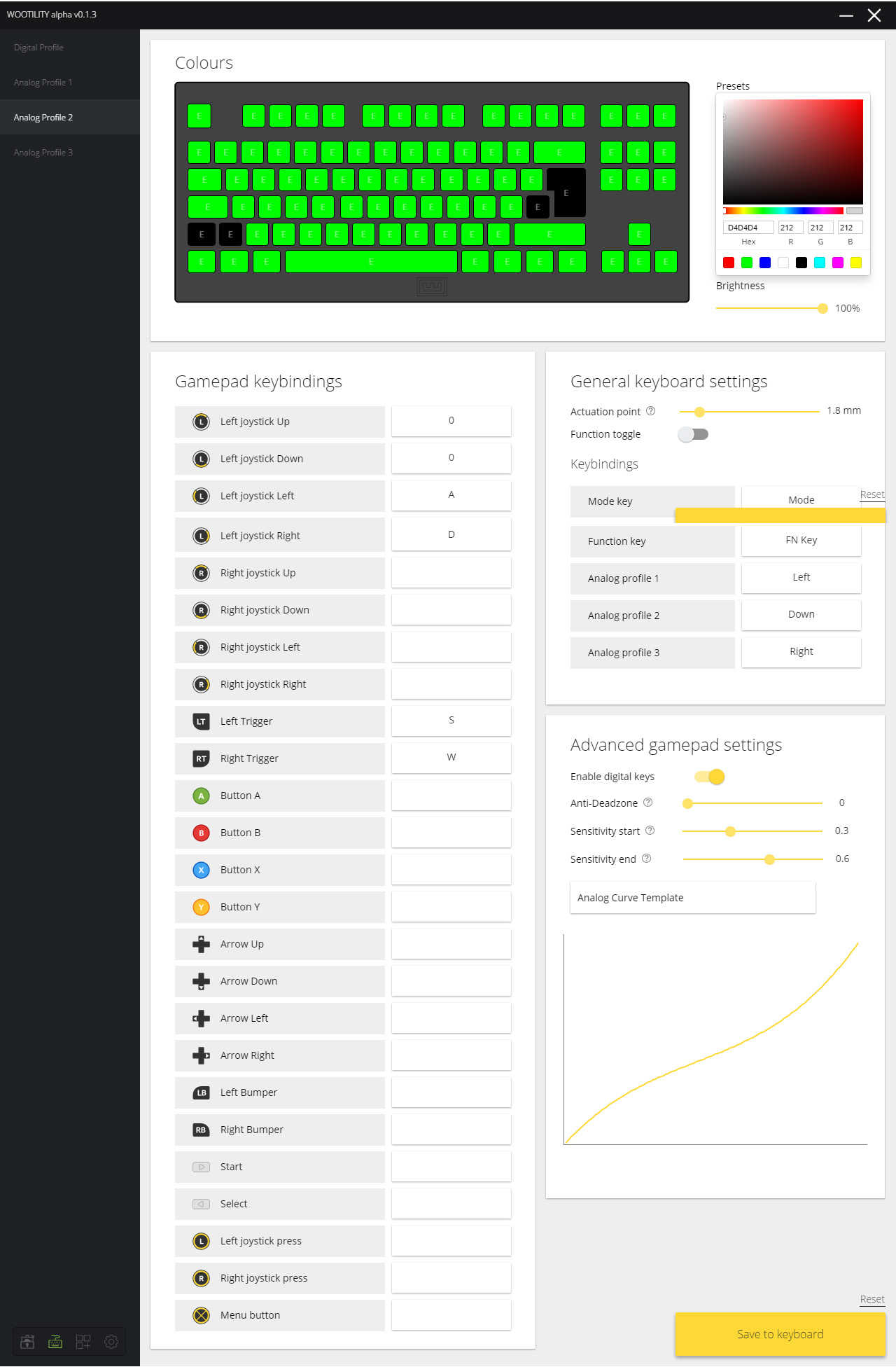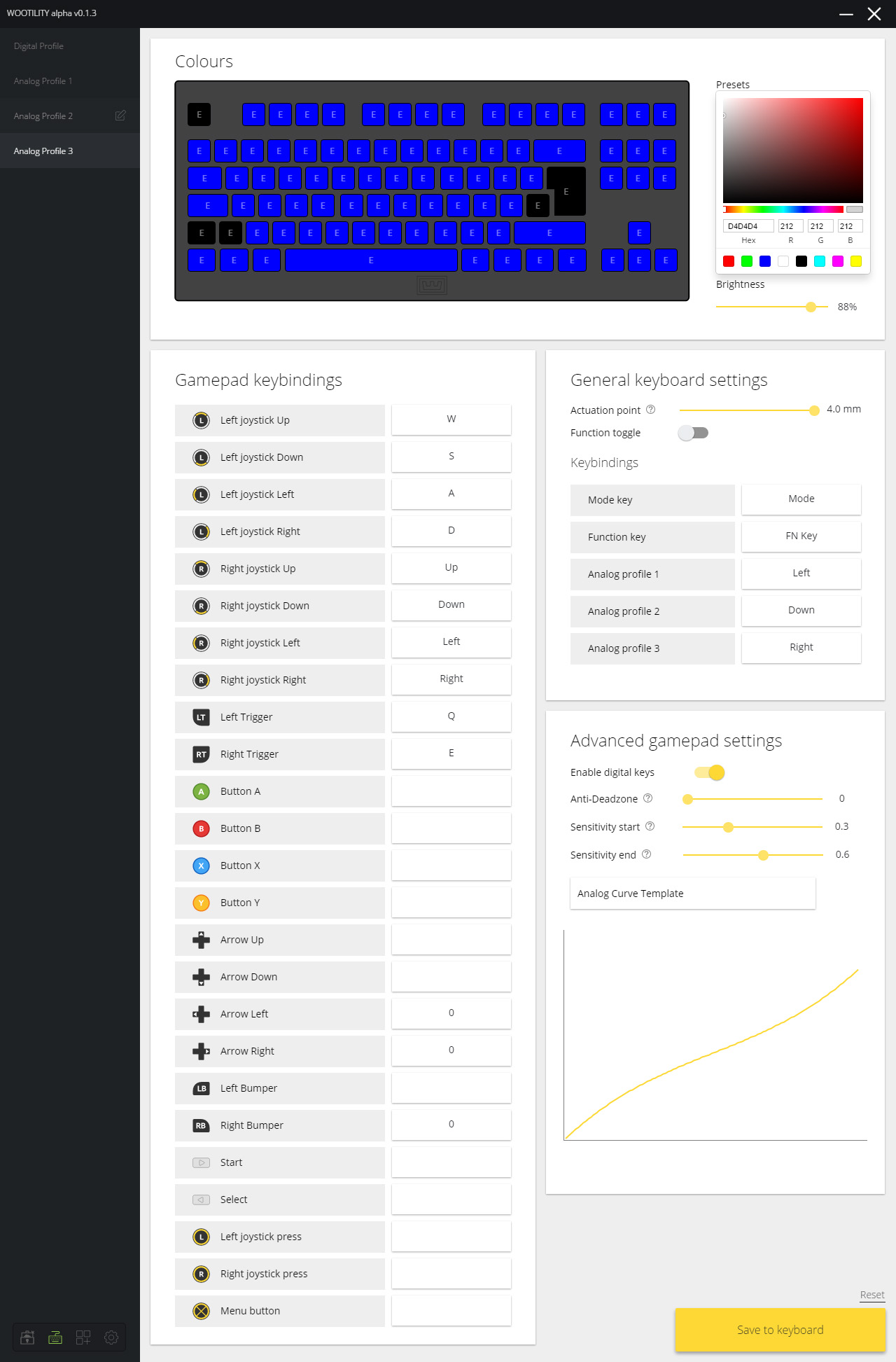Wooting One Analog Mechanical Keyboard Review
Why you can trust Tom's Hardware
The Analog Gaming Experience
It’s a mite difficult--insufficient, perhaps--to attempt to describe what it’s like to use an analog keyboard. You really have to experiment with it for yourself. Depending on what you’re imaging as the result of what you’ve read here, you may be salivating at the impending keyboard revolution, but you may just as easily be scoffing at how pointless and silly it all sounds.
In our opinion, analog keyboard input is the future of PC gaming. But it’s more of an evolutionary shift than a revolutionary one.
We’ve now spent considerable time with two fully analog keyboards--this one, and the Aimpad R5 prototype--and our reaction to them both is the same. You don’t notice a massive change at first, necessarily. When you switch back to standard digital keyboard input, though, that’s when you feel it; something’s missing. That something is analog input.
You can see some demos of analog input in action here:
To elaborate further, and also to discuss the experience of using the Wooting One and its Wootility specifically, we’ll look at three types of gaming that make use of analog keyboard input: FPS, driving, and flying.
Technically, any PC game that recognizes a gamepad (specifically, Xinput and Directinput) supports the Wooting One’s analog features. At present, though, the One supports only Xinput; Directinput support is still forthcoming (and is scheduled to arrive forthwith). Because of that, not every game is supported right now, which caused us a few hiccups.
To ensure that we were getting the best possible experience with the One, we (mostly) stuck to some of the titles that Wooting told us they’d recently tested with the keyboard. We spent most of our time with Overwatch, Star Wars: Battlefront, and Rocket League, although we certainly played a few others. These games also gave us a range of gameplay types to sample.
Get Tom's Hardware's best news and in-depth reviews, straight to your inbox.
FPS
Because it’s the most straightforward (WASD only, for the most part), we started our evaluation with FPS titles.
We had to do some manual trickery to get games to recognize the analog input, though. In addition to configuring the key bindings in Wootility, we had to go into the options of a given game. Once there, we had to unbind the WASD keys from the standard keyboard controls. Then and only then, because the game recognizes the One as a gamepad, did the WASD keys correlate to analog input on the screen.
This did not affect the Digital mode. When we needed to type (for example, using in-game chat), we just tapped the Mode key to switch from Digital to Analog, typed what we needed to, and tapped Mode again to re-engage analog mode. This is not a long-term solution, though; Wooting will need to fix this.
Driving
We tried out driving controls for a variety of games and vehicles, with mixed results.
For example, in Star Wars: Battlefront, the analog driving controls are useless when you’re on a speeder, because they’re set up such that you’re supposed to steer with your mouse. (You can change that in the bindings, which I did, but eventually I felt like I got better control using the mouse-plus-keyboard instead of binding the steering and everything else just to the keyboard.) It worked better in other vehicles.
In Rocket League, we had to spend some time figuring out how to make the bindings work such that we got an analog throttle. By default, driving forward and backwards are mapped to the R and L trigger instead of the joystick. In an analog profile in Wootility, we made sure that the WASD keys were all mapped to the left joystick, and then we went into the game’s settings to bind the forward and back movements of the left joystick to the W and S keys, respectively.
But we still weren’t getting analog throttle control. Finally, we figured out that we also had to unbindthe W and S controls from the triggers. Then and only then did we get full analog control of both the throttle and steering.
We noticed that having an analog throttle was only so useful, though. Cars take a bit to rev up anyway, so it doesn’t matter so much if you stomp on the gas or tease it gently, and besides, you don’t need gentle acceleration in the middle of a race anyway.
The difference between digital left/right steering and analog steering is a driving game is significant, though--even moreso in actual racing games like TrackMania Turbo.
After experimenting quite a bit, I landed on an aggressive start curve, which basically gave me input as close to the top of the keypress as possible. Because it didn’t reach the full “press” right away, it also gave me a small amount of control over the steering. So, I could steer more or less steeply depending on how far down I pressed the key. The curve looks like this:
One limitation is that you can’t fine-tune the analog sensitivity per key--just per profile. Thus, if you want a different analog feel for acceleration and steering, for example, you’re out of luck.
Flying
Setting up flight controls always seems like a bit of a chore.
In Star Wars: Battlefront, the game controls are set up so that a lot of your movement happens with the mouse. The mouse is so sensitive that you barely notice any other movement controls, so you may want to remap them all to the keyboard. This is a tedious process on the One; you have to first figure out which Xbox controller buttons, sticks, and triggers do what, and then go into Wootility and set the key bindings accordingly, keeping in mind that you may have to disable (or rebind) the keyboard controls within the game’s settings. That’s a lot to keep track of. (This is why the Aimpad R5 gives you pre-made profiles that you can just adjust. In fact, I pulled up the Aimpad R5 documentation to see what the flight presets were and then used that as a template.)
If you know what you want your bindings to be, though, the analog flight controls give you a compelling level of sensitivity and touch. Back to the Star Wars: Battlefront example: When using an Airspeeder, if you map the throttle to W and S and strafe to A and D, and then bind and the “look” controls (look left, right, up, and down) to the arrow keys, you get layers of nuanced control over your ship. At first, I had a difficult time forcing myself to use the arrow keys instead of the mouse to look where I wanted to go, but once I got comfortable with the level of analog control, I absolutely preferred it over the mouse.
Are you seeing the theme here? There’s a wonderful amount of flexibility in how you customize your analog controls, but getting things set the way you want them can be a tedious and time-consuming process. In a way, it reminds us of overclocking; you can tweak and fiddle for hours if you let yourself, just to get those settings exactly right and extract the last dregs of the performance you want out of your hardware.
MORE: Best Deals
MORE: How We Test Mechanical Keyboards
MORE: Mechanical Keyboard Switch Testing Explained
MORE: All Keyboard Content
Current page: The Analog Gaming Experience
Prev Page Software: The Analog Profiles Next Page TeardownSeth Colaner previously served as News Director at Tom's Hardware. He covered technology news, focusing on keyboards, virtual reality, and wearables.
-
SinxarKnights Oh it's finally out, nice! I really want one but my wallet is dead from starvation already. Frankly i'm surprised it took this long for someone to develop an analog keyboard. It was something I wanted from my earliest PC gaming days, having analog input on the keys would have been very useful for many games.Reply -
Mansen I'm glad you didn't give them too much criticism over the software considering the potentially game changing features. At least things like macros and light effects can be patched in later. Much harder to add hardware features for existing boards. :)Reply -
nimbulan While it sounds interesting, I feel like the extremely narrow 2.5mm of analog range will be too difficult to control precisely in the heat of the moment and will ultimately end up not being terribly useful. It's difficult enough on gamepads which have approximately twice as much range on the thumbsticks. It's not often that analog control actually gets used even on gamepads outside of driving and flying games anyway.Reply -
MrPleasantEXE Great review however as a BETA tester i wanna point some things out...Reply
The issue with the LEDs is most likely due to ISO being loaded on a ANSI keyboard (the on you received) as they have different amount of keys, to load ANSI for all LEDS you need to go to profile manager and load it, if you want to import my profile go ahead =D e04967ea-671f-6558-f4bc-19792281e905
As for the wobble issue, i personally don't see this unless i go to physically wobble them, for me its not a huge issue.
As for the software, you are using the alpha version which is different from the final version, or well will be, the version you have should have a feature similar to macro's.
Overall i love the review however software wise, the final version will be different.
-MrPleasant -
scolaner Reply19949515 said:While it sounds interesting, I feel like the extremely narrow 2.5mm of analog range will be too difficult to control precisely in the heat of the moment and will ultimately end up not being terribly useful. It's difficult enough on gamepads which have approximately twice as much range on the thumbsticks. It's not often that analog control actually gets used even on gamepads outside of driving and flying games anyway.
Yeah, that is a limiting factor. Currently, it's a limitation baked into the Flaretech switch. I need to do a deep dive on the structure of the other optical switches on the market and see if any of those would avoid that problem.
Also, I'd been thinking (but neglected to mention in the review) that I think a 5mm travel would work better.
But I'm withholding some judgment on that until I spend even more time with it. You get used to the analog feel. How much you can "get used" to that small range, I don't know yet. I'm sure some of those uber talented gamers out there would get it really fast. I'm old, slow, and inaccurate. ;)
-
nostalgion ive been wondering if this type of technology existed. i knew it could be done, and i knew i wanted it, and now. i cant afford it. but a massive praise to wooting for creating a dream, and making it reality, evolved gaming. a blacksmith is only as good as his tools, and his tools just got so much better.Reply