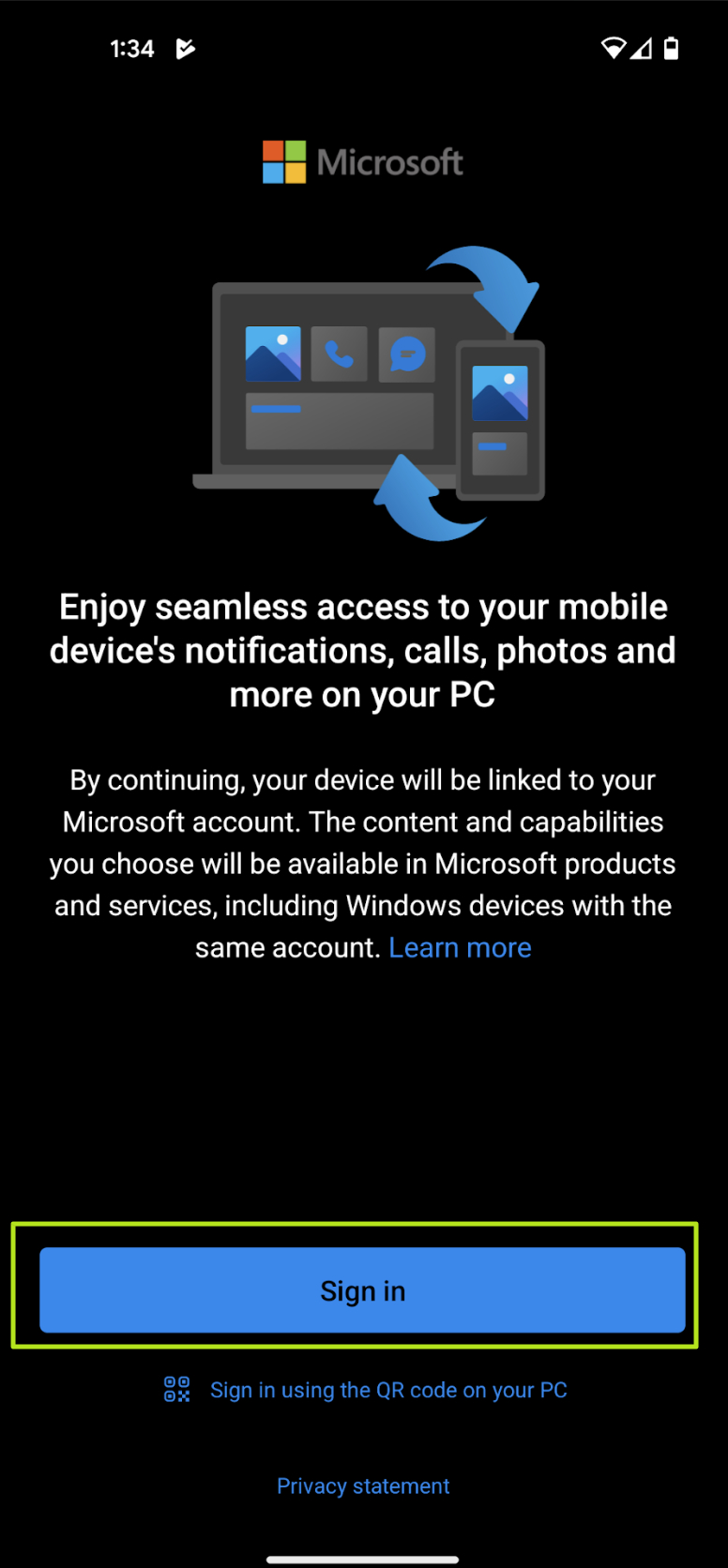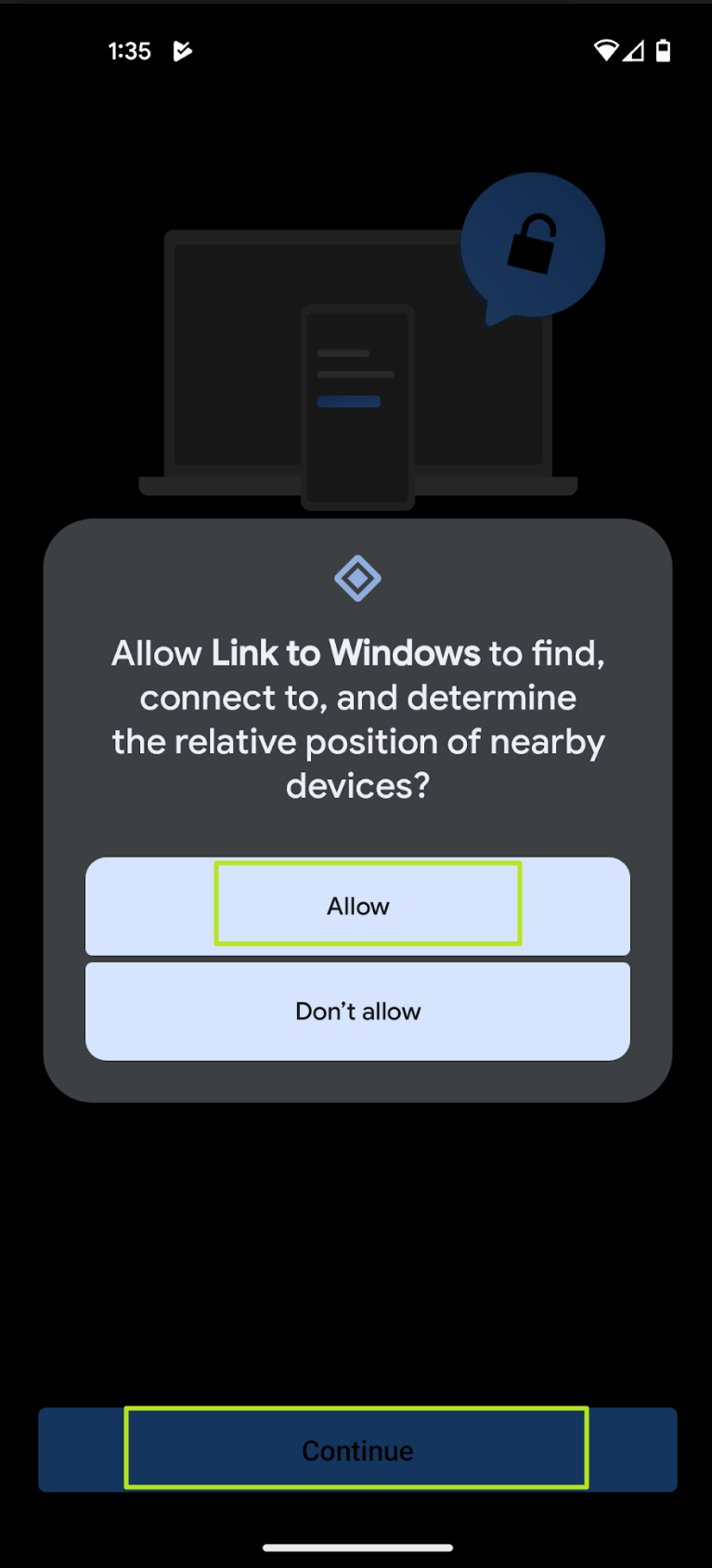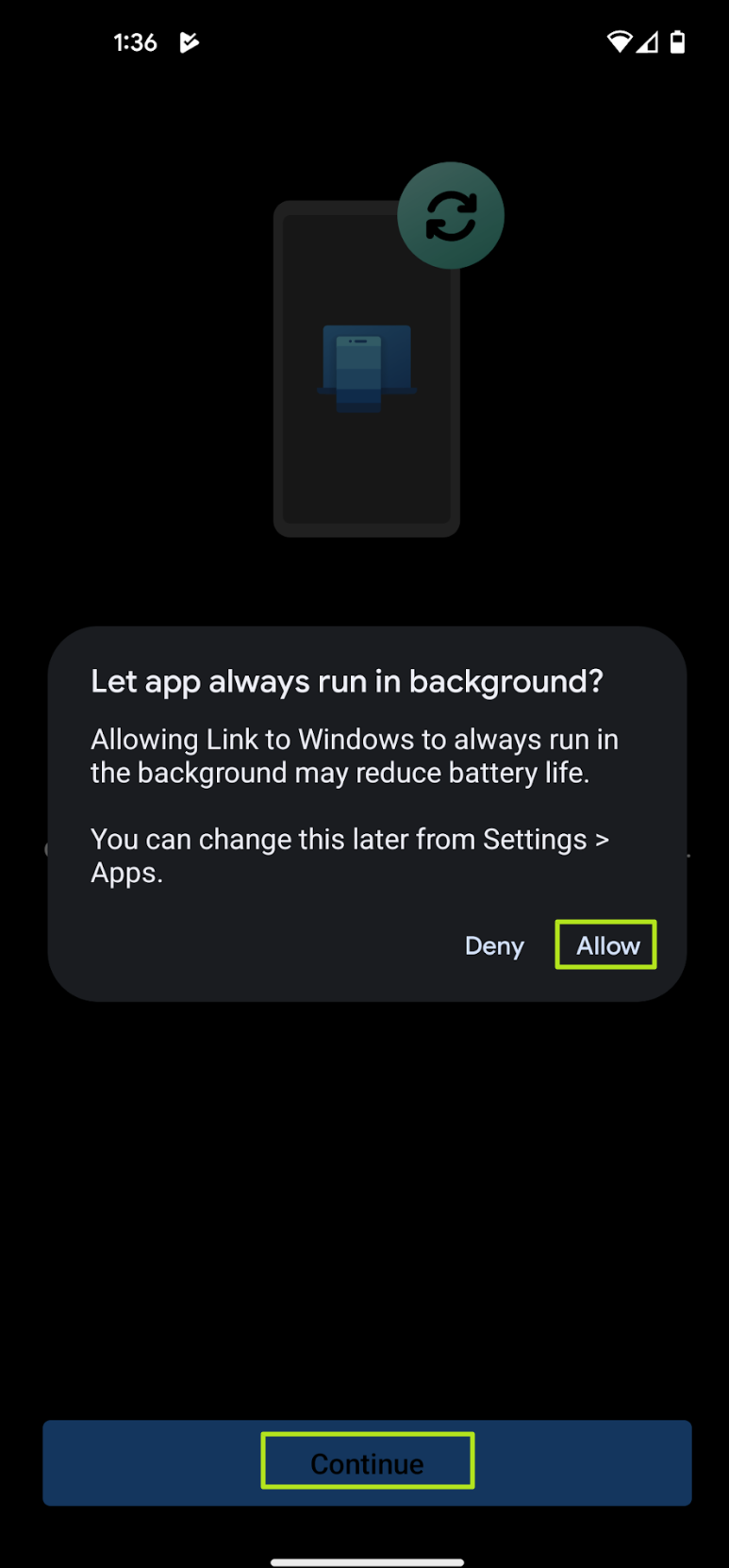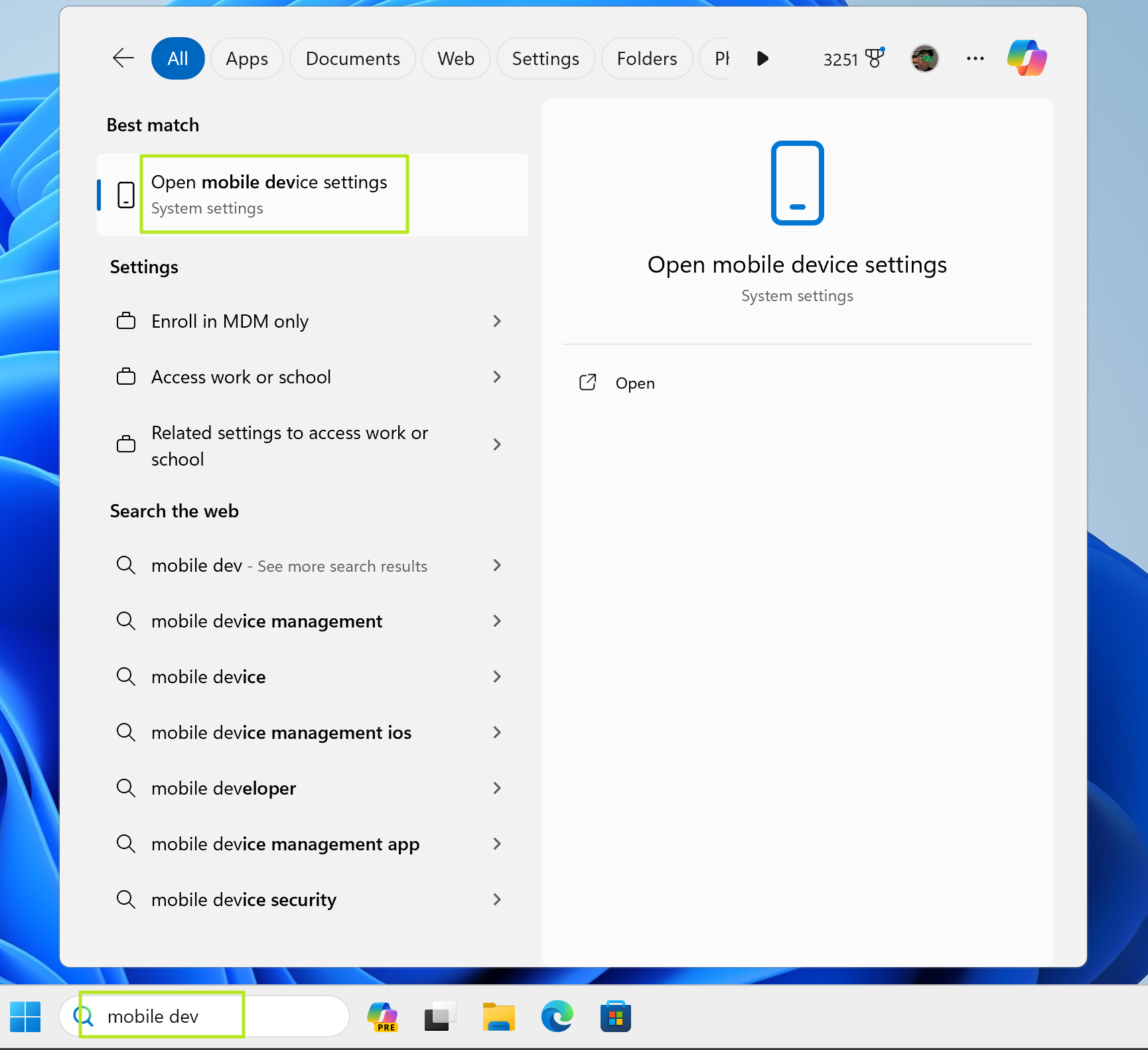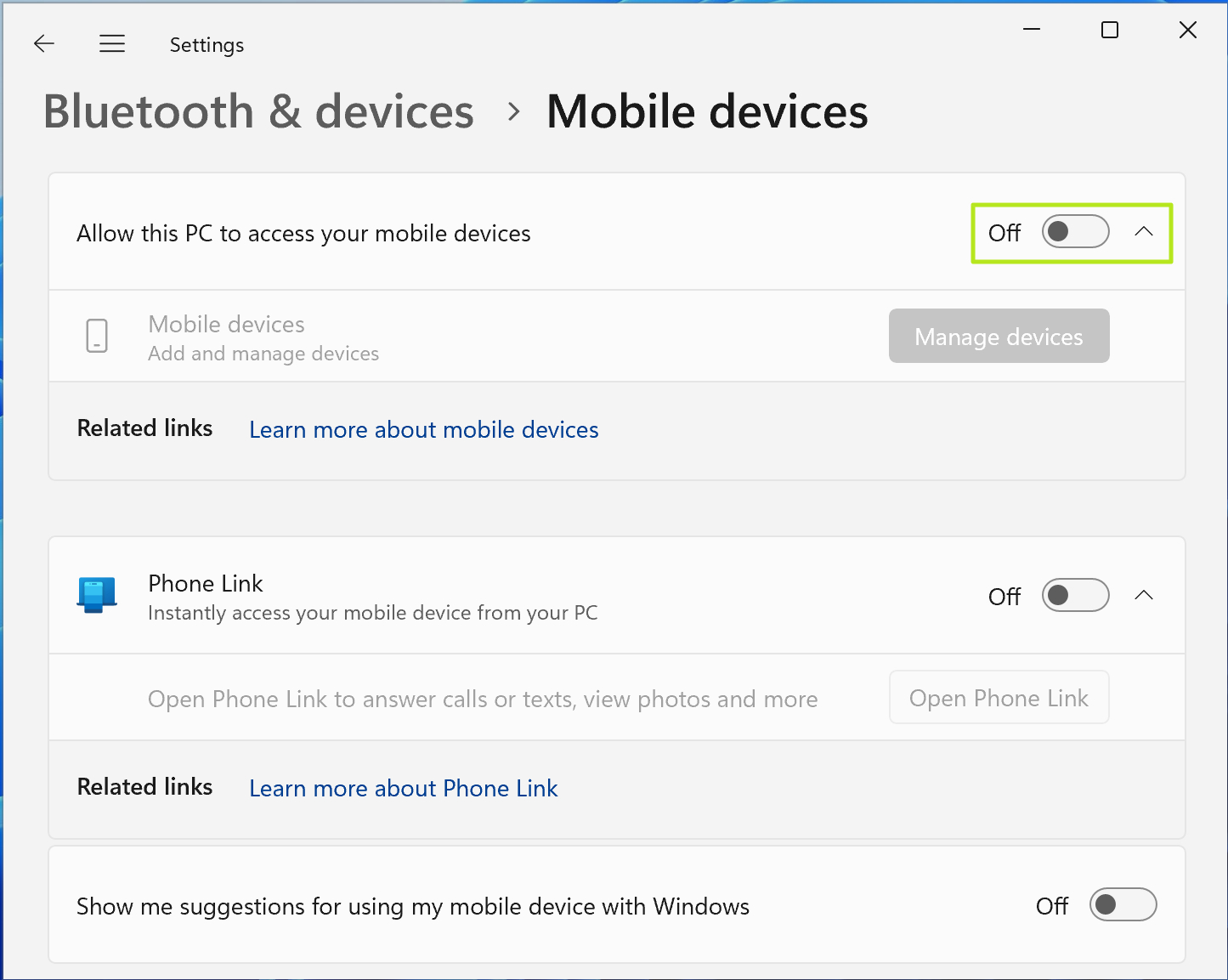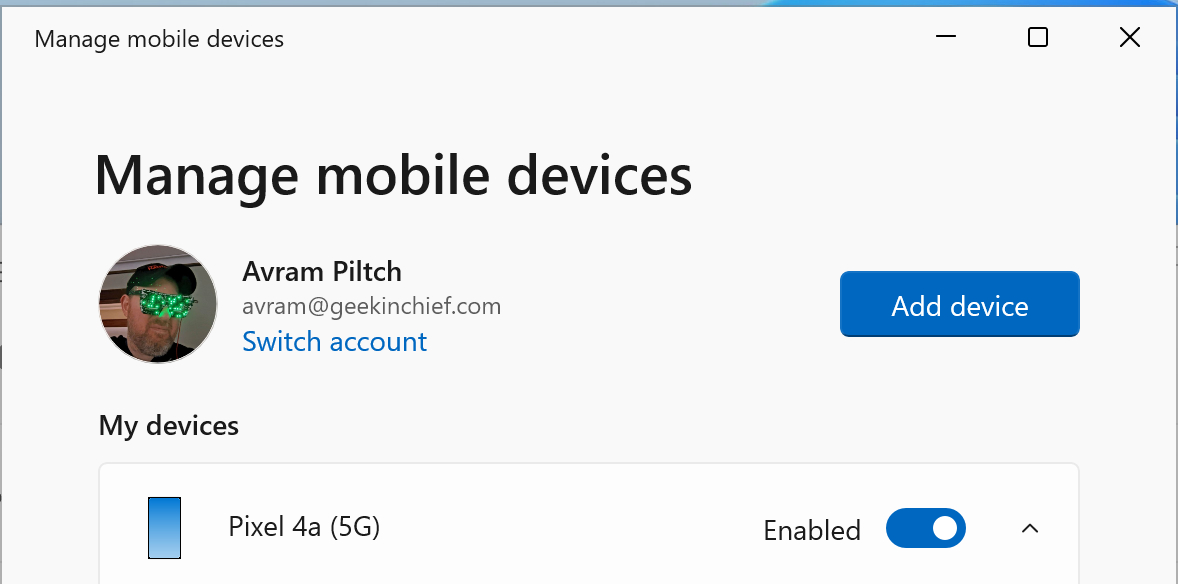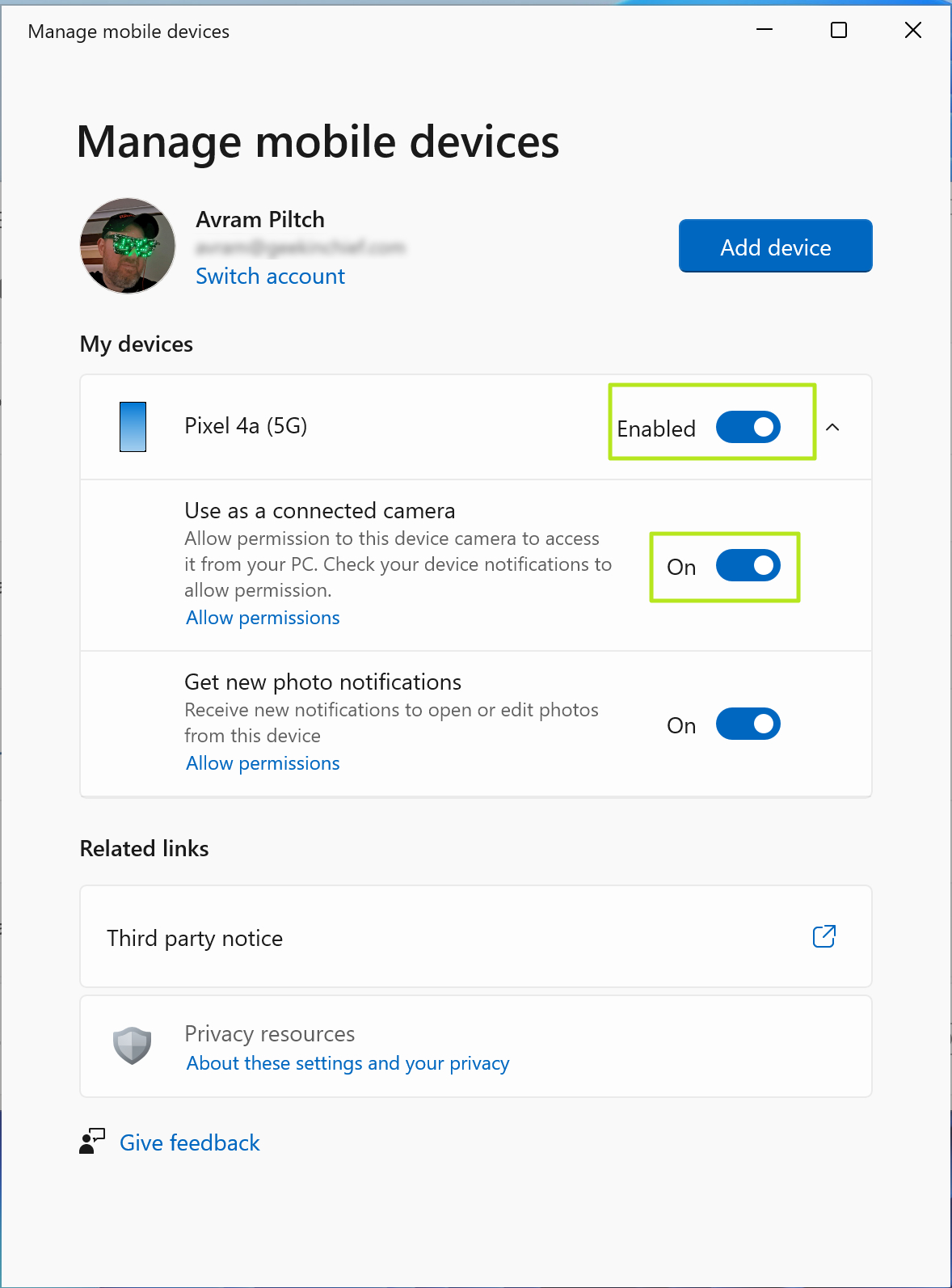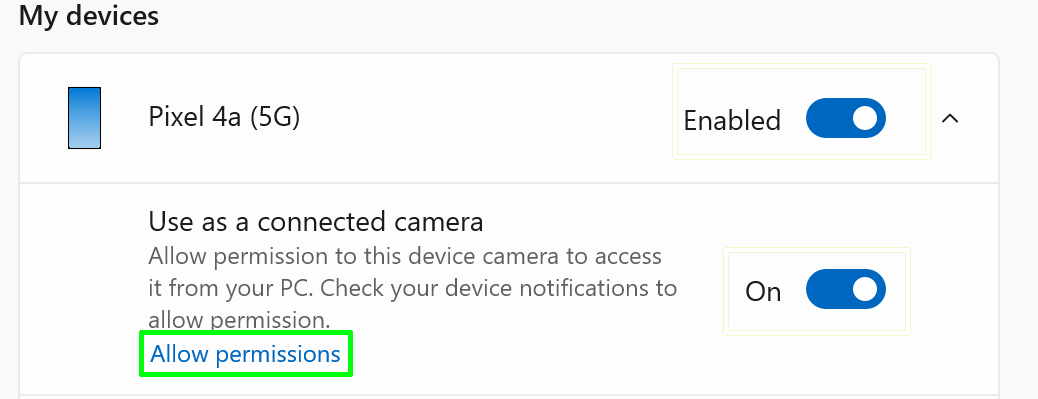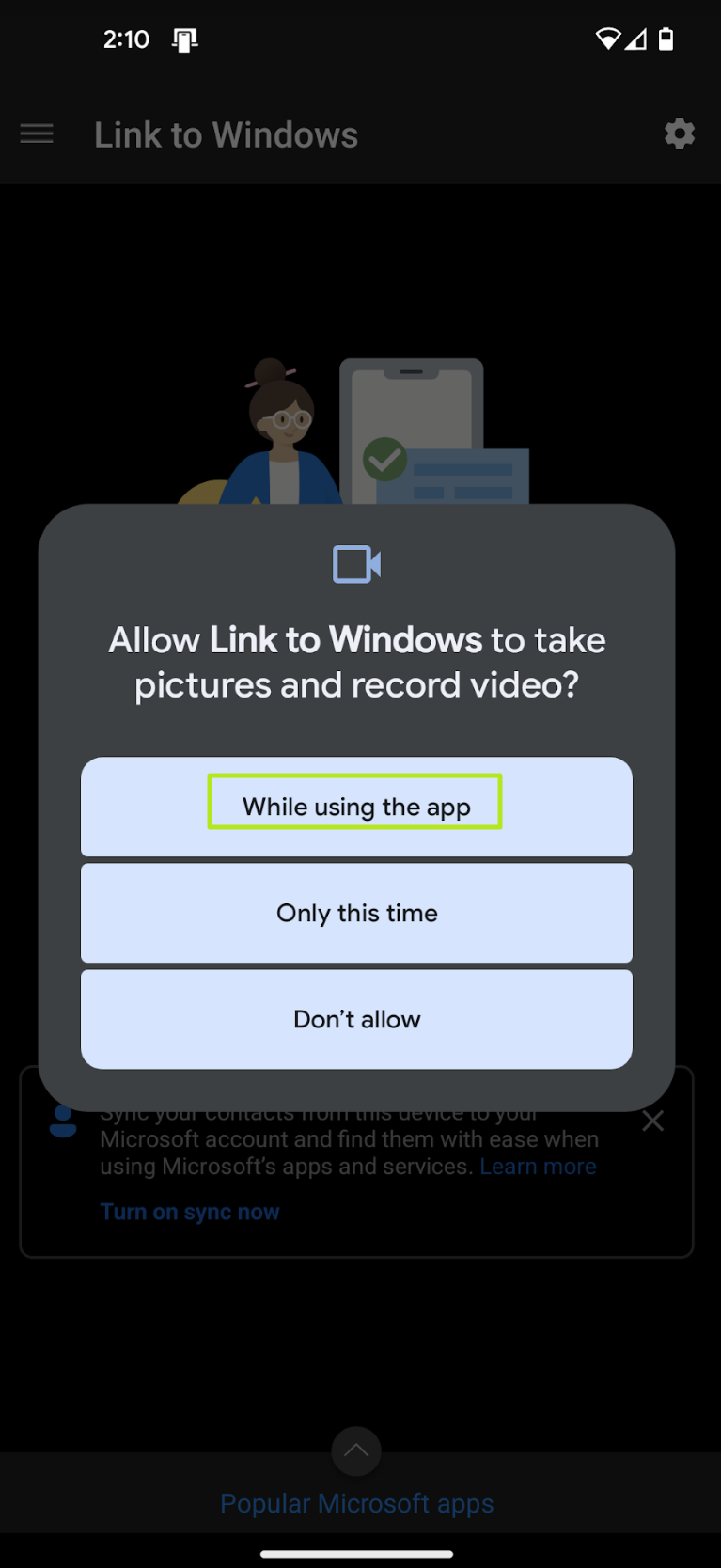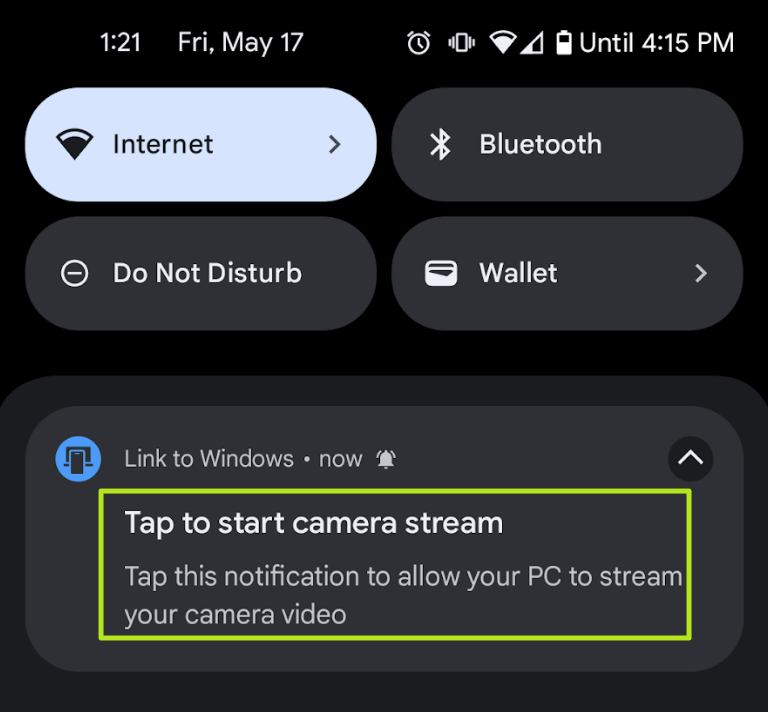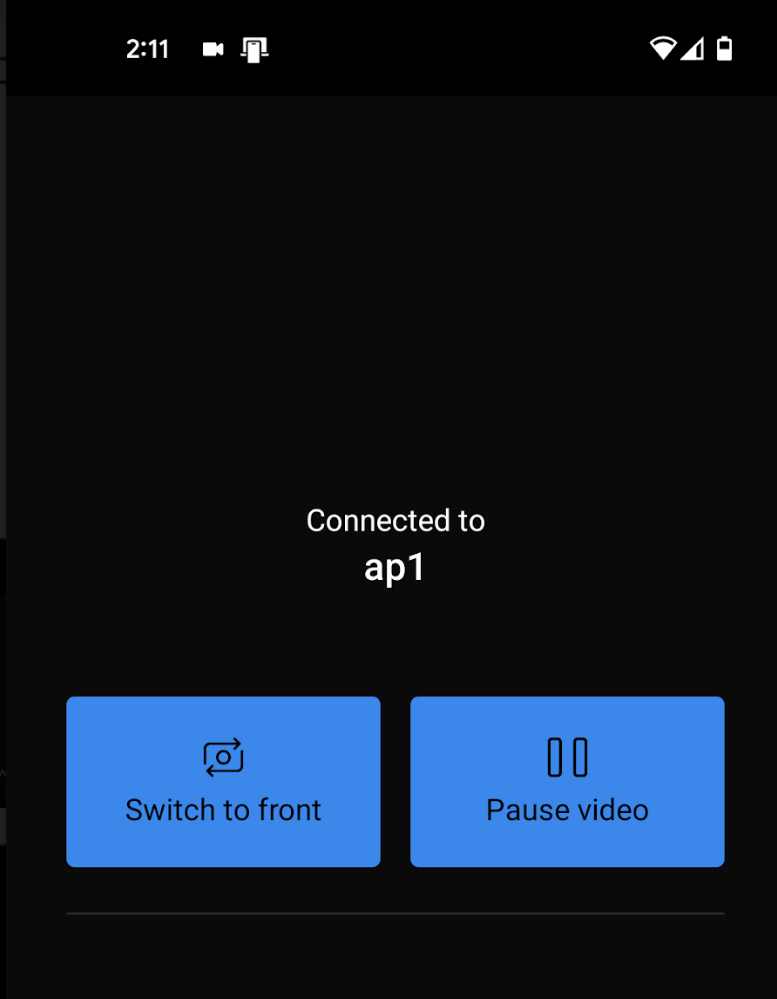How to use your Android phone as a webcam in Windows 11
You can use your phone's cameras for conferencing, photos and more.
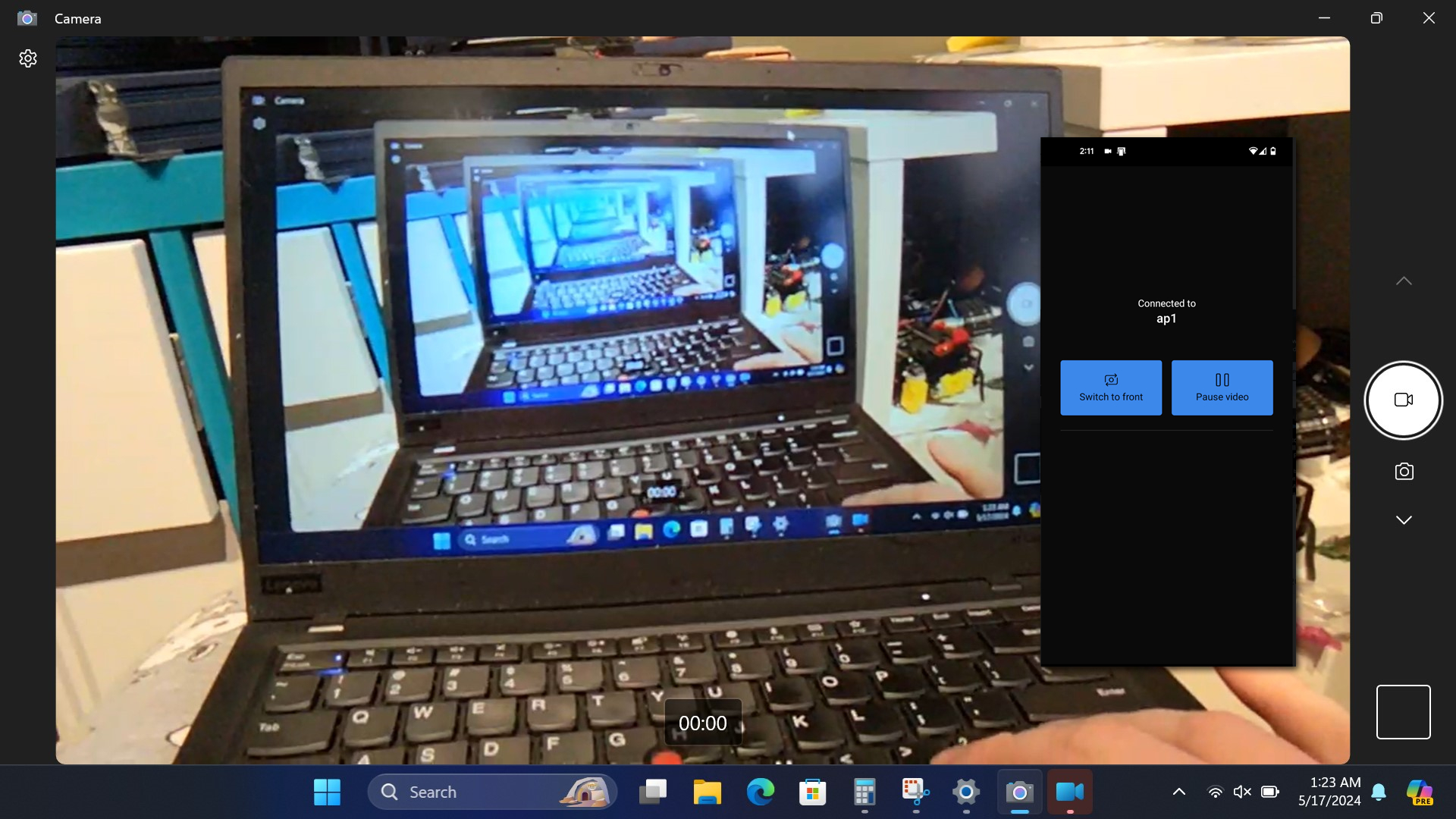
Even if you have one of the best webcams, it's usually stuck on your monitor or built into your laptop bezel. But what if you want to step a few feet away from your PC or show something that's not in range of your regular webcam. Or what if, like me, your laptop's webcam is broken?
Windows 11 allows you to turn any Android phone into a mobile webcam using its front or rear camera. Like any webcam, the phone's front or rear camera (you choose) can be used anywhere you use another camera: in your web browser for web conferencing or in standalone apps such as Zoom or OBS. Here's how to do it.
How to use your Android phone's camera as a Windows webcam
1. Install the Link to Windows app on your phone if you haven't already done so.
2. Tap Sign In in the app and log in to your Microsoft account.
3. Tap Continue and then Allow to give the app permissions to find and connect to your PC.
4. Tap continue again and Allow the app to run in the background.
5. Tap Done.
Get Tom's Hardware's best news and in-depth reviews, straight to your inbox.
You're now done with the on-phone setup and can turn to your PC.
6. Search for "mobile device" in Windows 11 and click on Open mobile device settings to get to the correct settings menu.
7. Toggle on "Allow this PC to access your mobile devices."
8. Sign into your Microsoft account on the PC when prompted. A list showing your device should appear once you have logged in.
If the device does not appear, click "Add device" and follow the instructions.
9. Make sure that the device is enabled and its camera feature is toggled to on.
10. Click "Allow permissions" under "Use as a connected camera."
11. Allow the permissions on your phone.
Your phone has now been added as a webcam. You can use it in any software that accesses Windows webcams, from the Camera app to streaming software such as OBS to Zoom or your web browser for browser-based conferencing. I tested it successfully in both Google Meet and the Camera app.
12. Open the camera app on your PC to check. You should see output from your camera. If not, make sure your phone is unlocked. You may also have to tap on a notification on the phone.
13. Use the controls on the phone to switch between front and back cameras.
More Windows Tutorials
Avram Piltch is Managing Editor: Special Projects. When he's not playing with the latest gadgets at work or putting on VR helmets at trade shows, you'll find him rooting his phone, taking apart his PC, or coding plugins. With his technical knowledge and passion for testing, Avram developed many real-world benchmarks, including our laptop battery test.
-
ThomasKinsley In all my years of using a laptop, I never once said, "boy, I wish my phone could act as my webcam. I hate the fact that my current webcam is conveniently embedded in my laptop screen! Instead I want to buy a useless phone stand that I will use for only one purpose!"Reply -
peachpuff Reply
This is more for desktop users who don't have a webcam on their monitor.ThomasKinsley said:In all my years of using a laptop, I never once said, "boy, I wish my phone could act as my webcam. I hate the fact that my current webcam is conveniently embedded in my laptop screen! Instead I want to buy a useless phone stand that I will use for only one purpose!" -
ThomasKinsley Reply
You would still have to purchase a stand to prop up the phone and I imagine they would produce an unflattering image looking upwards. Compared to PC webcams that can clip on the monitor and are close in price, this seems like an attempt to produce a feature hardly anyone will use.peachpuff said:This is more for desktop users who don't have a webcam on their monitor. -
slightnitpick Reply
Most people would use the stands integrated into phone cases, or those popsockets, that they've already purchased. Unflattering image aside, people are already using phones at that angle to video chat while doing work.ThomasKinsley said:You would still have to purchase a stand to prop up the phone and I imagine they would produce an unflattering image looking upwards. Compared to PC webcams that can clip on the monitor and are close in price, this seems like an attempt to produce a feature hardly anyone will use. -
imsurgical Reply
Over half of the world population own a smart phone already, that's billions of people. This also doesn't include people who own a tablet if their tablet has a built in camera, and often times people with a table have a cover/foldable prop up. A stand/prop up for a phone is significantly cheaper than any dedicated web cam ($10 or less), and often times, even if it's not a flagship phone, the camera on a phone is much better than the cheapest of webcams to compare to the cost of a stand/prop up.ThomasKinsley said:You would still have to purchase a stand to prop up the phone and I imagine they would produce an unflattering image looking upwards. Compared to PC webcams that can clip on the monitor and are close in price, this seems like an attempt to produce a feature hardly anyone will use.
There is nothing wrong with this article pitching this idea for anyone who finds it suitable to their circumstance, needs/wants to have at least some method of video conferencing while at their desktop. Especially for anyone who just doesn't want to make that extra investment into a decent/quality webcam. -
slightnitpick With the phone app and computer both required to connect to a Microsoft account it seems that the phone and computer aren't directly communicating, but that the video is being streamed to MS servers and then to the computer?Reply
I guess this is probably more secure than a bluetooth or WiFi connection, but less secure than a USB connection. Is the video encrypted end-to-end, or can MS theoretically view it as well?
Edit: It looks like some third-party apps can use USB or WiFi instead of an internet connection: https://www.zdnet.com/article/how-to-use-your-phone-as-a-webcam-in-windows/ -
ThomasKinsley Reply
The average price for a stand I'm seeing online is $40. I can find webcams for around the same price (some stands go for $30 and there's a janky tripod selling for $14.99 but that looks sketchy). Either I'm completely out of touch or this phone cam method will not be adopted at all because I really can't find a good use, especially with the hassle that this guide demonstrates you need to go through just to get the camera working (normal webcams are just plugnplay). No knock against the article, just Microsoft for setting up a bizarrely complicated webcam system currently out there.imsurgical said:Over half of the world population own a smart phone already, that's billions of people. This also doesn't include people who own a tablet if their tablet has a built in camera, and often times people with a table have a cover/foldable prop up. A stand/prop up for a phone is significantly cheaper than any dedicated web cam ($10 or less), and often times, even if it's not a flagship phone, the camera on a phone is much better than the cheapest of webcams to compare to the cost of a stand/prop up.
There is nothing wrong with this article pitching this idea for anyone who finds it suitable to their circumstance, needs/wants to have at least some method of video conferencing while at their desktop. Especially for anyone who just doesn't want to make that extra investment into a decent/quality webcam.
I'd really be interested in seeing the stats of how many people actually adopt this tech. -
NedSmelly What I find happening in the real world is people logging on twice to a chat session when their computer doesn’t have a web cam. Problem solved. The majority of people won’t go through an app/handshake faff when they’re already running late to a meeting.Reply -
slightnitpick Reply
The cheapest name-brand (not even a knockoff) PopSockets are currently on sale for $6: https://www.popsockets.com/en-us/saleThomasKinsley said:The average price for a stand I'm seeing online is $40. I can find webcams for around the same price (some stands go for $30 and there's a janky tripod selling for $14.99 but that looks sketchy).
I think the largest use case for this app is that it allows using *any* feature of your phone on your computer.ThomasKinsley said:Either I'm completely out of touch or this phone cam method will not be adopted at all because I really can't find a good use, especially with the hassle that this guide demonstrates you need to go through just to get the camera working (normal webcams are just plugnplay). No knock against the article, just Microsoft for setting up a bizarrely complicated webcam system currently out there.