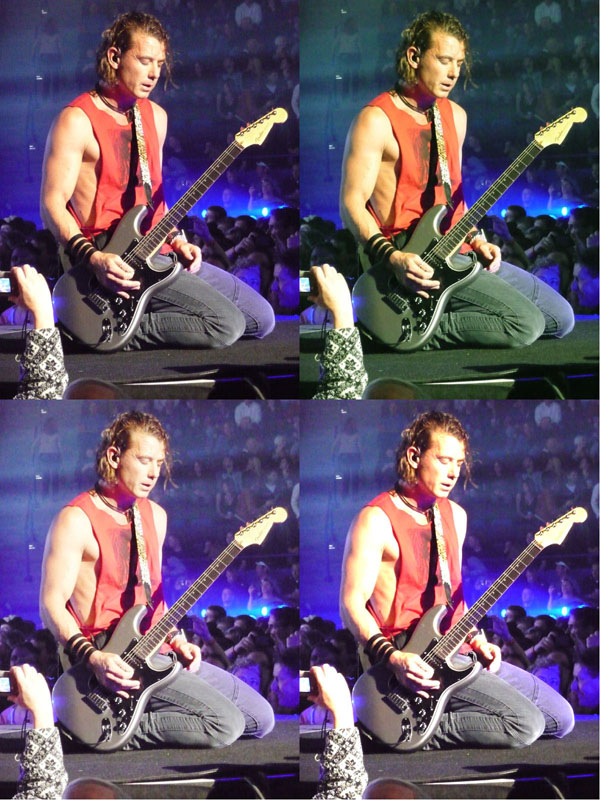Display Calibration 201: The Science Behind Tuning Your Monitor
The Two Reasons To Calibrate Your Monitor
In Display Calibration 101: Step-By-Step With Datacolor's Spyder4Elite, we discussed one specific way to dial in your monitor; that is, to use the Spyder4Elite package to create a software look-up table (or LUT). This approach is both easy and relatively accessible, requiring very little knowledge of or training in the principles of display calibration and imaging science.
But many readers commented that they wanted to learn more about adjusting their display's controls to achieve the same results. There are many tools available that can help you do this, and they'll be the subject of future articles. In fact, our next installment will cover the use of the CalPC package from SpectraCal. Today though, we’d like to lay a little groundwork so you know exactly what you’re in for.
There are two main reasons to calibrate any display. One is to match it to the other devices in the production chain like cameras and printers. In a photo studio, it’s crucial that the camera, printer, and monitor all conform to the same color and gamma profile. That way, what the photographer sees through the lens is what he sees on paper and on the screen. The second reason, the one we’ll be exploring here, is to match your display to a particular standard.
Why match a standard? It’s simple, really. Nearly every game or movie you view on your computer is mastered to the Rec. 709 video standard. This is nothing more than a specific set of parameters for color gamut, white point, and gamma. It covers other areas too, but for the purposes of display calibration, we only need to worry about those three. We’ll discuss what those parameters are and their importance in the first four sections. But calibrating your display to that standard ensures that you see exactly what the content creator saw.
There’s one more thing we’d like you to keep in mind as you move through the next few pages: the priorities of imaging science, a science of perception. How can one create a two-dimensional picture on a video display that naturally and accurately represents three-dimensional reality? Accepting the limitations of that display, we have to know how human beings perceive color, light, and detail.
To that end, imaging science as we know it is based on four elements. They are, in order of importance: dynamic range, color saturation, color accuracy, and resolution. Simply put, standards like Rec. 709 are intended to maximize those four elements. When all four are satisfied, you're looking at the most realistic image possible.
As we move on, we’ll go behind the scenes in the four major areas addressed by display calibration: levels, gamma, grayscale, and color. Understanding those principles means you’ll know exactly what’s happening when you move that brightness or RGB slider. And you’ll be able to identify your own display’s deficiencies and how to correct them. It's a wild ride, but we think you'll find it rewarding.
Get Tom's Hardware's best news and in-depth reviews, straight to your inbox.
Current page: The Two Reasons To Calibrate Your Monitor
Next Page Levels: The Key To Contrast And Detail
Christian Eberle is a Contributing Editor for Tom's Hardware US. He's a veteran reviewer of A/V equipment, specializing in monitors. Christian began his obsession with tech when he built his first PC in 1991, a 286 running DOS 3.0 at a blazing 12MHz. In 2006, he undertook training from the Imaging Science Foundation in video calibration and testing and thus started a passion for precise imaging that persists to this day. He is also a professional musician with a degree from the New England Conservatory as a classical bassoonist which he used to good effect as a performer with the West Point Army Band from 1987 to 2013. He enjoys watching movies and listening to high-end audio in his custom-built home theater and can be seen riding trails near his home on a race-ready ICE VTX recumbent trike. Christian enjoys the endless summer in Florida where he lives with his wife and Chihuahua and plays with orchestras around the state.
-
MANOFKRYPTONAK For TVs CNET posts the color levels they use to test each TVs picture by model. They also give great advice on how to adjust too! I used there settings with my 50" vizio and could not be happier. Don't get me wrong loved this article, but you can never get too much info, am I right?Reply -
yolosweg I've adjusted the gamma on my laptop but it keeps reseting. Does anyone know how to fix this? (I used the default windows program btw)Reply -
Vladimir83 Fantastic article.....TomsHardware style!Reply
I have no idea how my monitor was off until i saw the patterns ;)
Now perfectly set for brightness/contrast:first,third,and fourth pattern(although on this i notice cliping on the blue).
However second pattern couldn't set it right.Darkest bar which should be almost cliping to the background is too "black",and the next "12" bar is more closely match to the background in colour.
Any thoughts someone? I use Philips 227Eqha IPS monitor. -
rezzahd Great display calibration guide. I would recommend this to anyone new to display calibration.Reply -
clonazepam Every time I took a support call for pro graphics products, and it centered around getting accurate color, I started off with "Color is a 3-dimensional space..." It was just my way of saying we might be here for awhile.Reply
I love these articles. =) -
ojas Second page, second last photo, article should say that you've set the black level too low, not too high.Reply
Seems to be an interesting read so far, and I've really wanted to read an article like this, so thanks in advance! -
ojas Doesn't the first picture of Gavin on the 3rd page have low gamma and the second bright one is where the gamma is too high?Reply
It's written the other (incorrect?) way around in the article, i think. -
ojas ReplyNow we’ll make the color temp too warm; in other words, below D65.
Shouldn't it be "above D65"? :/ -
gwolfman Reply
It's opposite. Lower gamma makes the dark areas of an image brighter, hence the entire picture looks brighter. Higher gamma makes the lighter areas darker (i.e., it takes a lot brighter white in the image data to actually be displayed white). Check here for a great tutorial on gamma, especially the section titled "Display Gamma."11718866 said:Doesn't the first picture of Gavin on the 3rd page have low gamma and the second bright one is where the gamma is too high?
It's written the other (incorrect?) way around in the article, i think.
http://www.cambridgeincolour.com/tutorials/gamma-correction.htm
That's incorrect. It actually works backwards/opposite from what one might think. Color temperature originates from the color a flame radiates in relation to the temperature at which it burns. Think back to grade school and playing with the Bunsen burner... the hottest part of the flame (i.e., higher Kelvin) is in the darkest blues, not the reds (i.e, lower temperature/Kelvin). This simple picture helps explain the difference.11719001 said:Now we’ll make the color temp too warm; in other words, below D65.
Shouldn't it be "above D65"? :/