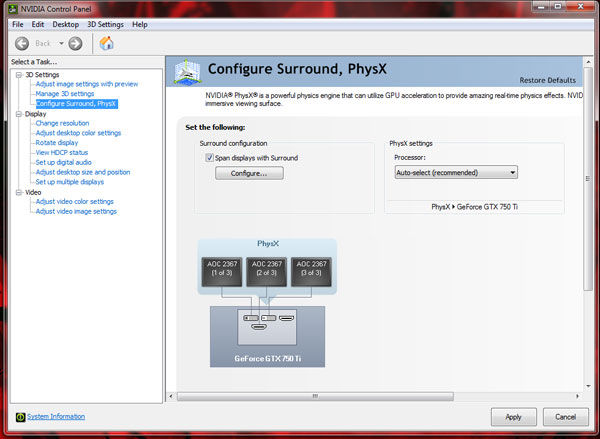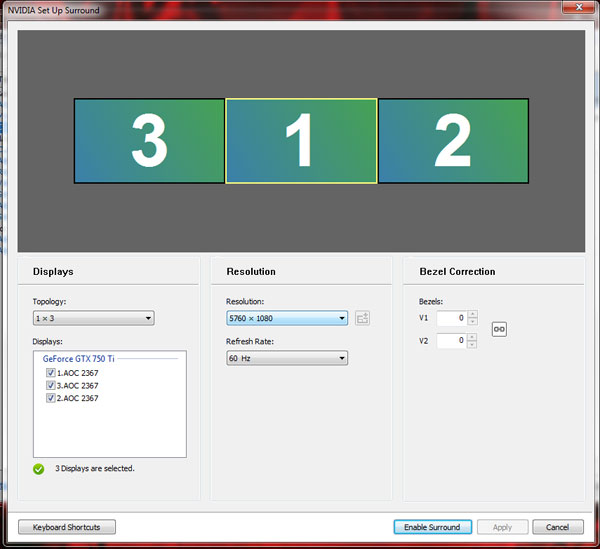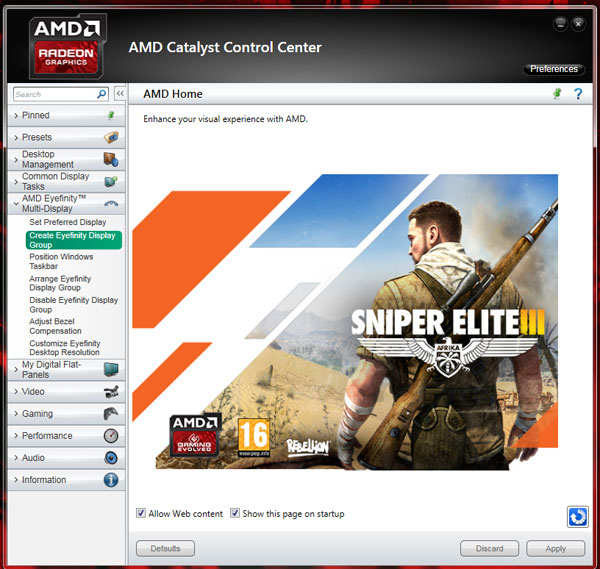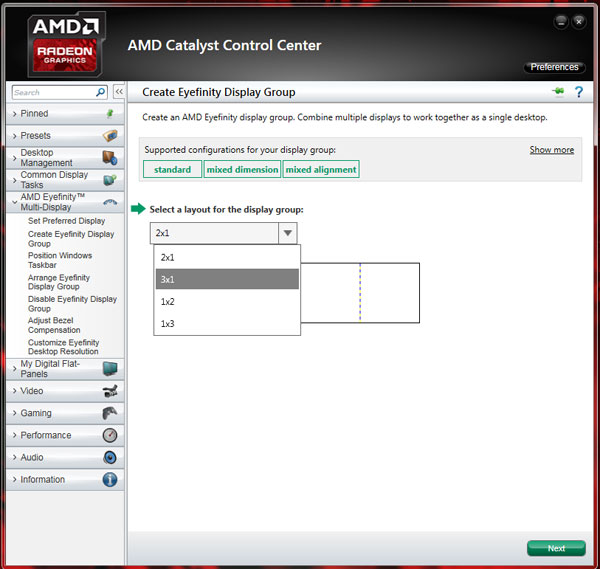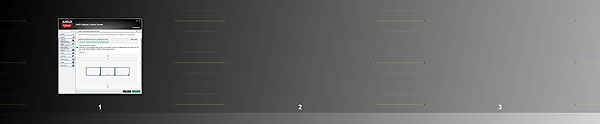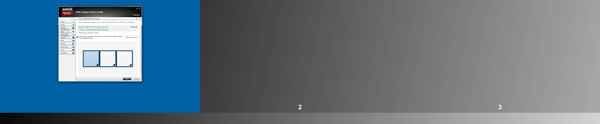How Realistic Is Multi-Monitor Gaming On A Budget?
Is a triple-monitor Eyefinity or Surround gaming rig just a toy for the rich, or can it be achieved using parts purchased on a shoestring budget? We test one affordable Radeon and one efficient GeForce to better answer that question.
Setting Up: Three-Monitor Gaming
Nvidia Surround
Setting up Nvidia’s Surround technology is fairly simple: open the Nvidia Control Panel and select “Configure Surround,” then check the box to “Span displays with Surround”.
Next, click “Configure” and set the position of each display by selecting the number shown on the corresponding monitor. Finally, if desired, you can use bezel correction to compensate for the physical space between monitor edges. To do this, select “Bezel Correction” and highlight a number. This brings up a small window that allows you to define the area. After that, click “Enable Surround” and you're ready to go.
AMD Eyefinity
Setting up Eyefinity is relatively simple too, though I had to run through the process twice because I made a mistake my initial attempt. First, select “Create Eyefinity Display Group.” Next, select your panel configuration (in my case, this was 3x1, representing three screens wide and one tall) and click “Next”.
Set the position of each display by selecting the corresponding blue-colored box to match the monitor with a blue overlay. After selecting two of these, the arrangement is complete. This is where I made my initial error, since the process wasn't completely intuitive.
AMD lets you mix displays with different dimensions and resolutions, which is a nice option. Of course, you can compensate for monitor bezels using Eyefinity, too. Simply click up or down on each display to align it to the grid pattern.
Get Tom's Hardware's best news and in-depth reviews, straight to your inbox.
Current page: Setting Up: Three-Monitor Gaming
Prev Page Maximum Screen Real Estate With A Minimum Of Cash Next Page How We Tested Triple-Monitor Gaming-
AndrewJacksonZA Thank you very, very much for this article Jason. I also thought that Eyefinity/Surround was only for the rich. This might be affecting my upgrade decision. :-)Reply -
leeb2013 Great article. Triple monitor gaming was one of the best things I did, nicely fills your horizontal fov. Shame some recent aaa games still don't support it! 3 2nd hand Samsung monitors, 70 bucks each, R9 290 which is even cheaper now. Get a fairly solid 60fps with low aa and occasionally have to drop the quality settings for these recent poor console ports we're getting.Reply -
CaedenV Its neat to see this working so well on a more budget conscious system. I remember back when this tech was first getting started and even on the high-end of the market it seemed much more work than it was worth.Reply
For my work computer I will never again go back to having less than 2 displays (though the 3rd tends to get significantly less use, it is handy to have at times). When working with lots of office apps and web browsers it is extremely nice to have everything up at once where you can see it. Even at home when doing work at home I tend to use my desktop display as a 2nd for my gutless laptop rather than using the workhorse gaming/editing rig (plus, the laptop can't game... so less distracting).
But for gaming, I absolutely prefer a single large high-quality monitor to having 3 'normal' sized ones. I mean, if I could afford 3 high-end displays (and the GPU horsepower to drive them) then I would absolutely go for that. But as a general rule of thumb, at a given budget I find that having a single display that is as large and as nice as possible is much more enjoyable than having 3 mediocre displays. -
Grognak Nearly $900 before buying the screens and GPU. I guess we have different definitions of "budget". Don't know why you would bother getting multi-monitor with a cheap GPU, too; as your benchmarks show, most games get barely playable FPS, and that's with low settings. It was interesting but it really doesn't convince me that this kind of rig is affordable.Reply -
simon4ok I am really interested in knowing how did you manage to connect the monitors to the graphics card? Given that you only had 2 DVIs, HDMI and DisplayPort, which ports did you use for the 3 monitors? And did you convert DVI to HDMI or the other way around? And does that make any difference on these resolutions (1920x1080 per monitor)?Reply -
eldragon0 wh3resmycar, I'm assuming you mean for a budget system,Reply
http://i.imgur.com/eAz4LMp.jpg is my build, and I'd never drop below 4 monitors again. Ultra wide is ok for gaming, but productivity, multiple screens are needed. -
damianrobertjones @wh3resmycar: Why do you feel the need to insult people? I have an ultrawide Dell U2913wm and, in all honesty, I'd gladly move back to a 3xscreen setup. Work can be done, left alone on its own screen and then... gaming.Reply
Just because YOU do not see the need for something doesn't make the people that do idiots. -
marciocattini Man I'm left wondering whether this article should have included a dual and triple sli/crossfire with the same cards to see if you could achieve a high level of detail...Reply
I mean 3 radeon 260's and nvidia 750's TI is still pretty cheap compared to a high end card!! -
Sakkura You might want to explain why there's no FCAT data, only the highly unreliable benchmark data from Fraps.Reply -
Evolution2001 I'm not entirely sure why you even need to bother with the AMD's and nVidia's config software. Both Win7 and 8 natively support three monitor setups, and with monitors of different resolution/size.Reply
I'm at work in my cubicle and I'm currently writing this on a basic HP Probook 6575b which uses the AMD A6-4400M APU (Radeon HD7520G video chipset) connected to HP's docking station. I have (2) Samsung B2230's side by side and an HP P221 hanging on the wall in a portrait orientation.
Using basic Windows configuration, I have the P221 monitor offset so bottom portion is about 2" above the bottom of the Samsungs, and extends about 10" above. Even though the physical screen of the P221 does not align with the Samsungs, when I drag windows across the monitors, they stay exactly lined up; they don't get that disconnected offset. (I realize it may be hard to visualize).
The point being is that Windows' native monitor resolution settings will allow you do the basics needed to configure your three monitor setup as well as set things like offset and orientation. I think what throws off most people is that they don't realize that in the screen resolution settings, you can drag your monitors around and reorder and align them as needed.
One other tip... rather than have your monitors bezels next to each other, find your normal seating position. Now take your outer monitor and move the bezel so it's directly behind the middle monitor's bezel. Effectively you should be able to achieve the visual perception of only a single bezel divide instead of a double-wide.