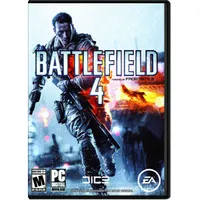How Realistic Is Multi-Monitor Gaming On A Budget?
Is a triple-monitor Eyefinity or Surround gaming rig just a toy for the rich, or can it be achieved using parts purchased on a shoestring budget? We test one affordable Radeon and one efficient GeForce to better answer that question.
Results: Battlefield 4
I play Battlefield 4 more than any other game, so I have a good idea how it performs at different settings. This title employs a powerful engine that scales well across a range of hardware, so I'm curious to see how it looks on budget-oriented graphics cards.
Surround on the GeForce GTX 750 Ti
As you will see in the charts below, this setup is playable at low details with v-sync disabled. Graphics quality is not impressive when so much eye candy is sacrificed, and you will see screen tearing. But that's the compromise you make for a full peripheral view of the battlefield.
I experimented with overclocking, changing the resolution to 4800x900 and upping the detail level to a Medium preset, which looks better and is still playable. Using MSI's Afterburner tool, I set GPU Boost to 1213MHz and the memory to 1470MHz, which increased the frame rate measurably.
Eyefinity on the Radeon R7 260X
I started testing Eyefinity using the same Medium preset at 4800x900, since that produced the best results with Nvidia's card (though I also enabled AMD's Mantle API). As it turned out, both cards provided performance in the same ballpark. This was the first time I've tried gaming with Mantle, and it seemed to give me a few frames on the average and high end, but no better minimum frame rate.
Any overclocking beyond the stock frequencies froze the PC using MSI’s Afterburner. Fortunately, the Catalyst Control Center's Overdrive tool worked perfectly. The card proved stable with a 1244MHz GPU clock rate and 1650MHz memory. Anything higher caused it to freeze. Our Battlefield benchmark results increased to 57FPS though. Not too shabby!
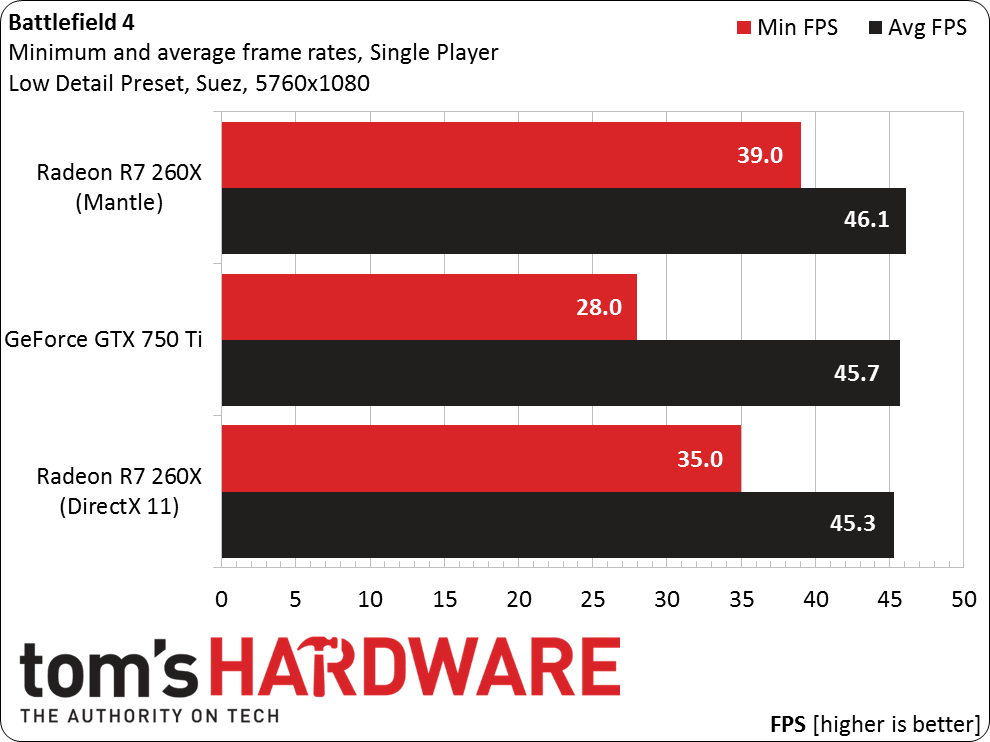
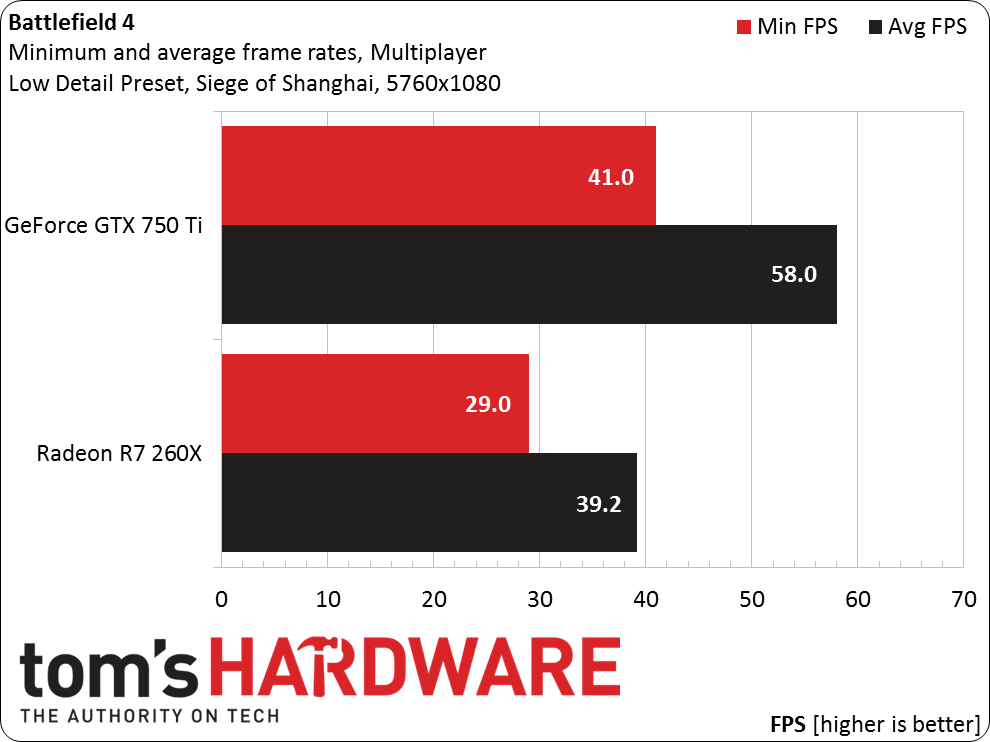
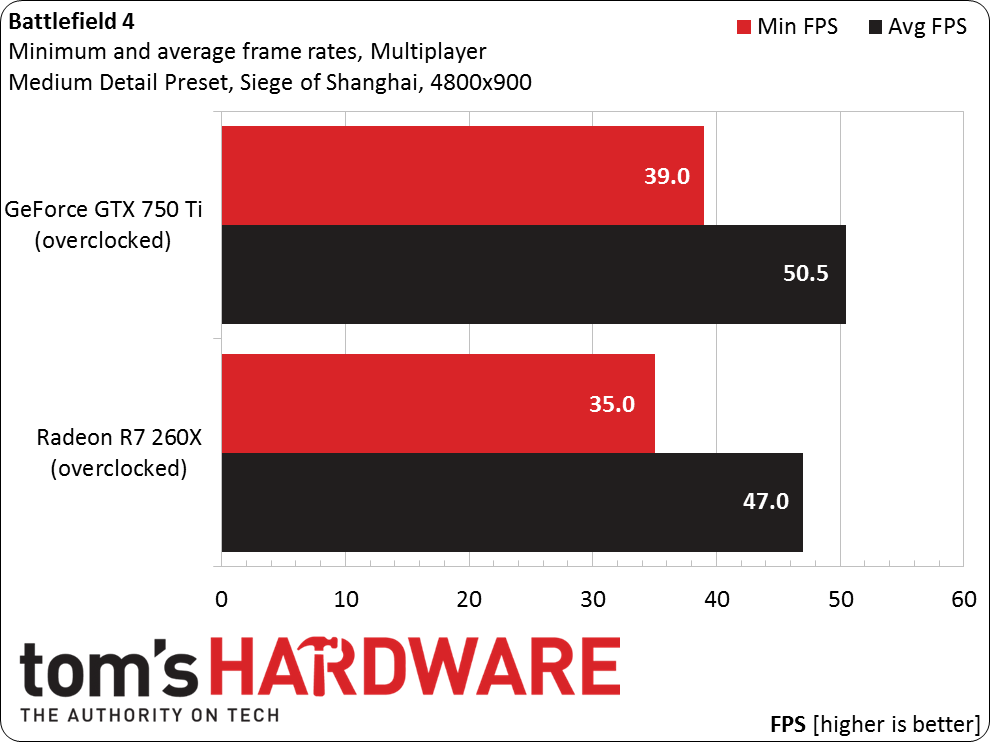
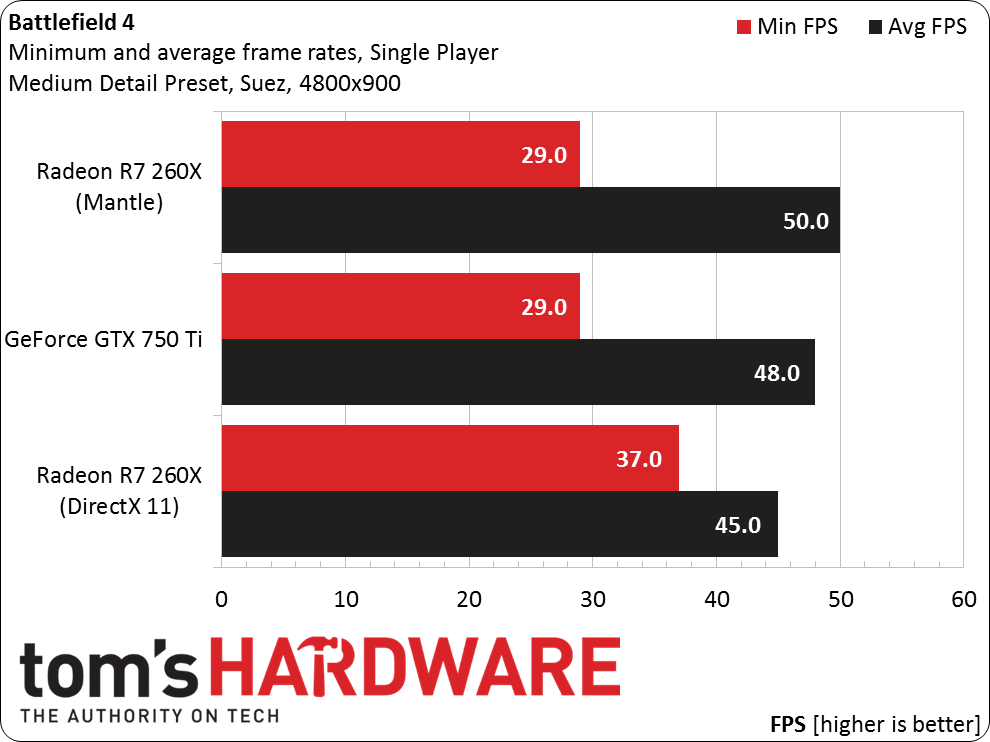
Get Tom's Hardware's best news and in-depth reviews, straight to your inbox.
Current page: Results: Battlefield 4
Prev Page How We Tested Triple-Monitor Gaming Next Page Results: Titanfall And Call Of Duty: Black Ops II