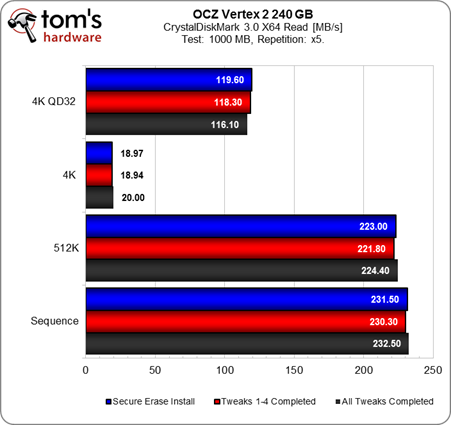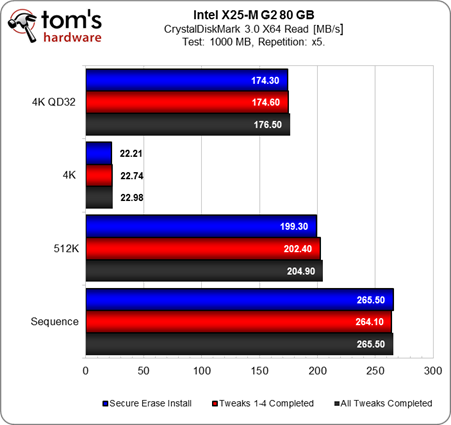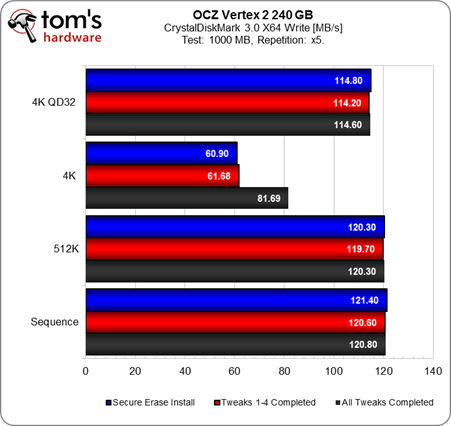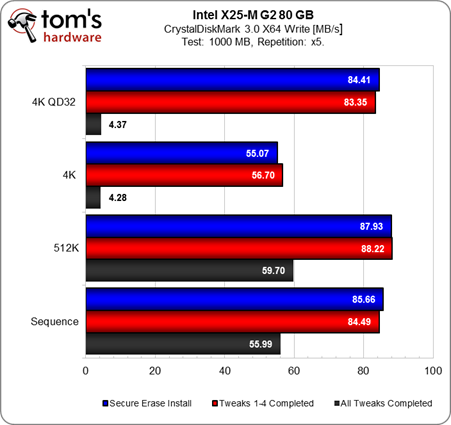Can You Get More Space Or Speed From Your SSD?
With the market for solid-state drives continually expanding, we wanted to explore some of the most popular tweaks enthusiasts use to purportedly improve performance and free up capacity. We break out the benchmarks and put them to the test.
Benchmark Results: CrystalDiskMark
First, we take a look at performance by using CrystalDiskMark 3.0 x64, looking specifically at read and write speed. For the sake of brevity and to avoid endless pages of similar charts, we've grouped the aforementioned tweaks into clusters to gauge their effect. Again, the list is as follows:
- Disable System Restore
- Disable drive indexing
- Disable the page file
- Disable Hibernation
- Disable prefetching in the registry
- Disable Windows' write caching
- Disable the SuperFetch and Windows Search services
- Disable ClearPageFileAtShutdown and LargeSystemCache
- Adjust power settings
A quick look at the read-based benchmarks run on the OCZ Vertex 2 240 GB and second-gen Intel X25-M 80 GB, we see there is little measurable differences between the secure-erased SSD and each drive altered using popular tweaks.
A glance at the write performance tests run on both drives is a little more interesting. This time, there is a difference between the secure-erased SSD and tweaked configurations.
OCZ's Vertex 2 240 GB sees 20 MB/s jump in 4 KB writes. The Intel X25-M G2 80 GB suffers a dramatic performance drop across the board when all of the tweaks are performed. We see little performance impact on Intel's X25-M when the first four changes are made, so the offending tweak is in the second set, and probably has something to do with write-cache buffer flushing.
Get Tom's Hardware's best news and in-depth reviews, straight to your inbox.
Current page: Benchmark Results: CrystalDiskMark
Prev Page Test Setup And Method Next Page Reclaiming Storage Capacity-
Indexing is not used to access files more quickly. It's used to find files more quickly in search. Disabling indexing will result in slower searching.Reply
Hibernation: Amount of space saved by turning this off is equivalent to the amount of RAM in your system. Not limited to 2GB.
Also, hibernation has benefits over standby where hibernation will allow your system to return to a fully working state after removing power whereas standby requires power to still be supplied to your system. Laptops for example you'll want to hibernate to avoid discharging the battery while in sleep mode. -
compton With system restore disabled, no swap file, and some of the additonal tweaks mentioned here, my two small capacity SSD's are running Win 7 effectively in a small footprint -- my 60GB Agility has 37GB free, while the X25-V in my laptop has over 20GB free. The best part is keeping lots of extra space help longevity, while the tweaks enhance performance while keeping my drives free of junk.Reply
Thanks for another excellent article -- I'm surprised I haven't seen an article on this subject that's as comprehensive. Toms to the rescue. -
anttonij Thanks for another great article. I would love to see a part 2 of the article where you would explore the causes of the performance drop.Reply -
cangelini KWReidIndexing is not used to access files more quickly. It's used to find files more quickly in search. Disabling indexing will result in slower searching.Hibernation: Amount of space saved by turning this off is equivalent to the amount of RAM in your system. Not limited to 2GB.Also, hibernation has benefits over standby where hibernation will allow your system to return to a fully working state after removing power whereas standby requires power to still be supplied to your system. Laptops for example you'll want to hibernate to avoid discharging the battery while in sleep mode.Reply
Thanks for pointing both of these things out. You're absolutely correct about indexing.
I've updated the story for the author to reflect hibernation as well. I added clarification re: desktops and notebooks, though I'd suggest powering down a notebook with an SSD is comparable to putting it into hibernation. I don't think anyone would recommend putting it into standby; as you mention, that continues to drain power.
All the best!
Chris -
damric Why are they testing last generation Sandforce and Intel SSD's?Reply
SSD's are changing faster than any other computer technology. The current generation SSD's are already twice as fast as the SSD's tested in this article. Tom's Hardware is being left behind in the dust with reviews like this. -
HalfHuman the article is very useful.Reply
disabling system rstore is usually a good idea, sometimes it's better to just limit it's size form the 10% default value.
swap disabling is not a good idea, as you said. i'd rather have the swap on a secondary, mechanical drive.
indexing is very useful. you can relocate the address to where indexing data is stored. i put it on a mechanical drive.
disabling superfetch and turbo cache are really useful. ssd may be faster than hdd, but they are weak compared to ram speed. read caching really makes a difference.
hibernation file is not really useful on a desktop but it's a matter of taste. better have it on a mechanical drive if possible
another thing that really helps is putting firefox profiles on a ram drive. i develop on visual studio and there is a directory where lots of small files are written on build. having this temp folder on a ramdrive helps a lot regarding speed and writes as well. -
HalfHuman oops... i meant having windows superfect and turbo cache (not sure about actual names) active is really useful. the memory that is occupied by caching gets liberated quickly if it's needed by apps. in the mean time it can really help on read caching.Reply -
ravewulf None of my controllers mention AHCI, but my motherboard is set to use AHCI. I do see "AMD SATA Controller," is that it? I also don't see any ATA Channels as in the screen shot, just two IDE channels with no devices on them. I don't have an SSD, so no need for TRIM, but I would like to verify that I'm using AHCI.Reply -
nyrychvantel This article is excellent for those SSD users who have just installed/reinstalled their OS. I will also forward this article to all my friends using SSD.Reply -
haplo602 who came up with that idiot description of hibernation ? it was invented to:Reply
1. save power
2. restore the previous work withou having to start everything
I use hibernation a lot on my desktop just because I can leave all the network independent applications running and just power down. after power up, I am in the previous environment state and can immediately continue whatever I was doing before. No need to start applications and reopen saved files.