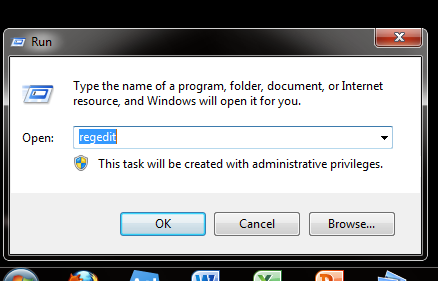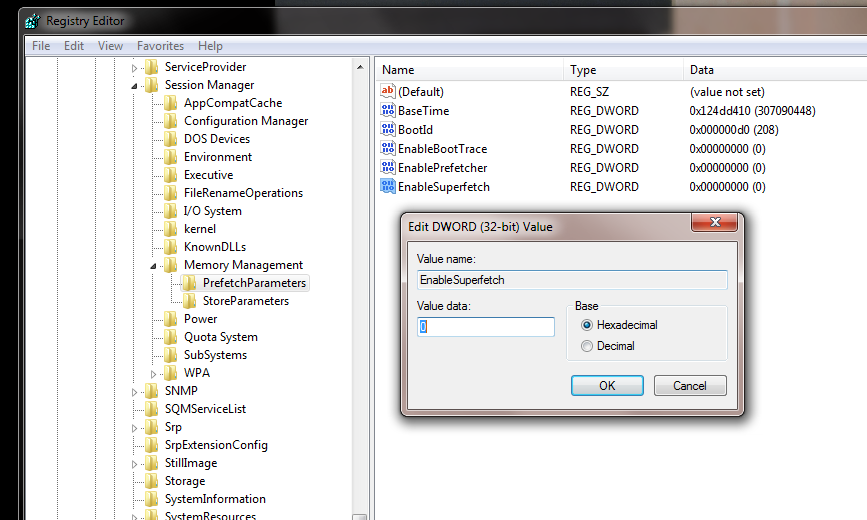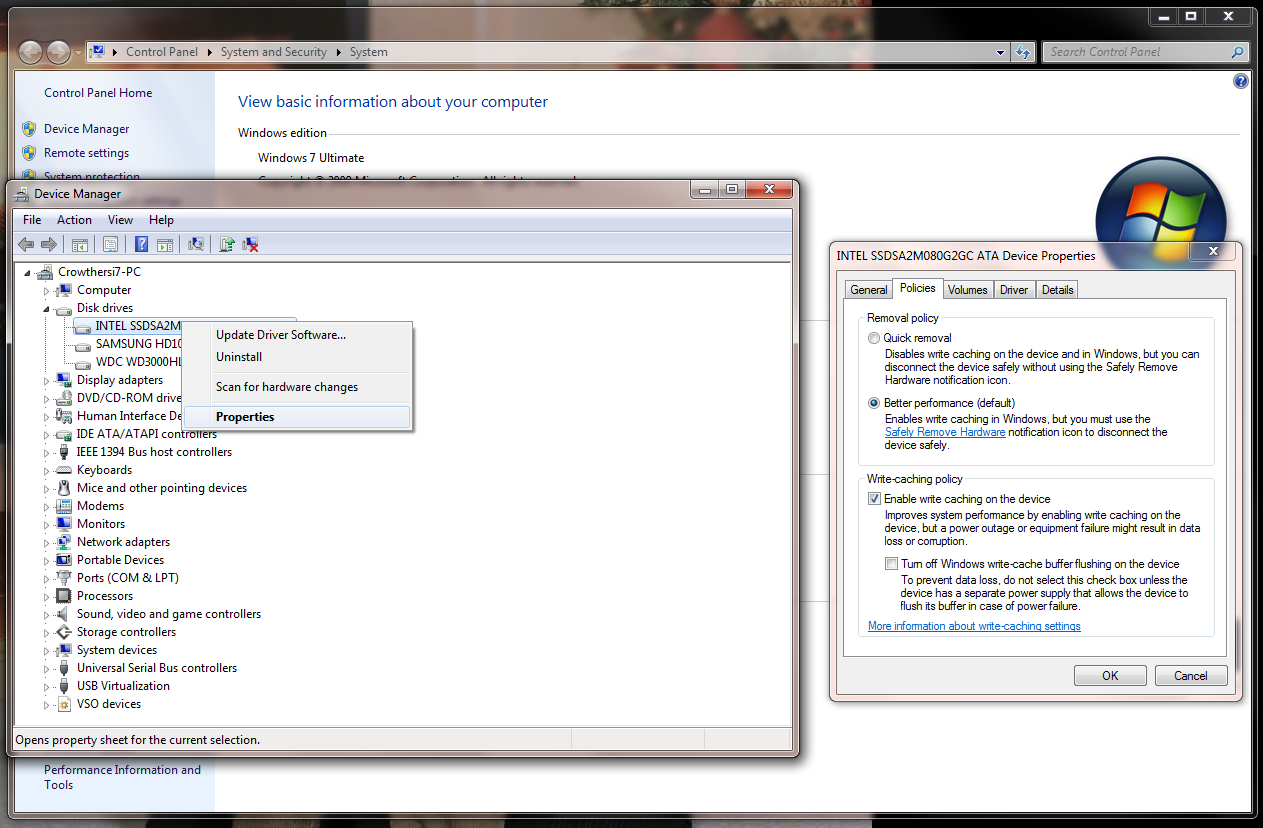Can You Get More Space Or Speed From Your SSD?
With the market for solid-state drives continually expanding, we wanted to explore some of the most popular tweaks enthusiasts use to purportedly improve performance and free up capacity. We break out the benchmarks and put them to the test.
Disable Prefetch, SuperFetch, And Windows Write-Cache Buffer Flushing
Disable Prefetch and SuperFetch
How to disable:
- Type Regedit into the Start menu's Search box
- Select the file path "HKEY_LOCAL_MACHINE\SYSTEM\CurrentControlSet\Control\SessionManager\Memory Management\PrefetchParameters"
- Right-click on both EnablePrefetcher and EnableSuperfetch
- Select Modify on each of these to change the value from 1 (or 3) to 0
- Restart
SuperFetch is designed to cache files used often. Given the low access times of SSDs, this option can be disabled. If you installed Windows 7 on an SSD, it should, in fact, be disabled automatically.
Prefetch loads pieces of program files into RAM. By disabling this feature, you free up your system memory.
Disable Windows Write-Cache Buffer Flushing
This is one of those tweaks that isn't universal to all SSDs. In fact, it's not recommended if you own an Intel drive, as it purportedly has a negative impact on performance. If anything, take note of your storage subsystem's performance before and after this alteration to determine if it's something you really want to use or not.
How to disable:
Get Tom's Hardware's best news and in-depth reviews, straight to your inbox.
- Right-click Computer in the Start menu, then select Properties
- Select Device Manager
- Select Disk drives
- Right-click your SSD and select Properties
- Under the Polices tab, check the Turn off Windows write-cache buffer flushing on the device box
Per Windows Help, "Write caching in a storage device refers to the use of high-speed volatile memory to collect write commands sent to data storage devices and cache them until the slower storage media (either physical disks or low-cost flash memory) can accommodate them."
In the case of a hard drive, the operating system flushes commands to a disk's on-board cache. That doesn't mean it's safe yet, though. So, it waits for the drive to report back that cached data has been written to the magnetic media. If you're more concerned with performance than the integrity of your data, turning off write-cache buffer flushing skips that extra command to flush the internal RAM buffer.
For a more detailed explanation of flushing and the risks associated with turning it off, check out Microsoft employee Raymond Chen's personal blog post on the topic.
Current page: Disable Prefetch, SuperFetch, And Windows Write-Cache Buffer Flushing
Prev Page Disable The Page File And Hibernation Next Page Disable SuperFetch (Again), Windows Search, ClearPageFileAtShutdown, And LargeSystemCache-
Indexing is not used to access files more quickly. It's used to find files more quickly in search. Disabling indexing will result in slower searching.Reply
Hibernation: Amount of space saved by turning this off is equivalent to the amount of RAM in your system. Not limited to 2GB.
Also, hibernation has benefits over standby where hibernation will allow your system to return to a fully working state after removing power whereas standby requires power to still be supplied to your system. Laptops for example you'll want to hibernate to avoid discharging the battery while in sleep mode. -
compton With system restore disabled, no swap file, and some of the additonal tweaks mentioned here, my two small capacity SSD's are running Win 7 effectively in a small footprint -- my 60GB Agility has 37GB free, while the X25-V in my laptop has over 20GB free. The best part is keeping lots of extra space help longevity, while the tweaks enhance performance while keeping my drives free of junk.Reply
Thanks for another excellent article -- I'm surprised I haven't seen an article on this subject that's as comprehensive. Toms to the rescue. -
anttonij Thanks for another great article. I would love to see a part 2 of the article where you would explore the causes of the performance drop.Reply -
cangelini KWReidIndexing is not used to access files more quickly. It's used to find files more quickly in search. Disabling indexing will result in slower searching.Hibernation: Amount of space saved by turning this off is equivalent to the amount of RAM in your system. Not limited to 2GB.Also, hibernation has benefits over standby where hibernation will allow your system to return to a fully working state after removing power whereas standby requires power to still be supplied to your system. Laptops for example you'll want to hibernate to avoid discharging the battery while in sleep mode.Reply
Thanks for pointing both of these things out. You're absolutely correct about indexing.
I've updated the story for the author to reflect hibernation as well. I added clarification re: desktops and notebooks, though I'd suggest powering down a notebook with an SSD is comparable to putting it into hibernation. I don't think anyone would recommend putting it into standby; as you mention, that continues to drain power.
All the best!
Chris -
damric Why are they testing last generation Sandforce and Intel SSD's?Reply
SSD's are changing faster than any other computer technology. The current generation SSD's are already twice as fast as the SSD's tested in this article. Tom's Hardware is being left behind in the dust with reviews like this. -
HalfHuman the article is very useful.Reply
disabling system rstore is usually a good idea, sometimes it's better to just limit it's size form the 10% default value.
swap disabling is not a good idea, as you said. i'd rather have the swap on a secondary, mechanical drive.
indexing is very useful. you can relocate the address to where indexing data is stored. i put it on a mechanical drive.
disabling superfetch and turbo cache are really useful. ssd may be faster than hdd, but they are weak compared to ram speed. read caching really makes a difference.
hibernation file is not really useful on a desktop but it's a matter of taste. better have it on a mechanical drive if possible
another thing that really helps is putting firefox profiles on a ram drive. i develop on visual studio and there is a directory where lots of small files are written on build. having this temp folder on a ramdrive helps a lot regarding speed and writes as well. -
HalfHuman oops... i meant having windows superfect and turbo cache (not sure about actual names) active is really useful. the memory that is occupied by caching gets liberated quickly if it's needed by apps. in the mean time it can really help on read caching.Reply -
ravewulf None of my controllers mention AHCI, but my motherboard is set to use AHCI. I do see "AMD SATA Controller," is that it? I also don't see any ATA Channels as in the screen shot, just two IDE channels with no devices on them. I don't have an SSD, so no need for TRIM, but I would like to verify that I'm using AHCI.Reply -
nyrychvantel This article is excellent for those SSD users who have just installed/reinstalled their OS. I will also forward this article to all my friends using SSD.Reply -
haplo602 who came up with that idiot description of hibernation ? it was invented to:Reply
1. save power
2. restore the previous work withou having to start everything
I use hibernation a lot on my desktop just because I can leave all the network independent applications running and just power down. after power up, I am in the previous environment state and can immediately continue whatever I was doing before. No need to start applications and reopen saved files.