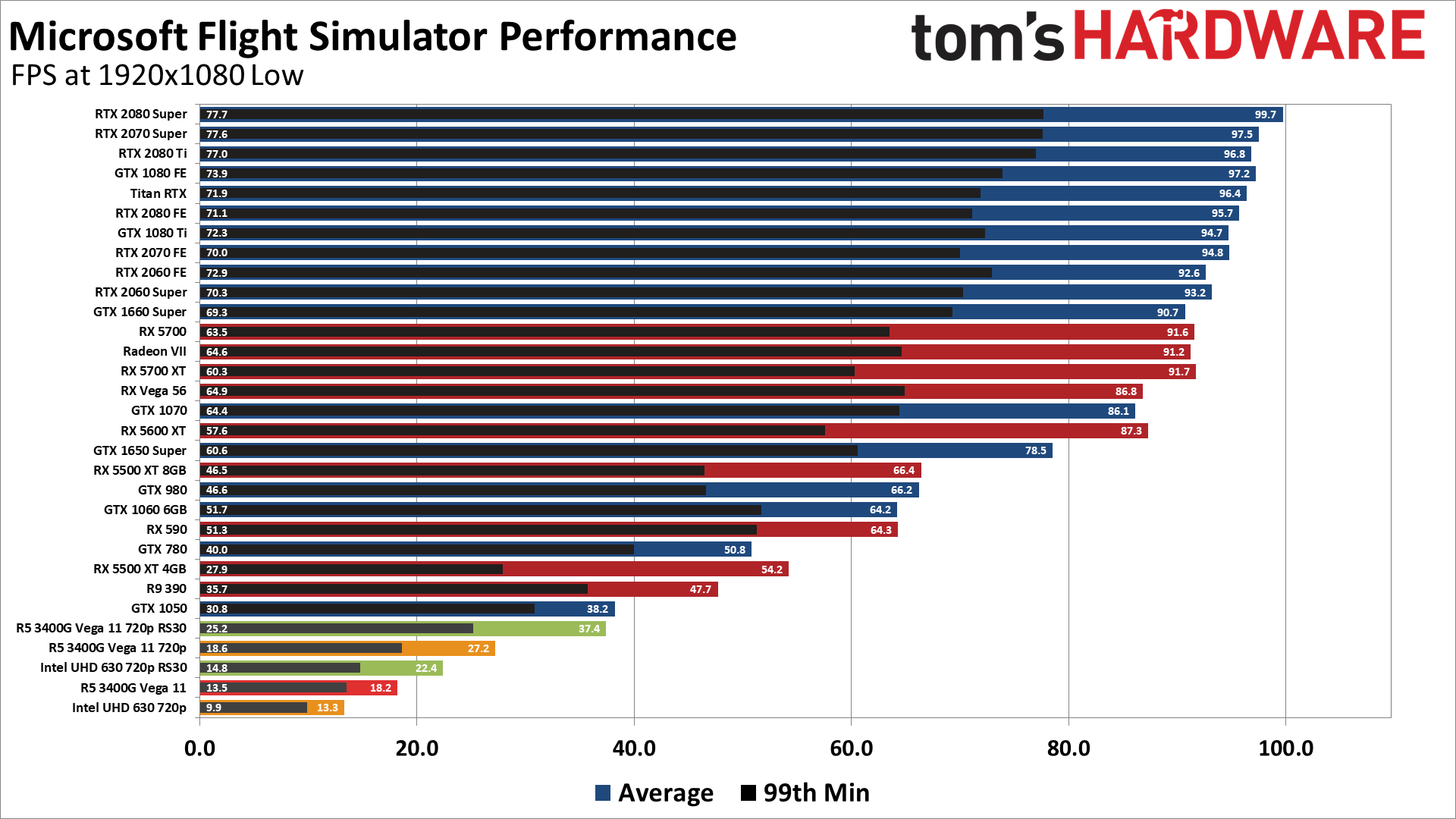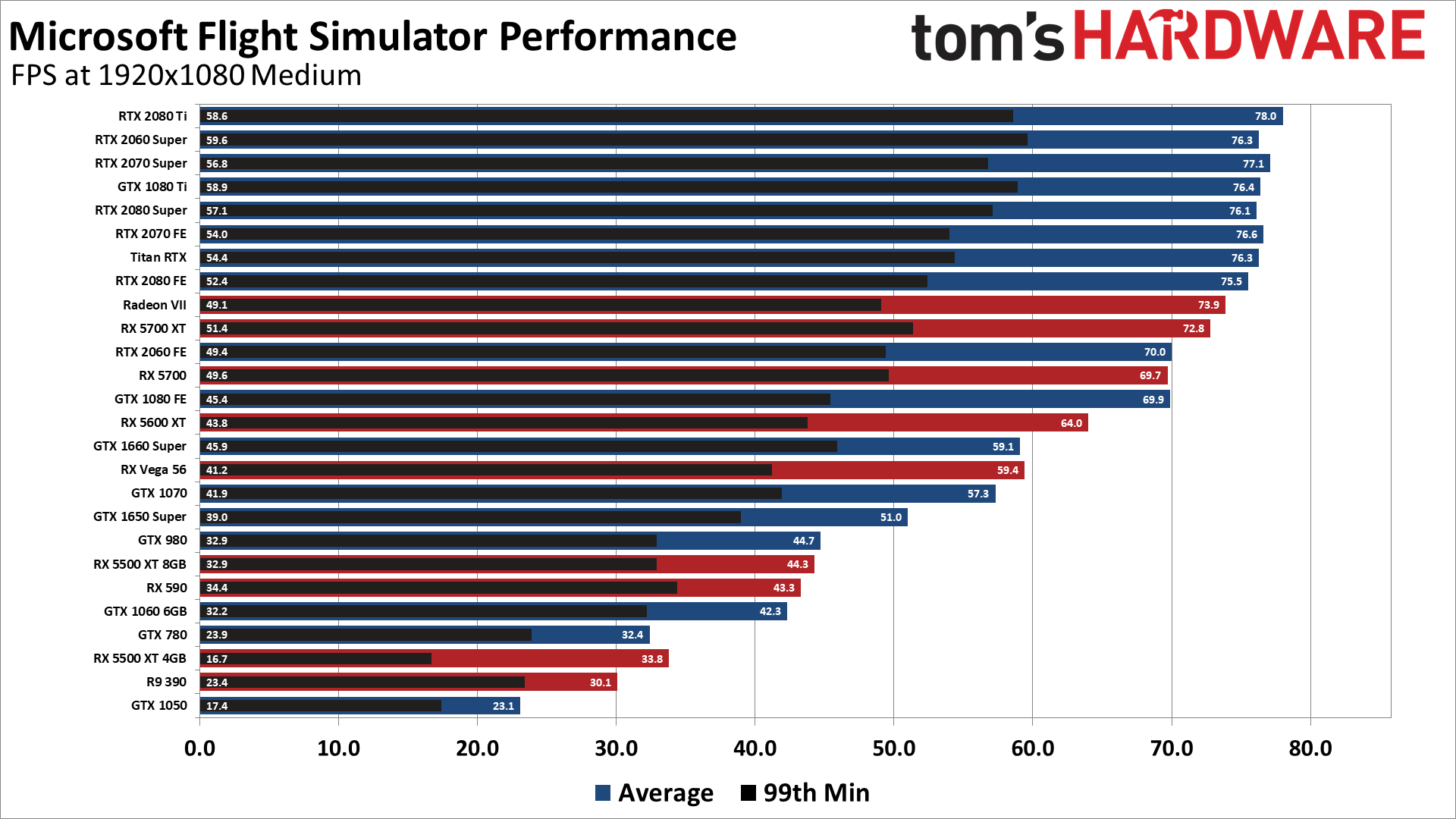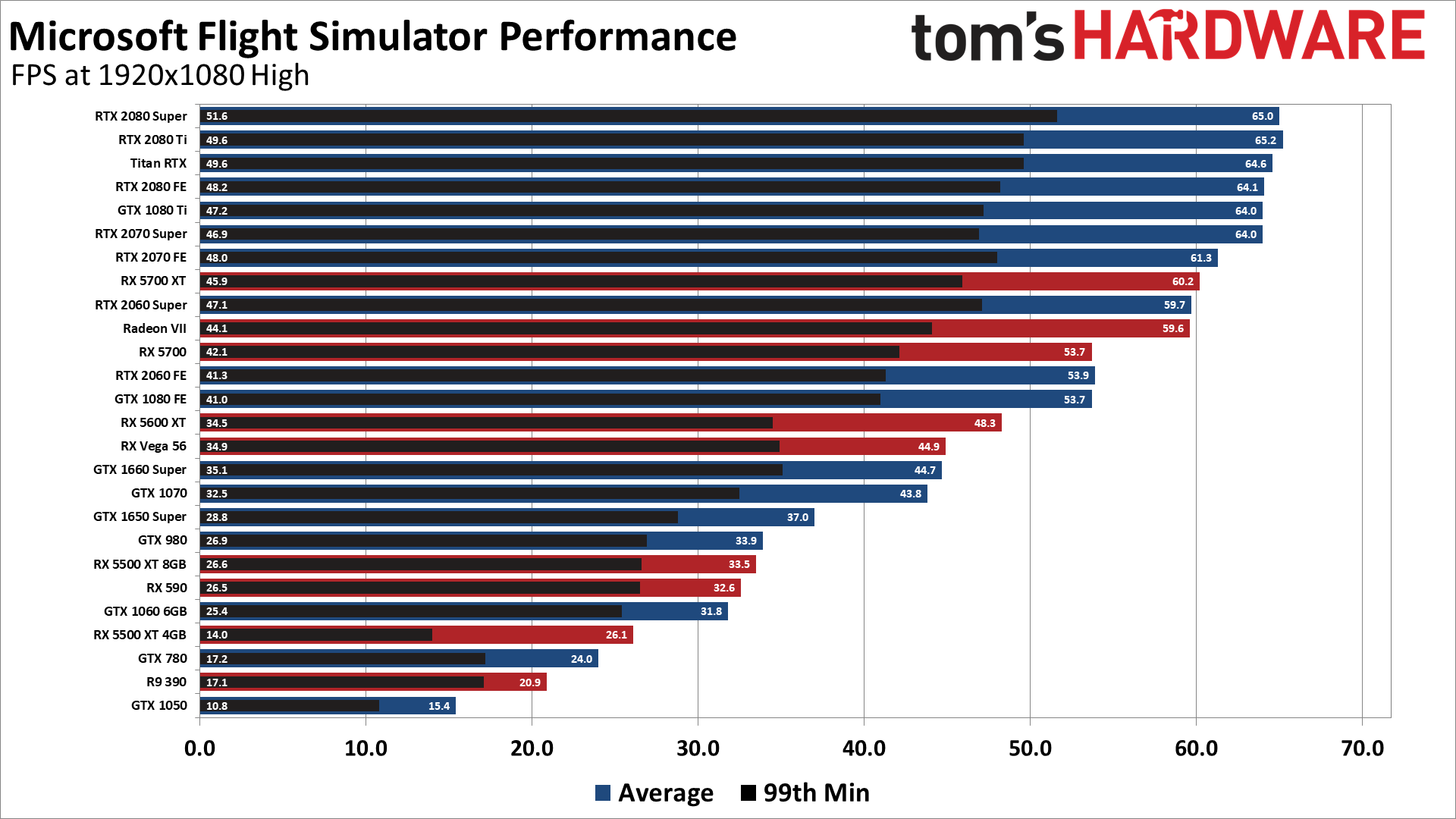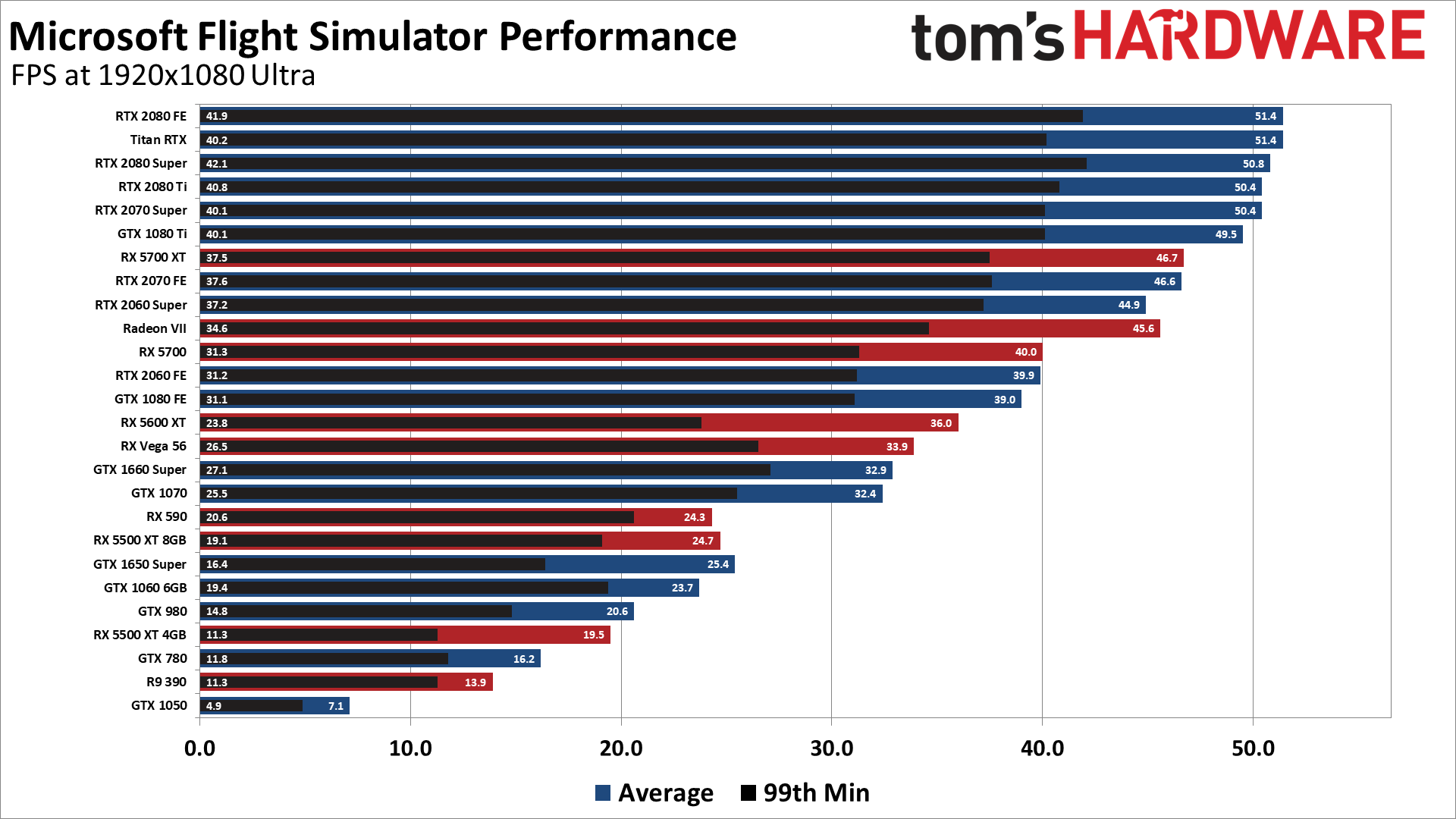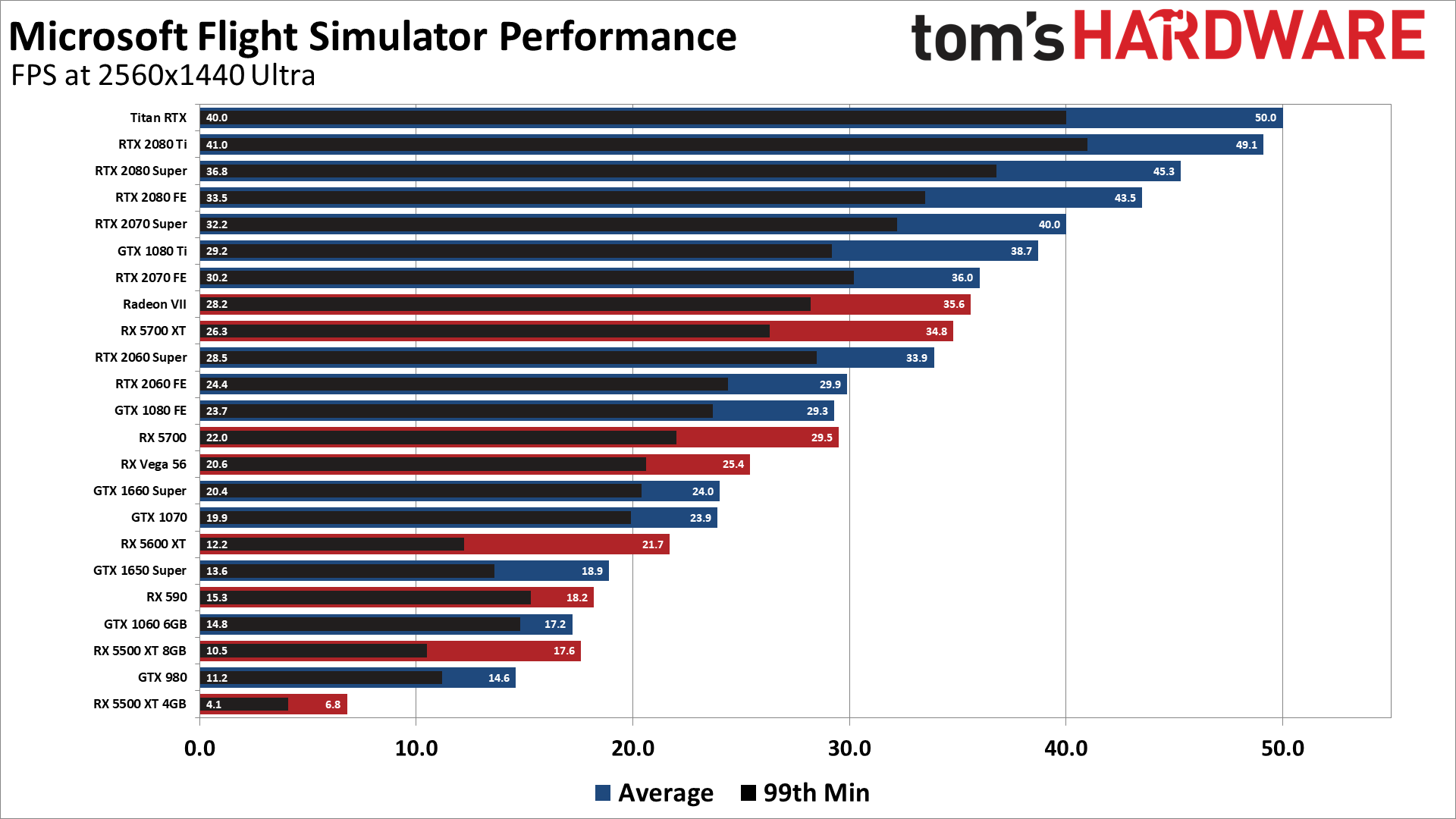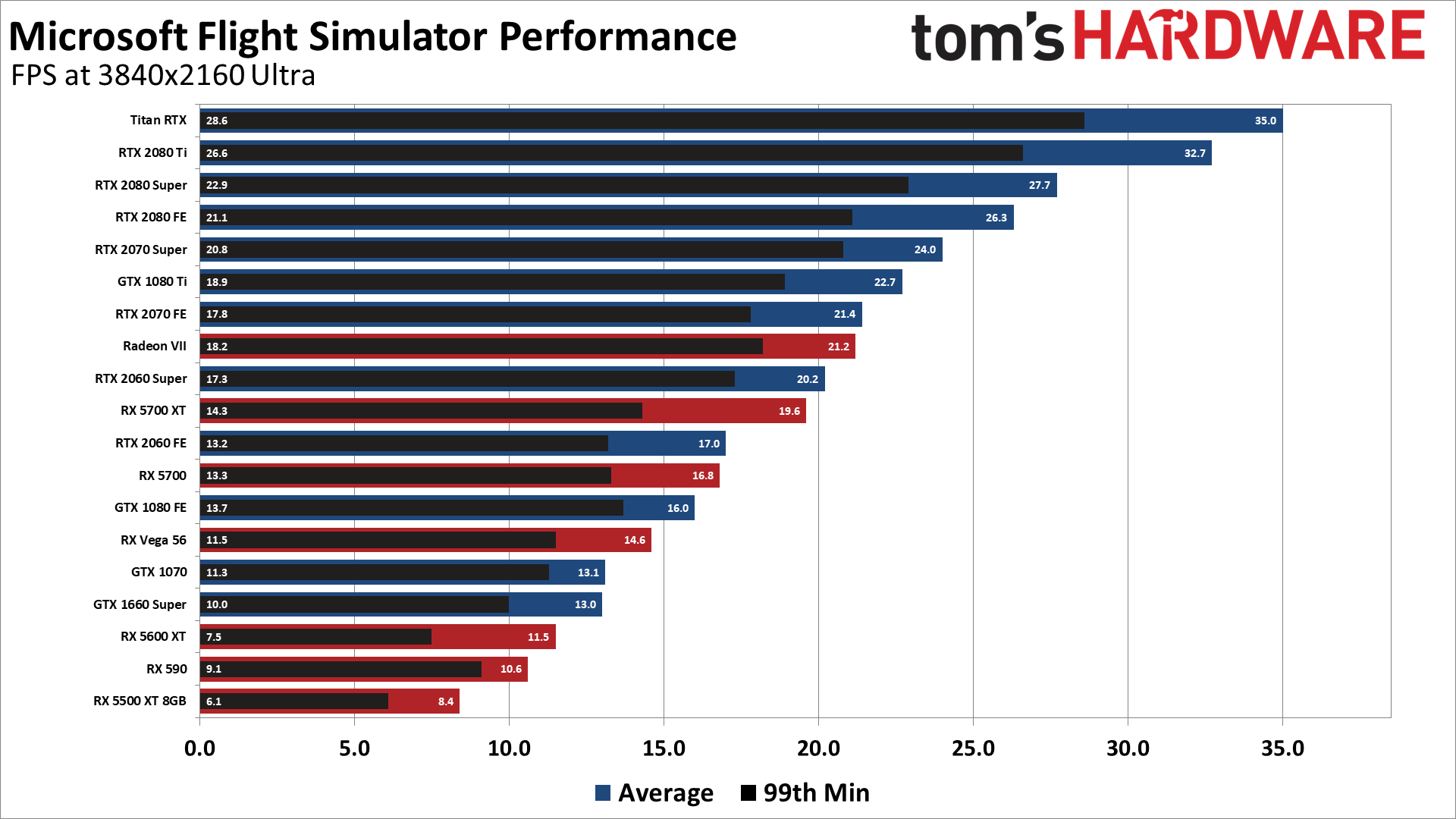Microsoft Flight Simulator Performance and Benchmarks: Your PC May Need an Upgrade
Microsoft Flight Simulator is one of the most demanding games currently available.
Update: We've added memory testing to our Microsoft Flight Simulator benchmarks, along with a few more GPUs and CPUs.
Microsoft Flight Simulator has a storied history dating back to 1982, and the 2020 release is easily the best looking and most advanced version ever. The game links to Bing Maps to pull real-time weather and traffic data, and lets you fly anywhere in the world and get what appears to be a realistic representation of what it looks like — bugs notwithstanding, naturally. But to get the most out of Microsoft Flight Simulator, you're going to need a powerful PC — even the best CPUs for gaming can't keep up with maximum quality settings when using the fastest graphics card around (RTX 2080 Ti).
While we're on the subject of hardware, we also recommend at least 100GB of SSD storage, because load times even from an SSD are lengthy. Memory bandwidth can also play a role, particularly with top-tier components, so you'll want some good DDR4 memory. If you have an RTX 2070 Super or above but you're not running at least DDR4-3200, you're likely giving up some performance.
With the right hardware, Microsoft Flight Simulator is a visual masterpiece of the world around you. Naturally, one of the first things I did was to take off from my local airport and fly over my house, where I could see my car and my neighbor's cars parked in the driveway. My kids and I thought that was pretty cool. My wife was a bit more concerned with the privacy implications.
What is the right hardware to run the game, though? That's what we wanted to find out. The official system requirements list a Core i5-4460 or Ryzen 3 1200 CPU and a GeForce GTX 770 or Radeon RX 570, and recommend a Core i5-8400 or Ryzen 5 1500X and a GTX 970 or RX 590. You'll also need Windows 10 (build 18362 or later), and for a change even the Microsoft Store version uses DirectX 11. Finally, 2GB VRAM and 8GB of system RAM are listed as the minimum, with 4GB VRAM and 16GB system RAM recommended.
It's more than a bit weird that not even Microsoft, the creators of DirectX, supports DX12 right now in this game, though that's perhaps developer Asobo Studio's fault. If anyone should have access to some quality DX12 software engineers, though, you'd think it would be the people making the latest Microsoft Flight Simulator. The game is also available on Steam, however, also with DX11 support, which is perhaps part of the newer, open Microsoft approach to gaming.
Based on our testing, you'll want more like 6GB of VRAM and a much more recent GPU if you're hoping to get a buttery smooth 60 fps (frames per second ) or more, and we'd steer clear of 4-core CPUs. You can also pretty much forget about 60 fps at maxed-out settings on today's hardware.
Get Tom's Hardware's best news and in-depth reviews, straight to your inbox.
In a similar vein, you're not going to be running Microsoft Flight Simulator at 4K and maxed out settings with anything close to 60 fps — not on today's hardware. CPU bottlenecks are likely to keep you below 60 fps even at 1080p ultra, but at 4K ultra? The RTX 2080 Ti managed 33 fps. We're skipping ahead, and you certainly don't need ultra settings (the high and even medium presets look quite good), but the point is that this is a game that will punish both CPUs and GPUs for years to come.
Before we get into the testing, let's again note that we're using the Microsoft Store version of the game, which Microsoft kindly provided to us for testing purposes. In my opinion, the Microsoft Store remains one of the worst digital distribution platforms imaginable. It's far more finicky about starting downloads, and there's no good way to transfer game downloads between PCs. Except, in the case of Microsoft Flight Simulator, there is. Hallelujah! Sort of.
Ryzen 9 3900X, Ryzen 5 3600, Ryzen 5 3400G
NZXT Kraken X62
MSI MPG X570 Gaming Edge WiFi
Hyper-X 32GB DDR4-3600 (2x 16GB, for 3900X and 3600)
Corsair 32GB DDR4-3200 (2x 16GB, for 3400G)
Corsair MP600 2TB
Windows 10 Pro (2004)
The Store download is only about 1GB and needs to be installed from the Microsoft Store on each PC. (I know, most people only have one, but I ran the game on four different PCs for this article.) That's less than the size of the latest AMD and Nvidia drivers (combined), and I'm long since past the point of worrying about a 1GB download. However, an additional 95GB of data gets downloaded when you launch the game the first time.
Normally, this would all be protected data under the WindowsApps folder, but for Microsoft Flight Simulator, all of this data resides in your user AppData\Local\Packages folder and can be freely copied to another PC. That's a win for hardware testers, at least. The game also downloads 'live data' that it caches locally, with a default cache size of 8GB. (I cranked that up to 64GB, just because I could, plus I wanted to avoid any extra downloads happening during my benchmarks.) I'm not sure what the use of the local user's AppData folder means if there's more than the one user on a PC, though — I wouldn't want a shared PC to end up with multiple copies of the game data, which at 100GB or more each isn't exactly storage-friendly.
A single RTX 2080 Ti may not be able to crack 60 fps at ultra settings, but what about two RTX cards in SLI (via NVLink)? Think again. At present, SLI is not supported, and because of CPU limitations adding a second GPU into the mix is unlikely to help. At 4K ultra, dual RTX 2080 Ti performance dropped by nearly 10%.
Unfortunately, a bigger issue than the storage and download requirement for some people is going to be the game's always-online requirement. If there's a way around it, I couldn't find it. I set up one PC as my Microsoft Store designated offline PC, disconnected from the internet, and the game launched okay. However, a prompt came up before the main menu telling me to insert my Microsoft Flight Simulator disc, with no way around it — not even reconnecting to the Internet helped. I had to exit the game and relaunch to get it to run. Consider yourself warned.
Now let's get to the testing. As usual, I cleared out all the old GPU drivers (via Display Driver Uninstaller) and installed the latest versions for Microsoft Flight Simulator, both of which are 'game ready:' Nvidia 452.06 and AMD 20.8.2. Testing is also done on a 'clean' PC, so there aren't a bunch of background tasks potentially hogging resources or causing interference. You can see the full specs of our testbeds to the right.
The test sequence consists of the autopilot coming in for a landing at my local regional airport. I'm in western Washington state, so there are lots of trees in view, plus some hills, rivers, buildings, and clouds. I left the flying to the autopilot just to ensure consistency of the benchmark. It's entirely possible to find more demanding ways of testing performance, so consider this a baseline measurement rather than the final statement of how fast any specific hardware combination will run the game (for example, flying in stormy weather would be more taxing).
Microsoft Flight Simulator Settings Analysis
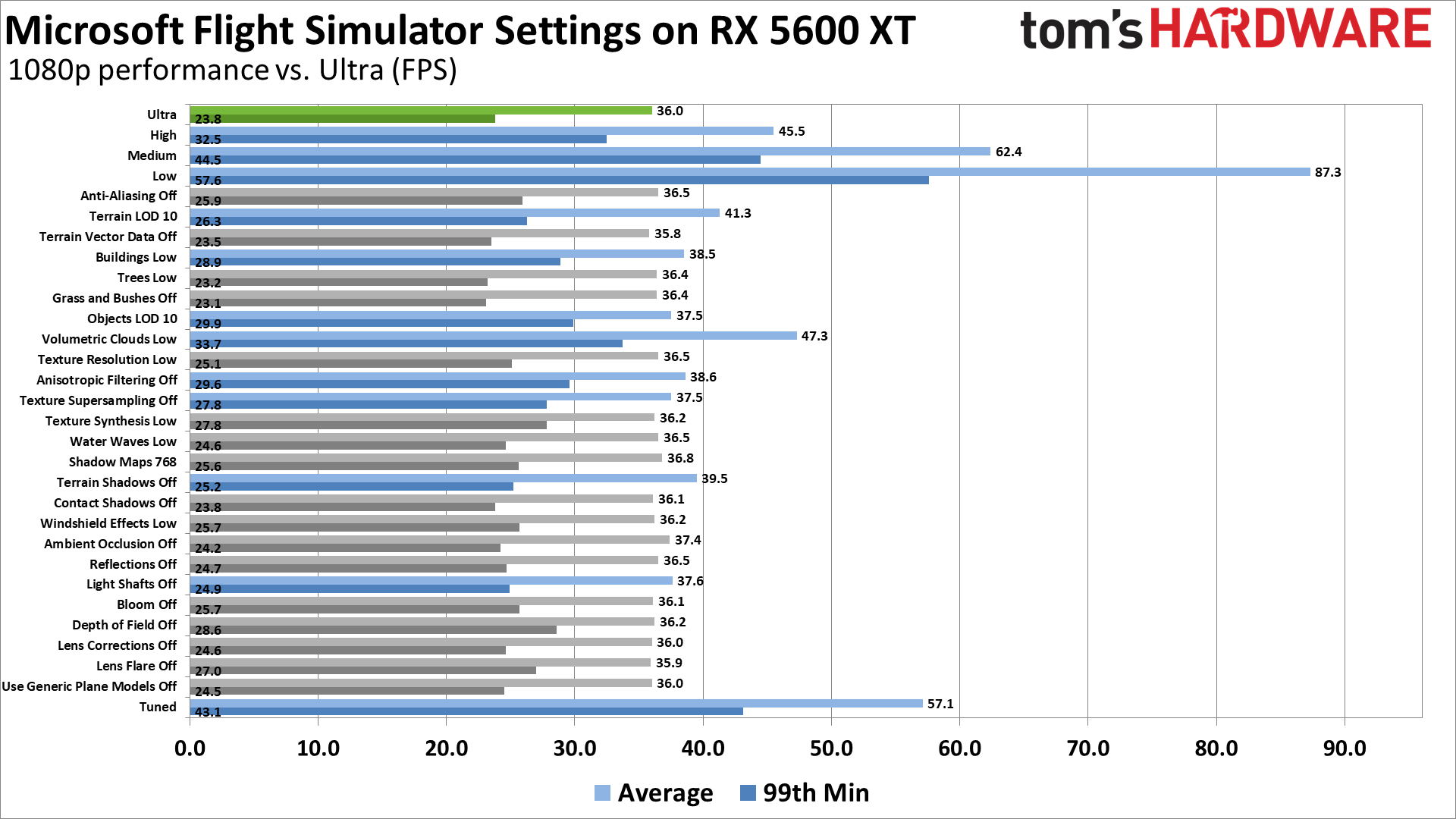
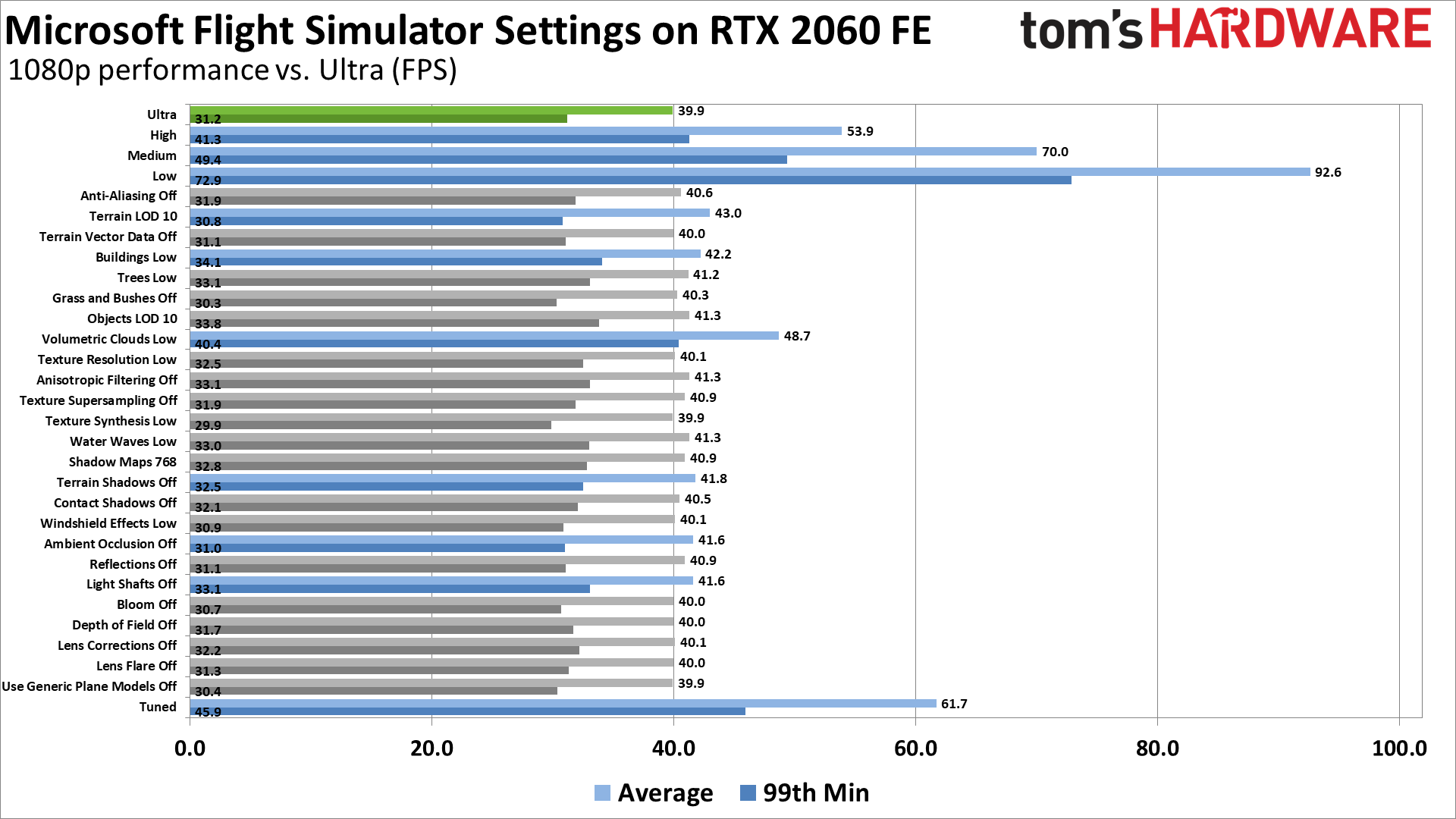
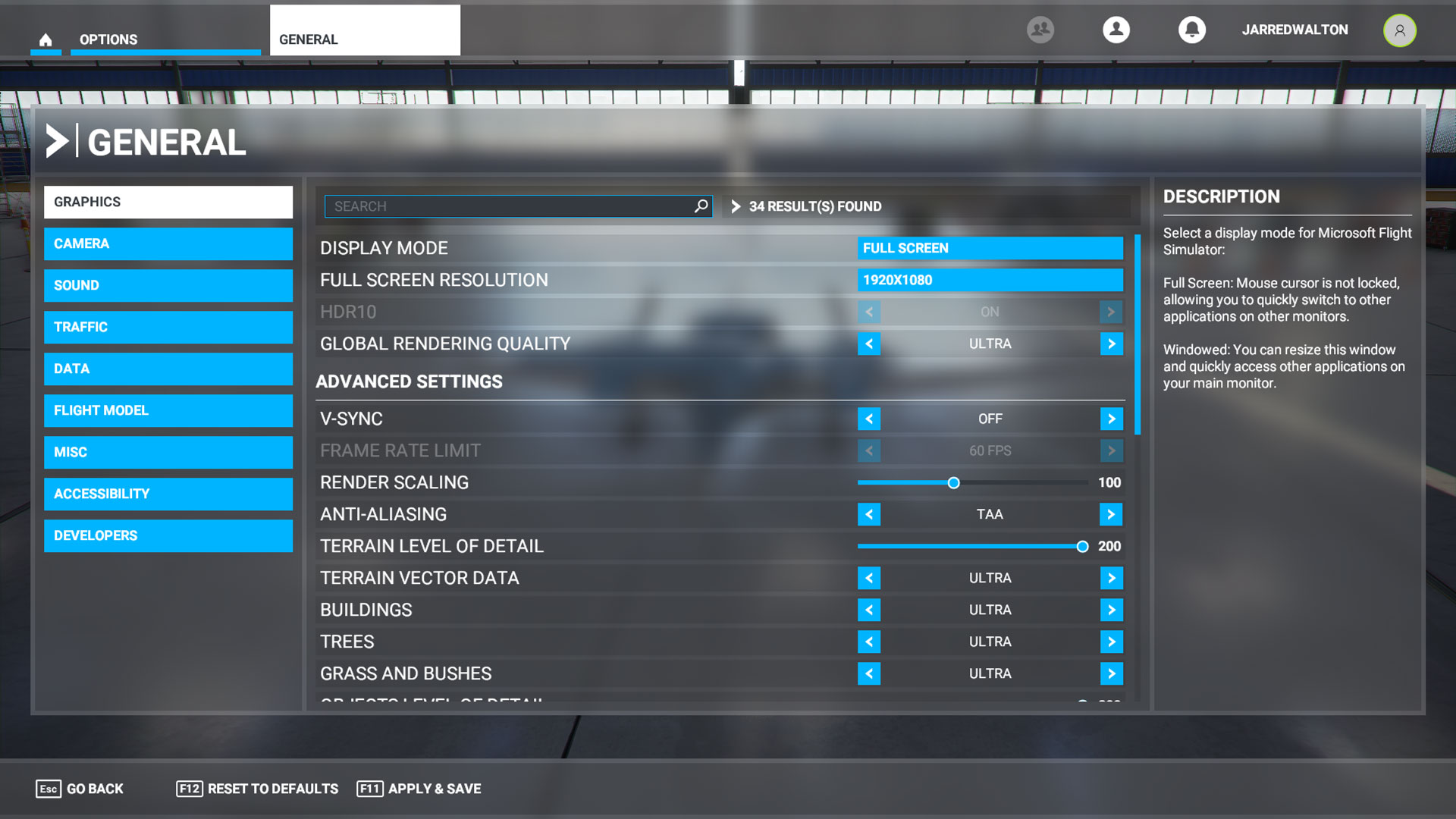
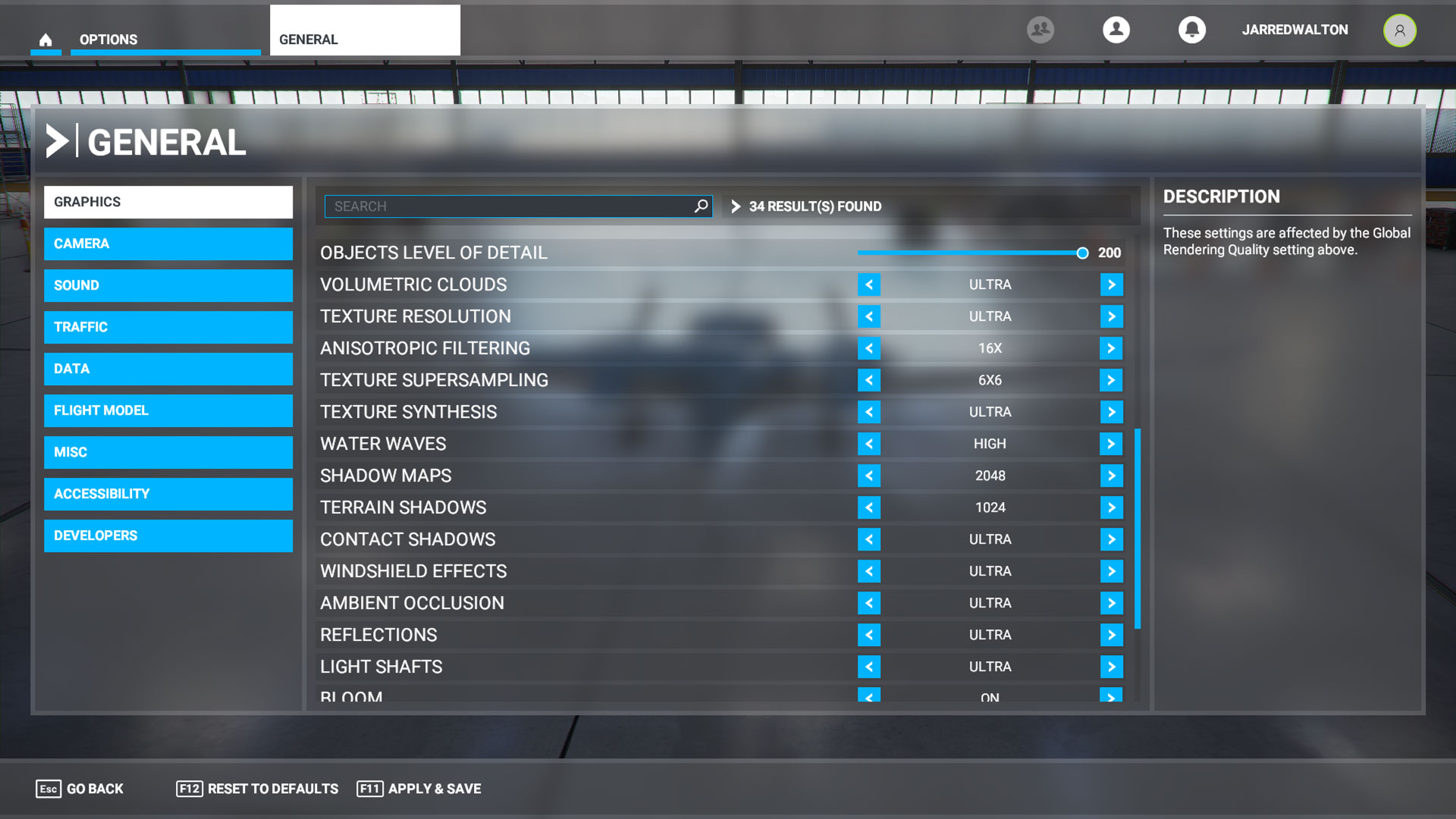
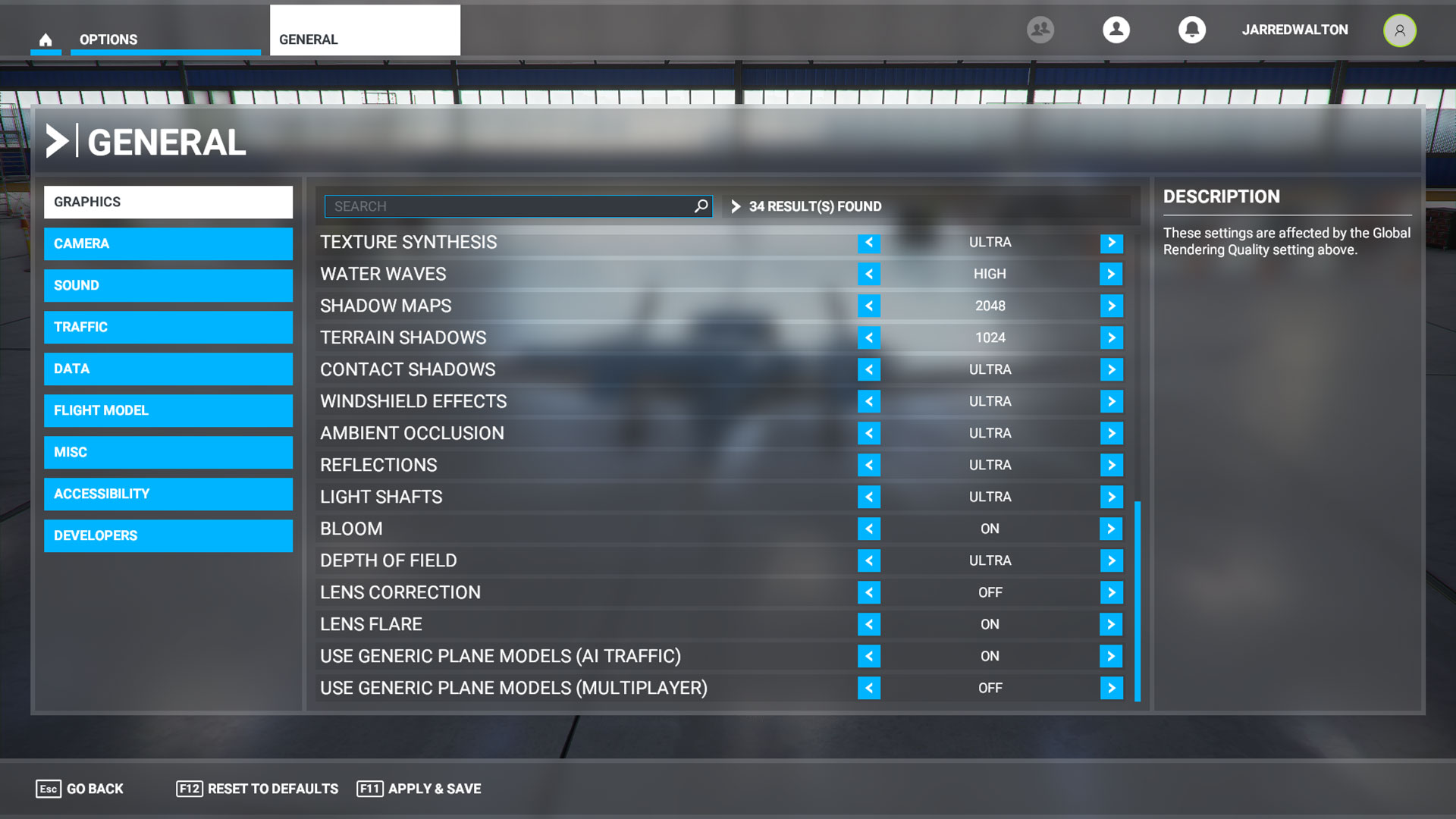
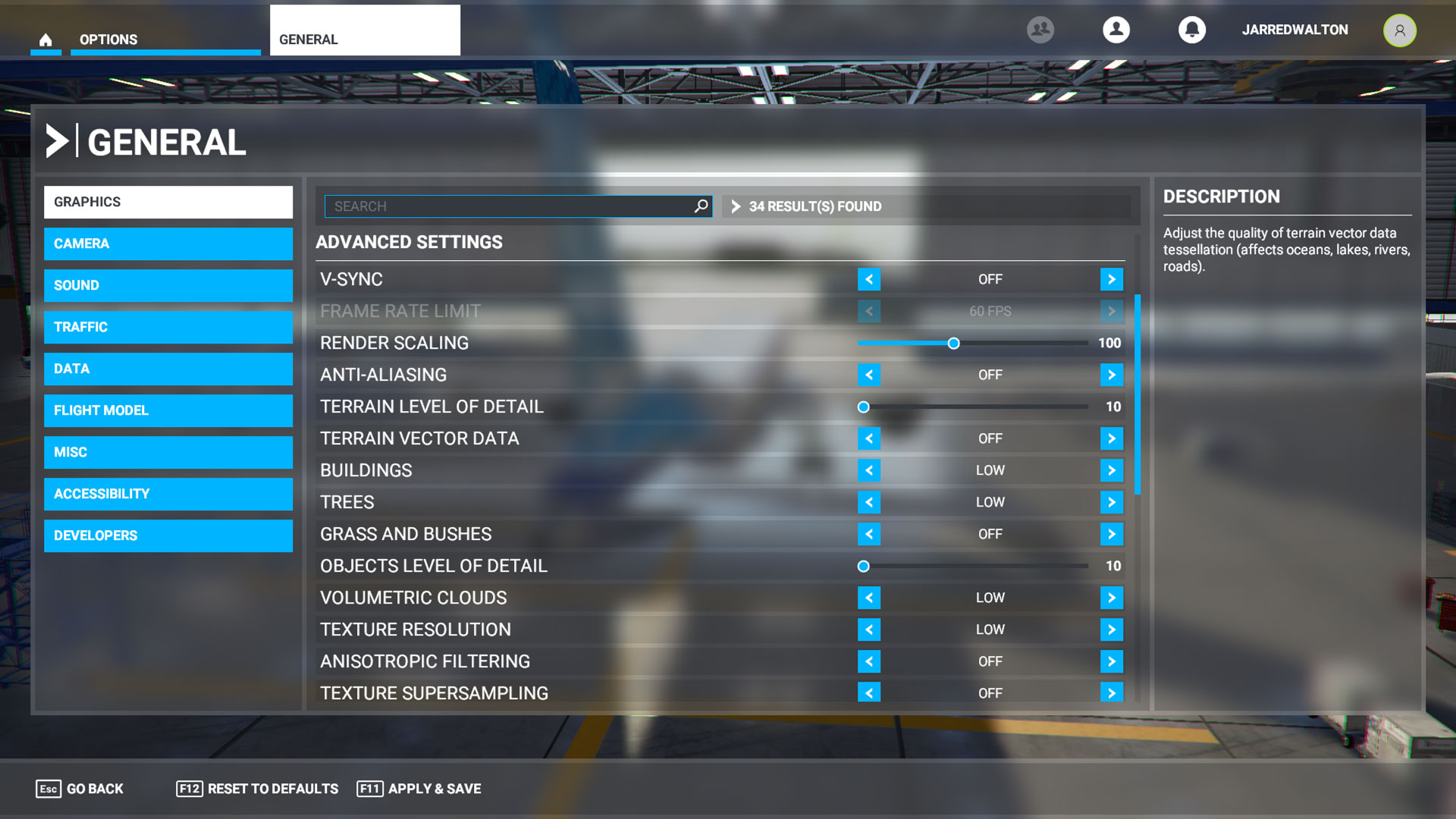
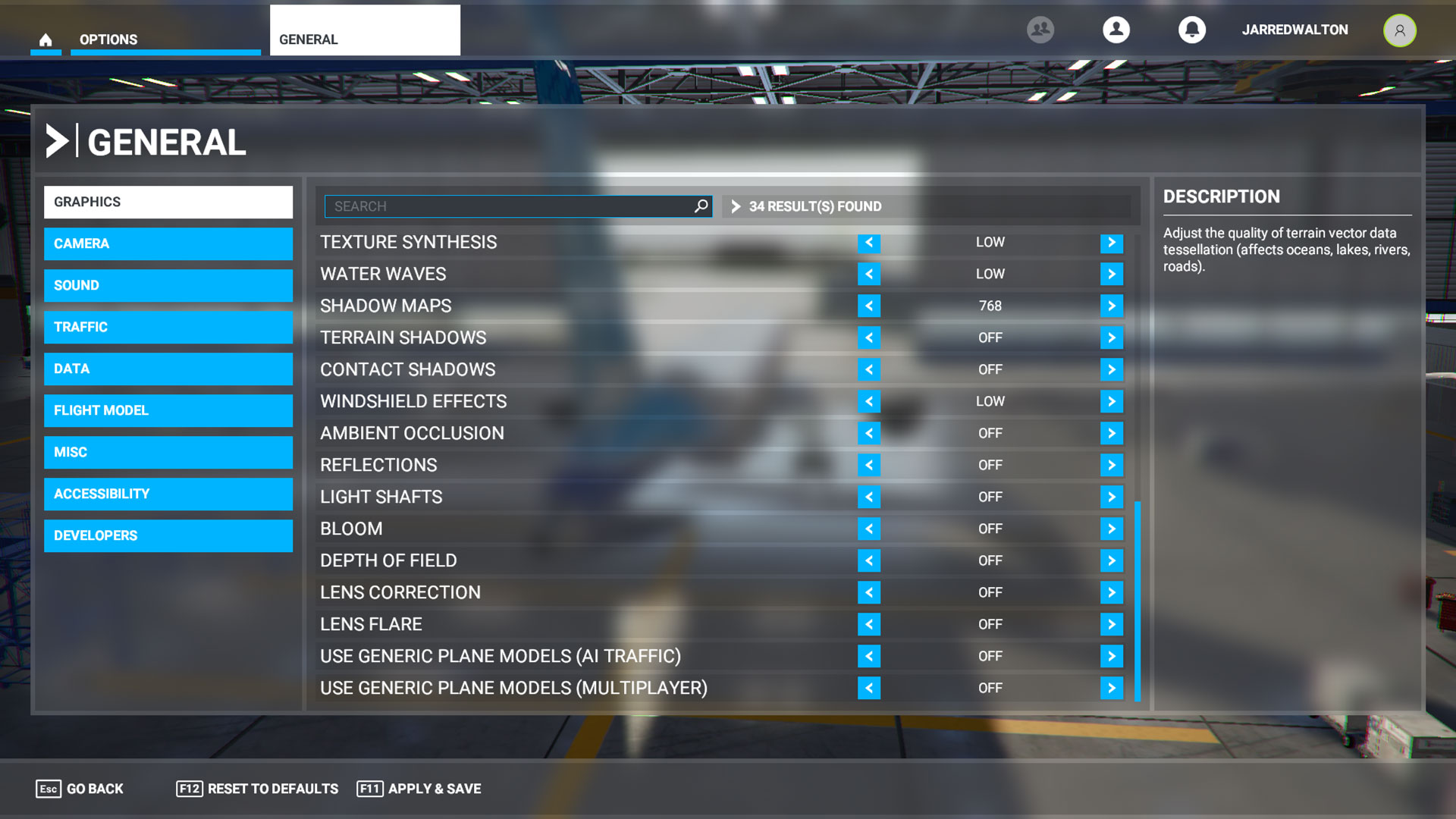
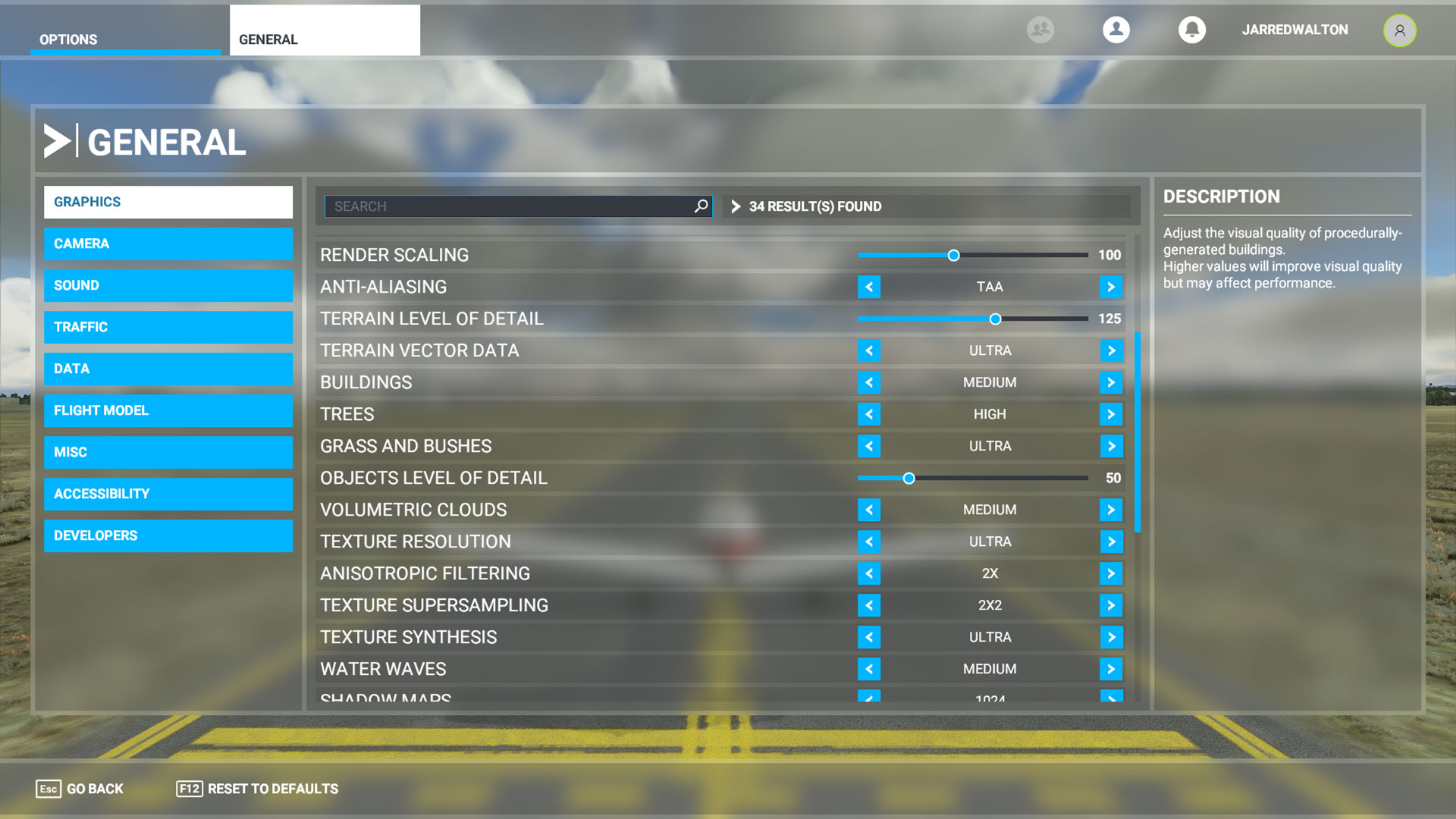
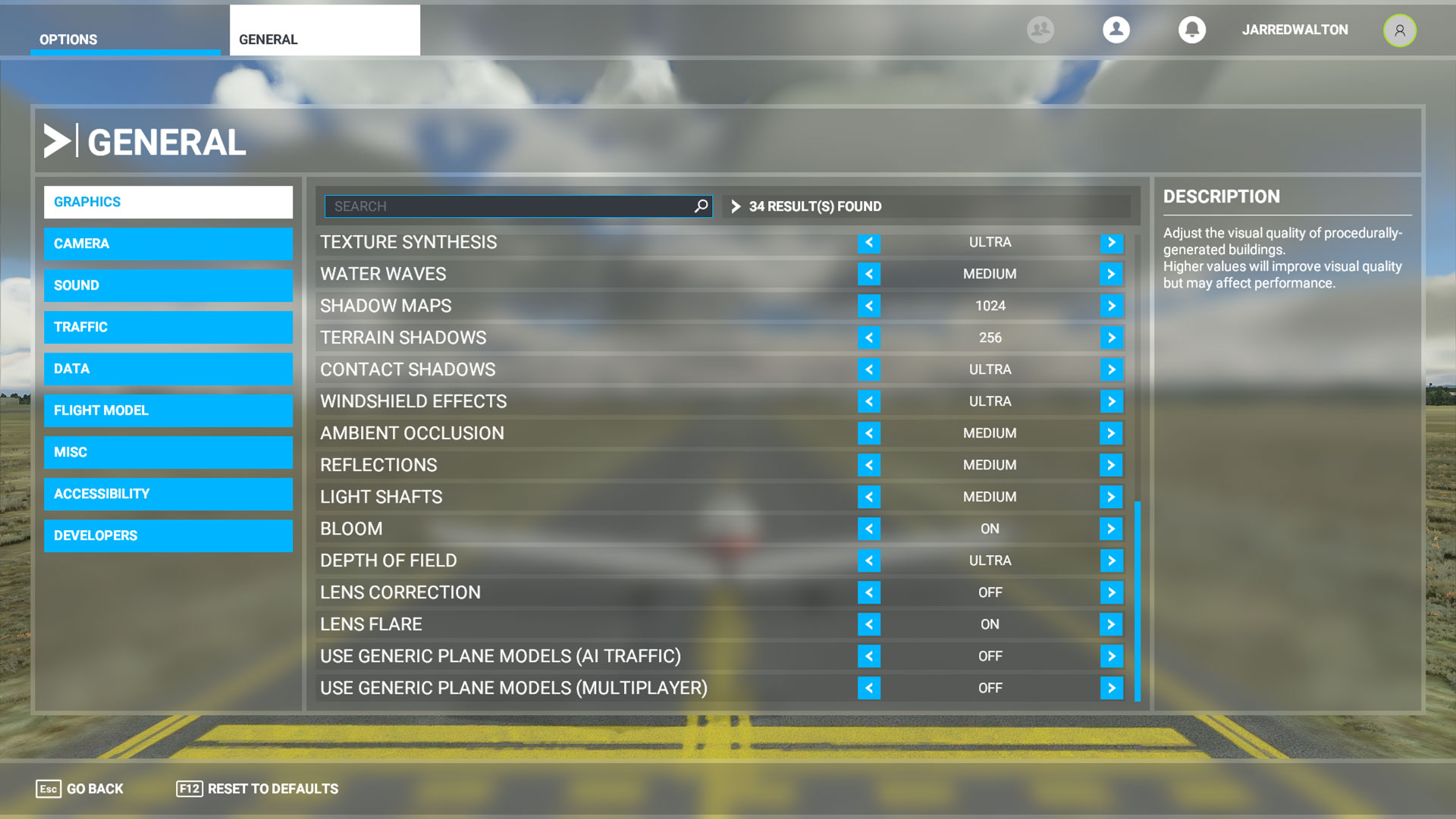
There are a bunch of settings to tweak, easily reaching the point of information overload. We appreciate the attention to detail on one level, but when numerous settings have almost no visual or performance impact, why bother with providing the option to turn them off? There are 26 advanced graphics settings, but only nine of those actually cause more than a tiny difference in performance. (Note that we tested the settings with a Core i9-9900K, however, so some of the settings may have a more noticeable impact on performance with a slower CPU.)
We're going to focus only on the settings that caused at least a 4% change in performance here, rather than trying to provide descriptions of every individual setting, and you can see the resulting performance in the above charts. We tested at 1080p ultra, and then turned each setting down to the minimum value for comparison. All of these tests used the GeForce RTX 2060 Founders Edition and Radeon RX 5600 XT, both of which are 6GB GDDR6 cards. Let's run through the most demanding settings, in order from top to bottom (as seen in the game).
Starting with Global Rendering Quality, this is the overall preset. There are four options: low, medium, high, and ultra (plus custom, if you tweak any of the advanced settings). This is the quick and easy way to 'optimize' your settings, though it's only a coarse adjustment. Going from ultra to high improved performance by 26% on the RX 5600 XT and 35% on the RTX 2060, which is a great first step. From high to medium, performance increased another 30-37%, while the low preset increased performance by 32-40% compared to the medium preset.
All told, low quality more than doubled performance compared to ultra quality (nearly triple in the case of the RX 5600 XT), and there are still one or two settings you could adjust (like resolution scaling), if you're trying to run the game on a potato. It's worth pointing out how much faster Nvidia's roughly comparable GPU performs compared to AMD's GPU, though Nvidia doesn't gain as much performance when lowering settings. That might be due to nearing the CPU bottleneck, but it doesn't explain the relatively weak RX 5600 XT performance.




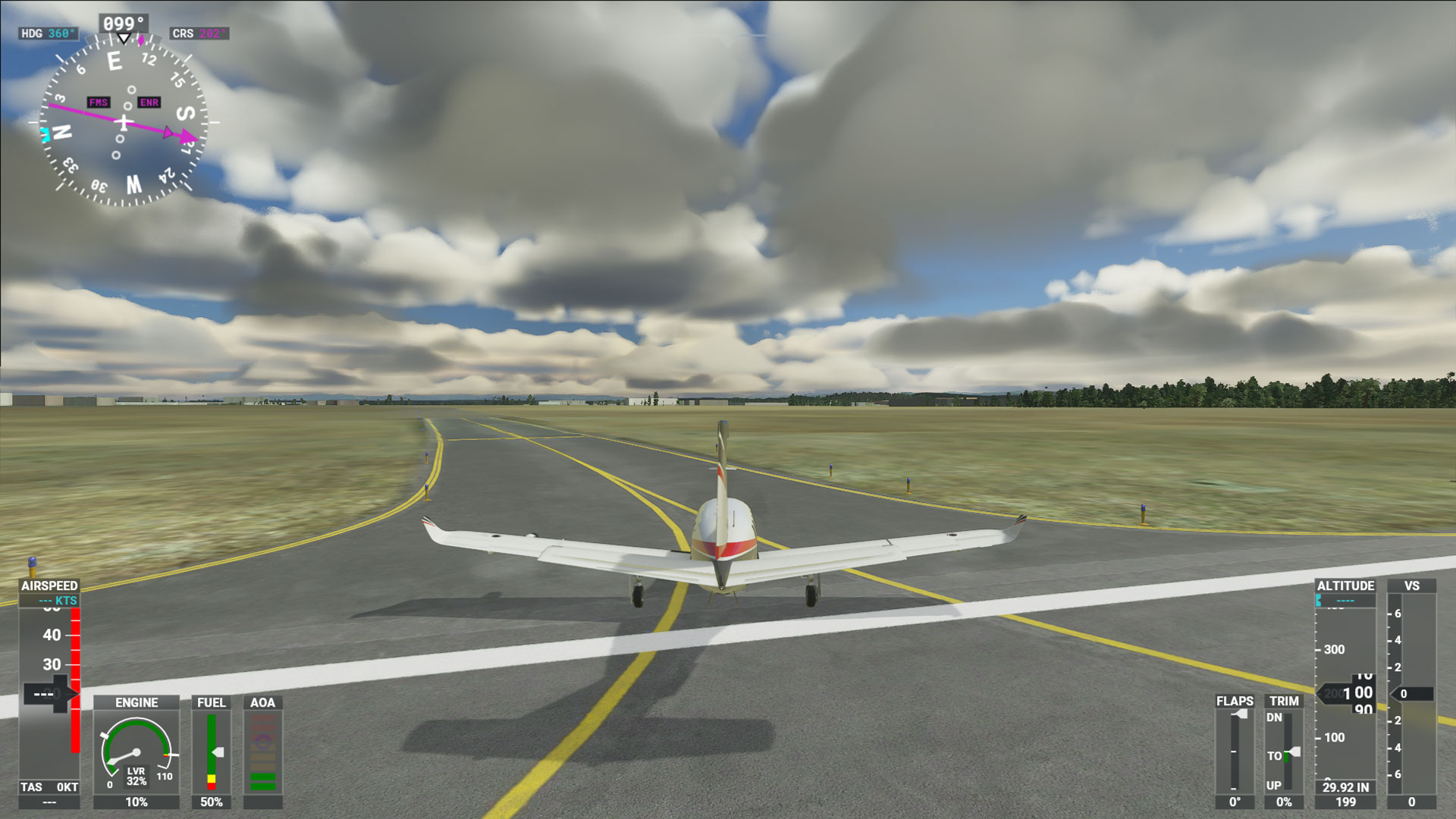
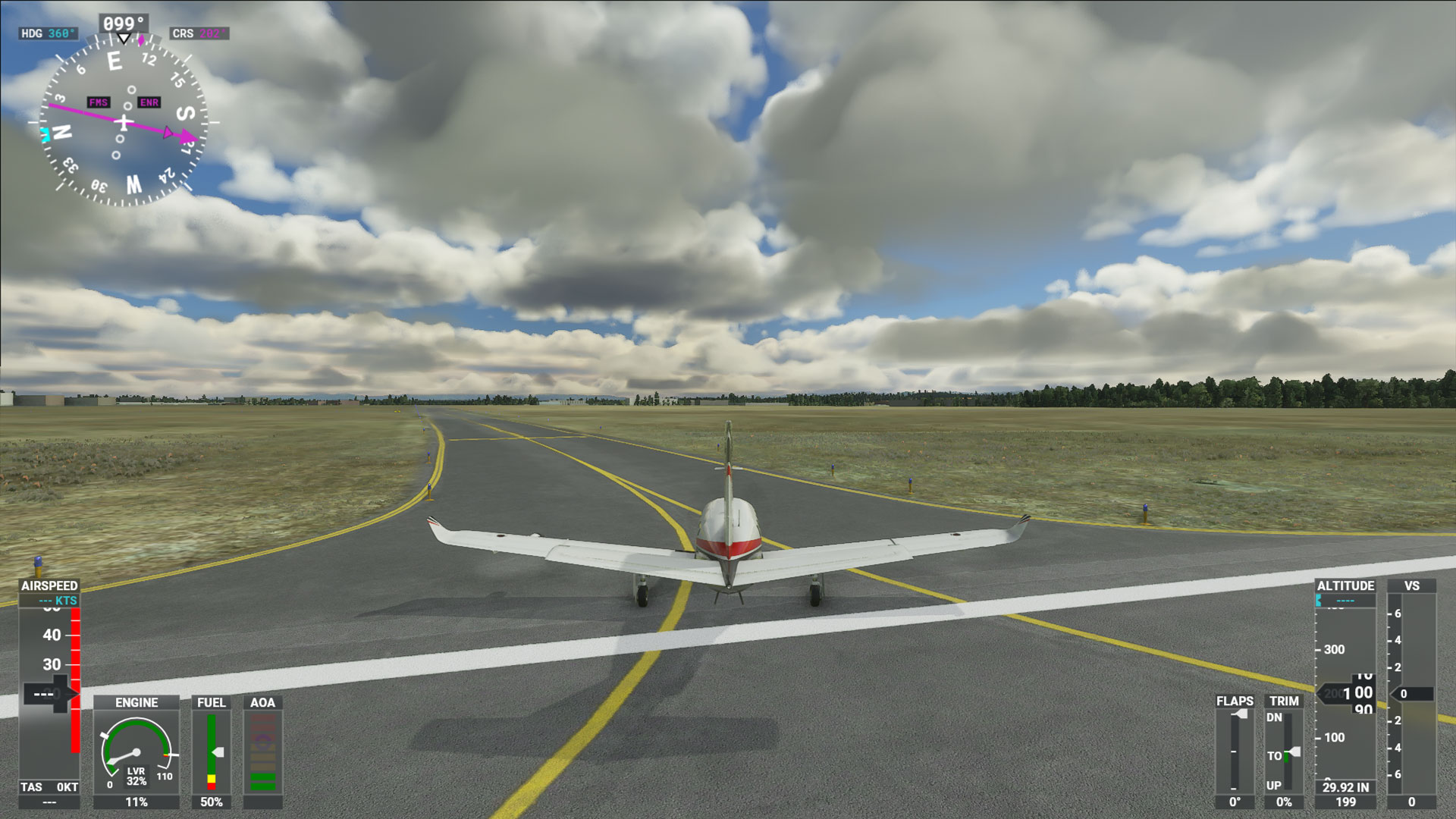


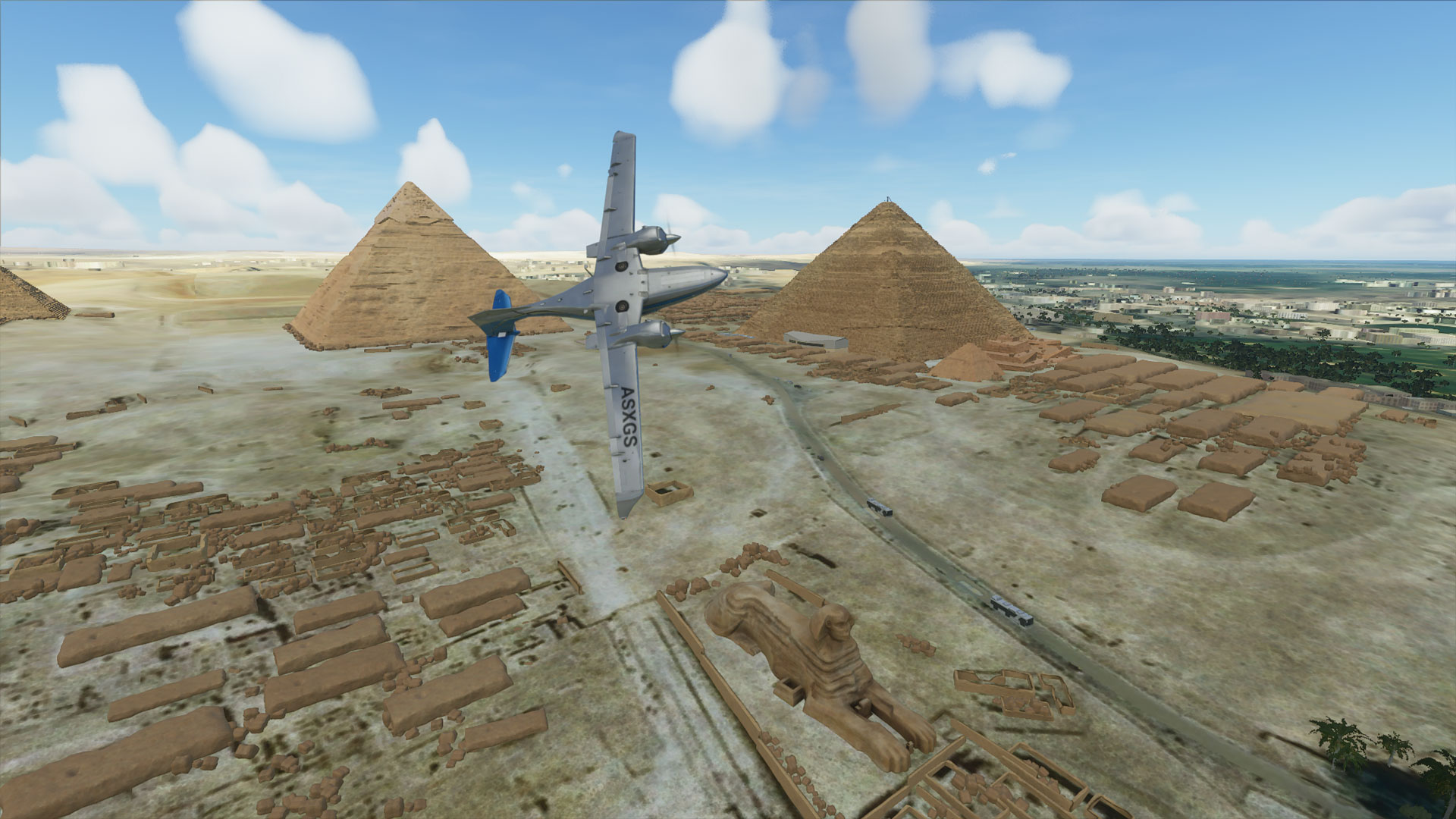
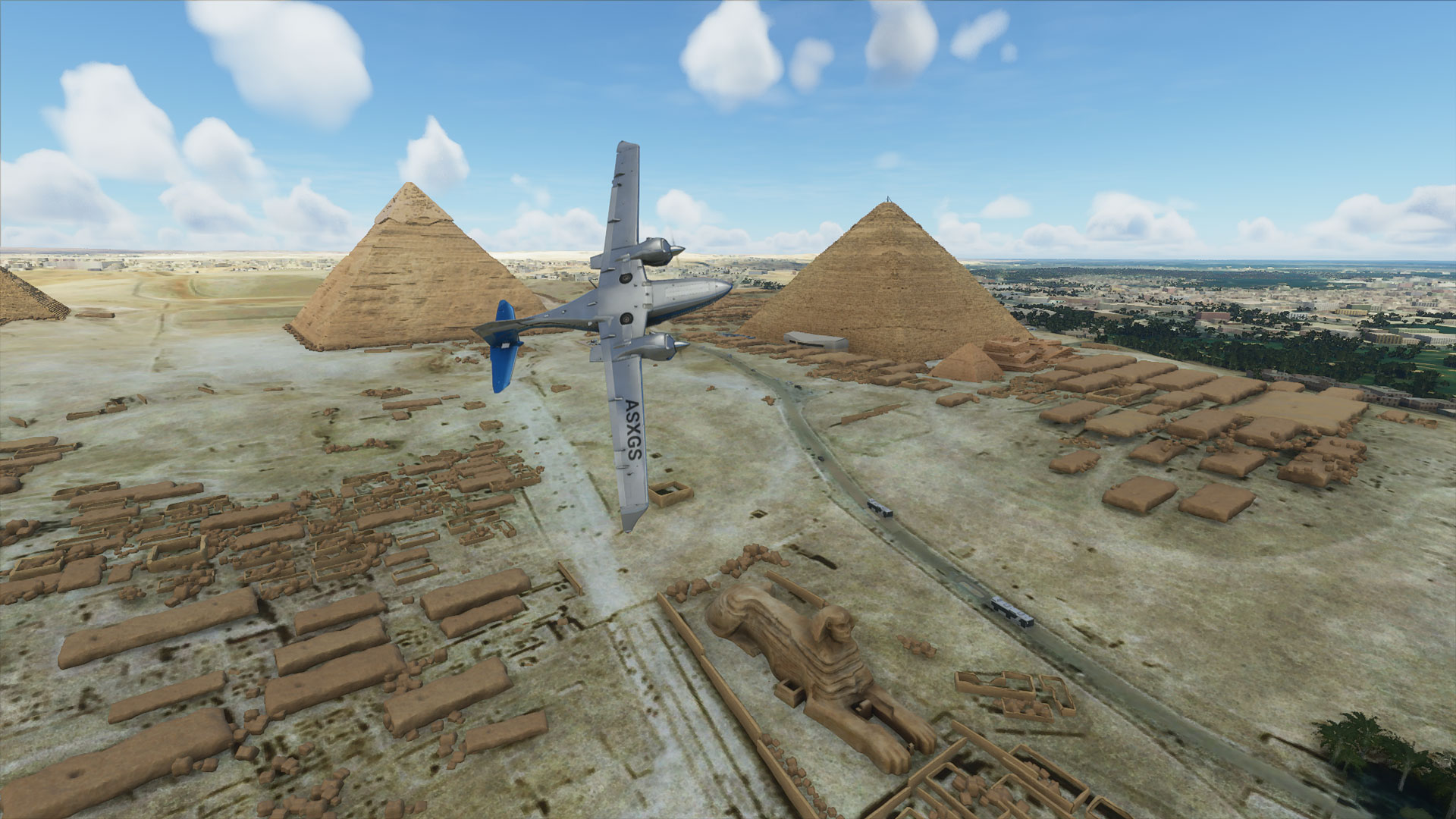


Visually, there's a clear difference between the low and medium presets, but comparing the medium, high and ultra images, the changes are far more subtle. The clouds, shadows, and quantity and distance of trees and other foliage are the key items. Not surprisingly, those are the advanced settings that also end up having the biggest effect on performance. While we've done plenty of testing at ultra quality, most people should be just fine with medium to high settings, with a few tweaks to improve the end result without tanking performance.
Below you can see image quality comparisons between the advanced settings that we'll discuss shortly, at least for the nine settings that matter most (those that make at least a 5% difference). We've also included a 'tuned' result where we've set terrain LOD to 125, building to medium, trees to high, objects LOD to 50, volumetric clouds to medium, anisotropic filtering to x2, texture supersampling to 2x2, water waves to medium, shadow maps to 1024, terrain shadows to 256, ambient occlusion to medium, reflections at medium, and light shafts to medium. This represents our 'tuned' settings in the above charts, giving performance that nearly matches the medium preset but with visuals closer to the high preset.
Terrain Level of Detail (LOD) is one of the more demanding options, and while you probably don't want to set it to minimum quality (10), you get diminishing returns beyond about 100 (200 is the max). This doesn't just alter the "terrain," however, as buildings and other objects become far less detailed. Lowering this setting can improve performance by up to 15% (but we recommend using 50-100, which yields a 5-10% improvement).
Despite the name, the Buildings setting really doesn't seem to change the way the game looks. Even hovering over Manhattan island in 'active pause' mode to snap screenshots, there's almost no visible difference between the low and ultra setting, but using the low setting improved performance by 7% in our test sequence.
Objects LOD doesn't matter as much as the Terrain setting, in image quality or performance, but dropping it to the minimum setting (10) improved performance by up to 5%. You can aim for a middle ground of 50-100 with virtually no difference in the way things look in my experience.



















Volumetric Clouds is by far the most taxing setting, but, of course, a simulation spent largely in the air certainly benefits from better clouds. The high and medium settings still look good, while the low setting definitely looks less realistic. However, the low setting also provided a 31% boost to framerates.
Anisotropic Filtering helps smooth out the transitions between different texture MIPMAP levels, as well as improving the look of off-angle textures. The visual impact is relatively small, and unlike some other games, we measured a 7% improvement by turning this off, or 5% if you turn it to x2 instead of x16.
Texture Supersampling is another option that only seems to make a very incremental improvement in visuals, and turning it off yielded a 4% increase in fps.
You might expect Terrain Shadows to have a big visual and performance impact, but it's only the latter. Off vs. 1024 didn't really matter too much visually, but gave a 10% boost to performance.
Ambient Occlusion is another rendering feature that normally makes a bigger visual difference. Still, probably due to the distance to most objects when you're in a plane, it's not that critical here, and you can gain 4-5% higher fps — right at the border of being potentially useful.
Last, Light Shafts can add some nice image enhancements depending on the time of day (in your flight), but turning these off was good for another 5% increase in fps.
One other setting to mention is the live streaming of data for traffic and weather. We think it's a pretty cool feature and prefer to leave it enabled, but if your PC is struggling to keep up with the demands of this game, turning off the data streaming may help. We set our Aircraft Traffic Type to AI Offline for testing (since we were flying from a saved position), as opposed to Real-Time Online. But under the data menu, all of the Data Connection options were enabled. Turning these off may improve performance a few percent, particularly with slower CPUs (it only seemed to make a 0-3% difference with the i9-9900K).
Microsoft Flight Simulator Graphics Card Performance
For our in-depth benchmarks, we tested at 1080p with all four presets, and also ran 1440p and 4K ultra benchmarks. Again, we don't recommend trying to play at ultra quality if you want 60 fps … because none of our CPUs or GPUs could manage that. The high present is a better option for today's high-end GPUs, and not surprisingly, JPR estimates Microsoft Flight Simulator will result in $2.6 billion worth of PC upgrades over the next three years. Anyway, we're pushing PC hardware to the limits in our 1440p and 4K ultra benchmarks, because that's how we roll.
We included at least one representative from each of the last three generations of GPU hardware from AMD and Nvidia — you should be able to extrapolate results for other GPUs from there. We also ran CPU benchmarks with both the RTX 2080 Ti (we'll see about doing additional tests with an RX 5700 XT on a few CPUs), to show how much CPU performance matters. We're still working on additional testing, so if there's a specific model you want us to benchmark, let us know in the comments and we'll try to include it.
First, let's reiterate that the low preset doesn't look bad. If you're looking for 60 fps or higher average performance, a GTX 1060 6GB or RX 590 will get there. VRAM is also important, even with low settings, and the RX 5600 XT suffers along with the 4GB AMD cards when it comes to minimum fps due to insufficient memory. For a steady 60+ fps, the 1650 Super just squeaks by, as does the RX Vega 56.
Previous generation hardware is a mix of good and bad. GTX 980 does respectably, but the R9 390 struggles a bit. In general, Nvidia's GPUs place ahead of their AMD counterparts across the whole spectrum, and we're also hitting CPU limits of around 98-100 fps. Budget cards like the GTX 1050 work okay if you're only after 30 fps — and this isn't a twitch game, at all, so unless you're hoping to play with a VR headset, you don't really need to worry about ultra-high framerates.
We don't have hardware in our lab that exactly matches the official minimum spec PC, but Microsoft's definition of minimum system requirements clearly means 30 fps, probably at 1080p. We do have a GTX 780, which is one notch above the GTX 770 (with 50% more VRAM). It's now seven years old, and well past its prime, but it still manages to hit 51 fps (when paired with a far newer and more potent Core i9-9900K). We reckon a GTX 770 with 2GB GDDR5 should do around 35-40 fps.
What about GPUs that are well below the minimum spec? AMD's Ryzen 5 3400G with Vega 11 Graphics musters playable performance at 720p with 30% resolution scaling enabled … but that looks more than a bit awful. Turn off resolution scaling and you get a 27 fps average. Both the CPU and GPU are limiting factors here.
Intel UHD 630 integrated graphics meanwhile actually does better than expected, in that it manages to run the game at all. With 30% resolution scaling at 720p, it puts up just 21 fps. That's actually better (relatively speaking) than it normally does — UHD 630 is typically 50-70% slower than Vega 11. Of course, we're using a Core i7-9700K, so it has a lot more CPU potential than the Ryzen 5 3400G. Not that it matters at native 720p, where performance drops to just 13 fps — you're not playing on Intel's UHD 630 without resolution scaling, basically.
Medium quality is normally a reasonable compromise between image quality and performance, but we're already at the point where an RX 5600 XT or RTX 2060 is required for 60 fps. Again, you don't need 60 fps for Microsoft Flight Simulator, and we're CPU limited to just under 80 fps now. Nvidia's upcoming GeForce RTX 3090 might be significantly faster than today's RTX 2080 Ti, but neither one is going to be able to strut its stuff in this game — unless you want to play at 4K ultra and 50 fps, maybe. Also, notice that minimum fps comes in slightly below 60 across the entire range of GPUs.
The R9 390 gets exactly 30 fps, and minimums are in the low 20s, but it's still better in some respects than the RX 5500 XT 4GB. Most of the other graphics cards we tested remain playable, except for the GTX 1050 (and we assume the RX 560 would be in a similar if not worse state). Check out the RX 5500 XT 8GB and RX 5500 XT 4GB as well. Even at low and medium settings, VRAM matters quite a bit — on most other games, those two GPUs are running neck and neck until we hit ultra quality. Of course, the x8 PCIe link on the 4GB card might also be a bottleneck.
It's also interesting to look at generational performance comparisons. Nvidia's Kepler-era GTX 780 gets 32 fps, the Maxwell GTX 980 is 39% faster at 45 fps, and Pascal GTX 1080 is 56% faster at 70 fps. Then we hit CPU limits, and the RTX 2080 is only 12% faster than the 1080. Typically, though, we see about 40-50% better performance from each major architectural update, which potentially bodes well for the RTX 3080.
The higher graphics settings continue to be CPU limited, so having a potent processor remains important — the RTX 2070 Super and GTX 1080 Ti are tied with GPUs that are supposed to be faster at around 65 fps. Only a few other GPUs we tested even manage to come close to 60 fps, and you'll basically need at least a $400 graphics card like the RTX 2060 Super or RX 5700 XT to get there. You'd probably have better luck with a Core i9-10900K as well.
Most of the 4GB GPUs aren't doing so hot at 1080p high, though AMD's offerings clearly struggle more than Nvidia's. The 5500 XT 4GB average fps basically matches the minimum fps on the 8GB card, for example, while Nvidia's GTX 980 and GTX 1650 Super still do okay. 34-37 fps isn't awesome in other games, but in the latest Microsoft Flight Simulator, you could do far worse. The GTX 1060 6GB and RX 590 meanwhile are basically the minimum GPU to get at least 30 fps.
More than just about any other recent game, ultra quality in Microsoft Flight Simulator is something designed for future hardware. I won't trot out any Crysis comparisons here, however, as these are very different games. Crysis was mostly about punishing your graphics card with some forward-looking effects (like motion blur and ambient occlusion). Flight Simulator, on the other hand, remains CPU limited with the Core i9-9900K topping out at 50 fps.
Out of more than 20 GPUs from the past several generations that we tested, only half can still break 30 fps. And if you want a reasonably-smooth 30 fps minimum framerate, you're going to need an RTX 2060 or RX 5700 or better — and a powerful CPU, naturally.
1080p ultra is the last setting where it even remotely made sense to test all of Nvidia's x80 model graphics cards, so let's do a quick look at generational performance again. The GTX 780 struggles mightily, only putting up 16 fps. GTX 980 is also held back by its limited VRAM, delivering 27% more performance than the 780 but still only reaching 21 fps. The jump to the 1080 with 8GB is much larger now: nearly double the performance (89% faster) at 39 fps. The RTX 2080 still runs into the CPU bottleneck, unfortunately, basically tying the other top GPUs at 51 fps.
None of the GPUs could break 60 fps at 1080p ultra and we still ran into a CPU bottleneck, but 1440p ultra finally sorts out the top of the GPU stack. The RTX 2080 Ti now sits in the pole position, though it's still only 8% faster than the 2080 Super. Ampere and Big Navi will probably end up around 50 fps again, unless you've got a heavily overclocked CPU. Or maybe you're reading this in 2025, in which case we'd love for you to travel back in time and give us some future tech so we can hit 60 fps.
If you're just hoping to cruise through the skies at a sedate 30 fps, which is perfectly acceptable for long transcontinental flights, the RTX 2060 Super and RX 5700 XT will still suffice. Even the GTX 1080 and RX 5700 are still okay. Flight sims have been notoriously demanding throughout the history of PCs, so it's no surprise that fourteen years after the previous Flight Simulator X, Microsoft has raised the bar for what sort of PC you'll need to max out the latest iteration.
What about 4K Ultra? I can't recall any games that have managed to crush an RTX 2080 Ti quite like this. It gets only 33 fps, and that's not even the worst-case scenario for the type of performance you'll see in Flight Simulator. Dropping to medium or high settings will obviously do wonders for performance, though. 4K at medium quality results in performance that's pretty similar to 1440p ultra, meaning you're still not going to be breaking 60 fps, but the RTX 2080 Ti might get you there.
At present, multi-GPU isn't an option to improve performance either. We tested with dual RTX 2080 Ti cards using NVLink, and performance at 4K ultra dropped to 29.8 fps average and 21.2 fps 99th percentile. Future driver and/or game updates could add multi-GPU of course, or perhaps with the right tweaks it's possible to get some benefit via Nvidia Inspector. Out of the box, though, enabling NVLink or SLI doesn't help at all.
So if you want a faster GPU, your only hope (until presumably next month) is the Titan RTX. We haven't said anything about that card so far, mostly because it's a waste. The additional GDDR6 memory and CUDA cores don't matter at anything below 1440p ultra, and even at 4K ultra it's only 7% faster than the RTX 2080 Ti. Far better to skip the Titan RTX and wait for the RTX 3090, if you have a ton of cash to blow on a gaming PC built to run Microsoft Flight Simulator.
We also tested the RTX 2080 Ti at 4K using our 'tuned' settings from earlier, which land between the high and medium presets in terms of performance. With the lowered CPU demands and the fastest current GPU, the 2080 Ti floated along at 50 fps. That's decent, and 4K medium was nearly the same at 51 fps. Only 4K at low (or at least between low and medium) could clear 60 fps, managing 79 fps at 4K low. This is definitely a game we're looking forward to adding to our CPU benchmarks. Which brings us to the final tests.
Microsoft Flight Simulator CPU Performance
We've been running everything so far with a stock clocked Core i9-9900K. That's no slouch of a CPU, but how many cores and threads do you need to run Microsoft Flight Simulator at an acceptable framerate? We've tested a collection of CPUs with the RTX 2080 Ti (plus a few RX 5700 XT numbers), and as we've alluded to many times already, the choice of CPU matters.
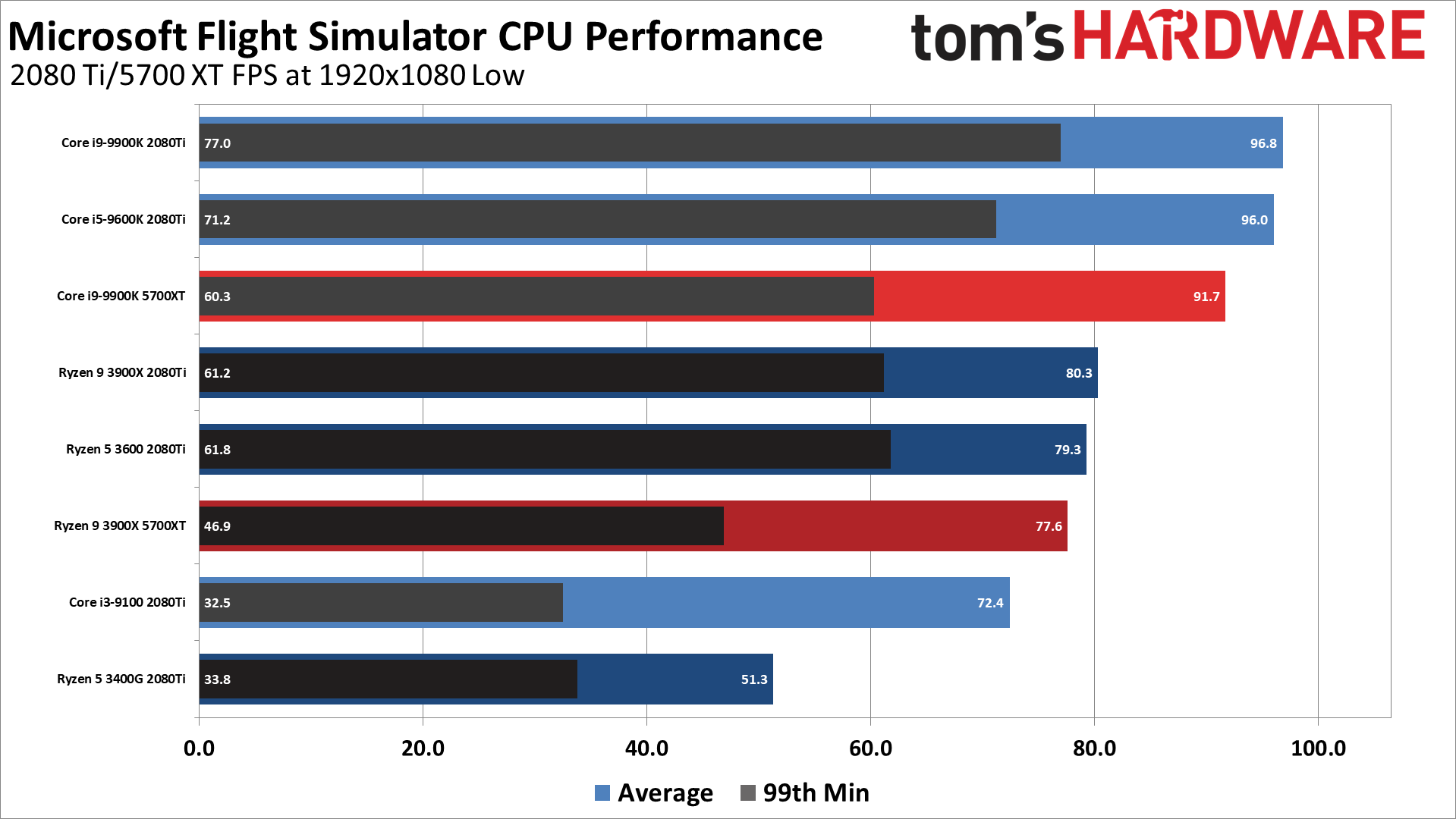
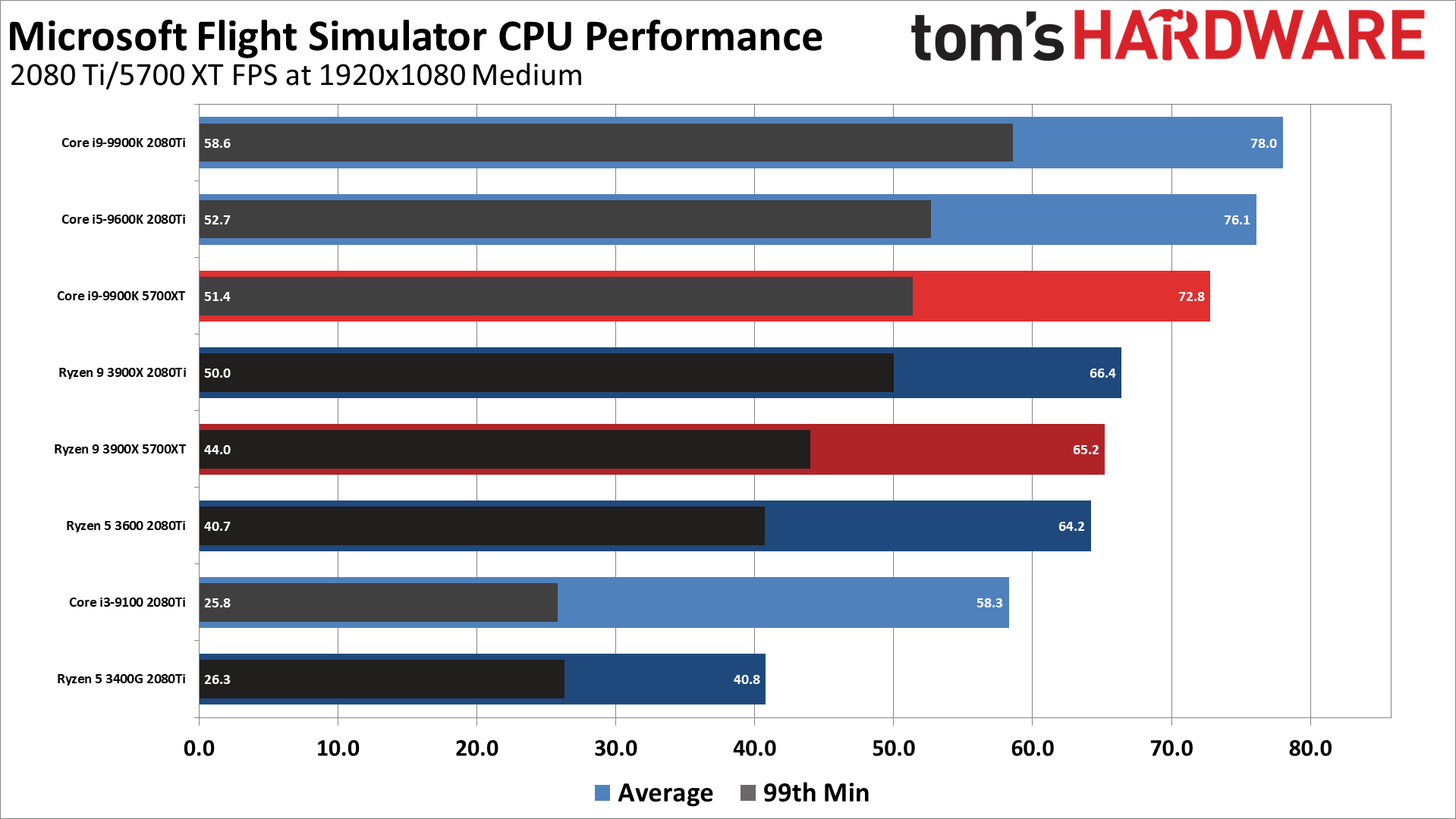
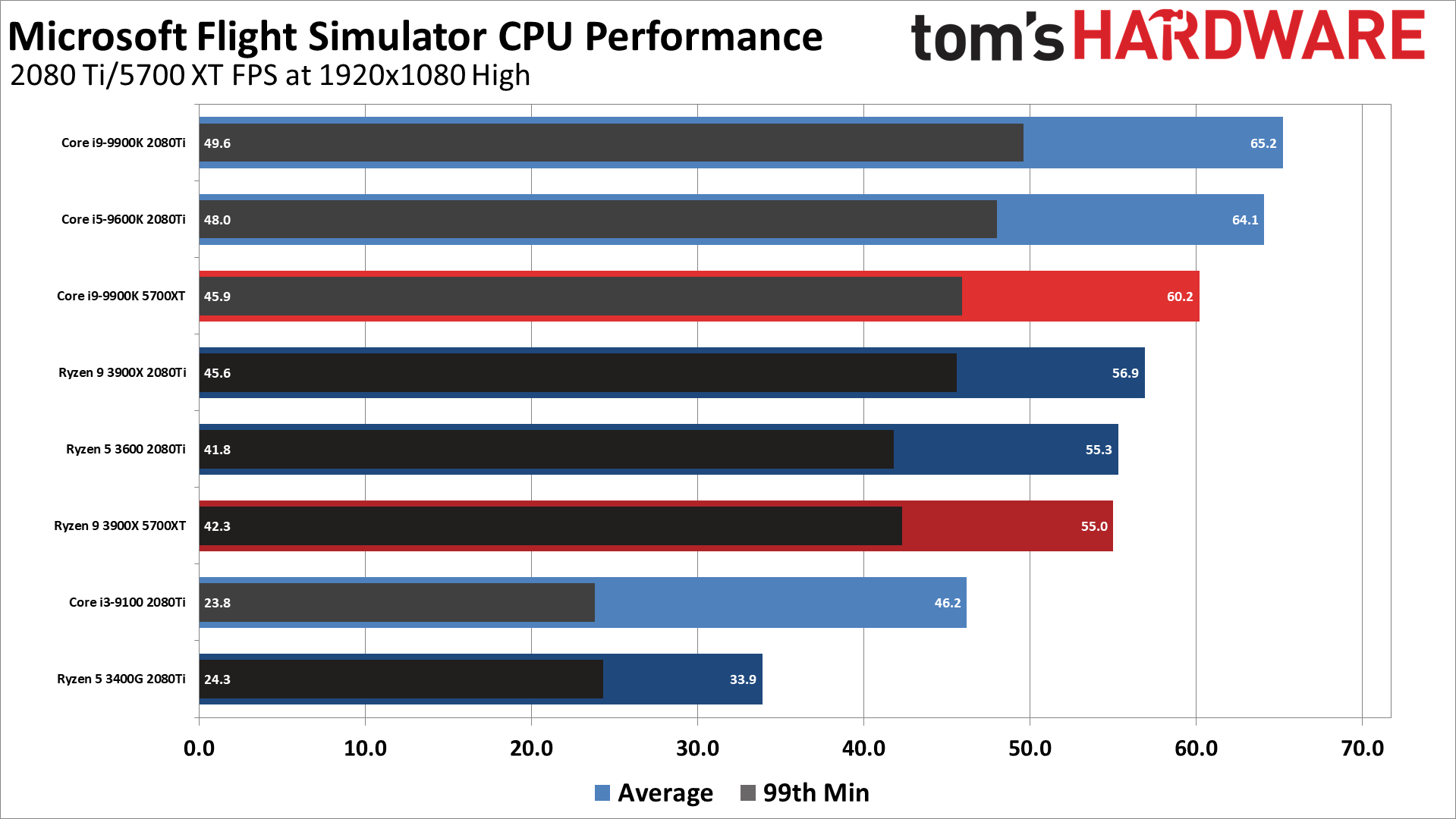
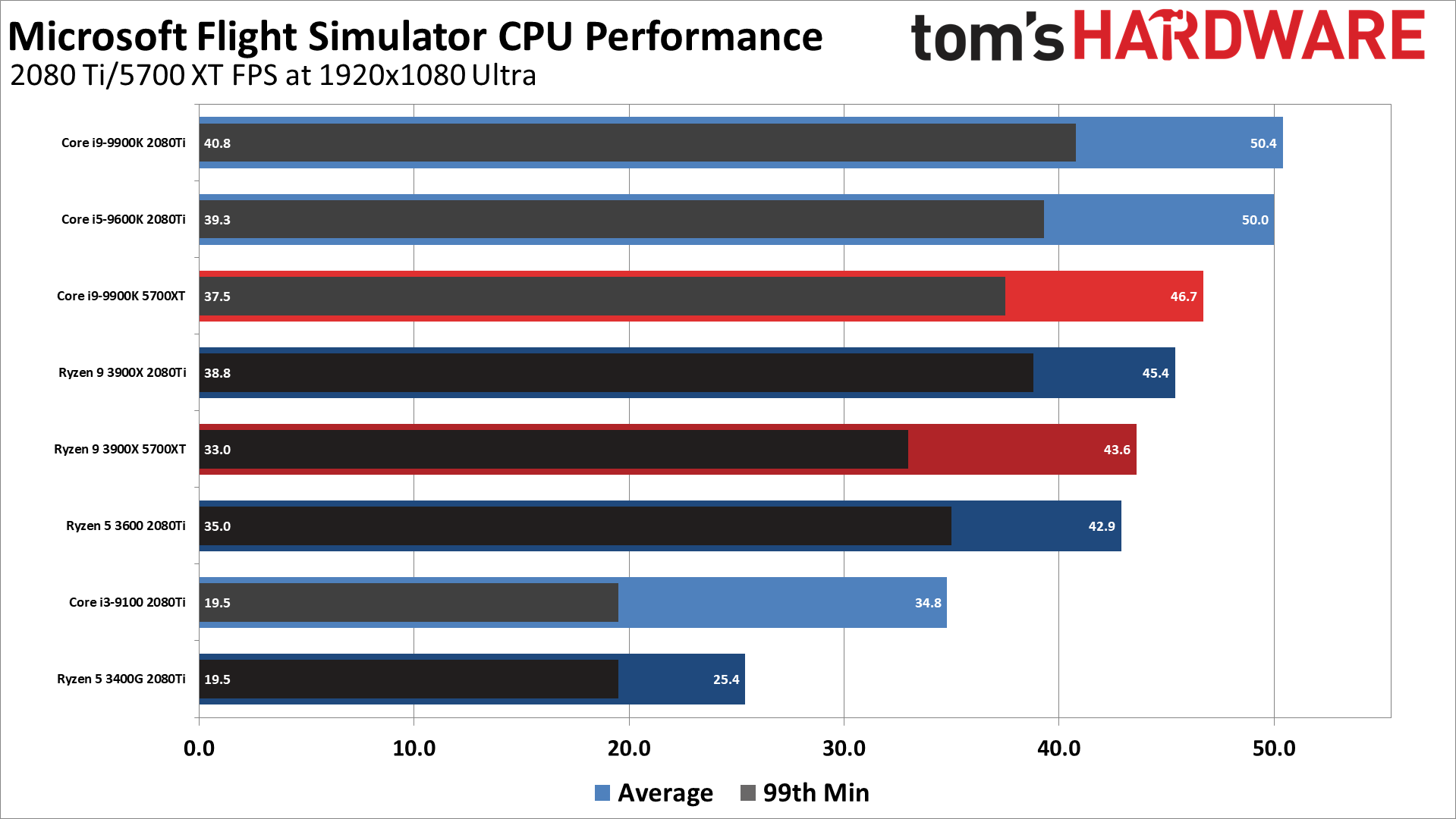
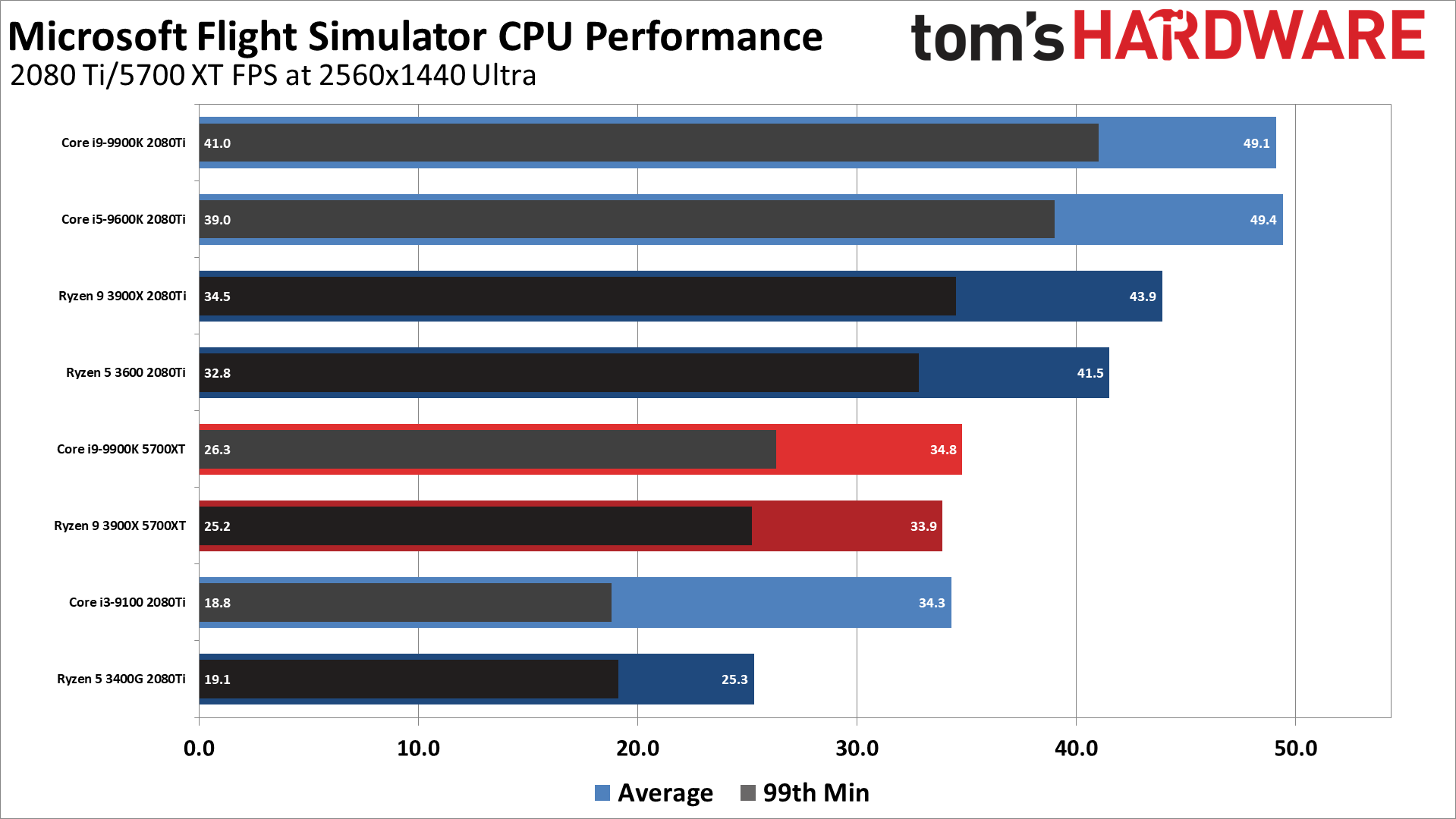
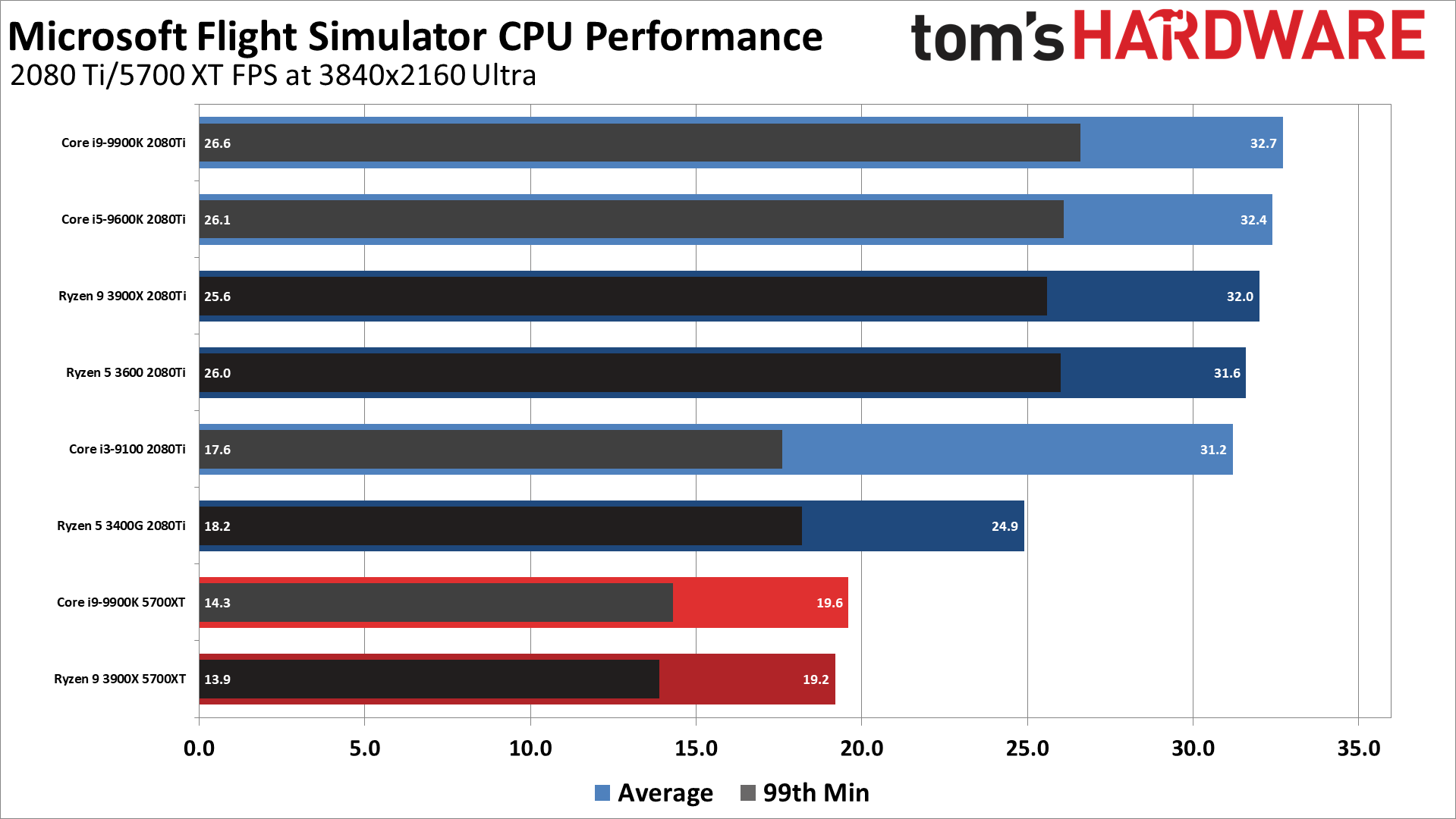
Somewhat surprisingly, higher clockspeeds and more cores and threads don't really do much on the Intel chips — beyond a certain point. The Core i5-9600K and Core i9-9900K basically deliver a similar level of performance. There's a bit more stuttering when you first load into a flight with the 6-core/6-thread chip, but nothing major. The same goes for the Ryzen 9 3900X and Ryzen 5 3600. The beastly 12-core/24-thread chip is a bit faster, but it never delivered more than a 6% advantage, and then only at 1080p/1440p ultra.
Drop down to a 4-core/4-thread Intel chip like the Core i3-9100, or 4-core/8-thread with AMD's Ryzen 5 3400G (which also has an x8 PCIe link width), and things become much worse. The Core i3-9100 actually crashed several times at the ultra preset, and both budget CPUs took substantially longer to load the game and launch the saved flight. There was a lot of stuttering as well, like when panning the camera around. Basically, we wouldn't recommend the budget CPUs for anything more than 1080p medium quality.
Looking at Intel vs. AMD, the Intel chips yet again proved to be superior for gaming purposes — at least when paired with a sufficiently fast GPU. The Core i9-9900K is 15-20% faster than the Ryzen 9 3900X at the low, medium and high presets, and 11-12% faster at 1080p and 1440p ultra. Only at 4K ultra does the gap effectively disappear (2%). It's also 18% faster with the 5700 XT at 1080p low, 12% faster at medium, 10% faster at high, and 7% faster at 1080p ultra, but only 2-3% faster at 1440p and 4K. The Core i5-9600K vs. Ryzen 5 3600 is a similar story: Intel is 15-21% faster from 1080p low through 1440p ultra, but just 3% faster at 4K ultra.
Microsoft Flight Simulator Memory Performance
What about memory? Microsoft says you only need 8GB of RAM to run Flight Simulator, and we've verified that's true. But do you benefit from more RAM, or maybe you just need faster RAM? We decided to find out.
We've used multiple memory kits here. In addition to the 2x16GB Kingston HyperX DDR4-3600 CL17 memory we used as our primary kit, we have 2x16GB Corsair DDR4-3200 CL16 RAM, which we also ran at DDR4-2667 CL16 and DDR4-2133 CL15 (the latter being the programmed JEDEC specs for the kit). We've also got a kit of G.Skill TridentZ 2x8GB DDR4-3200 CL14 memory, and another G.Skill Royal 2x8GB DDR4-4000 CL17.
Last and least, we pulled out a relatively ancient kit of Crucial Ballistix 2x4GB DDR4-2667 CL16 from ... 2015 I think? It was originally in a Haswell-E build, in a 4x4GB setup. It's the only 2x4GB kit currently in my lab.
For the memory testing, we focused on the Intel i9-9900K initially, checking a variety of capacities and speeds. From there, we narrowed down the testing regimen for Ryzen 9 3900X and only ran four kits (two kits, really, with three speeds on the second). Here are the memory testing results:
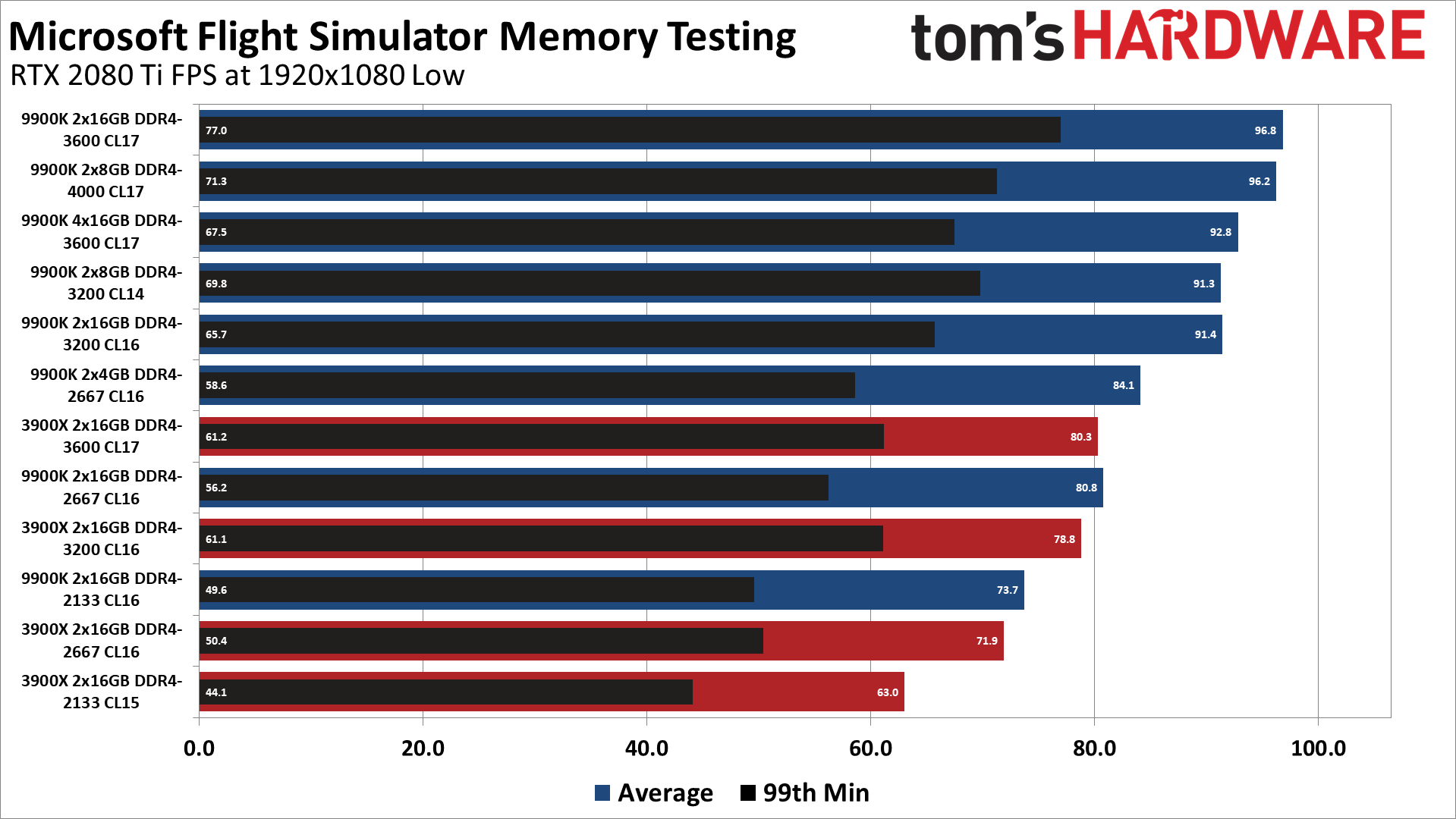
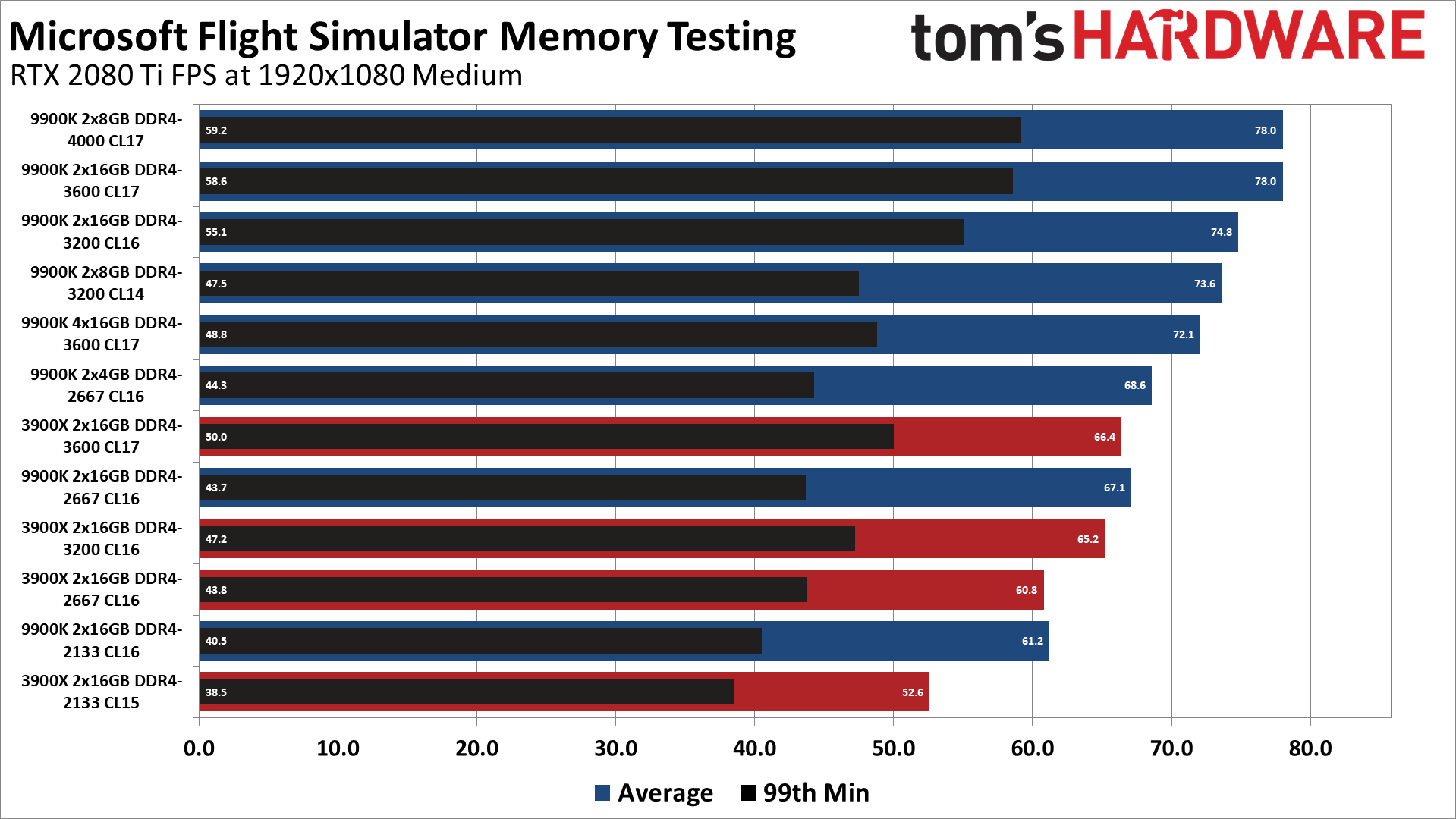
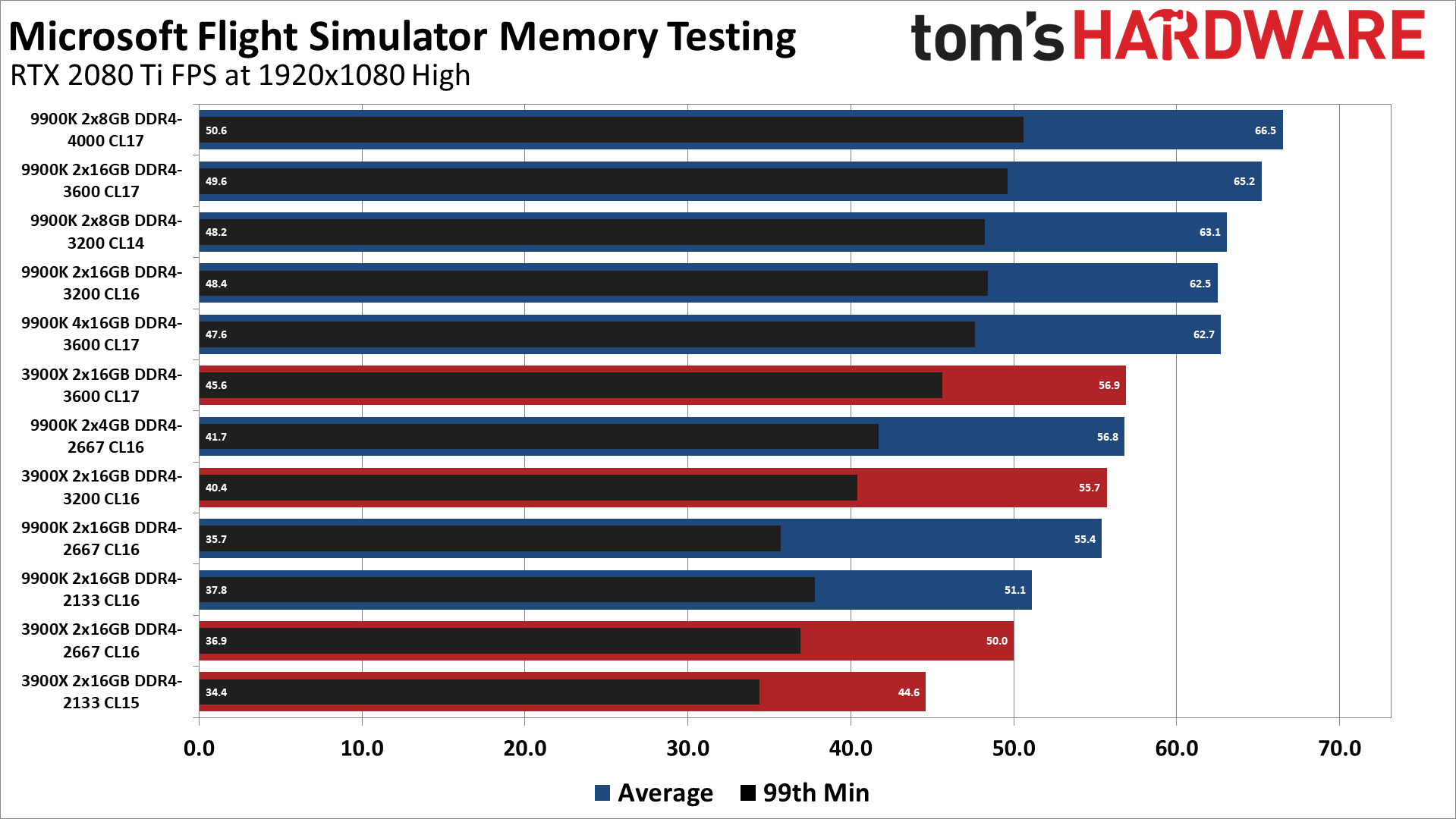
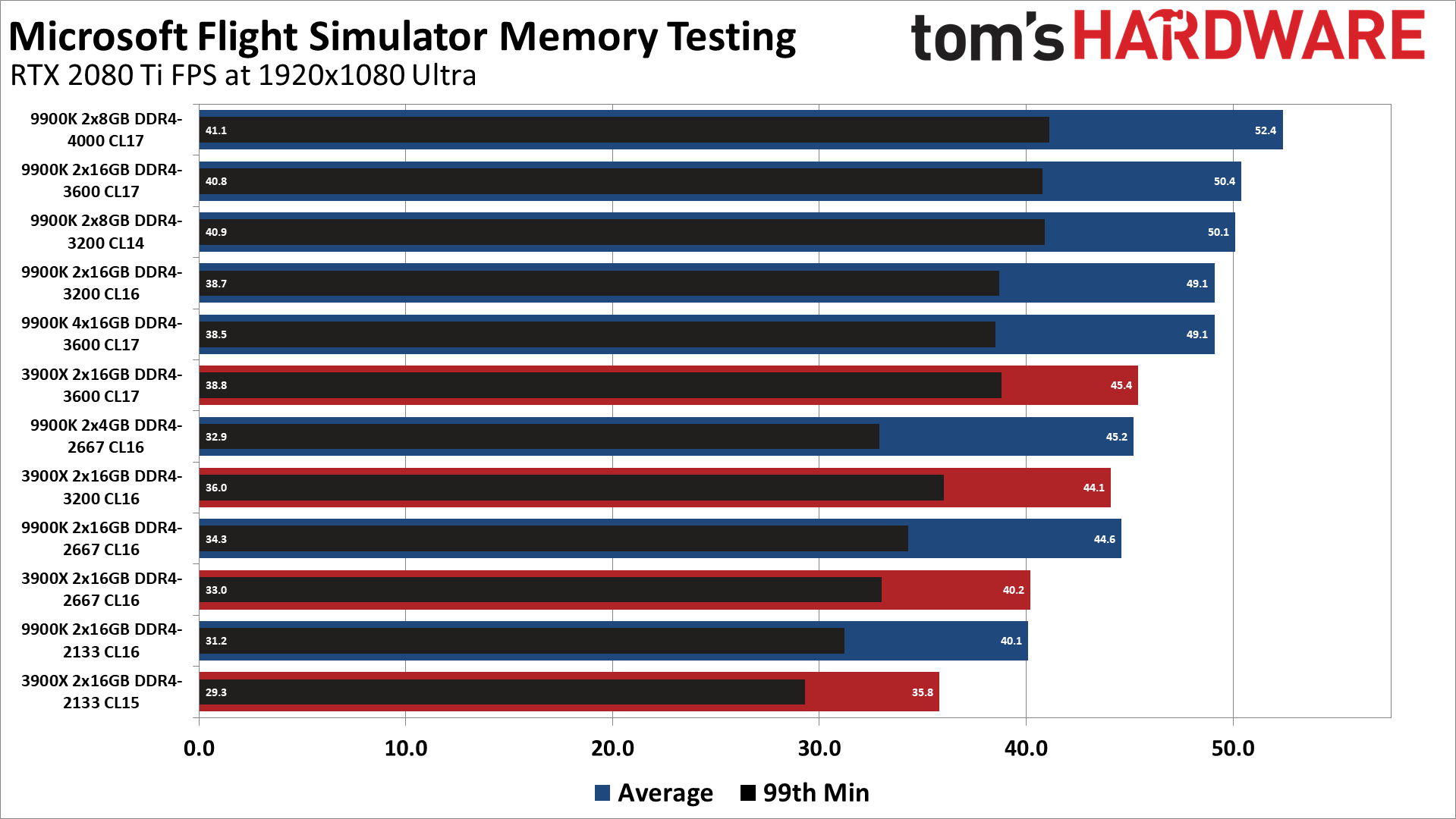
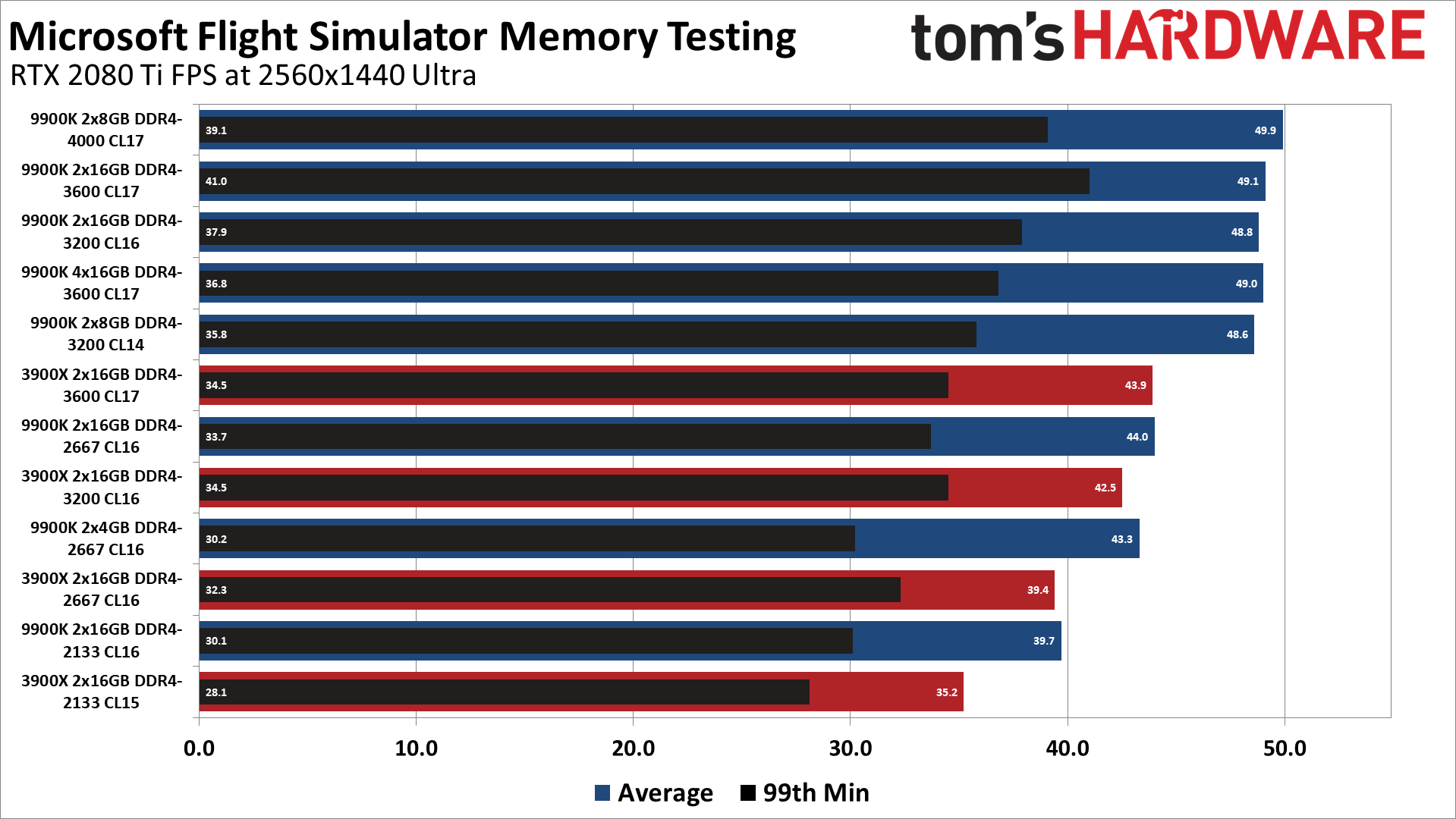
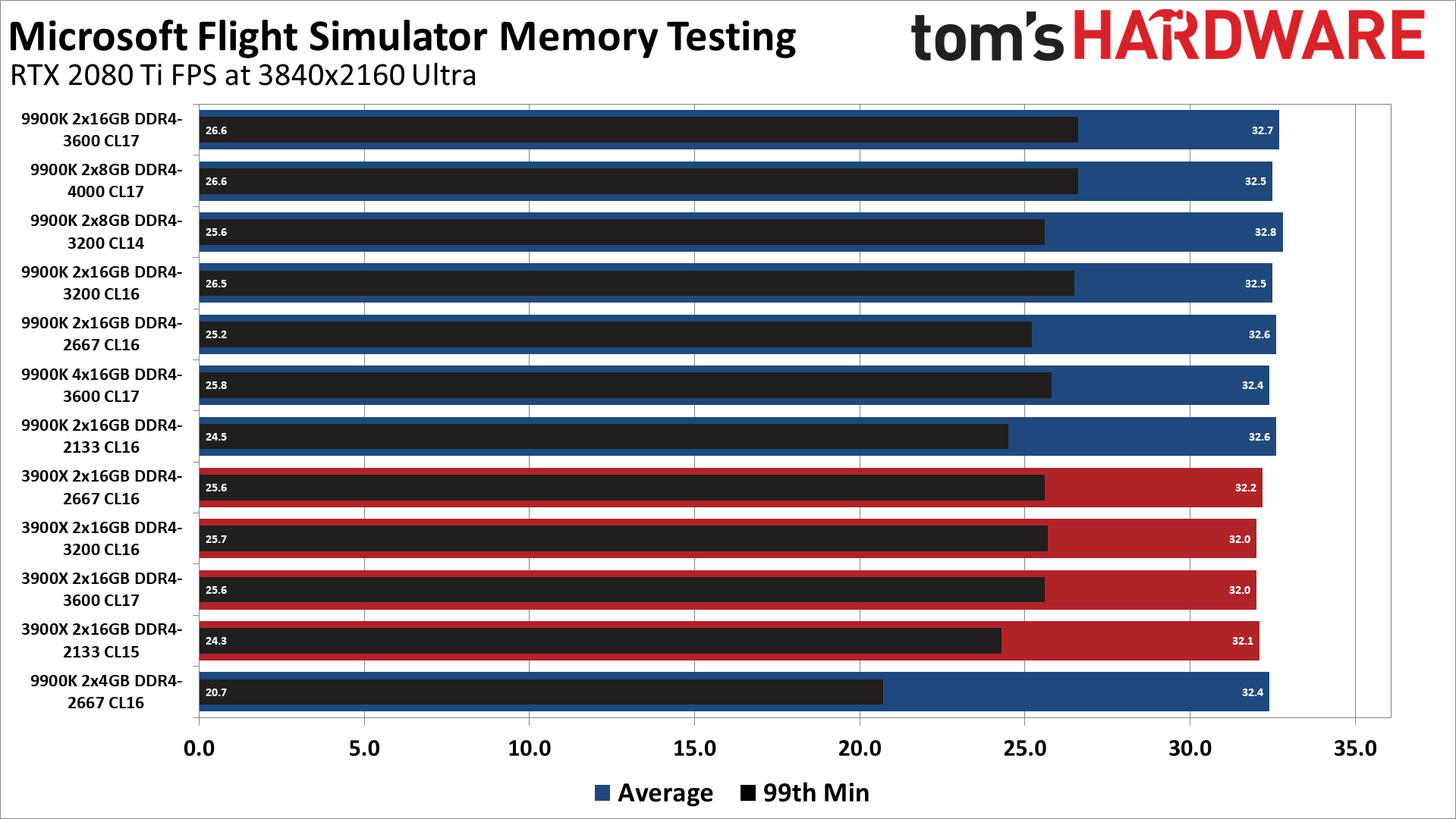
Based on some of the earlier test results, we expected memory capacity to be a relatively important factor. Turns out that's not the case. Memory speed on the other hand can make a big difference.
Starting at the top of the charts, the 16GB DDR4-4000 kit tends to lead all of the other kits on the Intel platform. Not too far behind is the 32GB DDR4-3600 kit, followed by the 16GB DDR4-3200 kit. Bandwidth is clearly the leading criteria, but latency and memory timings still play a role.
Capacity also matters somewhat, mostly at higher resolutions. The 32GB DDR4-3600 tends to have better minimum fps at 1440p at least. At 4K, however, GPU bottlenecks basically level most of the playing field, with very little difference between the various memory kits — though minimum fps still fluctuates more, especially with only 8GB.
The slower memory kits really do poorly. DDR4-2133, which is what some boards will run some memory kits at if you don't enable XMP profiles, ended up dropping performance by 20-25% in most cases for both AMD and Intel. It was only at 4K where it didn't matter as much. If you haven't enabled your motherboard's XMP profile (which sometimes goes by other names, particularly on AMD platforms), you should check that right now.
Use CPU-Z and look at the Memory and SPD tabs. Ideally, you want to be using the highest speed your RAM supports, so if the Memory tab doesn't match the far right column of the SPD tab, and particularly if you're only seeing DDR4-2133 to DDR4-2400 as the speed of your RAM, you should look into fixing that.
64GB didn't help, incidentally, as populating our test PCs with two DIMMs per channel results in lower overall memory performance. This is expected, though if you have an X99, X299, X399, or TRX40 platform using quad-channel memory is a different story.
Microsoft Flight Simulator: Check Your Hardware Before Takeoff
If you're a flight sim enthusiast, the latest version of Microsoft Flight Simulator is certain to keep you busy for many years to come. It's also likely to put a massive dent in your wallet, particularly if you want to run at higher quality settings. We're used to seeing the GPU become the main bottleneck at higher graphics settings, but even a Core i9-9900K couldn't quite keep up with the fastest Nvidia GPUs right now at 1080p and 1440p. If you have anything less than a Core i9-9900K, you won't even benefit from a GPU faster than the RTX 2070 unless your resolution is at least 1440p.
The great thing about this version of Flight Simulator is that thanks to the Bing Maps integration, it can theoretically stay (mostly) current with the world around you. Some areas might be a few years out of date, but when Bing gets new images for an area, you should be able to see that reflected in the game. We'll see how that goes over time, but this is about as close as you can currently get to flying a virtual airplane. We didn't even have the opportunity to check out the VR support, which should further add to the immersiveness of the sim.
Just don't plan on maxing out the graphics settings and getting ultra-smooth framerates. That might be possible five or ten years from now, depending on how much CPUs, in particular, can improve. Or perhaps Microsoft will release some patches that allow the game engine to better utilize the latest multi-threaded CPUs. It's weird to see clear CPU bottlenecks at modest settings, but then also not see much benefit to a 12-core chip. Perhaps it's not just CPU performance, but cache and memory bandwidth that's to blame. We'll have to see if the promised future DX12 patch improves things as well. Whatever the cause, we hope this performance and settings guide helps in your tinkering, and don't forget to grab a good flight stick — playing Microsoft Flight Simulator with a keyboard and mouse just isn't the same.

Jarred Walton is a senior editor at Tom's Hardware focusing on everything GPU. He has been working as a tech journalist since 2004, writing for AnandTech, Maximum PC, and PC Gamer. From the first S3 Virge '3D decelerators' to today's GPUs, Jarred keeps up with all the latest graphics trends and is the one to ask about game performance.
-
NightHawkRMX The minimum specs for this game are a 4th gen i5 and a GTX770 2gb with 8gb system ram.Reply
The minimum specs will give you around 25-30fps at sub 1080p lowest. The i5 4th gen can't even get above 30fps even with a 1080ti. And 8gb system ram isn't enough for this game.
Cmon.
kJiWClorCZYView: https://www.youtube.com/watch?v=kJiWClorCZY -
Flayed Quite a big difference between AMD and Intel in terms of CPU performance for this game, looks like 20% to IntelReply -
ThatMouse It is definitely NOT using Bing maps. If you look at Disney World in Flight Sim it's well over 5 years out of date. Sorcerer's hat is still there! No Toy Story or Star Wars. Go to Bing maps and it's pretty recent, Toy Story and Star Wars is there.Reply -
Makaveli ReplyFlayed said:Quite a big difference between AMD and Intel in terms of CPU performance for this game, looks like 20% to Intel
Yes the gap is there if you are playing at low settings.
But don't really know many people that will be using a 2080Ti at 1080p and low settings. -
InvalidError Reply
Doesn't matter what the GPU is, won't change the fact that based on these results, Intel's 9600k gives you a ~20% higher chance of maintaining a solid 60+FPS than AMD's 3900X - the GPU cannot put out more frames than what the CPU is able to send to it. Finding that limit is the whole point of using the fastest GPU available in CPU benchmarks.Makaveli said:Yes the gap is there is you are playing at low settings.
But don't really know many people that will be using a 2080Ti at 1080p and low settings. -
damric You should also do a test with various RAM configurations of quantity, speed, 2 channel versus 4 channel, ect.Reply
I pulled almost 26GB utilized yesterday while flying around Dubai, which is the most I have ever seen any game use. I'm about to run a few of my own tests and see just how far I can utilize this 32GB RAM.
I've seen lots of people with 16GB complaining about performance tanking, and I suspect it has to do with online data cache. -
Flayed Reply
Looks like 15% at high settingsMakaveli said:Yes the gap is there is you are playing at low settings.
But don't really know many people that will be using a 2080Ti at 1080p and low settings. -
JarredWaltonGPU Reply
It's actually on my list of things to test this coming week -- I want to do Ryzen + 5700 XT and multi-GPU. Figured best to post this first still pretty in-depth look and the run more tests, rather than keep waiting.damric said:You should also do a test with various RAM configurations of quantity, speed, 2 channel versus 4 channel, ect.
I pulled almost 26GB utilized yesterday while flying around Dubai, which is the most I have ever seen any game use. I'm about to run a few of my own tests and see just how far I can utilize this 32GB RAM.
I've seen lots of people with 16GB complaining about performance tanking, and I suspect it has to do with online data cache. -
tleavit I have a new i9-10900K (liquid cooled) and a RTX 2080 Super Hybrid liquid cooled card (standard config, no over clocking) and I run it at top settings to by LG CX 65' OLED in 4K as smooth as butter.Reply