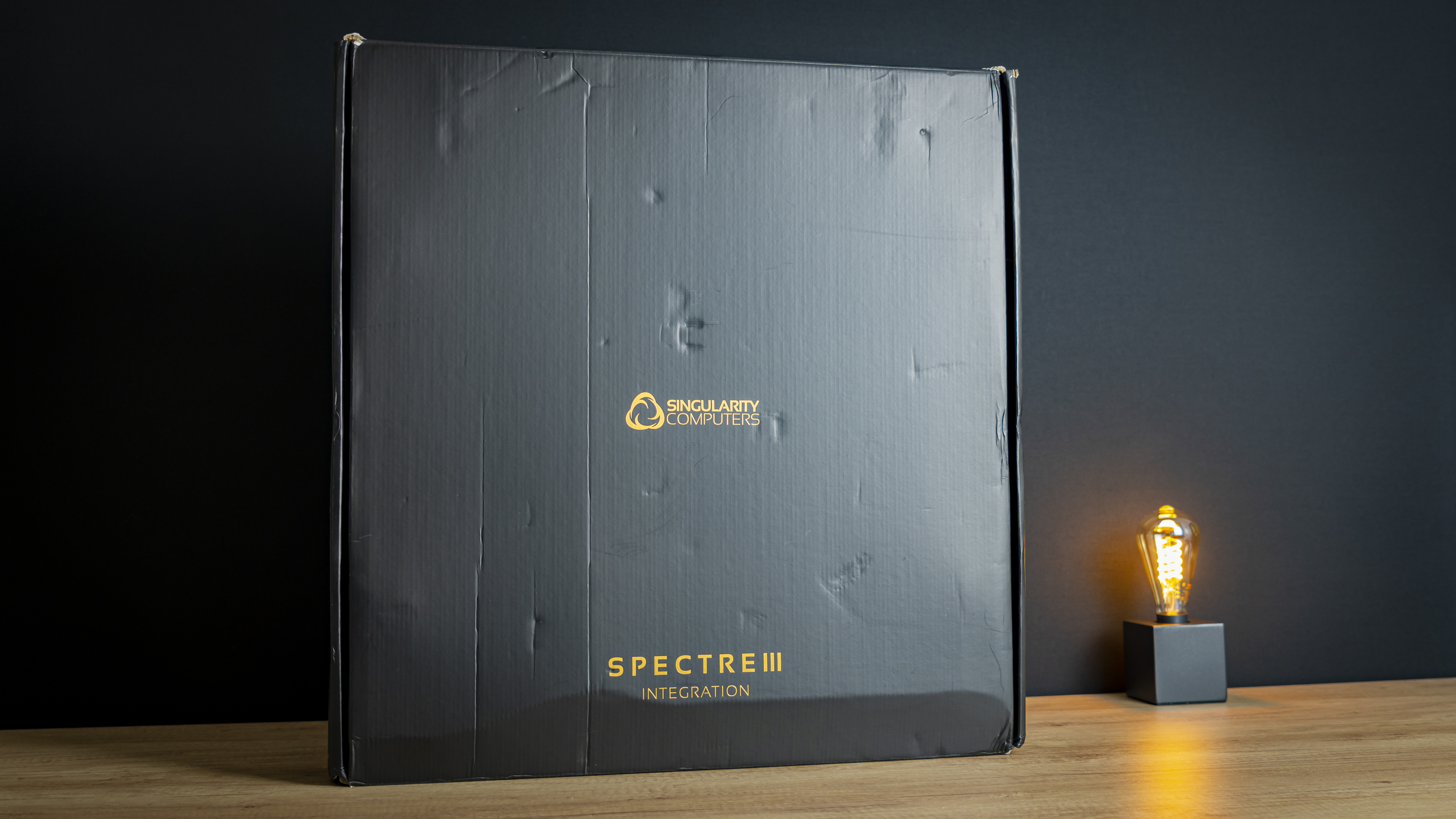Working With a $1,400 PC Case: Assembling Singularity Computers’ Spectre III

It’s been a while since we’ve tackled a high-end build here at Tom’s Hardware. With the unobtanium status on the RTX 3000 and RX 6000 graphics cards, and some CPUs still tough to find in stock at non-inflated prices, we didn’t try to get our hands on fresh hardware just for the sake of a showy high-end build. We’d rather see those parts in one of your hands.
But when Singularity Computers reached out asking if we wanted to review its new Spectre III liquid-cooling chassis, we knew we had to do something special with it. So, we’re doing a high-end build after all, just, with last-gen parts instead of the latest and greatest, because that’s what we had at our disposal. And besides, with most of what’s here going under water blocks anyway, it’s not like you’re going to notice whether cutting-edge silicon is hiding underneath. This system is going to be all about the looks and quiet cooling.

Singularity Computers’ Spectre III
Direct Pricing $1,399.00
For reasons that will eventually become obvious, we’re going to call this build ‘Blue Shift,’ also in part because we see light at the end of the tunnel. This build isn’t about what’s inside, but about what it represents: a new beginning. So we’re taking the last-gen hardware from the Mirror Maze build and installing it into a new case. Because if there’s one thing this pandemic has hopefully taught us all, it’s to appreciate the people and things we have in our lives now.
So without further ado, it’s time to dig into what this chassis has to offer — and there’s a lot to dig into here. Today we’re kicking off part one of this build series: assembling the case.
What is the Singularity Computers Spectre III
As a case reviewer it pains me a bit to say, but at the end of the day the majority of computer cases are nothing but boxes to put your hardware in. We generally look for something that we somewhat like the looks of, cools well, fits all the hardware we need, runs quietly, and most importantly: doesn’t cost much. Just look at our Best PC Cases list for examples.
But the Spectre III abandons many of those typical case priorities, including terrestrial pricing: This chassis costs $1400, before taxes.
That’s expensive. Really expensive. Heck, most of us aim to build whole PCs for less money than that. But the Spectre III isn’t just a case. It’s a foundation for a wild, showy, liquid cooling masterpiece, meant to show itself and your hardware off unlike any other chassis, while cooling well and being an absolute blast to work with.
Get Tom's Hardware's best news and in-depth reviews, straight to your inbox.
It’s an open chassis — yes, it comes with a big acrylic panel to cover up the side, but the point is that you can see your hardware better without a piece of glass obstructing your view — so maybe don’t use it unless you have cats or kids and need the protection. It also features a highly unusual design, with an absolutely massive hunk of acrylic acting as the reservoir/distribution plate, onto which you mount your motherboard. And its cable management is so open, it comes with built-in combs to manage everything tidily.
Other than the bits and bolts, LED strips, and cables, every piece of the Spectre III is CNC machined, with all the metal anodized in black or silver — this case reeks quality from every corner. And at $1,400, it better. The designers set out to build a chassis that makes a system look good from whichever end you look at it, and boy have they achieved their goal.
Oh, and it doesn’t come assembled. You have to do that yourself.
Unboxing
From the factory, the Spectre III comes in a surprisingly compact box,again because it doesn’t come assembled. It’s a bit funny to see a case this expensive come flat-packed when the vast majority of cases don’t, but it’s all part of the fun, as you’ll see.
Inside the box are three things: the massive hunk of acrylic, a neoprene bag with a bunch of compartments and a long plastic baggy. The big neoprene bag serves to protect all of the CNC-machined, anodized parts during shipping, and it does its job well. It’s a bit overkill, but it really gives you the feeling that you’re dealing with a very special, beyond premium product.
Pulling all the parts out of their packaging, we’re welcomed with the above assortment. These are all the bits and pieces you’ll need to assemble the case.
What blew me away here particularly is the giant piece of acrylic — it’s mesmerizingly clear, and I don’t even want to know the production cost of machining a piece this big. I better be careful with it, as acrylic is quite a fragile material — it cracks easily when too much force is exerted on it, and it also scratches with ease. It’s also not very resistant to chemicals, but boy does it look good.





All the metal pieces are made from machined aluminum, which are then anodized in black for their finish. They’re also incredibly stunning to handle and oh-so-pleasing to look at, as both their machining and finish are done to absolute perfection. I was hard-pressed to find any flaws.
But I bet you’re getting impatient — and so was I at this point; I wanted to build. For the building process, we’re simply going to (roughly) follow the manual and detail the steps below, making observations as we go along. For the most part, just enjoy the pictures and process.
Step 1: Install LED Strips


First, we have to install the three LED strips. These slot in on the inside of the two LED covers and on the inside of the top radiator panel. I installed them and cut them to length, keeping note of how many LEDs remain on each strip so that we can properly configure them in the RGB control system later. I made sure to press all the LEDs firmly against the covers, so that any heat they generated could be dissipated effectively to ensure they don’t burn out. Not sure if this is a real danger, but I figured I might as well be careful.
Step 2: Install Power Button


Installing the power button was a breeze. I simply undid the tightening nut and O-ring, dropped it into place on the LED cover, and tightened up the O-ring and nut on the back. Be sure to put the O-ring on the rear, as it prevents the nut from turning and the power button coming loose.
Step 3: Install LED Covers onto Radiator Panels


To install the LED covers onto the radiator panels, wipe the dust off them, place the acrylic LED diffusers on the panels, and then the LED covers, securing them with the M4x10 bolts as instructed. Just don’t over-fasten them, as you’ll crack the diffuser.
Step 4: Leg Assembly


Next, I assembled the legs with the required fasteners, using the spring washers at the bottom to ensure the feet don’t come loose.
Step 5: PSU Shroud Assembly




Then, I gathered the bits to assemble the PSU shroud. Sixteen fasteners later, it was assembled. The important trick here is to get all the screws to bite first, so that all the pieces can settle into place and then tighten them — tightening some before others have bitten into their threads can make assembly tricky.
Step 6: Attach Legs to Distribution Panel


To attach the distribution plate to the legs, I measured out the width between the mounting holes on the distribution plate, placed the legs facing up on my table at roughly the same distance, and lowered the plate into place.
When doing the big M6x30 bolts up, I was careful not to overtighten them. Again, acrylic cracks very easily, and the absolute last thing I wanted to have to do was send Singularity Computers an email asking if they could ship a new plate over. Fortunately, the bolts used here are big and long, so they sat reassuringly tight without needing to exert a lot of force — they’re not coming loose and the acrylic is safe.
The case is now starting to look like something.
Step 7: Attach Radiator Panels
The radiator panels dropped on with four screws for the front panel and six for the top panel. I dropped them all in and got them to bite, and when everything was in position I tightened the lot.
Step 8: Attach PSU Shroud, IO and Cable Cover
The next step was to install the cable cover, PSU shroud and rear IO bracket. I first installed the PSU shroud using four big fasteners, two attached to the metal leg at the back and two through the acrylic panel in the middle of the case. I then fastened the rear IO shroud using three smaller screws, attaching it to a bracket at the top and to the PSU shroud.
Then, I installed the subtle cable cover at the bottom of the case, below the pump mount.
Step 9: Install GPU Riser Cable and Pump
To install the vertical GPU setup, I first had to remove the side panel from the PSU shroud to gain access to the inside. From there, I used two fasteners to secure the slot and riser cable. Then, I also installed the bracket on the IO area to tighten the GPU onto later.


To install the pump, I placed the case on its backside and laid the rubber gasket in place. This is to ensure the gasket stays in place while inserting the pump. I then guided the pump into the pump cover, slotted the assembly into place and gently turned it to secure it in place. Keep in mind that no pump is included with the case, which is a bit of a bummer at this price. But the case is compatible with all D5 pumps, and I happened to have a spare EKWB D5 pump laying around. Doesn’t everyone?
Step 10: Behold Your Creation
There are a few steps remaining after this, such as installing the cable combs, motherboard standoffs, the optional SSD bracket and the side panel, but we’ll get to those as we progress through the rest of the build.
And even though I technically didn’t make the case myself, having done this assembly step gives you a lot of respect for the Spectre III’s design, and a genuine feeling of satisfaction with your work. Through and through, every corner and every little detail is thought about, and it’s an immensely fun chassis to work with. Sure, it’d be less work if it came assembled, but assembling it yourself is part of the fun, and you shouldn’t be getting into custom watercooling if you want to get your builds done quickly anyway.
What’s Next?
I expected this assembly step to be a lot more work, and while it did take me quite some time because I had to document every step of the way, continuously dusting the system off, removing fingerprints, and reframing for every photo, I reckon that without those hurdles, you’ll spend about 1.5 to 2 hours assembling the Spectre III — there’s really not that much to it. Except, of course, if you count all the hours you’ll spend gazing at it as you put it together, that might quadruple your assembly time, not that you’ll mind.
I won’t quite reveal what this finished system is going to look like yet. Of course, if you’ve looked at the Mirror Maze build I did last year, you’ll have a pretty solid idea of the basic components such as the motherboard, CPU and GPU, but I’m not recycling the theme from that build, instead going for something totally different. I’ll give you a hint though: it’s far less unconventional and much more classic, out of respect for the Spectre III’s design.
Meanwhile, I also want to offer full disclosure about something else, so that you have an idea of the difficulty level of building a system in the Spectre III: Although I’ve built quite a number of PC’s in my time (I’ve lost count), this is “only” the third liquid-cooled PC I’ve ever worked on. The first was six years ago, where I attempted hard-tubing but failed due to bad planning. I then took those lessons to the Mirror Maze half a year ago with much more success, and now we’re here.
Now I wouldn’t dive into this chassis as a first-timer to liquid cooling due to how fragile the acrylic is. You’re better off practicing on a piece of acrylic that’s a little (okay, a lot) less valuable, but it’s not a totally impossible task. Provided you plan every tiny detail of the build and have some experience beforehand — and accept that you’ll still have to improvise and adapt a bit along the way — building a custom cooling system in the Spectre III will go fine. At least it should; stay tuned for the next chapter of the Blue Shift odyssey to find out.
We’ll be publishing the next episode of this build soon, where I’ll reveal the full component selection and build most of the system into the case.
Niels Broekhuijsen is a Contributing Writer for Tom's Hardware US. He reviews cases, water cooling and pc builds.
-
velocityg4 At $1,400. I'd expect a crystal window, not acrylic. Also titanium not aluminum.Reply
I definitely wouldn't want any branding on a case that expensive. Which quite frankly I hate on computer cases. It seems every case is marred with a company logo or name printed or etched on it. -
Exploding PSU Replyvelocityg4 said:At $1,400. I'd expect a crystal window, not acrylic. Also titanium not aluminum.
I definitely wouldn't want any branding on a case that expensive. Which quite frankly I hate on computer cases. It seems every case is marred with a company logo or name printed or etched on it.
Agreed on the branding part. I don't like it either, funnily enough the only case with no branding I've come across is a 40 AUD chinese copy of an NZXT case. That's the one I ended up using. -
Bastard2k LOL. They found a way to charge a customer 1400 bucks for unassembled bits from china that cost maybe a couple hundred at most. There is a sucker born every minute. Can I sell you a premium granite case and ship you a box of rocks ?Reply -
spongiemaster Reply
Many of Fractal Designs cases don't have logos. I have a Define R6 and it has no logo on it. Honestly, never noticed there wasn't one until this thread caused me to look for it.exploding_psu said:Agreed on the branding part. I don't like it either, funnily enough the only case with no branding I've come across is a 40 AUD chinese copy of an NZXT case. That's the one I ended up using. -
spongiemaster Reply
It costs money to design and prototype a case. With such low volume for something like this, that cost will be spread over very few units.Bastard2k said:LOL. They found a way to charge a customer 1400 bucks for unassembled bits from china that cost maybe a couple hundred at most. There is a sucker born every minute. Can I sell you a premium granite case and ship you a box of rocks ? -
waltc3 $1400...for a completely non-assembled case...a bunch of delicate pieces...and here's a "review" that's only half finished--because the computer hasn't yet been installed into the $1400, delicate, prone-to-cracking case. Color me completely unimpressed...;)Reply
Why not publish this when you actually finished? My guess: didn't want to make the overly complicated case assembly & installation seem overly complicated. So, Part 1: Assembling the $1400 case; Part 2, putting the computer into the now assembled, delicate, $1400 case. Unusual approach for a case review, imo. -
ClapTrapper $1400 isn't bad at all. Of course I'm assuming it comes with a mobo,cpu,gpu,memory,and ssd....Reply -
ClapTrapper I have to get one of these so I can bask in its beauty for 1/2 a microsecond each day when I reach under my desk and hit the power button.Reply
It does have a power button,right? Or is that a $300 add-on?
Either way,well worth it!